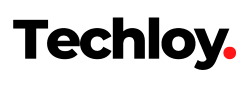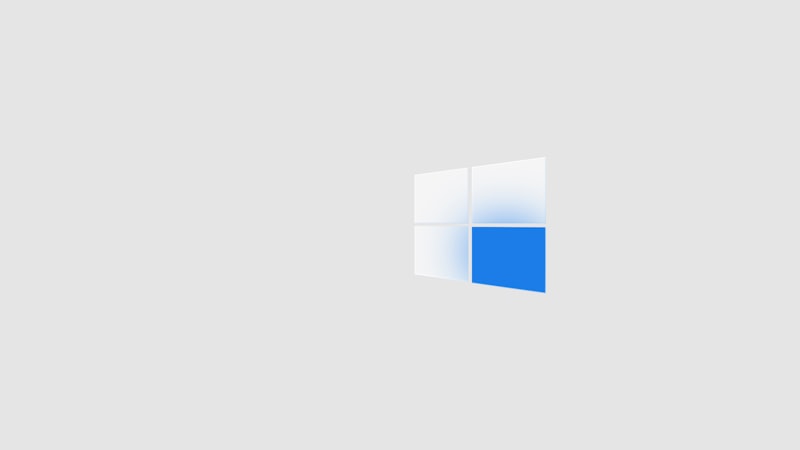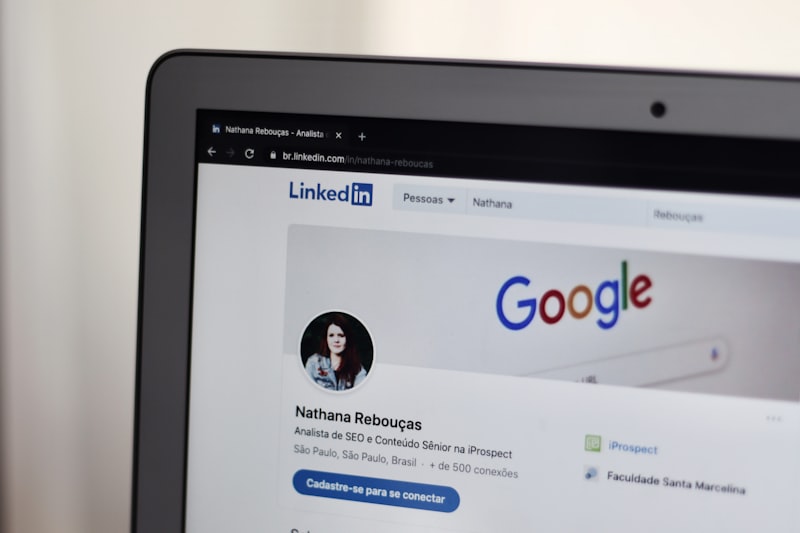How to Use WhatsApp's Chat Lock Feature on an Android Phone
Below is a guide on how to lock your WhatsApp message content using the Chat Lock feature on an Android phone.

If you are a carefree person like me, you would know that leaving your devices open to prying eyes can be very dangerous.
With this in mind, WhatsApp's chat lock feature will help to secure your chats.
Below is a guide on how to lock your WhatsApp message content using the Chat Lock feature on an Android phone.
- Open the WhatsApp app
- Under the chat section, select the chat you want to lock
- Long press on the chat to highlight it
- At the top right corner, tap the three-dot icon (...)
- Select “Lock chat”
- A prompt will appear to ask to continue
- Tap “Continue” to lock chat
Conclusion
You have the option to enable the chat lock feature to enhance the privacy of specific chats on your device.
To read or send messages, you will be required to unlock your chats using device authentication, such as your phone passcode, Face ID, fingerprint, or a secret code that you set up.