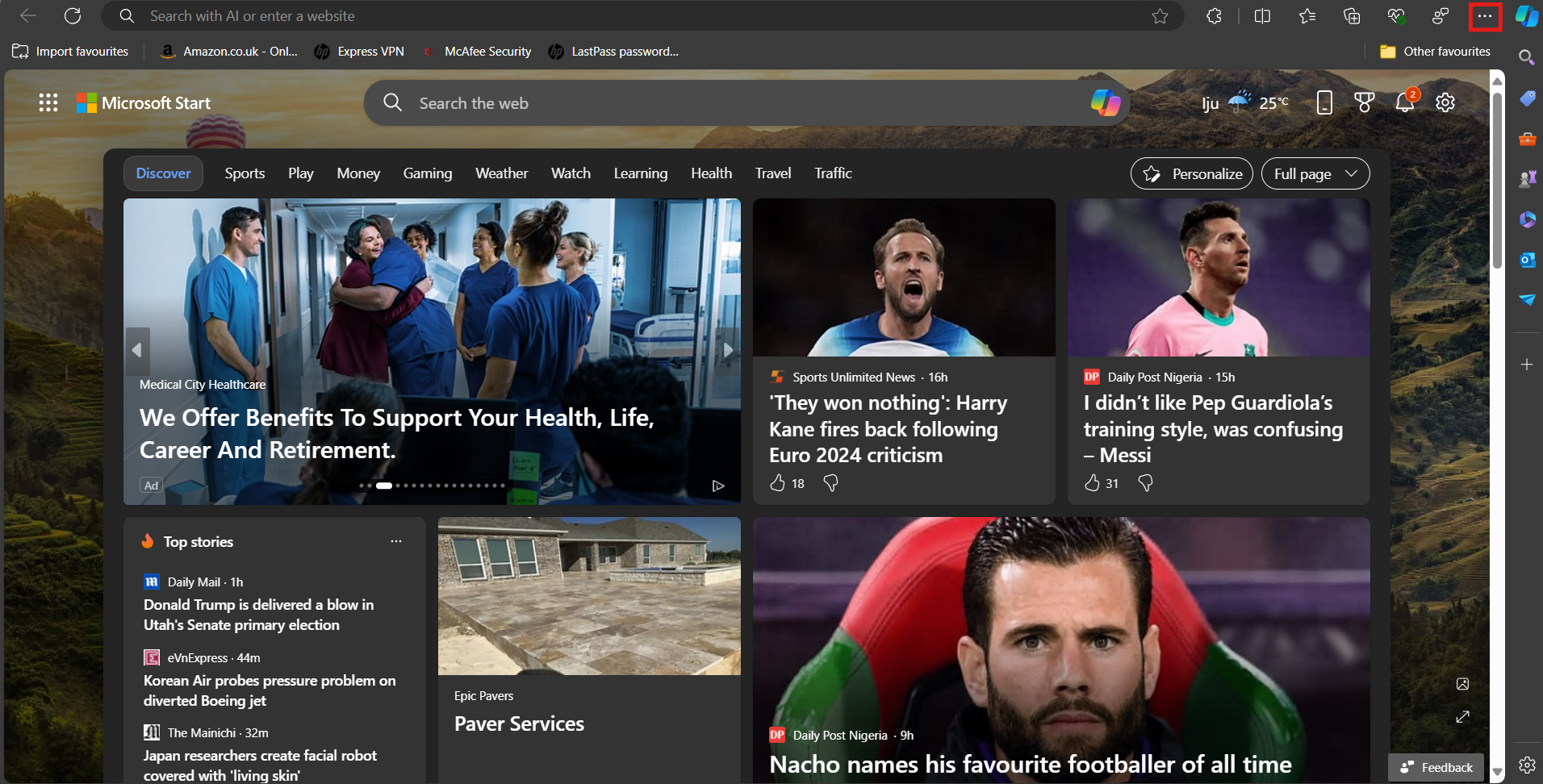How to Find and Add Extensions on Microsoft Edge
In this guide, learn how adding extensions can significantly transform your browsing experience on Microsoft Edge.

Microsoft Edge has evolved into a robust and feature-rich web browser, becoming a preferred choice for many users worldwide.
One of the key aspects that sets Microsoft Edge apart is its support for extensions, which are small software add-ons that enhance the browser's functionality.
These extensions can transform your browsing experience, providing tools and features that cater to your various needs and preferences. They are also incredibly versatile, allowing users to customize their browsers to improve productivity, security, and usability.
If you need an extension to block ads, manage passwords, translate web pages, organize tasks, and much more on Microsoft Edge, this guide will teach you how to do so in six easy steps.
A Step-by-Step Guide on How to Find and Add Extensions on Microsoft Edge
Step 1: Open your Microsoft Edge and click on the three horizontal dots at the top right corner of your screen.