[NEW] 3 Ways to Transfer WhatsApp from Android to iPhone without Computer
There are three easy ways to transfer WhatsApp from Android to iPhone with all chats and media. Follow along to learn about those three ways and steps.
![[NEW] 3 Ways to Transfer WhatsApp from Android to iPhone without Computer](https://images.unsplash.com/photo-1719204718581-5c95889c8ec9?crop=entropy&cs=tinysrgb&fit=max&fm=jpg&ixid=M3wxMTc3M3wwfDF8c2VhcmNofDE1fHx3aGF0c2FwcHxlbnwwfHx8fDE3MjUwMTMwMDJ8MA&ixlib=rb-4.0.3&q=80&w=2000)
WhatsApp has become the primary communication platform worldwide. We have tons of important chats and memorable media files in our WhatsApp that we want to take with us when switching from Android to iPhone. But what if we tell you that there isn't a built-in way to transfer WhatsApp from Android to iPhone?
Due to different operating systems and encryption methods, WhatsApp fails to offer a native way to transfer chats and media from Android to iPhone. However, don't lose hope.
You can still move WhatsApp to a new phone easily with all the data through alternative ways. In this guide, we are presenting three effective ways you can use to effortlessly transfer WhatsApp from Android to iPhone.
So, let's head right to it!
Way 1. Transfer WhatsApp Chat from Android to iPhone with Move to iOS
Considering users' hassle while switching from Android to iPhone, Apple has introduced the Move to iOS app.
Move to iOS is an app developed by Apple to help users securely transfer data from Android to iPhone, including WhatsApp chats. To use this app for transferring WhatsApp to new phone, you must fulfill the below prerequisites:
- Install the Move to iOS app on your Android device from Google Play.
- Connect both devices to the same Wi-Fi network.
- Both devices should be connected to a power source.
- iPhone should be factory new or reset.
Once you fulfill the above prerequisites, follow the below steps to transfer WhatsApp from Android to iPhone with Move to iOS:
- Step 1. Begin the iPhone initial setup process. When you reach the "Apps & Data" window, select "Move Data from Android". Note down the code displayed on the screen.
- Step 2. Launch Move to iOS on Android and follow the on-screen instructions to complete the setup. When asked to enter the code, type the code you noted in the first step.
- Step 3. Choose "WhatsApp" and other data types to transfer and click "Continue".
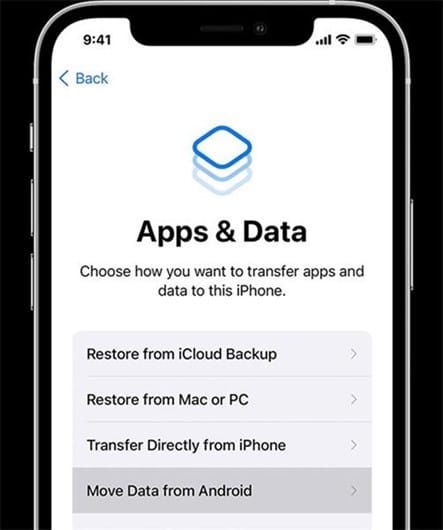
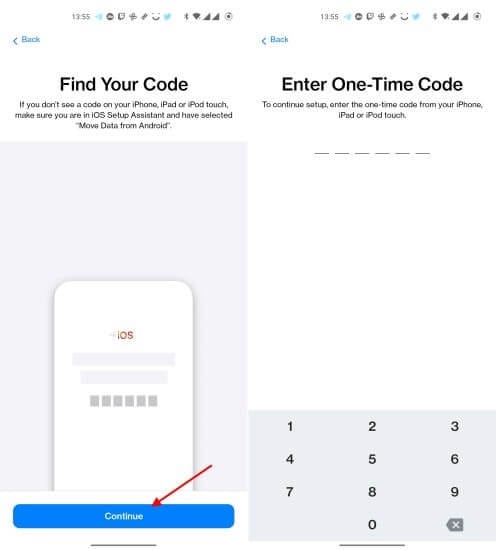
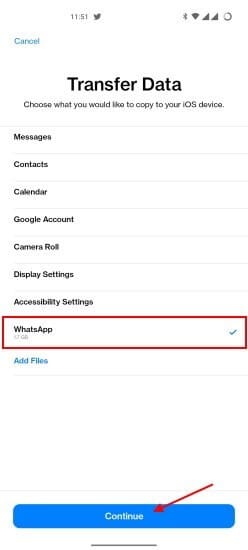
It will open the WhatsApp app, from where you have to click Start > Next to initiate the transfer.
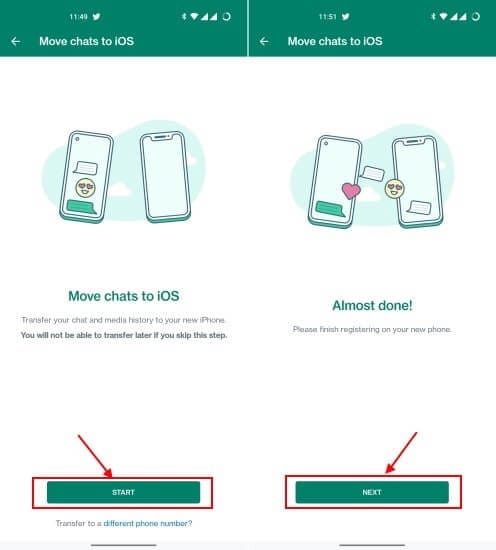
- Step 4. Once the transfer is completed, install and launch WhatsApp on your iPhone. Follow the on-screen instructions to complete the setup. When you reach the "Move Chats from Android", click "Start" and grant permission to transfer WhatsApp from Huawei Android to iPhone.
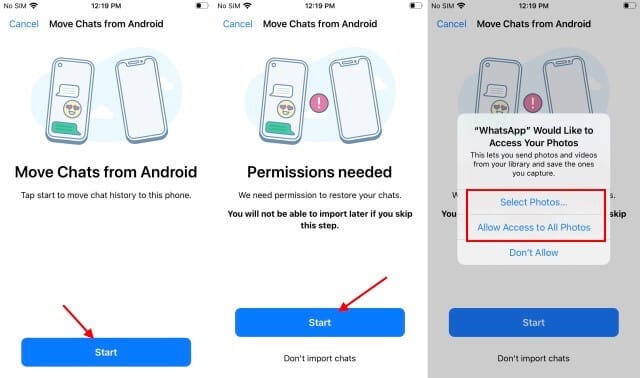
This way, you can use Move to iOS to transfer WhatsApp easily.
Pros
- Free to use
- Transfer data without a computer
- Secure data transfer
Cons
- Can transfer only when iPhone is factory new or reset
- Cannot transfer WhatsApp stickers
- Complicated process
- Slow transfer
Way 2. Transfer WhatsApp from Android to iPhone with iCareFone Transfer App
The easiest and fastest way to transfer WhatsApp messages to a new phone is made possible by the iCareFone Transfer App.
iCareFone Transfer App is a modernized and advanced WhatsApp transfer app that can migrate WhatsApp Messenger or WhatsApp Business between Android and iPhone. Its intelligent algorithms can extract WhatsApp data from Android and transfer it to iPhone without losing data.
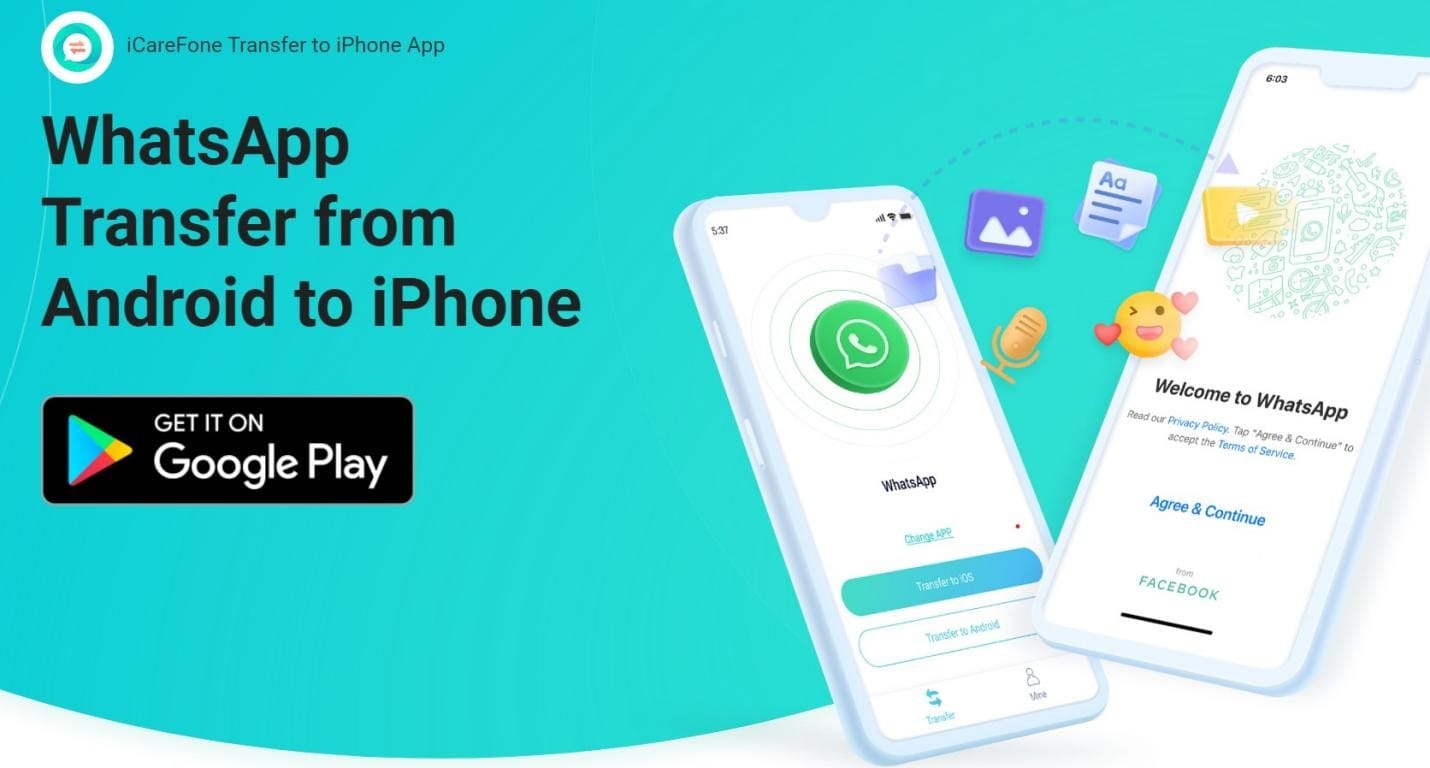
Why transfer WhatsApp with the iCareFone Transfer App?
- Easy-to-use interface to transfer WhatsApp from Android to iOS, iOS to Android, and Android to Android.
- Transfer all or selective WhatsApp data types, including messages, images, videos, voice notes, animated GIFs, stickers, documents, and audio.
- Ultra-fast transfer speed and success rate.
- No jailbreak/root or computer involvement.
- Compatible with the old and latest iOS 18 and Android 14 devices
Overall, the iCareFone Transfer App is a full-fledged WhatsApp transfer tool. So, let's now look at the steps on how to transfer WhatsApp from Android to iPhone with the iCareFone Transfer App.
Steps to Transfer WhatsApp Chats from Android to iPhone with the iCareFone Transfer App
Step 1. Install and launch the iCareFone Transfer App from Google Play.
Step 2. Click Transfer WhatsApp Data > Android to iOS from the home screen.
Step 3. Authorize the tool to access the WhatsApp backup folder and extract the latest backup.
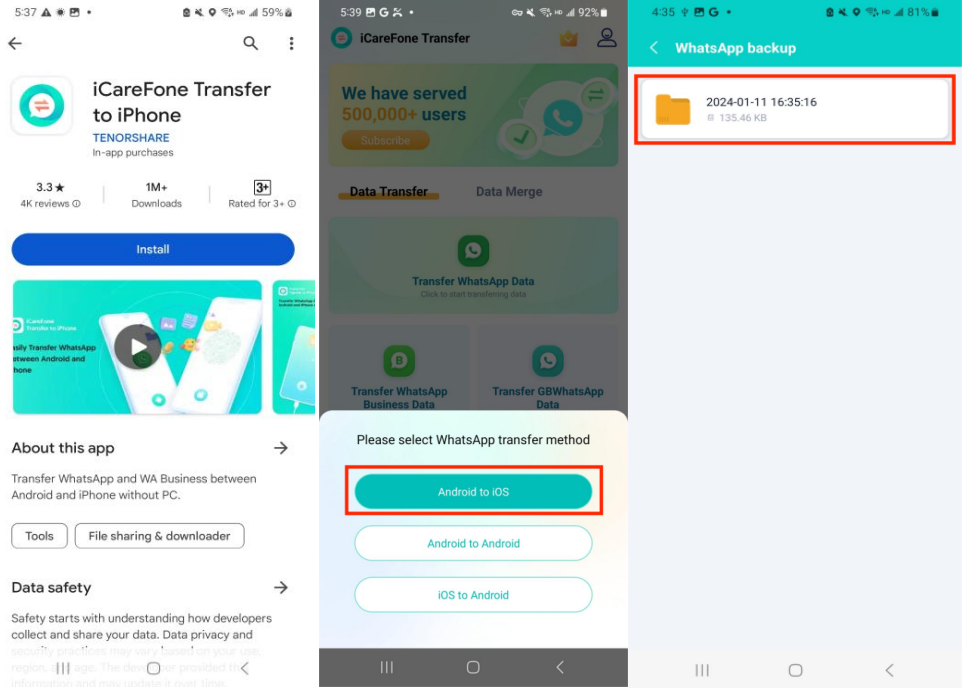
Step 4. Select all the WhatsApp data types to transfer and click "Next".
Step 5. Turn off "Find My iPhone" using the on-screen instructions and install WhatsApp on your iPhone.
Step 6. Use an OTG or USB-C cable to connect Android and iPhone devices. Once done, the transfer process will begin.
Step 7. After completing the WhatsApp transfer, launch the WhatsApp app on your iPhone. Sign in with the same account, skip iCloud restore, and get access to your transferred chats.
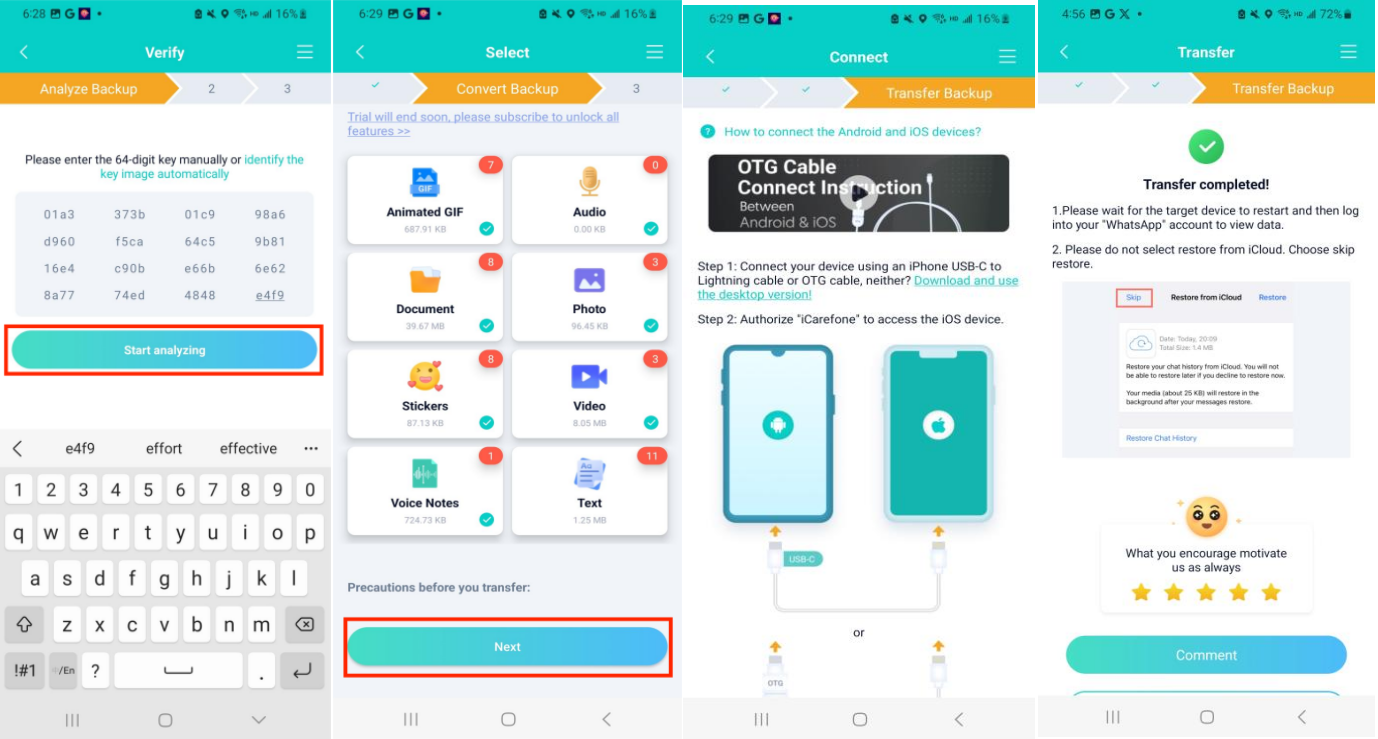
That's it! This way, you can effortlessly migrate WhatsApp to new phone without data loss using the intuitive approach of the iCareFone Transfer App.
Way 3. Transfer WhatsApp Chat from Android to iPhone with Email
The third way to perform WhatsApp transfer from Android to iPhone is via email. WhatsApp allows you to export chats and send them through email. So, you can export and email the chats to yourself and download the chats from the same email account on your iPhone.
Here's how to transfer WhatsApp chats from Android to iPhone via email:
Step 1. Launch WhatsApp and open the chat you want to transfer.
Step 2. Click the "3-dots" button from the top and tap More > Export chat.
Step 3. Select "Without media" or "Include media".
Step 4. Choose Gmail as the export medium.
Step 5. Email the chat to yourself.
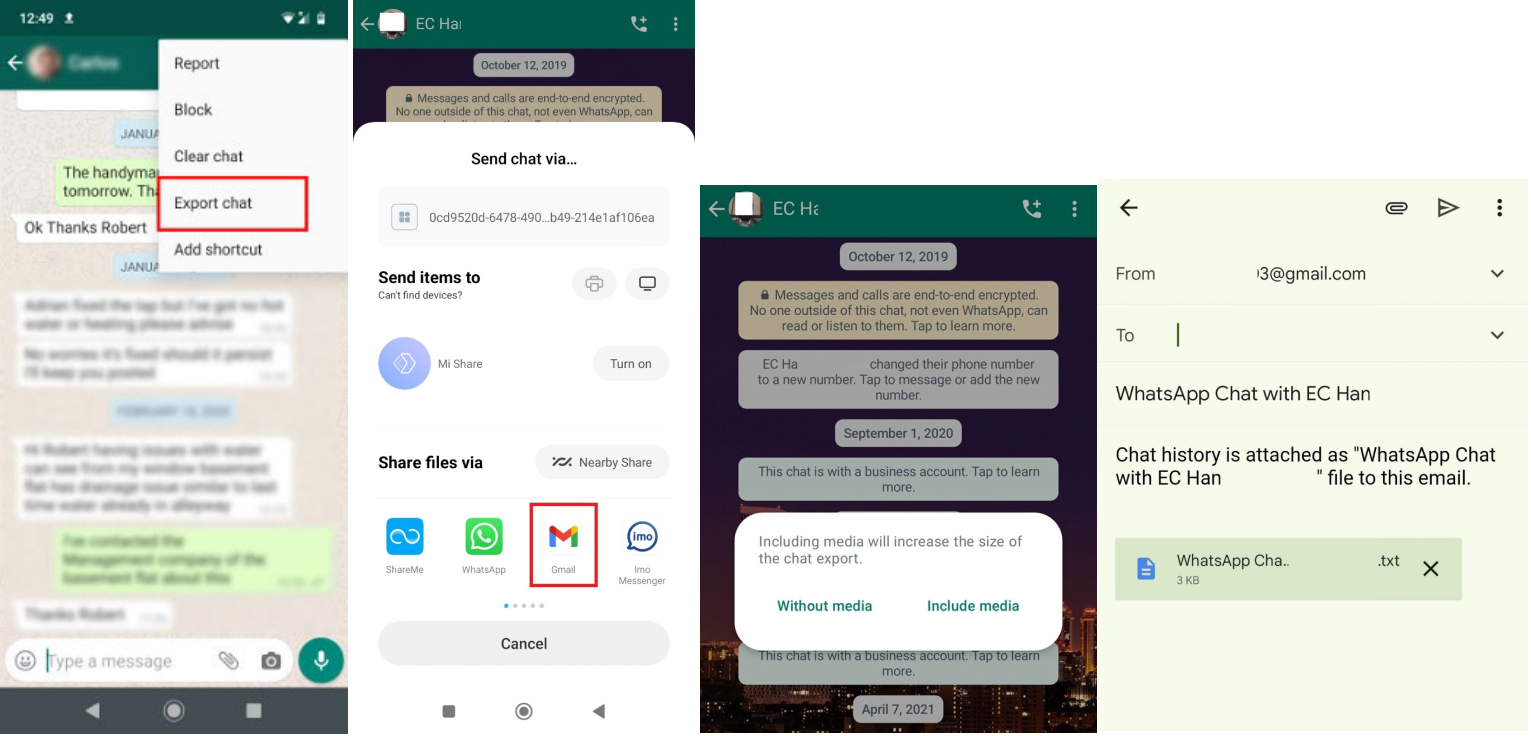
Step 6. Open the same email account with your iPhone, go to inbox, and download the chat.
Step 7. Repeat the above steps again to transfer more chats.
This way, you can strategically use WhatsApp's export feature to transfer chats.
Pros
- Free way to transfer
- Simple process
Cons
- Time-consuming to send each chat one by one
- No integration of exported chats to iPhone's WhatsApp
- Require time to upload and download chat
Conclusion
This guide has looked at three ways to transfer WhatsApp from Android to iPhone. Out of all of them, the iCareFone Transfer App provides the easiest, fastest, and most reliable solution. With the iCareFone Transfer App, you don't need a factory-new iPhone or struggle with complicated steps. Therefore, don't waste your time further. Install the iCareFone Transfer App, follow the above steps, and transfer WhatsApp from Huawei Android to iPhone effortlessly.
FAQs
- How to download WhatsApp video status for free?
You can use the iCareFone Transfer app to download WhatsApp video status for free. Simply launch the iCareFone Transfer app and go to the "Status Download" feature. Afterwards?, open WhatsApp and watch all the statuses you want to download. Go back to the app and select statuses to download.
- Can I transfer WhatsApp messages from Android to iPhone using Google Drive?
No, there is no native way to transfer WhatsApp messages from Android to iPhone using Google Drive. You can only transfer WhatsApp from Android to Android with Google Drive.
However, there is a way to still do it. Use the Tenorshare iCareFone Transfer tool to download WhatsApp backup from Google Drive and then transfer it to your iPhone.
- How Can I Transfer My Two WhatsApp Accounts from Android to iPhone?
WhatsApp offers two types of apps, i.e., WhatsApp Messenger and WhatsApp Business. If you use both apps on your Android phone, you can transfer them to your iPhone using iCareFone Transfer.
In contrast, if you have created two WhatsApp messenger accounts with two different numbers on Android using dual sims, then you cannot merge and transfer them as one account to an iPhone. You have to decide which WhatsApp account you want and then transfer that to your iPhone.






