4 Ways to Pause/Freeze Location on Snapchat Without Turning It Off
This article will teach you how to pause Snapchat location without turning it off, using easy, flexible, and private methods.

Snapchat is a widely-used social media platform that connects people through images, messages, and the popular Snap Map feature. While Snap Map allows you to share your real-time location with friends, you might not always want to broadcast your whereabouts.
This article will teach you how to pause Snapchat location without turning it off, using easy, flexible, and private methods. For iOS users, the iAnyGo iOS App is a powerful tool that offers a seamless way to achieve this.
Can I Pause Location on Snapchat Without Turning It Off?
Yes, you can! Snapchat provides several options for controlling your location-sharing preferences. In addition, third-party tools like the iAnyGo iOS App make it even easier to pause Snapchat location or change it altogether. Whether you want to take a break from sharing your live location or keep certain details private, there are multiple methods to explore.
Types of Location Sharing
Snapchat provides two location-sharing options that meet user preferences and needs so that they can select the one best suited to their connectivity and privacy requirements. Here is more detail regarding each type:
1. "Last Active" Location
When you use Snapchat, the "Last Active" location changes, for instance, your location is updated and displayed to fellow users as your most recent activity when you send snaps, watch stories, or check the Snap Map.
This option can still reveal more than some users may want, but it strikes a balance between privacy and sharing.
2. "Live" Location
With Snapchat's "Live" location feature, you may let certain friends know where you are in real-time. In contrast to the "Last Active" location, this feature provides an accurate image of your location at any given time by updating continually as you move.
If you prefer total privacy, the "Live" location option might not be appropriate, but it's perfect for organizing meetings or guaranteeing safety when traveling.
How to Freeze Location on Snapchat?
Despite its convenience, Snapchat's location-sharing tool isn't always the best option if you want to maintain some privacy features. There are ways to control your Snap Map appearance without fully turning off the feature, whether your goals are to keep your privacy intact, avoid unwanted attention, or take a vacation from being tracked. Staying connected while protecting your privacy is possible if you know how to freeze your location on Snapchat.
Multiple methods are available to you when it comes to pausing locations on Snapchat without completely switching them off. From refined applications like the iAnyGo iOS App that enables editing location to built-in Snapchat features such as Ghost Mode, there are various strategies you can employ that ensure control of Snap Map activities while giving you control over where they go and who knows when! Let's examine these strategies to figure out how best to pause or freeze our Snapchat locations without drawing unnecessary attention to ourselves.
Way 1: Use Ghost Mode to Pause the Snapchat Map
Enabling Ghost Mode, a built-in function intended to offer immediate privacy, is one of the simplest methods to stop your location on Snapchat. In Ghost Mode, your location is momentarily hidden from your friends and other Snapchat users on the Snap Map. This method is ideal if you want to take a break from sharing your whereabouts without entirely turning off your location-sharing settings.
Here is how to pause your location on Snapchat using Ghost Mode:
- Launch the app on your device and log in if you're not already logged in.
- Tap the map icon in the bottom-left corner or pinch the screen to bring up the Snap Map.
- Tap the gear icon in the top-right corner of the Snap Map screen.
- Toggle the Ghost Mode switch to turn it on.
- Snapchat will prompt you to choose how long you want Ghost Mode to stay active.
- After selecting the duration, location will be hidden for a specific time period. You can always go to the settings again to adjust or turn off Ghost Mode.
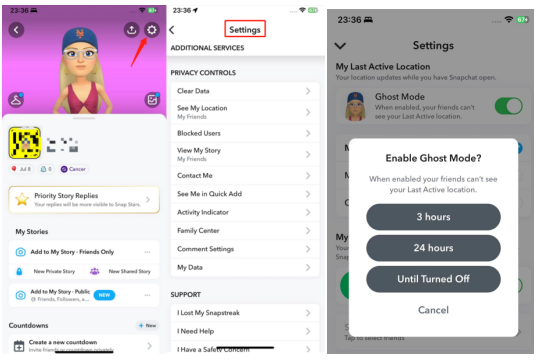
Way 2: Try the iAnyGo App to freeze Snapchat location [Nobody Know]
For those looking for a more flexible solution, the iAnyGo iOS App is a fantastic option. This tool lets you spoof or freeze your location on Snapchat without entirely turning off the feature. With iAnyGo for iOS, you can spoof your location, ensuring privacy and convenience.
Steps to freeze location on Snapchat without them knowing
If you're looking for a flexible and powerful way to pause or freeze your location on Snapchat without computer, the iAnyGo iOS App is an excellent choice. This tool lets you modify or pause your location precisely, providing privacy and control over what Snapchat shows your friends. While you can't install the app directly on your iPhone, using the iAnyGo assistant program on your computer makes the process seamless. After payment, you will receive an order email containing the iAnyGo iOS assistant link.
Here's how to pause your Snapchat location without turning it off using iAnyGo app:
- First, you need to install the iAnyGo iOS App on your computer. This is the only step requiring a computer. Once installed, you can use the app directly on your iPhone without needing the computer again.
- Next, install and open the iAnyGo assistant program. Log in using your Apple ID (it doesn’t need to be the same one you’re using on your iPhone).
- Connect your iPhone to your computer using a USB cable, and then click the "Install iAnyGo iOS App" option.
- After the installation is complete, open the iAnyGo app on your iPhone to start using it.
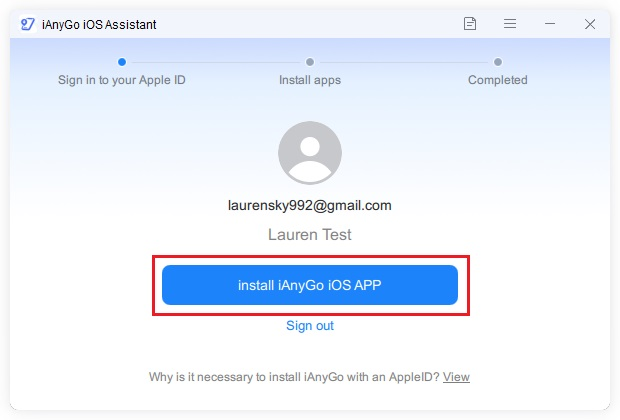
- Use the map interface to choose a new location manually.
- When changing locations precisely, enter coordinates into the search bar of this interface for precise location changes.
- Press "Change Location" for instantaneous location updates.
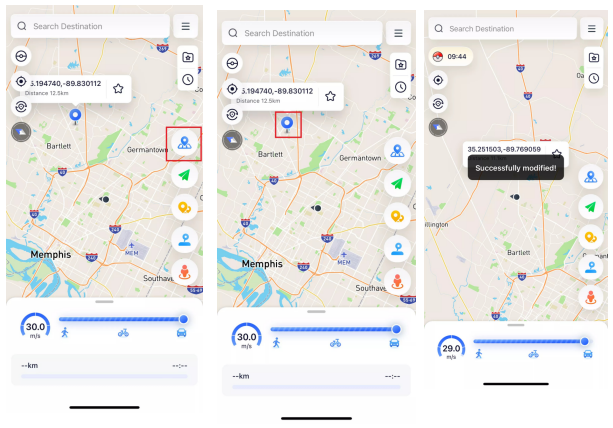
Android users looking to spoof or stop updates quickly have another reliable solution for keeping Snapchat at bay – the iAnyGo Android App offers this capability. Using it, you can spoof or pause updates easily to give maximum flexibility when freezing Snapchat locations.
Using the iAnyGo App gives you full control of your Snapchat location - making it ideal for users who prioritize privacy and flexibility. Experience easy location management today by giving it a try!
Way 3: Disable Location Services to Freeze Snapchat Location
Disabling location services on Snapchat is an efficient and straightforward solution if you wish to protect your privacy by stopping Snap Map from updating with your location data updates, effectively freezing out the last known positions from its Snap Map feature.
Follow these steps to disable location services for Snapchat:
- Firstly, go into your smartphone's Settings app, where you can manage permissions and location settings related to individual apps like Snapchat.
- Enter "Snapchat" into the search bar at the top of your settings screen to quickly and efficiently find its specific settings. Select it from its search results to access it directly.
- Once in Snapchat settings, locate and tap "Location," which is often found near the top. Doing this allows users to see and manage Snapchat's location permission settings.
- Under Location Permissions, select Never as your Access Setting to block Snapchat from accessing your location - effectively freezing its position on Snap Map.
- After making the change, double-check to ensure that Snapchat has no location access. You can confirm this by reopening the location settings for Snapchat or by testing the Snap Map in the app—it should no longer update your location.
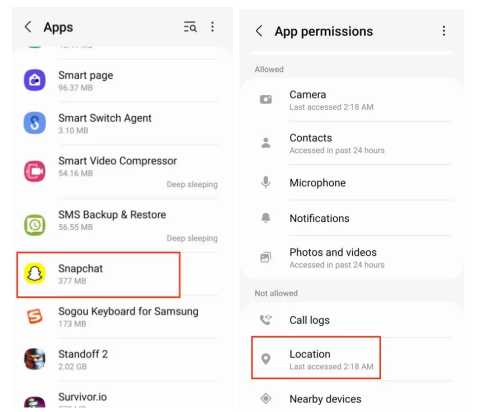
Following these steps, you can effectively pause Snapchat location without completely turning off your Snap Map. If you decide to re-enable location services later, revisit the settings and adjust the permissions back to While Using the App or your preferred setting. This gives you full control over when and how Snapchat tracks your location.
Way 4: Turn on Airplane Mode
Airplane Mode is one of the quickest and easiest ways to freeze your Snapchat location temporarily. By enabling this mode, your device disconnects from all networks, including Wi-Fi, mobile data, and GPS, which stops Snapchat from updating your location on the Snap Map. This method is ideal for short-term privacy without permanently changing your app settings.
Here's how to pause location on Snapchat using Airplane Mode:
- Launch the Snapchat app and make sure you're logged in.
- Check the Snap Map to see your current location. This will help you verify whether the freeze works after enabling Airplane Mode.
- Swipe down from the top-right corner of the screen to open the Control Center.
- Tap the airplane icon to turn on Airplane Mode. Once activated, all network connections (Wi-Fi, cellular data, and GPS) will be disabled.
- After enabling Airplane Mode, reopen the Snapchat app.
- Go to the Snap Map and observe that your location remains the same as when you last used the app. No updates will occur because Snapchat cannot access your GPS data while in Airplane Mode.
Using Airplane Mode to pause Snapchat location without turning it off is quick, simple, and doesn't require additional apps or tools. It's a handy trick when you need an immediate privacy boost!
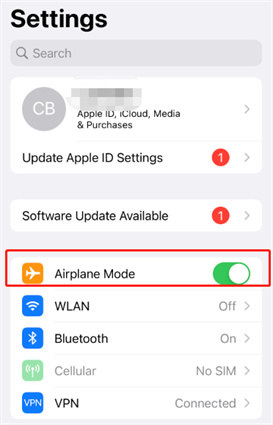
FAQs
How do you hide your location on Snap without turning it off?
You can use a location spoofing app like iAnyGo iOS App to hide or change your location. This tool keeps your Snap Map active while giving you complete control over what others see.
What happens when you put Ghost Mode on Snapchat?
When Ghost Mode is enabled, your location becomes invisible to others. However, you can still see your friends' locations unless they activate Ghost Mode.
How to freeze last active on Snapchat?
To stop updating your "Last Active" location, use Ghost Mode or a tool like iAnyGo iOS App. These methods ensure your activity is not reflected on Snap Map.
How to tell if someone paused their location on Snap?
If someone's location hasn't been updated for hours or days, they may have paused it. Tools like Ghost Mode or location spoofing apps often lead to such results.
Final Words
Knowing how to pause Snapchat location without turning it off is easier than you believe. Whether you use built-in options such as Ghost Mode, a third-party tool like iAnyGo iOS App, or experiment with different methods like airplane mode or disabling location services, there's a solution for everyone. The iAnyGo iOS App stands out as the top recommendation if you are looking for a reliable solution.
Ready to take control of your privacy on Snapchat? Download the iAnyGo app today and experience seamless location management.






