5 Tests to Run Before Buying a Pre-owned Windows Laptop

Laptops have become an essential tool for millions of people worldwide. However, with rising prices and inflation in 2023, buying a new laptop can be a daunting task. As a result, the demand for second-hand laptops has surged, with the global market reported to reach $14.39 billion by 2028.
While purchasing a used laptop can be a cost-effective and environmentally friendly solution, it's crucial to exercise caution. A used laptop with hidden damaged parts can lead to a waste of money and frustration. To mitigate these risks, it's essential to conduct thorough tests before making a purchase.
In this article, we'll outline the 5 critical tests to run before buying a used Windows laptop, ensuring you make an informed decision and avoid costly pitfalls. From battery health to processor performance, display quality, and more, these tests will help you evaluate the laptop's condition and make a confident purchase.
Here are 5 Tests to Run Before Buying a Pre-owned Windows Laptop
| 1 | Check the processor
When buying a used laptop, the processor is a critical component to inspect. A laptop's performance and speed are heavily dependent on its processor, so it's essential to ensure its efficiency. A slow or outdated processor can lead to frustrating lag, freezes, and crashes. When assessing a laptop's processor, consider the following key factors:
- Brand: Look for reputable manufacturers like Intel, AMD, Apple, or Qualcomm.
- Model: Intel's Core series (i3, i5, i7, and i9) offers varying levels of performance. For basic tasks (browsing, streaming), a Core i3 would suffice. For demanding tasks (gaming, programming), Core i7 or i9 processors are ideal.
- Generation: Newer generations often bring significant performance enhancements (8th generation is ideal, but 10th generation or newer is recommended)
- Speed: Measured in GHz (gigahertz), a higher speed generally indicates better performance. For basic tasks, 1.5-2.5 GHz would suffice. For Mid-range tasks, 2.5-3.5 GHz suffices. For demanding tasks like gaming, video editing, and software development, 3.5-4.5 GHz or higher is recommended.
- Cores: Multiple cores enable smoother multitasking and improved performance. For basic tasks, 2 cores (dual-core) would do. For Mid-range tasks, consider 4 cores (quad-core). For demanding tasks, 6 cores (hexacore) or 8 cores (octa-core).
To inspect the processor, go to Settings > System > About. This will provide information about the laptop's processor.
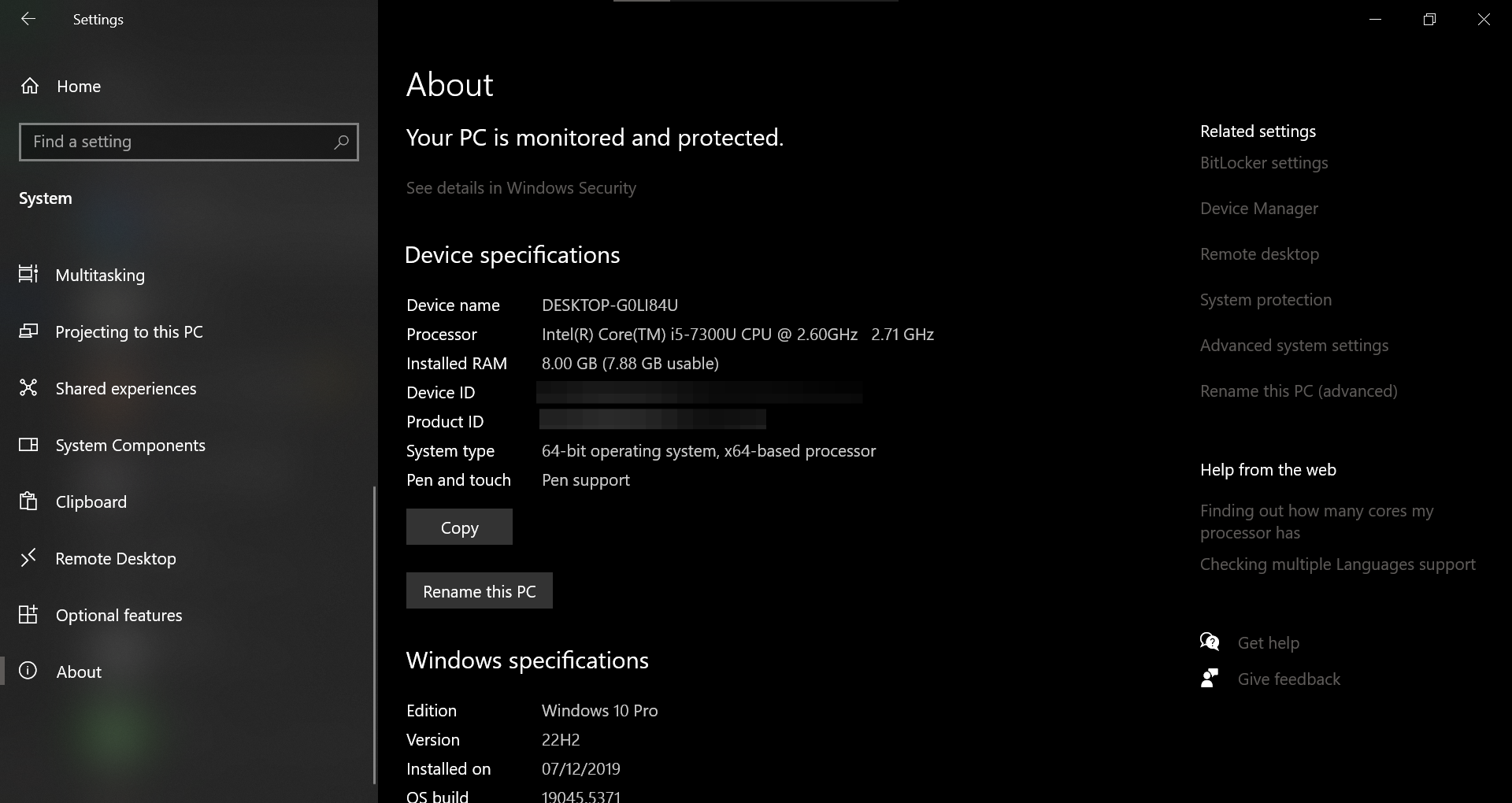
| 2 | Test the RAM
RAM malfunctions can wreak havoc on your computer's performance. Buying a computer with faulty RAM can be a nightmare, leading to crashes, distorted graphics, sluggish performance, and endless errors.
Fortunately, testing RAM is straightforward. While third-party tools are available, we recommend using the built-in Windows Memory Diagnostic tool. To test the RAM, launch the Memory Diagnostic Tool, by:
- Press Win + R to open the Run dialog box.
- Type "mdsched" and hit Enter.
- Click "Restart now and check for problems"
Windows will restart, and the Memory Diagnostic tool will begin running after booting. Once the test is complete, Windows will restart again. After the second restart, you may see the test results immediately. If you don't, open the Windows Event Viewer:
- Right-click on the Windows Start button and select Event Viewer.
- Go to Windows Logs > System.
- Click "Find" under Actions in the right-hand pane.
- Type "MemoryDiagnostic" and click "Find Next"
- The Event Viewer will display the test run result in the middle panel.
| 3 | Test Battery Health
Laptop batteries inevitably lose their charging capacity over time, which can significantly impact their performance. If the battery in the laptop you're considering purchasing has undergone substantial wear and tear, you may face disappointing battery life, frequent recharging, and potentially even premature replacement. To avoid the hassle and expense of a replacement battery down the line, it's essential to conduct a thorough battery health check before finalizing your purchase.
| 4 | Test Webcam, Microphone, and Speakers
Before finalizing your laptop purchase, it's important to test its multimedia features. Start by ensuring the webcam is functioning correctly by opening the built-in Camera app. A clear, sharp image should appear; if it's blurry or unresponsive, it may indicate a problem. Next, test the microphone by navigating to Settings > System > Sound. Select the built-in microphone device, and record some audio.
Finally, evaluate the speakers and inspect the laptop's ports, including HDMI, USB, and the 3.5mm headphone jack. Connect various devices, such as a USB drive, headphones, or an external display, to confirm each port is responsive and working as expected.
| 5 | Diagnosing the Laptop’s Screen Issues
A laptop's screen is its most critical component. A faulty display can render the device unusable. Before purchasing a used laptop, it's essential to conduct a thorough screen inspection. Check for cracks, scratches, bumps, lines, dead spots, brightness problems, display discolouration, or defective pixels.
To identify irregularities, try watching a video on the laptop, opening a white window background in an MS Word document, and gently touching the screen.
For a more comprehensive check, run a Dead Pixels Test.
Conclusion
As you try to find the perfect used Windows laptop, remember that a thorough inspection is key to a successful purchase. By conducting these 5 crucial tests, you'll have the necessary information to make an informed decision, avoid costly pitfalls, and enjoy a smooth user experience.
Buying a used laptop requires diligence, patience, and a comprehensive evaluation process. By prioritizing these 5 tests, you'll be able to assess the laptop's overall condition, identify potential issues, and negotiate a fair price. With thorough inspection, you can find a high-quality used laptop that meets your needs and budget, providing you with years of reliable service and performance.
Image credit: Oyinebiladou Omemu/techloy.com