5 Ways to Change Location on iOS 18 without a Computer [Updated]
This guide introduces a tool that simplifies the process of location spoofing on iOS 18 and allows you to change your location in just a few taps.
![5 Ways to Change Location on iOS 18 without a Computer [Updated]](/content/images/2024/09/photo-1718053910307-5125b19ea017-2.jpeg)
If you're looking for a way to change your iPhone's location without using a computer, this article is your solution. With the release of iOS 18, enhanced GPS location services have been introduced directly on the devices. Whether you want to access region-locked content, spoof location-based apps, or enhance privacy, learning to change your location on iOS 18 has become simpler.
In this guide, we will explore different ways to fake your iPhone location, focusing on it without needing a computer. We'll introduce you to tools like iAnyGo, which simplifies the process of location spoofing on iOS 18 and allows you to change your location in just a few taps.
The latest way to change location on iOS 18 without a computer
One of the most reliable methods to spoof GPS location on an iPhone without a computer is using the iAnyGo iOS App. This app now supports iOS 18 and brings an easy-to-use solution for location spoofing. Whether you are an avid gamer trying to catch Pokemon or simply looking to protect your privacy, iAnyGo has your back.
iAnyGo's location spoofing feature allows users to easily change their GPS location without the need for a desktop PC—ideal for those who aren't tech-savvy. The app offers a user-friendly interface.
4 steps to spoof your location on iOS 18 without a computer
Here's a step-by-step guide on how to spoof location on an iPhone without a computer using the iAnyGo iOS App. Follow the below-listed instructions to get started:
Step 1: You can't download and install the iAnyGo iOS app directly on the iPhone. Instead, download and launch the iAnyGo assistant program on your computer by visiting the official iAnyGo iOS App website. There's a 20% offer on the app, making it an excellent time to purchase.
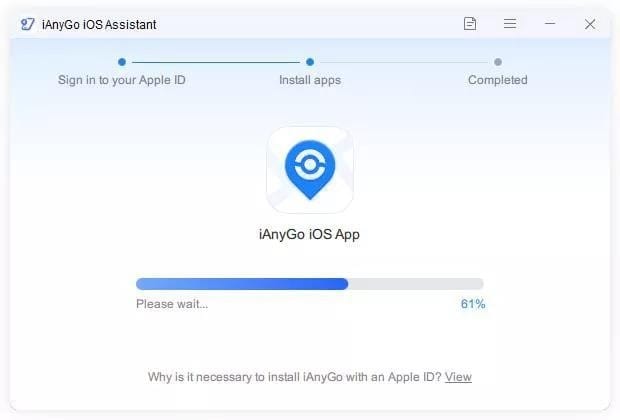
Step 2: Sign in using your Apple ID credentials once the iAnyGo assistant program starts running on your device.
Step 3: Use a USB cable to connect the iPhone to the PC. After that, click "Install iAnyGo iOS app" option in the program.
Step 4: After installation, open the iAnyGo app on your iPhone. You can select a location on the map or input coordinates in the search bar. Finally, tap the "Change Location" button to modify your location instantly.
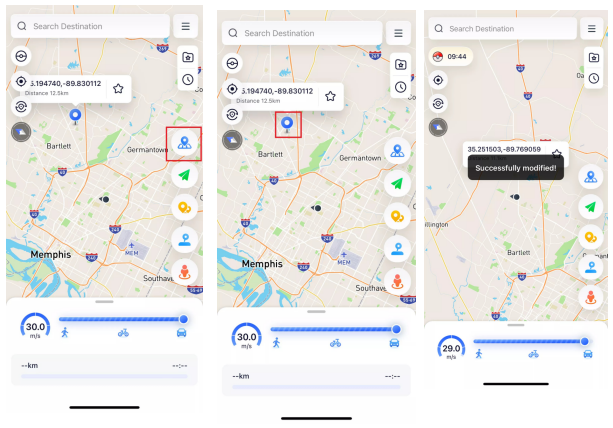
The app also has various features, such as simulating movement between different locations, which can be especially useful for games and other location-based apps.
Other ways to change location on iOS 18 without a computer
While iAnyGo is one of the best options available, other ways exist to spoof iPhone location. Let's explore alternative apps and methods that work well on iOS 18.
UltFone location changer iOS App
Another well-known spoofing app for iPhone is the UltFone location changer iOS App. This app makes setting locations around the globe effortless, much like its counterpart iAnyGo while being more versatile due to allowing simultaneous location settings in multiple places worldwide. If you prefer using different software with similar abilities, then check out this alternative app instead!
PoGoskill iOS App
Are you searching for an app to change your location on Pokemon Go? PoGoskill may be just what's necessary. It is specially developed with Pokemon Go players in mind. Like other iPhone location spoofers, it allows users to spoof any location on a map by moving GPS anywhere across it.
VPNs
While VPNs can change IP addresses to give an illusion that they live somewhere different, the actual GPS location does not change. Therefore, their effectiveness in applications that depend on precise GPS data, such as Pokemon Go, can be limited by such limitations.
One drawback of using VPNs is their ineffectiveness with apps using GPS coordinates to pinpoint location data, making VPNs great for bypassing geographical restrictions on streaming platforms but less suitable as ways to fake iPhone locations.
Cydia (For Jailbroken iPhones)
Cydia allows users with jailbroken iPhones to alter their GPS location without disrupting warranty coverage or risking security vulnerabilities on their devices. While this method works well, jailbreaking involves breaking Apple security measures, which could compromise warranty coverage and expose you to security vulnerabilities on the phone itself. However, jailbreaking is less common today due to their increased protection measures.
Given these constraints, jailbreaking is usually not ideal for users looking to fake GPS location iPhone without computer.
FAQs
How to Turn Off Find My Friends on iPhone?
If you want to turn off Find My Friends on your iPhone, follow these steps:
- Go to the "Settings" app on the iPhone.
- Now tap on Privacy, then choose "Location Services."
- Scroll down and then tap on "Find My Friends."
- Finally, toggle off the "Share My Location" option.
This will stop others from being able to track your location through Find My Friends.
How to Fake Your Location on iPhone with a Computer?
If you're looking to fake your location on an iPhone with a computer, iAnyGo offers a desktop version that works seamlessly. You can download the desktop version from the official iAnyGo website and follow the instructions to change your location.
Can I make my iPhone location show somewhere else?
Yes, you can make your iPhone location show somewhere else using the methods described in this article. Whether you use iAnyGo, UltFone, PoGoskill, each tool offers a simple way to fake your GPS location without a computer.
Final words
Location spoofing has become increasingly popular among iPhone users looking to access region-restricted content or enhance the experience with location-based applications and games. Tools like iAnyGo provide an effective yet straightforward method to rapidly change your iPhone location without a computer, making this an excellent solution for users needing to adjust GPS coordinates quickly and effortlessly.
iAnyGo is designed for iOS 18 to offer users an effortless, user-friendly experience in exploring virtual locations without hassle or disruption, making this app perfect for gamers looking to enhance their Pokemon Go gaming experience or those desiring privacy protection - this application makes spoofing locations effortless for iPhone owners alike!
Anyone seeking greater control over their iPhone's GPS location will find that iAnyGo offers an effective yet user-friendly solution.






