6 Proven Ways to Fix iPhone Black Screen of Death
Fix your iPhone’s black screen of death with 5 solutions if your iDevice’s screen is black like a gaping void!

“My iPhone won’t turn on after charging overnight and is stuck on a black screen. I’ve contacted Apple Support, but they suggested visiting a store, which is too far for me. I rely on this phone for work. Any advice on how to fix iPhone black screen of death.”
If you also find yourself in the same situation, don’t panic. Your iPhone might be unresponsive and display a black screen of death due to certain variables. We’ll be explaining these factors in this post along with 5 solutions to fix this issue!
Why is My iPhone Displaying Black Screen of Death?
If you’re contemplating, “Why is my iPhone screen black,” the answer is it could be due to various reasons such as following:
- Software Issues - Glitches, failed updates, or app crashes can make your iPhone’s screen go black.
- Battery Problems - A failing battery or charging issue might prevent your iPhone from turning on.
- Overheating - Extreme heat can shut down an iPhone to protect its parts, leading to a black screen.
- Physical Damage - Drops or accidents can damage screen or connections to motherboard, causing your iPhone’s screen to stop working.
How to Fix iPhone Black Screen Black of Death?
You can fix black screen of death on iPhone through some free and common methods like force restarting or charging your iDevice. If they don’t work out you can move to advanced solutions like putting your iPhone into Recovery or DFU Mode based on your situation. In case, you don’t want a manual solution to resolve your iPhone’s black screen of death, we advise you to try a third-party solution like Tenorshare ReiBoot.
Common Ways to Fix iPhone Black Screen Black of Death [ Low Success Rate]
If your screen went black on iPhone, first, we’ll start with deploying common methods. In most situations, they can fix this issue if it’s because of minor problems. However, the success rate of these solutions is pretty low and they’re time-consuming as well. So, if you want a quick solution and have the budget, you can use a third-party tool like ReiBoot iOS repair tool. But there’s no harm in trying out these common ways if your iPhone screen goes black:
Force Restart Your iPhone
Try a force restart when your iPhone displays a black screen and is unresponsive. This won’t remove any data but can fix temporary glitches or frozen apps causing this issue. Here's how to force restart based on your iPhone model:
- iPhone 8 and Newer - Press and release “Volume Up,” then, “Volume Down,” and hold Sleep until Apple logo appears.
- iPhone 7/7 Plus - Hold “Sleep” and “Volume Down” buttons until Apple logo appears.
- iPhone 6s and Older - Hold “Sleep” and “Home” buttons until Apple logo appears.
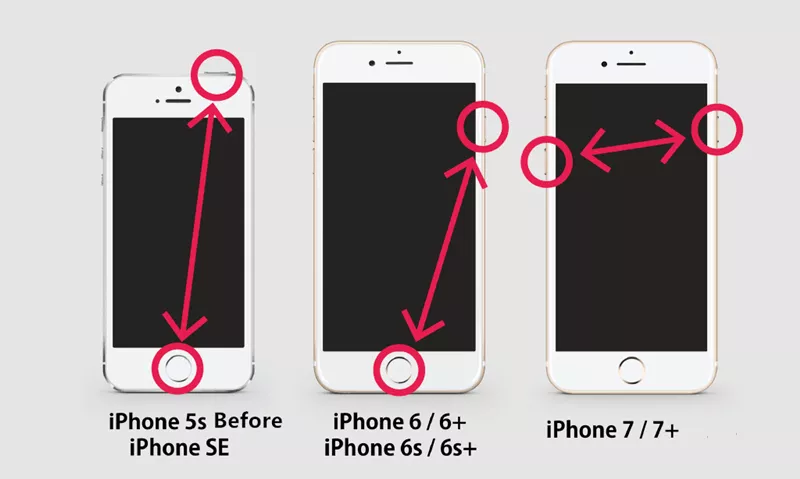
Charge Your iPhone
Your iPhone might not respond and show a black screen of death if it has connection or charging issues. So, check your charging cable and adapter for damage, such as frayed wires or bent prongs, and avoid using faulty accessories. Plug your charger directly into a wall outlet for a stable power supply, as USB ports may not provide enough power. Also, inspect the iPhone’s charging port for debris or lint, and gently clean it with a soft brush or toothpick if needed.
Then, connect your iDevice to the charger and leave it for at least an hour, as a completely drained battery might take time to respond. Afterward, look for signs of charging, like the Apple logo or a charging icon on screen.

Fix iPhone Black Screen of Death via Recovery Mode
If you have technical skills, you can also fix black screen of death on your iPhone, but putting it in Recovery Mode and updating it through iTunes. This doesn’t cause data loss but requires a Windows PC or a Mac running Mojave or earlier. Here’s how to fix black screen of death on iPhone:
Step 1: Force restart your iPhone based on its model. Then, open iTunes on your computer and connect your iDevice to it.
Step 2: Put your iPhone into Recovery Mode based on its model. Next, select “Connect to iTunes.”
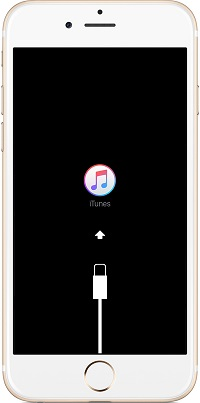
Step 3: Once the screen turns black, you’re in Recovery Mode. Choose “Update” in iTunes and follow prompts to reinstall iOS.
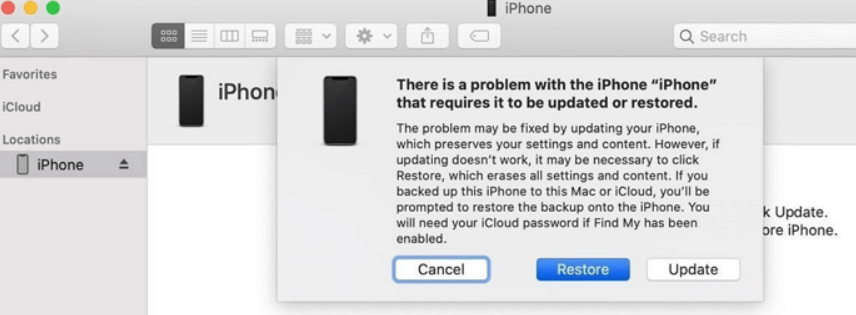
Get the iPhone Out of Black Screen via DFU Mode
In the event, that iTunes doesn’t detect your iPhone in Recovery Mode, you can put it into DFU Mode. Unlike Recovery Mode, DFU bypasses boot loader and iOS, allowing deeper system repairs through iTunes. It can fix severe software issues, but will also erase all data from your iPhone. However, you can restore your system using DFU mode and recover your data from an iCloud or iTunes backup, afterward. To do so:
Step 1: Connect your iPhone to your computer. Then, open iTunes.
Step 2: Put your iPhone into DFU Mode based on its model:
- iPhone 8 and Newer - Press “Volume Up,” then “Volume Down,” and hold “Power” until screen turns black. Continue holding “Power” and press “Volume Down.” After 5 seconds, release “Power” but keep holding “Volume Down” until iTunes detects your iPhone into DFU Mode.
- iPhone 7/7 Plus - Hold “Power” and “Volume Down” together. After 7 seconds, release “Power” but keep holding “Volume Down” until iTunes detects your iPhone into DFU Mode, then release.
- iPhone 6 and Earlier - Hold “Power” and “Home” together. After 7 seconds, release “Power” but keep holding “Home” until iTunes detects your iPhone, then release.
Step 3: Once iTunes detects your iPhone, follow on-screen prompts to “Restore iPhone.”
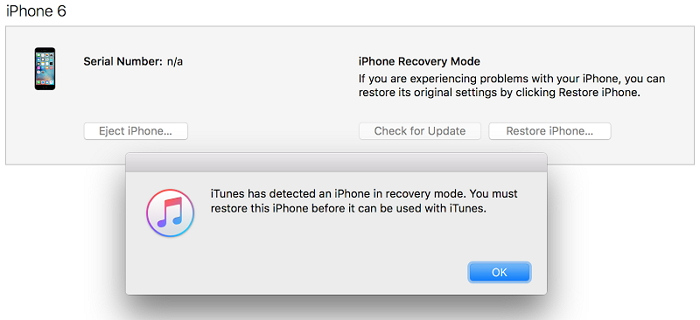
100% Working Way to Fix iPhone Black Screen Black of Death in Seconds
If you’re still left wondering, “Why my iPhone screen is black,” after you’ve expired all options above, we recommend using a third-party tool. Tenorshare ReiBoot can fix 150+ iOS issues from minor to severe including black screen of death without data loss. Here are this tool’s key features:
- Can fix blue, white & black screen of death, iPhone stuck on Apple logo, in boot loop, etc.
- Allows you to enter and exit Recovery Mode with a click.
- Downgrade and upgrade iOS including Betas without iTunes.
- Enables you to permanently erase all data before selling your iPhone.
- Allows you to factory reset your iPhone without a passcode.
- Support latest iPhone 16 and iOS 18.
Here’s how to fix black screen of death on your iPhone with Tenorshare ReiBoot:
Step 1: Execute ReiBoot on your computer. Then, connect your unresponsive iPhone to same computer. Hit “Start Repair” on ReiBoot.
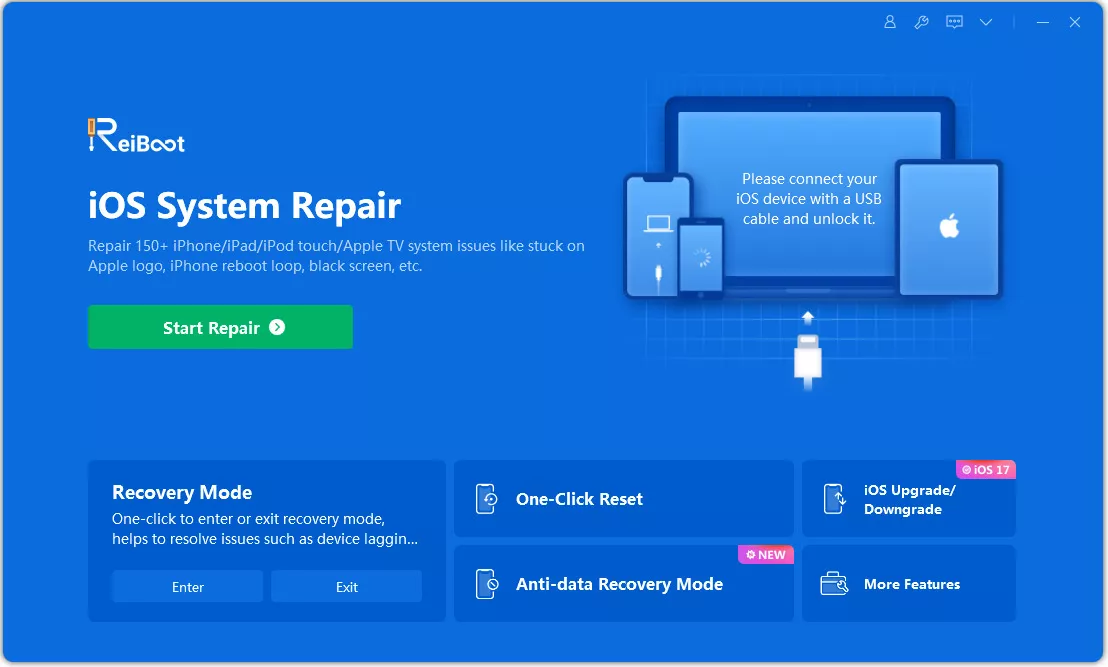
Step 2: Pick “Standard Repair.” Hit “Download” to get latest firmware. Then, tap “Standard Repair” again.
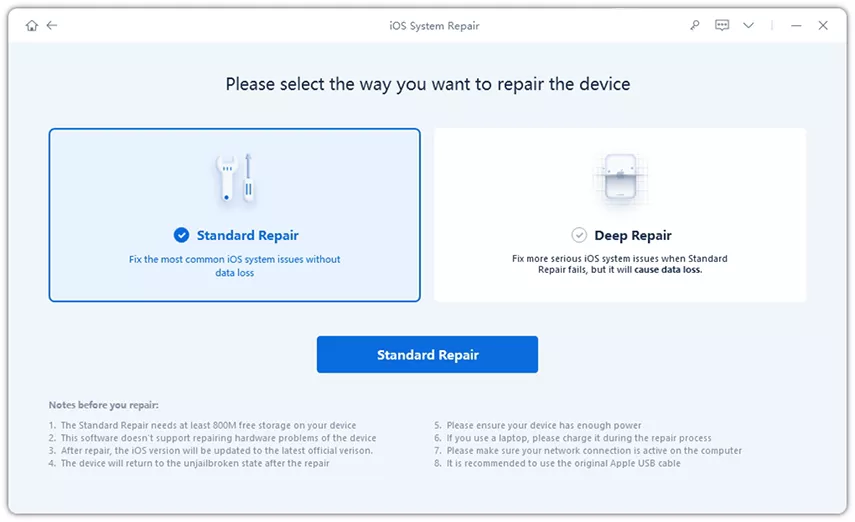
Step 3: Your iPhone will reboot normally without the black screen of death reappearing again.
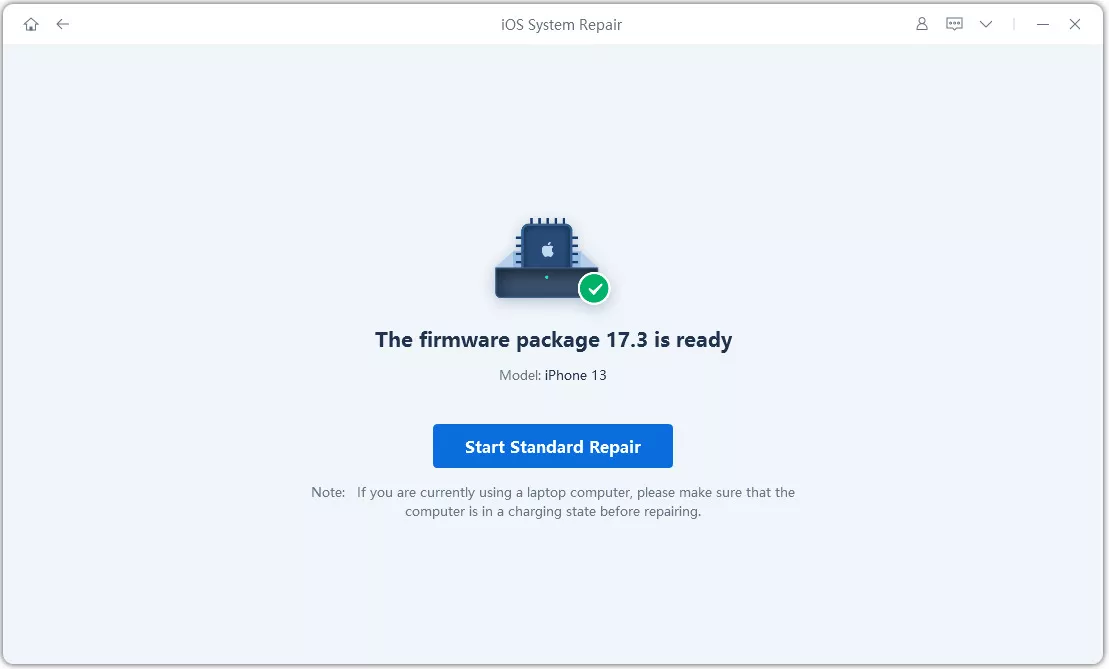
Video Guide: https://www.youtube.com/watch?v=oj8EOBzaXt0
Hot Questions
Why is my iPhone screen dark all of a sudden?
Your iPhone screen might be dark all of a sudden because of software glitches, battery issues, overheating, or physical damage.
Can the black screen of death be fixed?
Yes, you can remove black screen of death by force restarting, or charging your iDevice. Putting it into Recovery or DFU Mode can also fix this problem.
How do I fix my iPhone black screen of death?
The best way to remove your iPhone’s black screen of death is by deploying a third-party tool such as Tenorshare ReiBoot. It’s a user-friendly tool that can fix 150+ iOS issues including black screen of death without data loss.
The Bottom Line
You can remove an iPhone's black screen of death by force restarting your iDevice, or checking your charger and cables. If that doesn’t work, try advanced options like Recovery Mode or DFU Mode to repair or restore iOS, but note that DFU Mode will erase your data without a backup.
But for a quick easier fix, use Tenorshare ReiBoot. It can remove black screen of death and automatically resolve many iOS issues, from minor to severe from iDevices without data loss.






