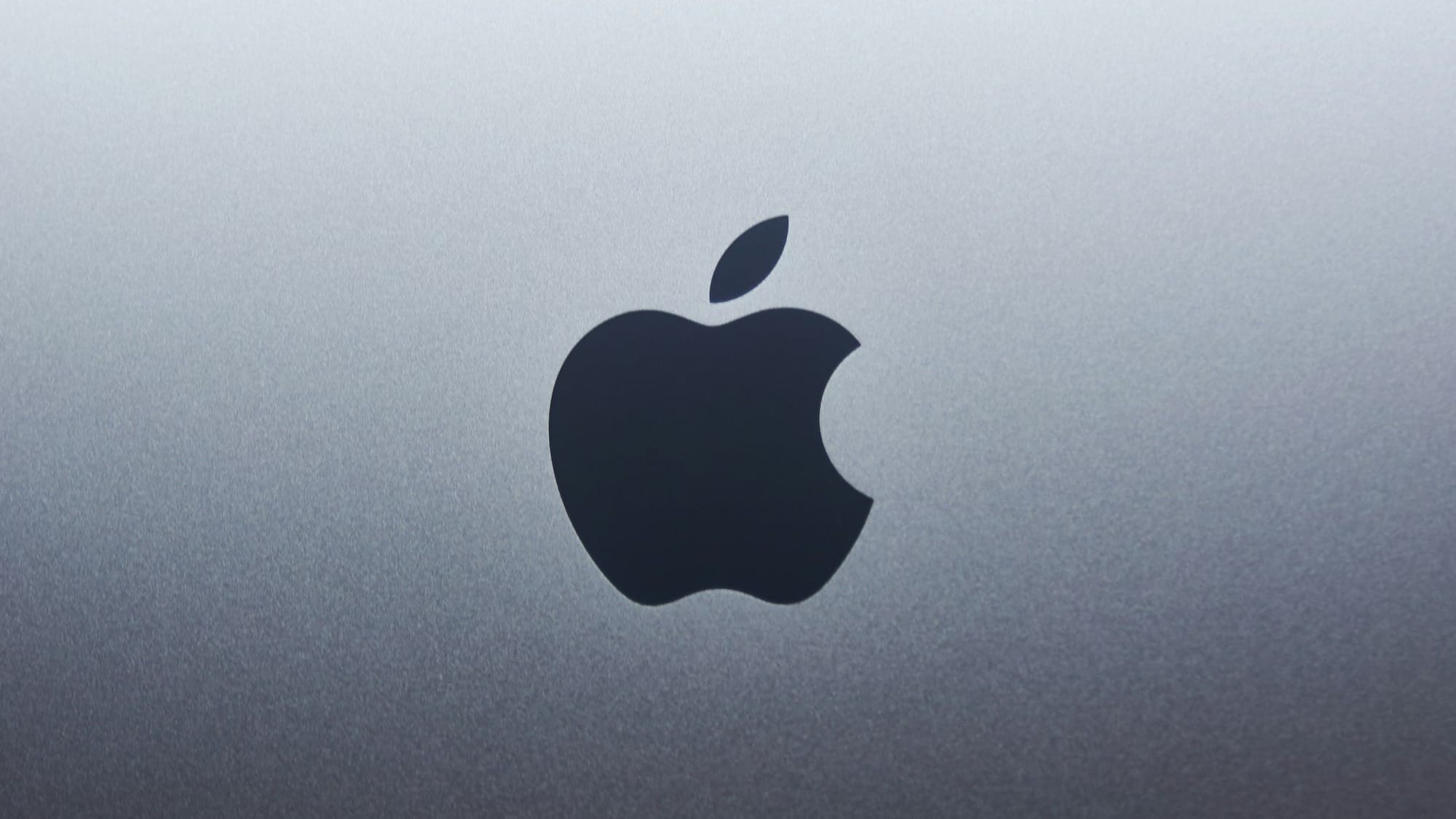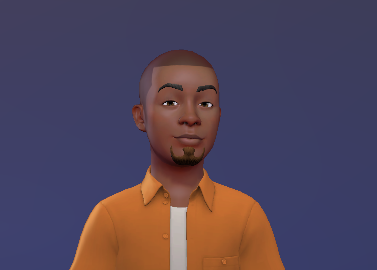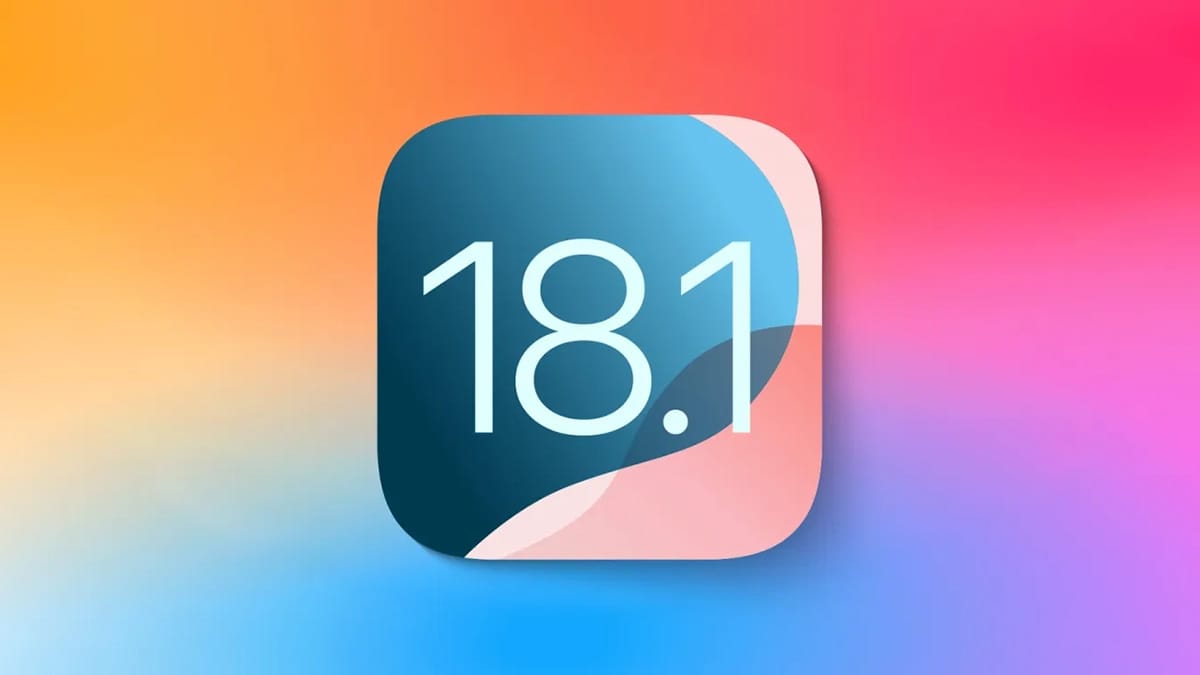Apple Intelligence has arrived on iPad and Macs — here are the key features you can use now
Apple Intelligence brings a more personalized experience, helping users boost productivity in the long run.
The excitement was electric when Apple unveiled Apple Intelligence at the WWDC24 event. All Apple users looked forward to the day they would finally have a more personalized AI experience and Apple did not take too long to give them a piece of it.
The Cupertino giant has finally delivered on its initial promises for Apple Intelligence, rolling it out across all Apple devices, including the iPad and Mac. Now, people with M-series iPads or the iPad Mini and Mac users with an M1 chip or later can also access Apple Intelligence.
Meanwhile, iPad and Mac users aren’t the only ones enjoying the AI enhancements, iPhone users are in on the fun as well and we covered the features that are available now in a separate article here.
With this rollout, iPad and Mac users can now experience the first batch of Apple Intelligence features on a bigger screen and in a more personalized way. Here are a few of them that might interest you;
Personalized and Improved Siri Experience
Apple Intelligence has introduced an improved Siri experience. With enhanced language understanding, Apple claims Siri can better remember your requests and execute tasks more smoothly. Since iPads and Macs are built for productivity, Siri has been optimized for those environments. This lets Mac users move their AI assistant anywhere on the screen, making it easy to communicate while they work.
To engage Siri and activate "Type to Siri", you can click the Siri icon at the top right or, set a shortcut.
Plus, Siri now understands context better and can use past requests to understand current ones, making it even easier to engage with. Users can ask Siri about basic product instructions as well as other on-device instructions like "set a timer". No need to worry if you stumble on your words either, with a better understanding of natural language, Siri should understand what you are trying to say.
Video Credit: Apple
Notifications and Call Summary
Another handy feature introduced with the Apple Intelligence update is the notification summary. As the name suggests, this tool scans your notifications and can help generate a more concise, straightforward version, letting you grasp the essential details of any notification or message without having to open it.
But that’s not all—it can also summarize calls. If you have a call recording in your Notes app, you can get a complete transcript or use Apple’s AI to generate an overview of the entire call.
Email Sorting and Smart Responses
Much like Gmail's AI feature that helps you sort out the hundreds of emails, you may get in a day into tabs to help you know what might be worth answering right now and what might be an ad, Apple Intelligence brings with it an email sorting system.
But as a bonus, the feature can generate summaries of emails for you and quick responses to those emails. That way, you can burn through that long pile of unanswered emails this week, just a bit faster.
Video Credit: Apple
Writing Assist tool
But it's not every time you might want Apple Intelligence to generate a quick response for you. Sometimes, you might want to get in there and get your hands dirty by typing the words yourself. With Apple Intelligence comes a writing assist tool that helps users say what they are already trying to say. According to Apple, the tool can help reconstruct texts, making them more formal or casual, depending on your request.
Additionally, it can assist you in converting paragraphs into numbered or bullet lists, or even tables, making the information easier to digest.
AI-Powered Focus Mode
Distractions come in all forms, especially on the device you are trying to focus on. Hence the reason for "Focus Mode" on most devices, but Apple Intelligence takes this a step further on these devices.
With AI focus mode enabled, the device will still mute all notifications, but, if it detects a notification or a message that it might deem time-sensitive or urgent, it lets those pass through the 'Focus' barrier. That way, you'll probably be less tempted to turn it off because you'll have the digital safety net that ensures you are alerted of what you need to be alerted of and nothing more.
Photo Editing Boost and Memories
Finally, Apple Intelligence enhances your photo editing skills. It features a simple clean-up tool that helps make your photos look sharper. Just scribble over or circle any element you want to remove, like an unwanted bystander or some tools in the background, and it’s as if they were never there.
In addition, there's a new memories section filled with AI-generated videos that stitch together various photos from your gallery to tell a story. If you want to create your video using multiple pictures, Apple's language model allows you to search for specific photos easily—just describe what you're looking for in text.
How to get Apple Intelligence on Mac
To get access to all Apple Intelligence has to offer, you would need to update your MacBook to MacOS Sequoia 15.1, after the update;
- Open "Settings".
- There'll be a new section titled "Apple Intelligence and Siri", select it.
- Then, toggle the "Apple Intelligence" button on.
If you see a waitlist option instead, no need to worry. Just join the waitlist, and you should be able to enable Apple Intelligence soon.
Conclusion
These are just a few standout upgrades that Apple Intelligence has introduced to Apple's ecosystem so far. Apple made several promises about Apple Intelligence but, it made it clear that Apple Intelligence features will come in batches with this being the first of many.
In future updates, we expect to see more additions like;
- Image Playground: A way to create original images from text descriptions
- Genmoji: The ability to generate custom emojis by typing a description or selecting a photo
- Image Wand: A tool that will supposedly be able to transform any rough drawing into a masterpiece. And,
- Deeper integration with ChatGPT
As well as many other features announced with its Apple Intelligence timeline
With security concerns in mind, Apple has assured users that all these AI-powered functions will operate locally, with only complex tasks being sent to Apple’s private servers for processing.
These features are still new for many Apple users, but over time, we'll see if the excitement is justified. For those outside the Apple ecosystem, especially Google users, these features might not appear particularly revolutionary.
After all, they've had many features similar to this through Gemini, Google's AI chatbot. With many more promised Apple Intelligence features, it could quickly lead the AI-assistant market, topping other giants already in the game. But only time will tell.