Filmora for Teachers: Create Interactive Video Lessons Easily
Make your lessons more interesting with Wondershare Filmora; learn how useful this video editor is for you.

Being a teacher, you also know how important video lessons are in the modern era. Educational videos allow students to grasp and comprehend more information. The best thing about video lessons is that they can be watched repeatedly to improve understanding.
However, it becomes difficult to read books again. So, if you want to create educational videos or record your lessons, you will need a good professional video editor like Wondershare Filmora.
The Filmora video editor allows you to simplify your lessons while also adding a personalized touch. Let’s learn how easy Filmora video editing software is and how you can bring your ideas into videos.
Part 1: Wondershare Filmora: Best Partner for Passionate Teachers

For passionate and aspiring teachers, Wondershare Filmora is one of the best tools. The Filmora video editor is super easy to use and brings unique shapes to your creative ideas.
Its user-friendly interface, powerful editing tools, and creative effects make it an ideal companion for teachers looking to make their lessons more engaging. Here's what makes Filmora stand out for educators.
- Ease of Use: Filmora’s drag-and-drop functionality and pre-designed templates allow even beginners to create polished videos in no time.
- Rich Library of Effects: The software offers an extensive library of text animations, transitions, and overlays to make lessons visually appealing.
- Audio Enhancement Tools: From noise reduction to voiceovers, Filmora’s audio tools ensure clear and professional sound quality.
- Export Options: Share videos directly to platforms like YouTube or save them in various formats for offline use.
The Filmora video editors include everything you need to make your lessons more interesting and engaging. Let’s make you familiar with how you can easily record your lessons.
Follow the Steps
- Step 1: First, download Filmora from its official website. Now, click on New Project to begin editing your lessons.
- Step 2: Click the Import button to upload your teaching materials, such as videos, slides, or images.
- Step 3: Combine your voiceovers and add a caption to make lessons more clear. Use all editing features to create the best education videos for your students.
- Step 4: After completely satisfying your video edit, you can share and export to your video in your desired format
That is it. Look at how simple and convenient it is to edit videos in Wondershare Filmora. You can edit, record voiceovers, and add a personal touch with Filmora's advanced AI features.
Part 2: Create Interesting Video Lessons with Filmora
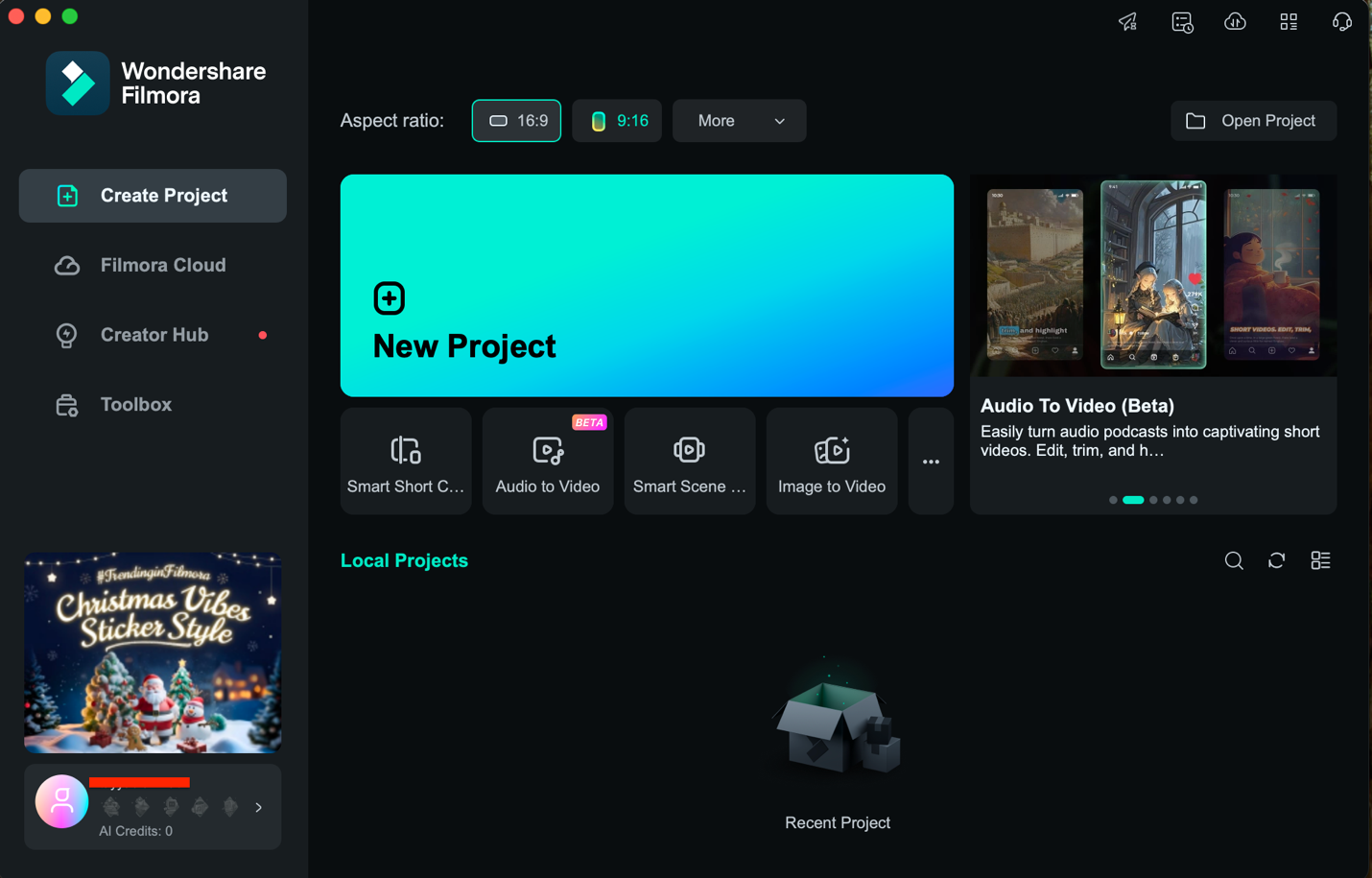
When you have the right editing software, it is not difficult to create engaging educational videos. Teachers can easily convert ordinary content into captivating video lessons using Wondershare Filmora. For your convenience, we have created a brief guide to help you create interesting video lessons with Filmora.
1. Plan Your Lessons
First, you should plan your lessons. It can be difficult to stay on track if you do not have a specific plan. So make an outline of your lesson objectives and identify key points that you want to cover in the video. Decide on your video's structure and how you want to present it to students. All of this planning will help guide your content creation process and ensure clarity.
2. Gather Your Material
Now the second thing you need to do is gather the right educational material for your lessons. It can be images, charts, videos, or PowerPoint slides that you can present in your lessons. Choosing high-quality educational material will make your videos more engaging. Ensure that your materials are consistent with your lesson objectives and well-organized for easy integration into your video.
3. Record Your Video
Now that you have gathered all of the materials for your video, it is time to record the lessons. To record lessons, you can use the webcam to record your presentation. Make sure your room has adequate lighting and minimal background noise. If you are demonstrating a concept on screen, consider using a screen recording tool, which can be integrated into Filmora.
4. Edit Video with Filmora
Now it's time to polish your education content with Filmora. Simply upload your recording to Filmora and use advanced editing features to give it a professional appearance. In the Filmora video editor, you will get lots of customizable templates and other customizable options. You can include voiceovers and captions to help students understand your lessons.
Part 3: Publish and Share Your Video Lessons
After preparing their video lessons, teachers can easily share their masterpieces with Filmora. Check out Wondershare Filmora's sharing options.
- Export in Multiple Formats: Save your video in formats that are compatible with all devices, ensuring student accessibility.
- Direct Sharing Options: You can upload your lesson directly to platforms such as YouTube, Google Drive, and Vimeo. The export settings in Filmora are optimized for social media, making it simple to share videos on Facebook or Instagram.
- Create Offline Lessons: Video can be exported to a USB drive or hard disk for offline use, which is ideal for classrooms with limited internet access.
The Filmora video editor offers a smooth interface for teachers to quickly share their lessons with students.
Conclusion
So that’s how a video editor makes everything easy for teachers to produce their lessons in a quick and efficient way. Wondershare Filmora is easy to use and has advanced AI video editing features, so it is the editors' first choice.
You can use Filmora to create professional education videos with your own unique twist. Simply use Wondershare Filmora to unleash your creativity in your video lessons. Filmora allows you to easily transform your teaching experience.






