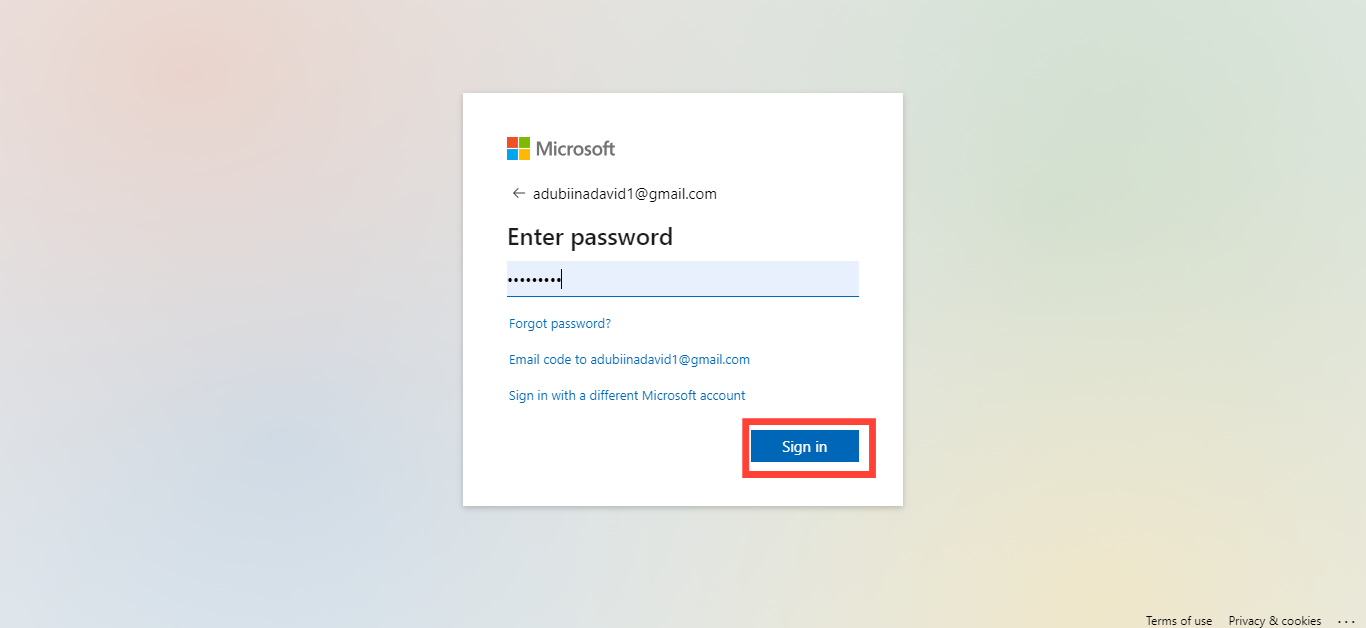How to add a 2FA password to your Microsoft account
In this guide you will learn how to add two-factor authentication (2FA), ensuring that your personal information, emails, and documents are safeguarded against unauthorized access.

Two-step verification, also known as two-factor authentication (2FA) is an electronic authentication method used to grant access to a website or application only after successfully presenting two or more pieces of evidence to an authentication mechanism.
This enhanced security feature can be used to add an extra layer of security to your Microsoft account using your password and a second verification form to access your account.
The second verification can be a code sent to your mobile device, an authenticator app, or a security key. This means each time you sign in to your Microsoft account, you'll need to provide this second piece of information, ensuring that your account remains secure even in the face of potential password breaches.
This guide will teach you how to add two-factor authentication (2FA) to your Microsoft account, ensuring that your personal information, emails, and documents are safeguarded against unauthorized access.
Setting Up Two-Step Verification on Your Microsoft Account
Step 1: Sign In to Your Microsoft Account
- Open your web browser and go to the Microsoft account page. After that, sign in with your Microsoft account email and password.