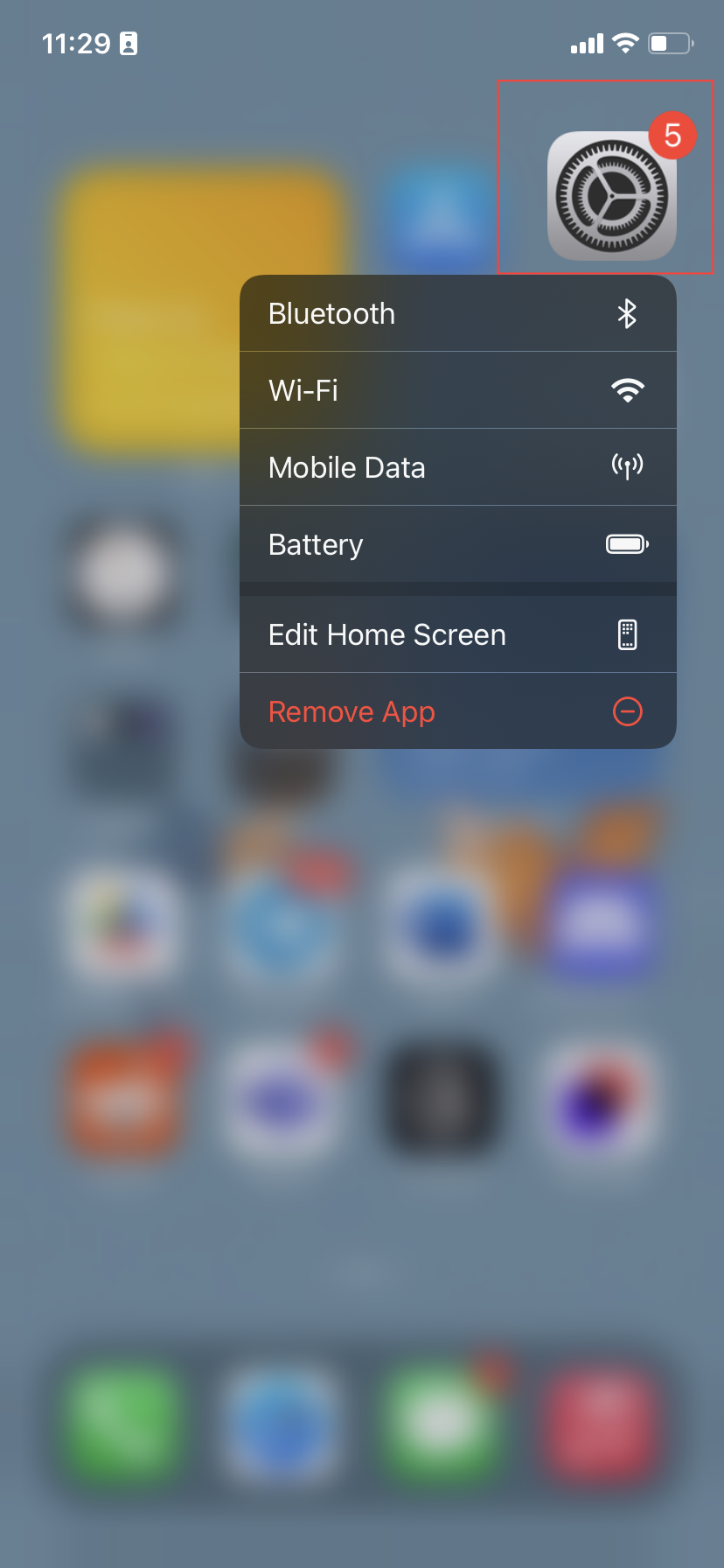How to add an email account to Apple Mail on Mac or iOS
Learn how to add multiple emails to your Apple Mail and keep track of your messages all from one spot.

Let's face it, juggling multiple email accounts is a headache. You're constantly switching between apps, missing important messages, and forgetting which account you used for what.
With separate accounts, you might also hit storage limits or struggle to keep contacts in sync. If you're using an iPhone or Mac, there's an easy fix that allows you to bring all your emails together in the Apple Mail app. We'll show you how to do this on your iPhone and Macbook.
How to add emails to the Apple Mail app on your iPhone
- Launch the Settings app