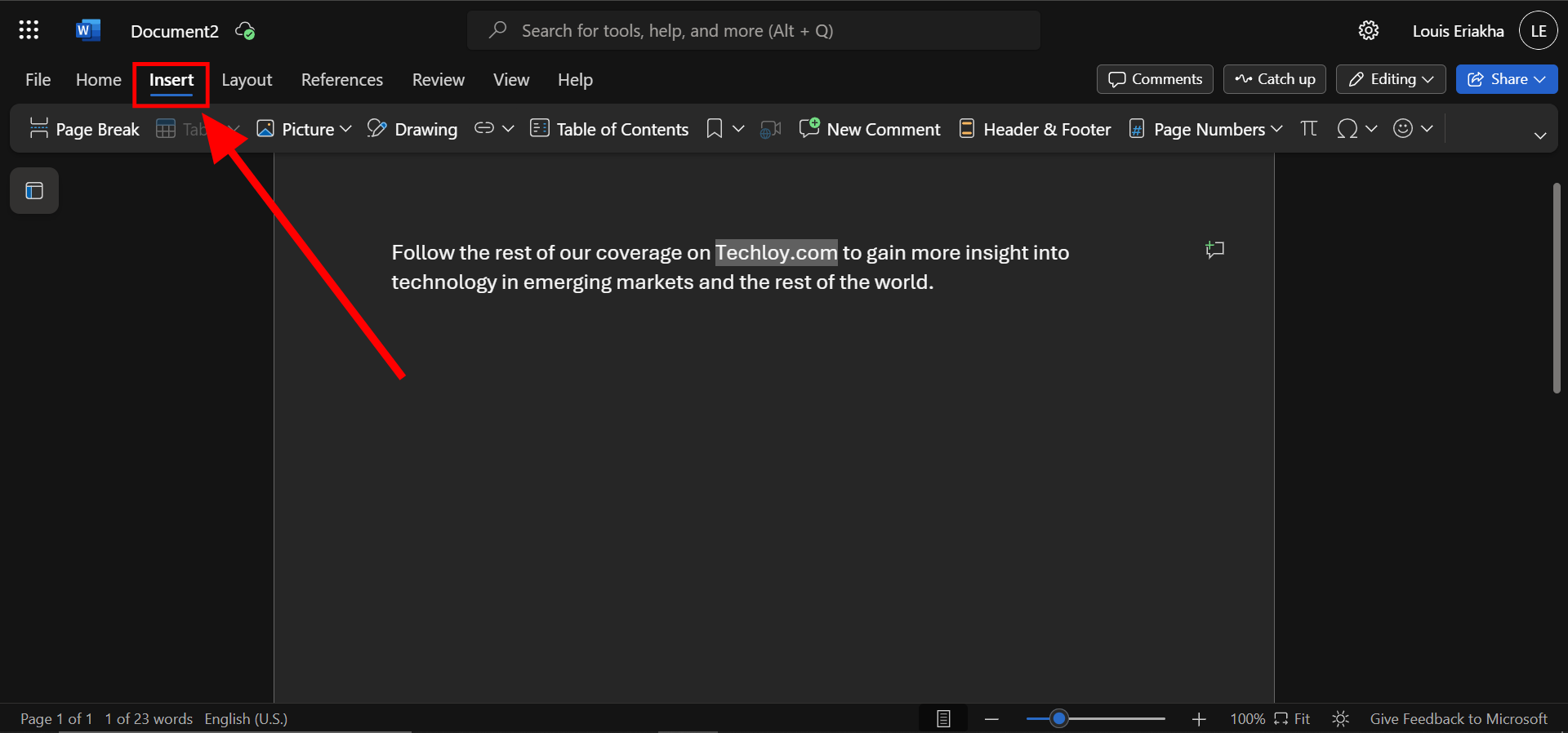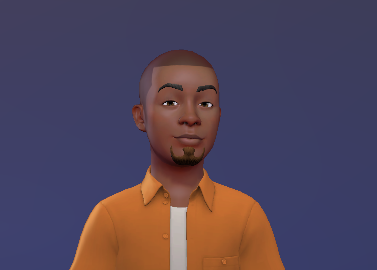How to add "hyperlinks" in Microsoft Word
Incorporating hyperlinks can make your content more accessible and interactive.

Adding hyperlinks to your Microsoft Word documents is a great way to make your content more interactive and engaging. Hyperlinks allow you to connect different parts of your document, link to external websites or files, and create a more dynamic reading experience.
Ready to make your Microsoft Word documents more interactive? Let's dive into how to add hyperlinks to external links in Microsoft Word.
How to add "hyperlinks" in Microsoft Word
Step 1: Highlight the text you want to link. In this, the text "Techloy.com" is highlighted
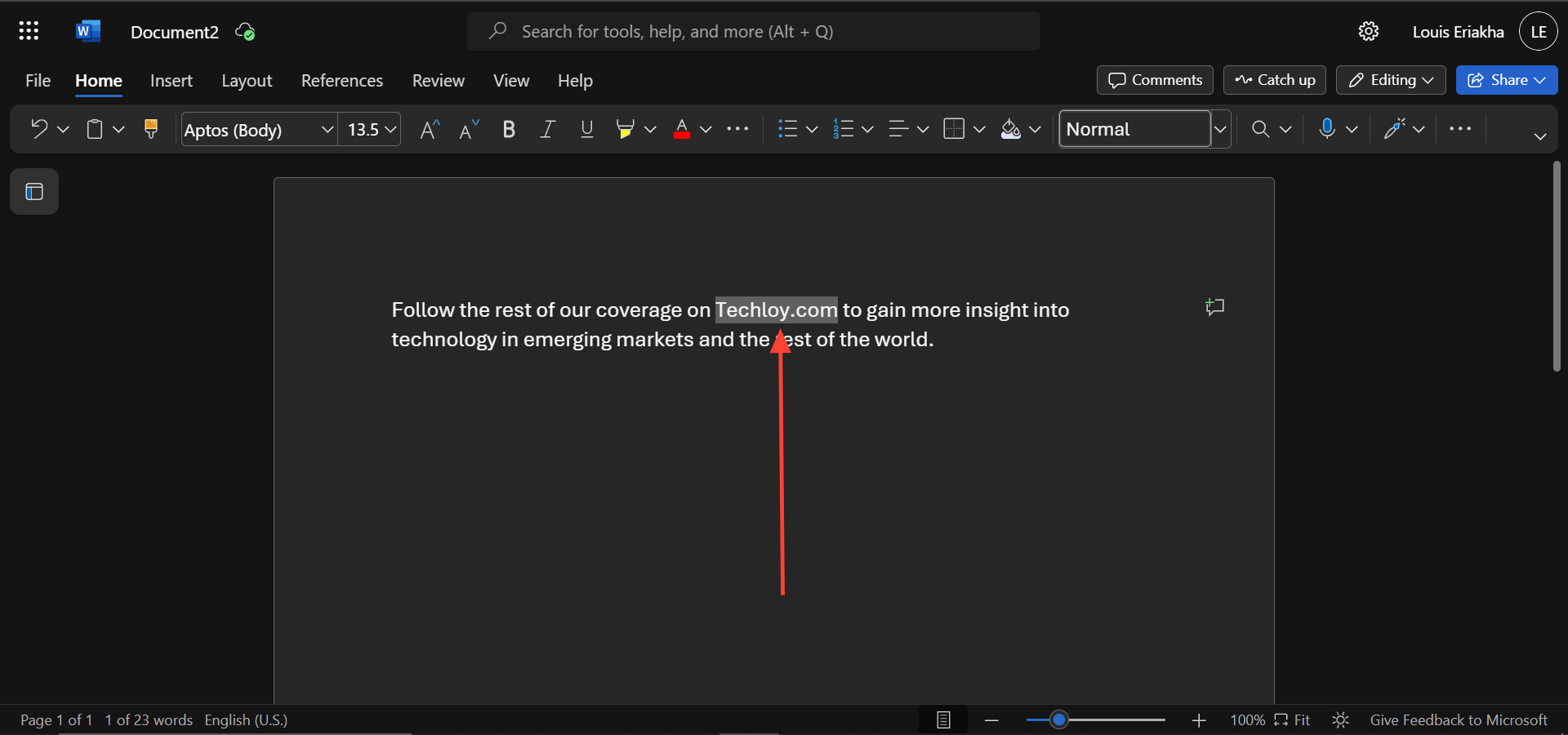
Step 2: Select insert