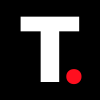How to add, remove and switch multiple accounts on your Gmail
Adding multiple accounts to your Gmail account is a simple and convenient way to manage all your emails from one place.

You might have multiple email accounts for different purposes and have been constantly logging in and out of email accounts to stay on top of your messages, worrying about missing important emails. The constant logging in and out can be very frustrating.
Fortunately, Gmail allows you to add multiple accounts to your existing Gmail account, making it easy to access and manage all your emails from one place. You no longer have to worry about logging in and out to keep track of your emails.
In this guide, first you will learn how to add multiple accounts to your Gmail App. Then, how to remove an email account from your Gmail app. Finally, how to switch between accounts on the Gmail app.
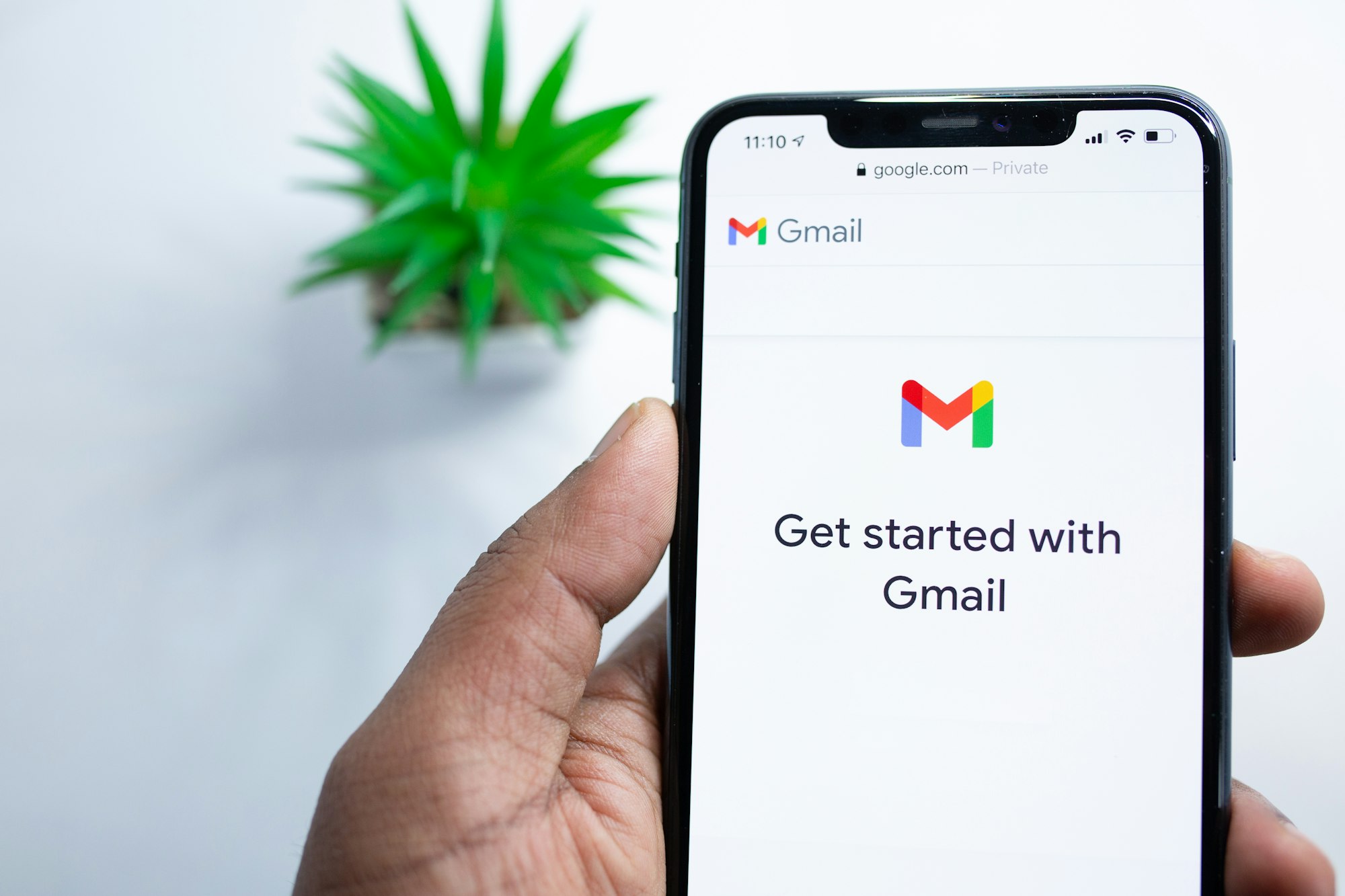
How to Add multiple accounts on your Gmail App
Step 1: Open the Gmail app on your phone. Then tap your Profile picture at the top right corner.

Step 2: Select "Add another account"
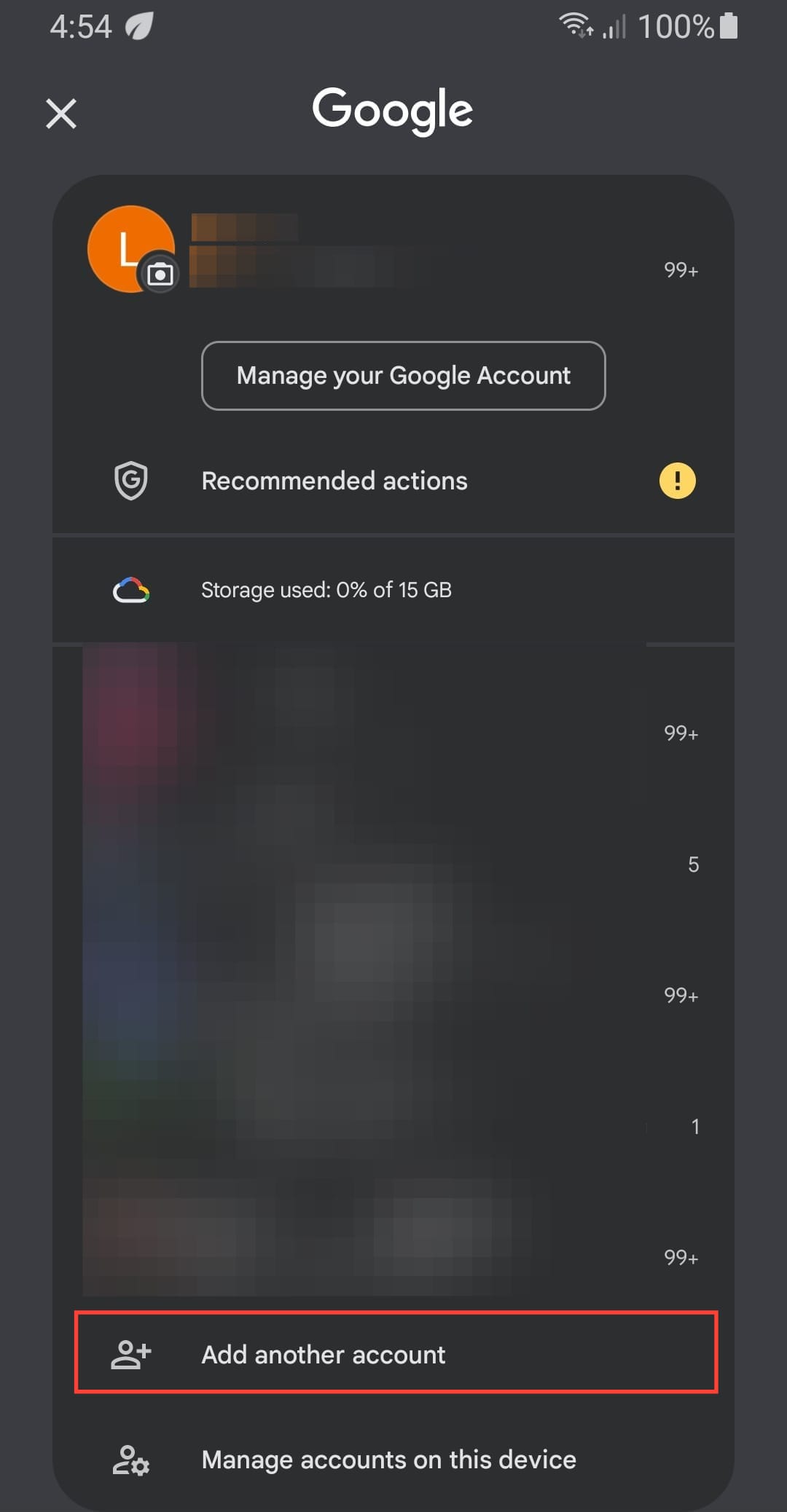
Step 3: Select the type of account you want to add.
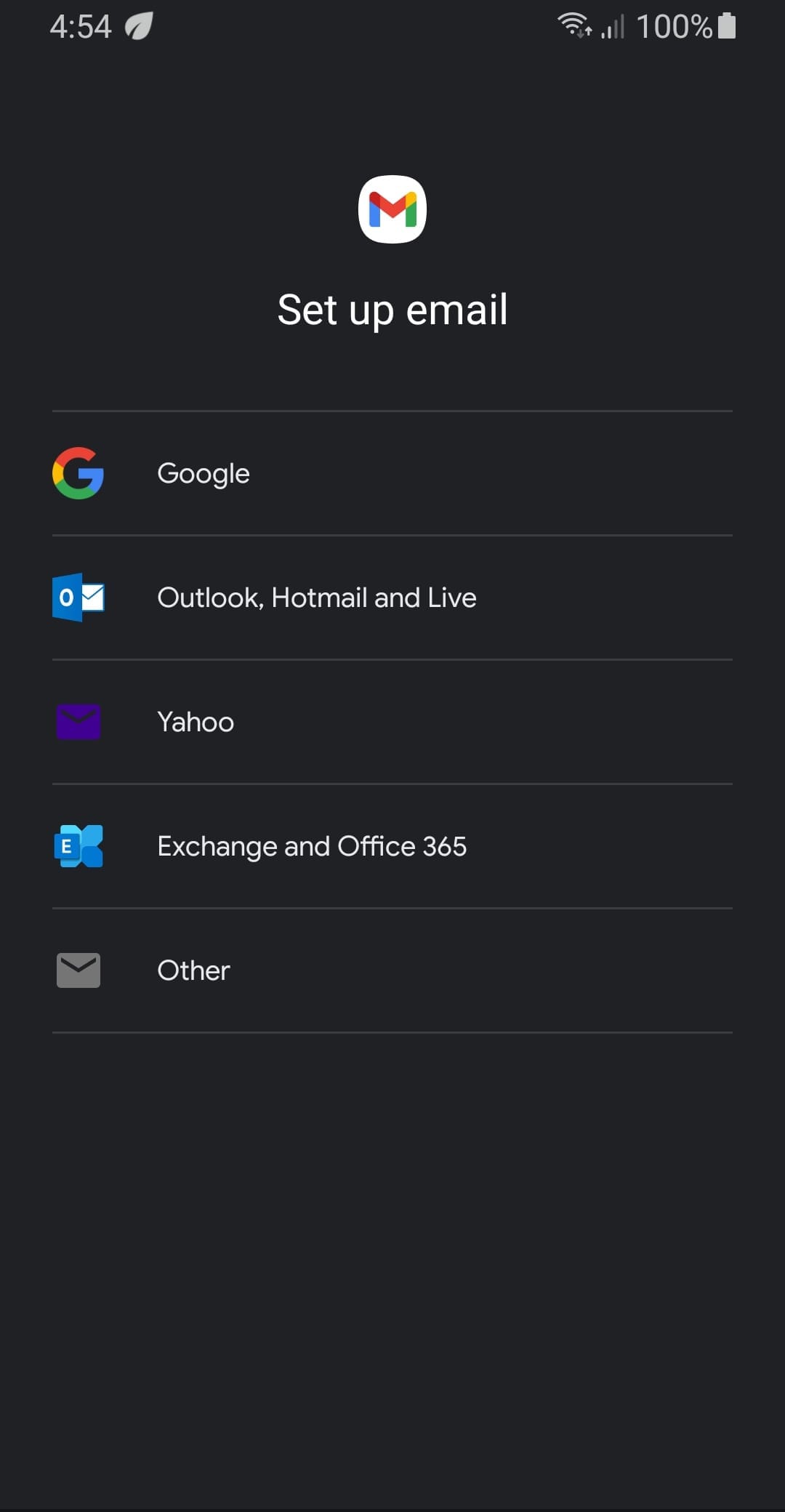
Step 4: Enter the email address for the account and click "Next"
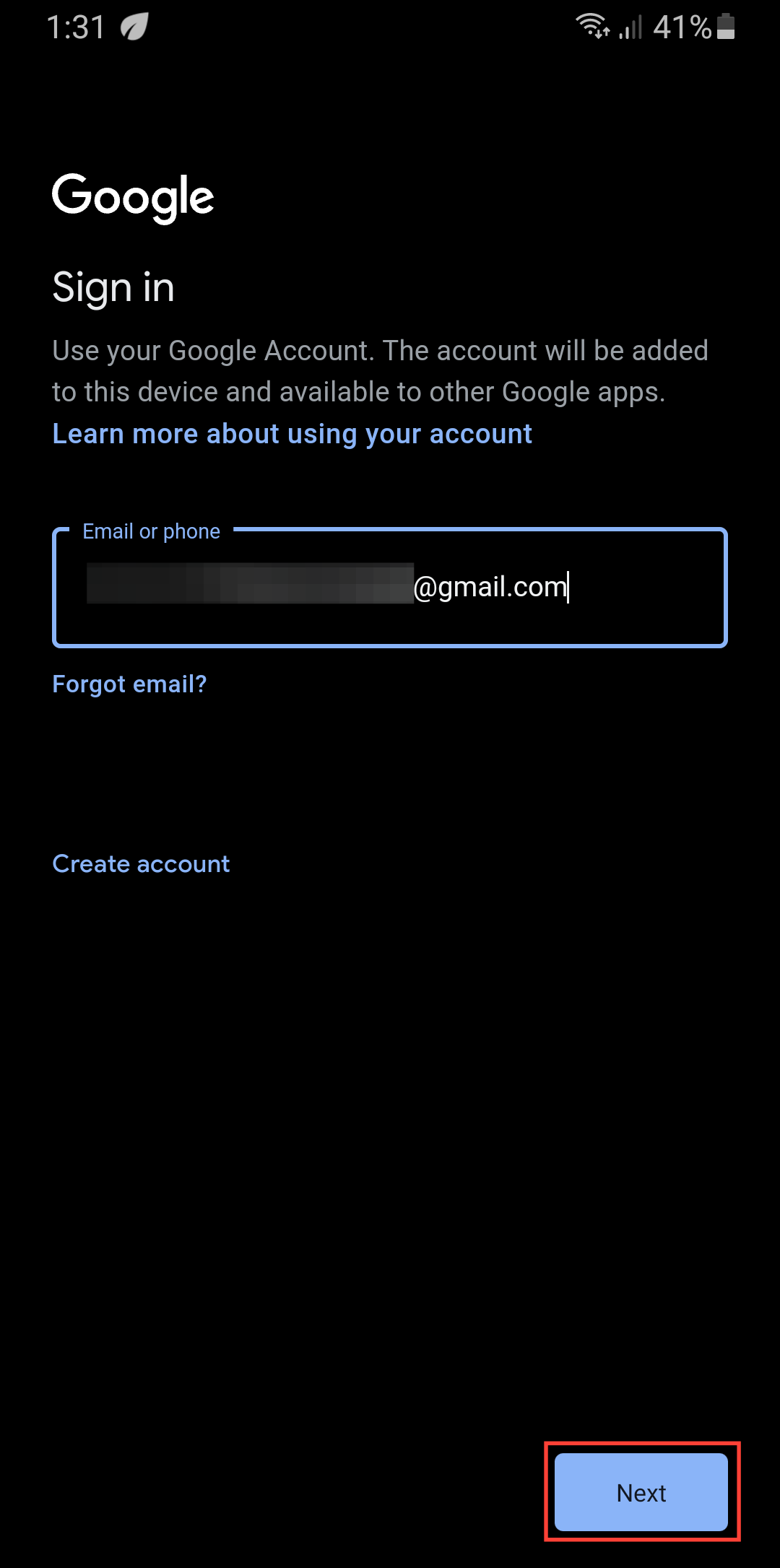
Step 5: Enter the password to add your account and click "Next"
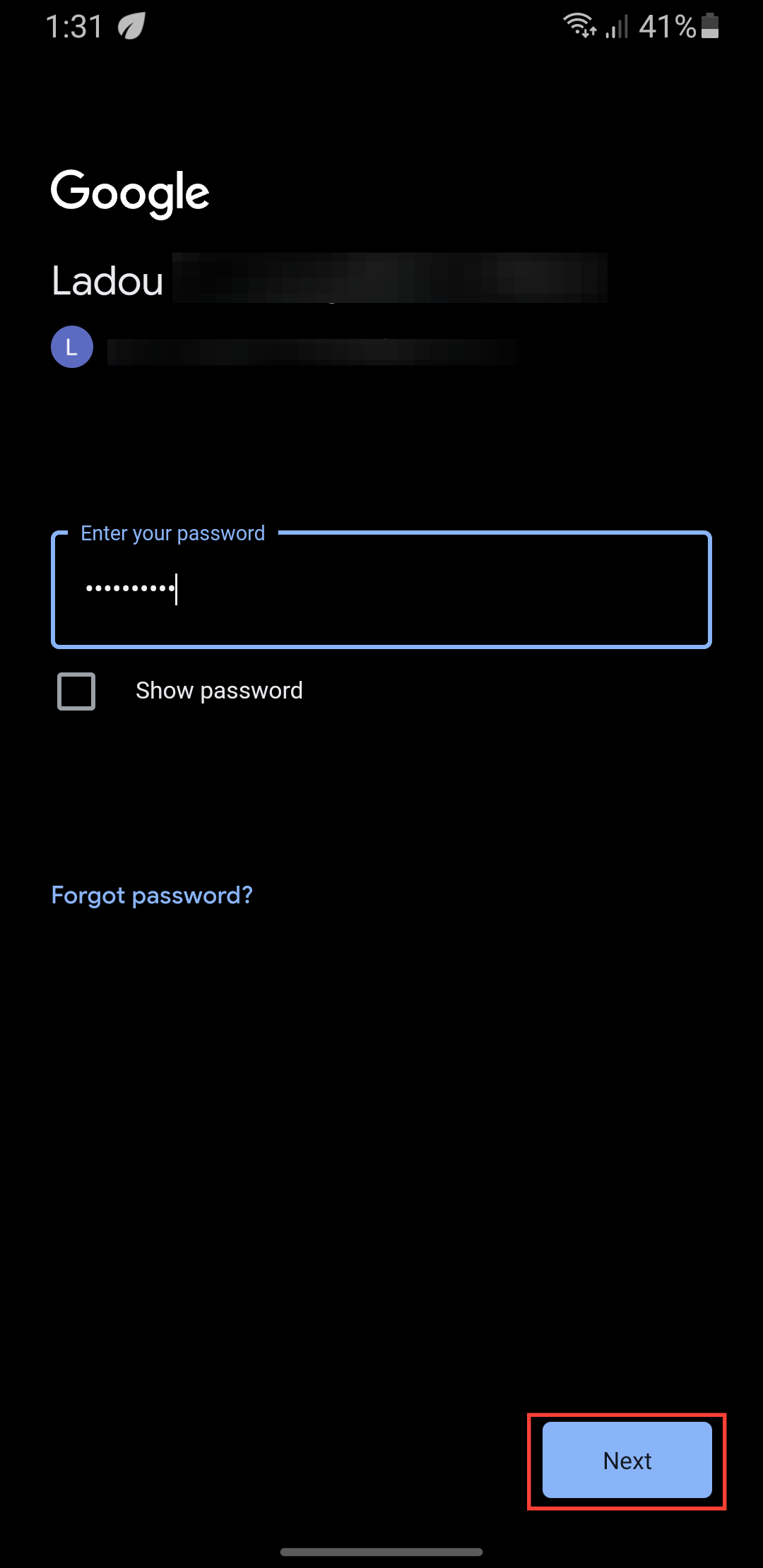
Step 6: Accept the prompt. That is all, the account will be automatically added to your Gmail and you can access it anytime.
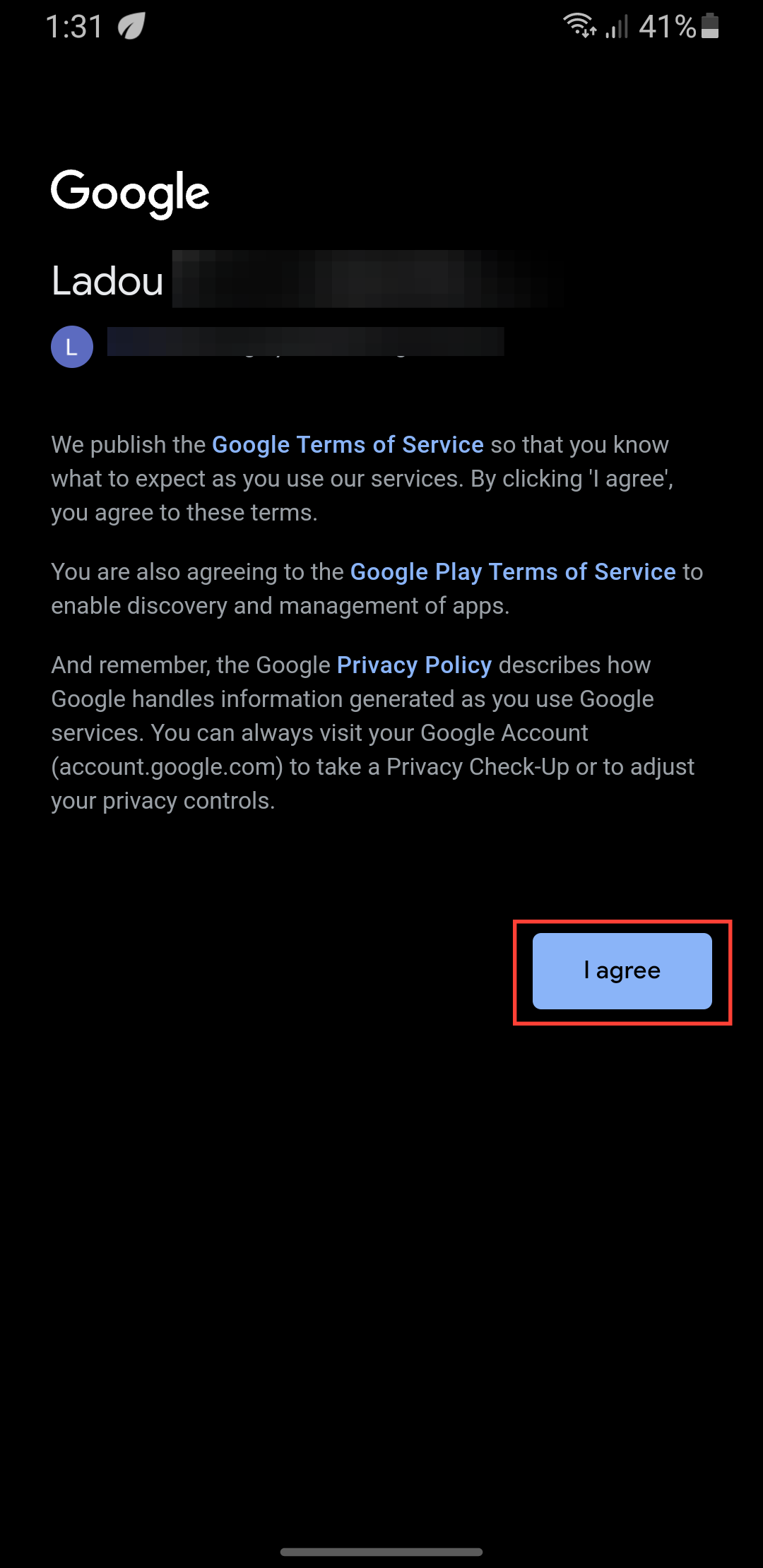
How to Remove an email account from your Gmail App
Step 1: Open the Gmail app on your phone. Then tap your Profile picture at the top right corner.

Step 2: Select "Manage accounts on this device"
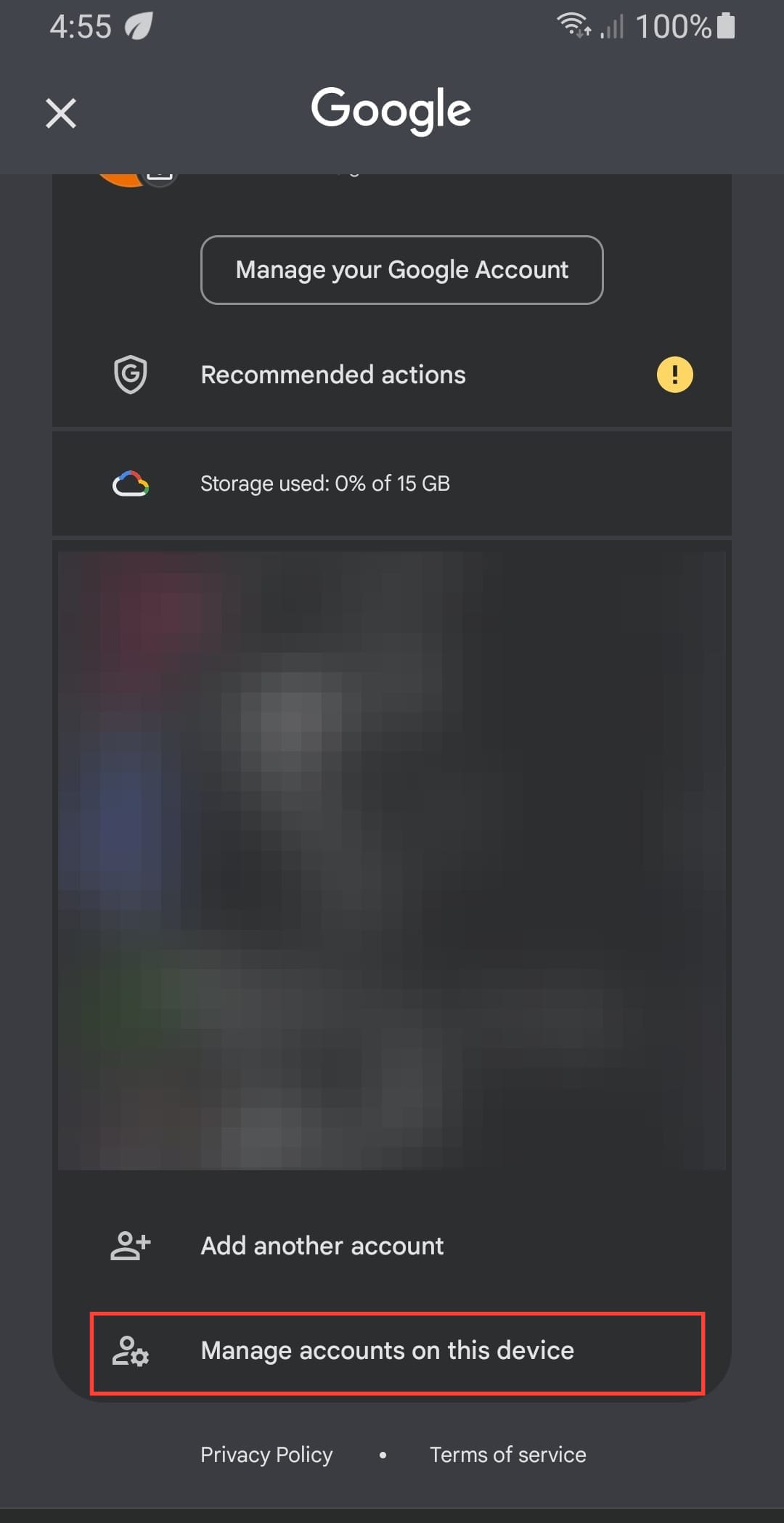
Step 3: From the list of accounts, select the email account you want to remove.
Step 4: Tap "Remove account."
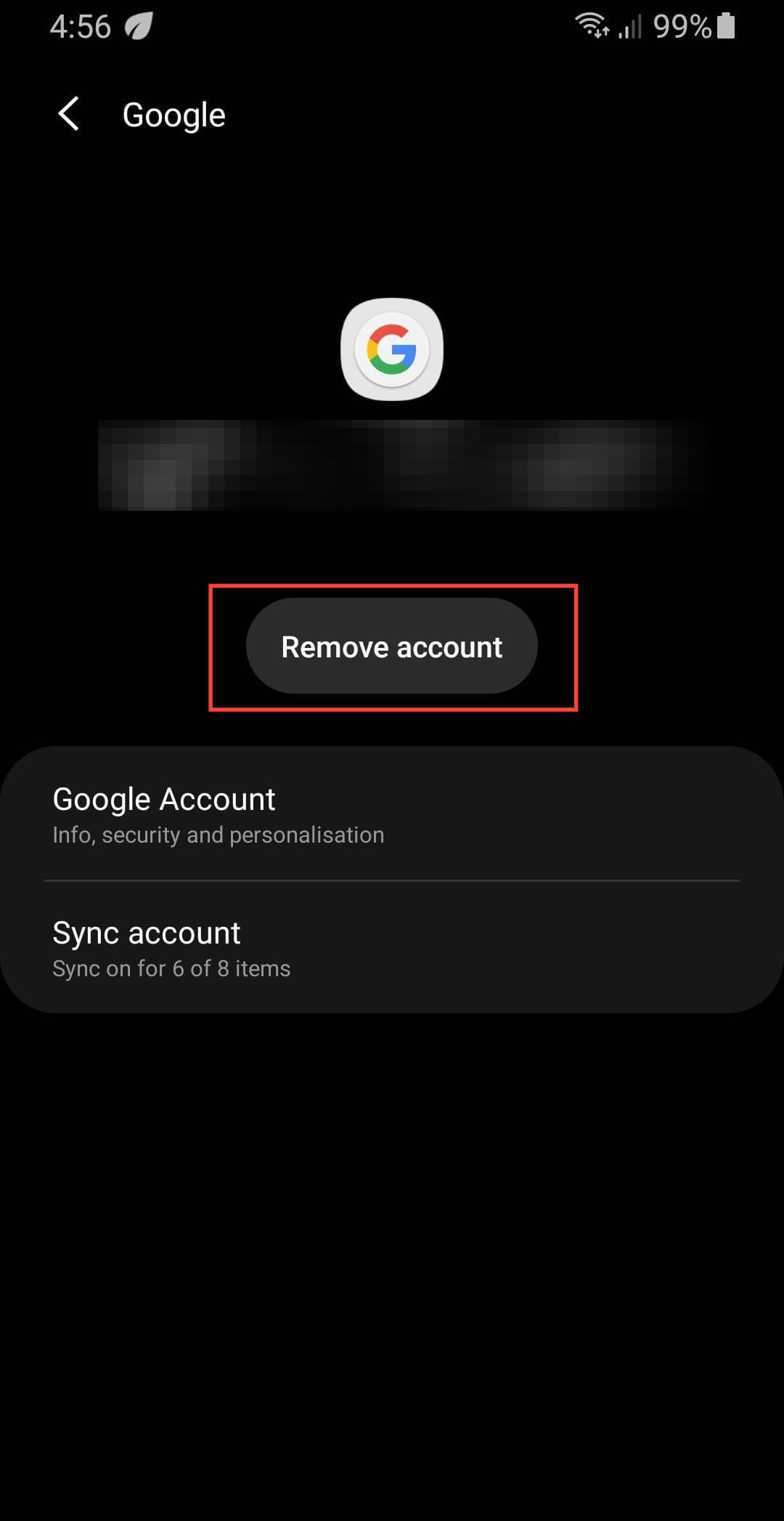
How to Switch between Accounts on your Gmail
Step 1: Open the Gmail app on your phone. Then tap your Profile picture at the top right corner.

Step 2: You'll see a list of accounts in your Gmail, select the account you want to switch to. That is all, you'll automatically be switched to the account.
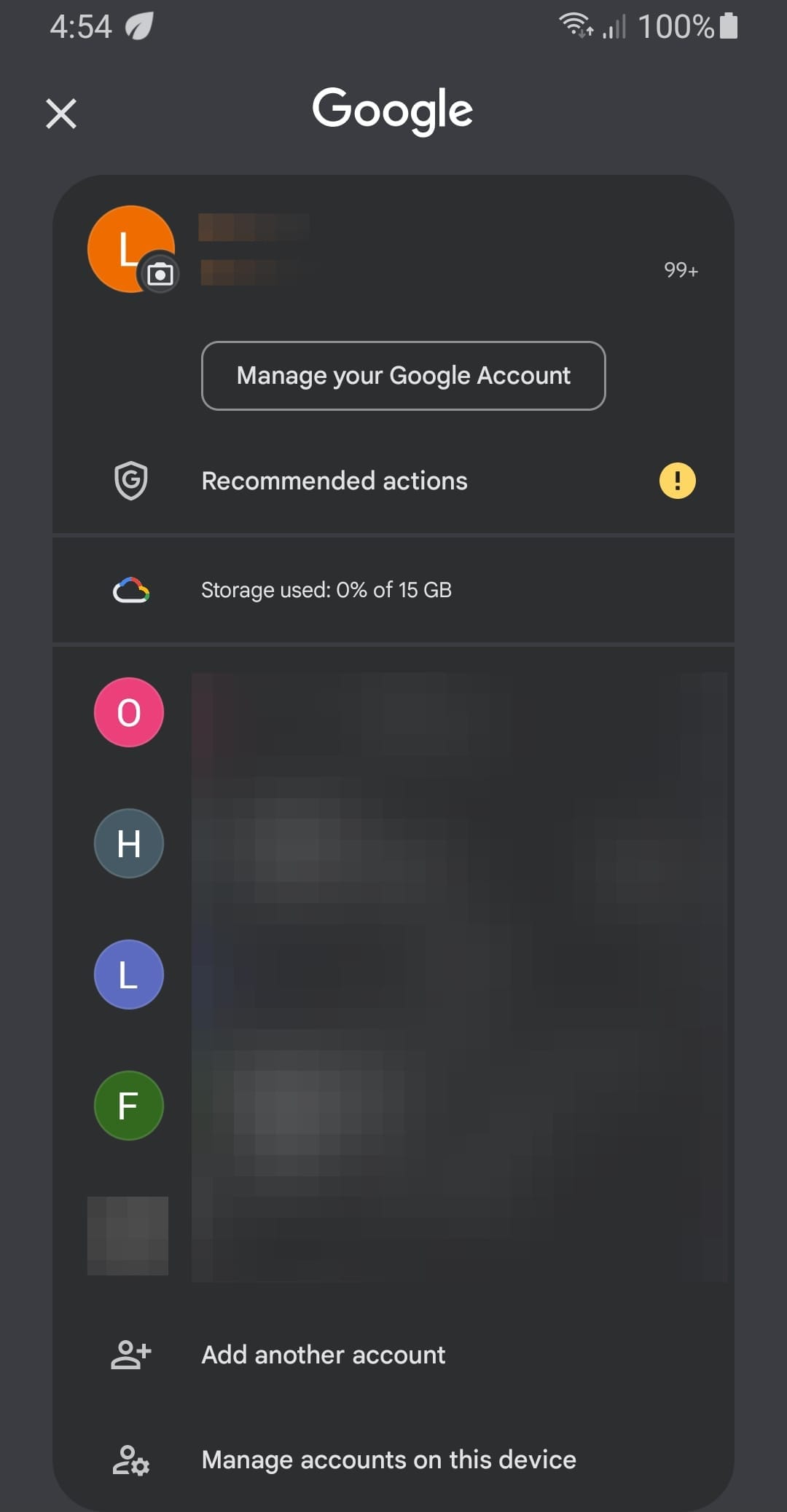
Conclusion
Adding multiple accounts to your Gmail account is a simple and convenient way to manage all your emails from one place. By following the steps outlined in this guide, you can easily add multiple accounts, switch between them easily, and enjoy a more your email experience.
Whether you're a professional, a student, or simply someone who wants to simplify their email management, this feature will save you time and effort.
Image credit: Oyinebiladou Omemu/techloy.com