How to Add a Website to the Home Screen of Your Android and iPhone

If you frequently visit a particular website for work or personal reasons, having it on your home screen can help improve your productivity by reducing the time and effort required to access it.
It can be a great way to quickly access your favourite websites. This process is very easy and straightforward and can be done in just a few simple steps.
Here's how to add a website to the home screen on an iPhone and Android device.
How to Add a Website to Your Home Screen on Android
- Open Google Chrome and go to the website you want to add to your home screen. Once you're there, Click on the three-dot menu icon in the top right corner of the screen.
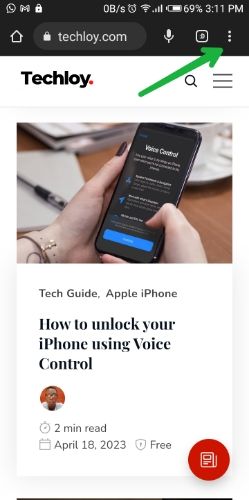
2. Select Add to Home Screen from the menu.
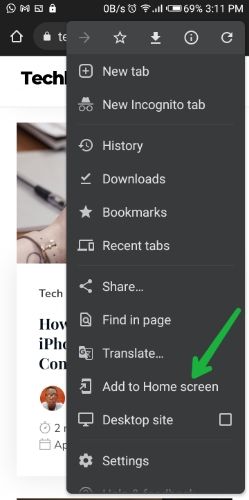
3. You can choose to edit the name for the home screen shortcut then tap Add when done.
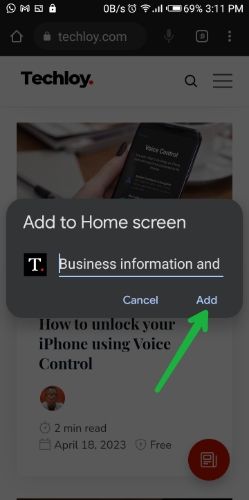
4. A pop-up would appear then you can either tap and hold to drag the icon to your preferred position in your home screen or Automatically add it by tapping Add Automatically.
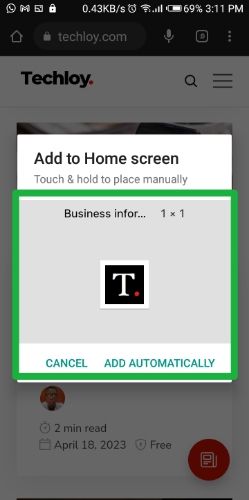
How to Add a Website to Your Home Screen on iPhone
- Open the Safari web browser on your iPhone. Go to the website you want to add to your home screen.
- At the bottom of the screen, tap on the Share button.
- On the Share menu, scroll down and tap on the Add to Home Screen option.
- Once done, tap on the Add button.
Conclusion
By adding a website to your home screen, you can easily access it with just one tap, creating an app-like experience, which can make it more engaging and enjoyable to use.
This is more convenient than having to open a web browser and type in the website address each time you want to access it. You can customize the icon and name of the website to make it more easily recognizable and personal to you.
Image Credit: Gabriel Ojeh / Techloy.com





