How to Add Widgets on the iPhone Lock Screen
Widgets provide instant access to key information like weather, battery, and calendar events from the lock screen.

Apple added widgets to the iPhone with the iOS 16 update back in 2022. This brought the ability to add information like; the temperature, air quality, battery level, or upcoming calendar events to your Lock Screen, allowing you to view certain information without having to open your iPhone home screen.
In the article, you will learn how to add widgets to your Lock Screen.
- Touch and hold the Lock Screen until the Customize button appears, then tap Customize.
- Select Lock Screen and click on the + icon to add Widgets.
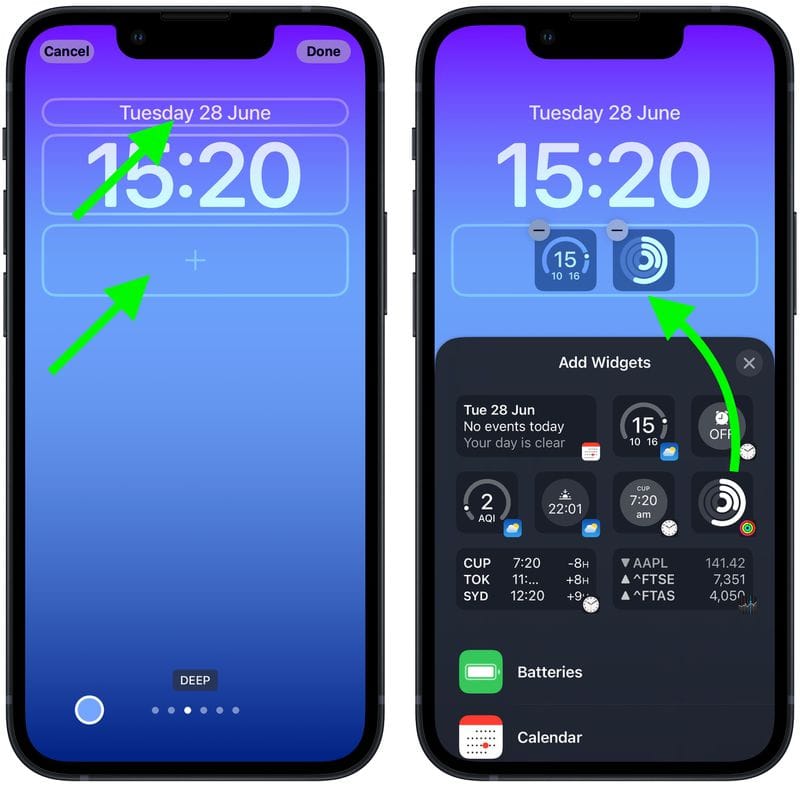
- Tap or drag the widgets that you want to add to the Lock Screen.
- When you're done selecting, tap the close button then click on Done.
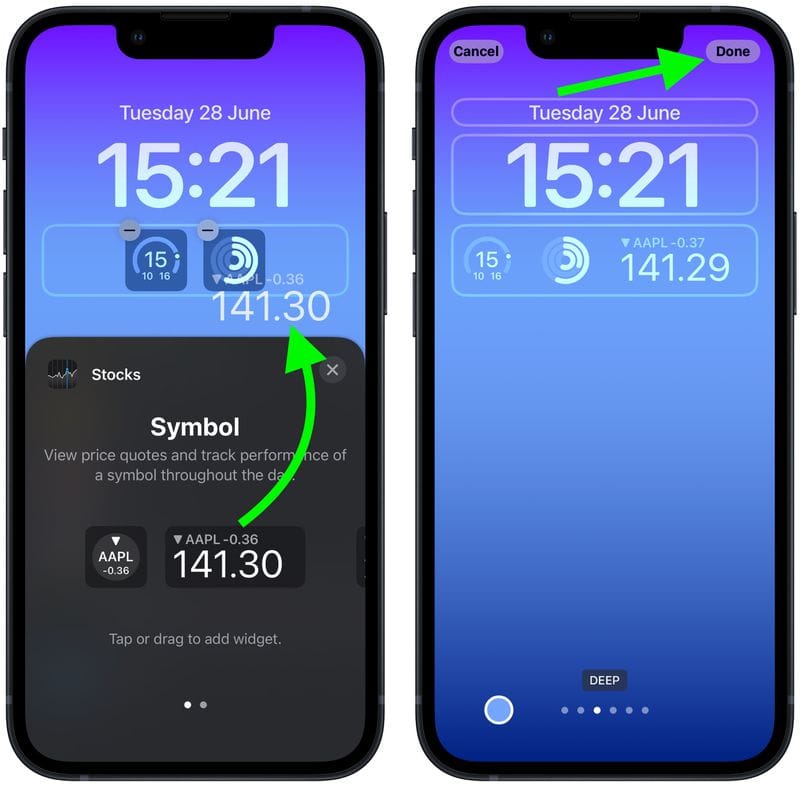
Conclusion
With the introduction of widgets in iOS 16, Apple has enhanced the iPhone experience by allowing users to view important information at a glance, right from the lock screen. Now, you can effortlessly keep track of the weather, air quality, battery status, and upcoming events without unlocking your phone.
Image credit: macrumors.com








