How to Add Your Music to YouTube Videos
Adding your music to your YouTube videos can make them stand out and show off your unique style.
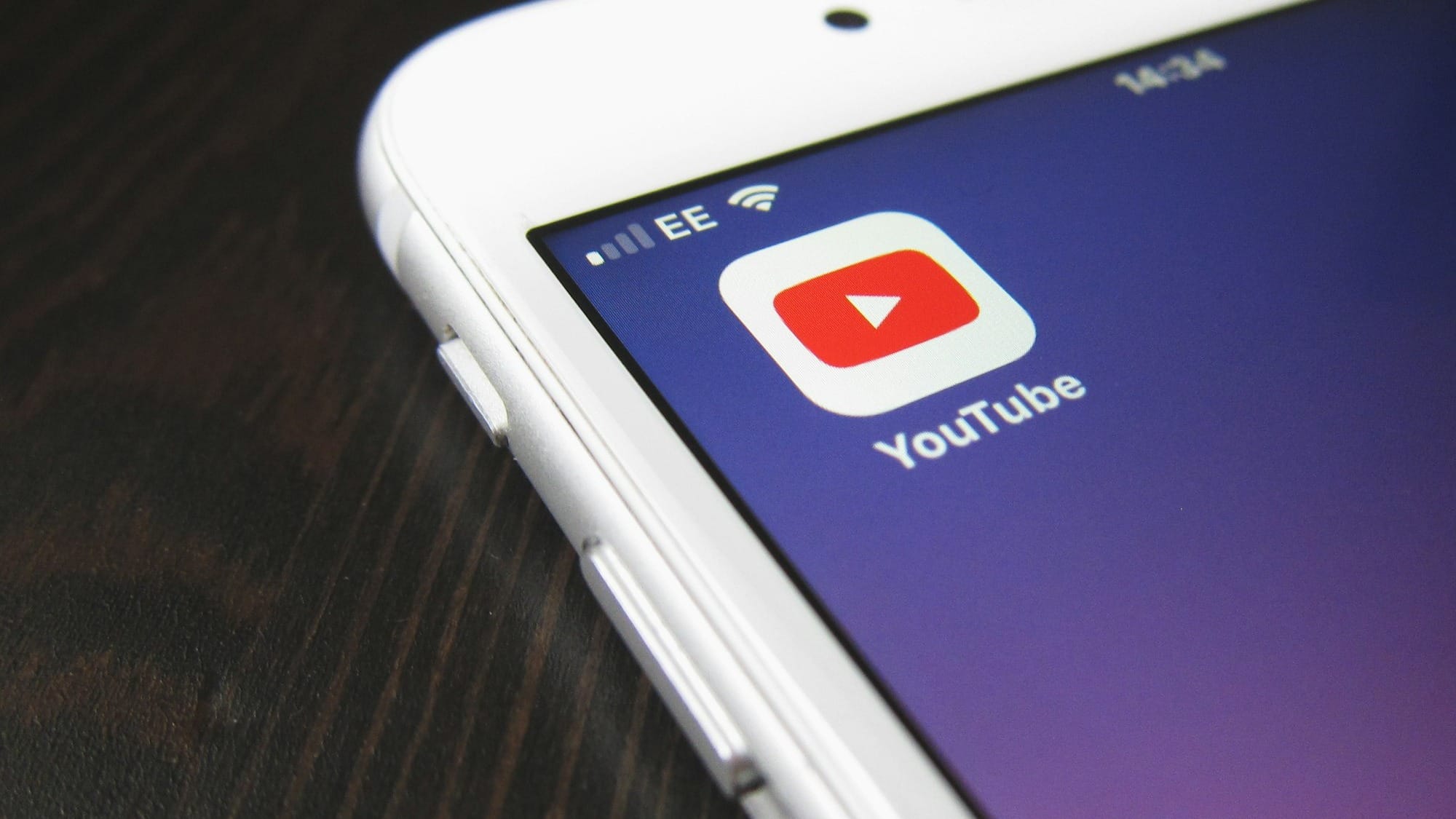
Music sets the mood, makes people feel things, and can significantly improve the viewer's experience. Adding your music to your YouTube videos can make them stand out and show off your unique style, whether you're a vlogger, a director, or someone who makes tutorials.
Many people often ask how do I add music to my YouTube video? In this article, you will learn how to add music to YouTube videos. We'll cover everything from choosing the right track to following copyright rules.
By the end, you will have all the tools you need to add custom soundtracks to your content.
How to add your music to YouTube videos
Do you want the easiest way to add music to videos? It's possible to add your own music to YouTube using an effective third-party tool. HitPaw Edimakor can help you handle your video better. Any track can be imported in several formats, such as MP3, WAV, AAC, FLAC, and more. You can also find a vast and better selection of songs that don't cost anything. Besides, the music collection is royalty-free.
Besides, YouTube Video Editor doesn't have an excellent audio mix manager. HitPaw Edimakor focuses on making it easy for all makers to edit their videos, no matter how skilled they are, by giving them simple tools and a clean interface.
You could also import the video you made in a different format or post it directly to YouTube. Edimakor lets you make engaging videos by letting you include music files directly in the video.
Here’s how to add music to YouTube Video using HitPaw Edimaker
- Step 1: Download it from the official website on your PC and run it.
ALT: download HitPaw Edimaker
- Step 2: To add your video and music, click "Drag & Drop Files Here." Next, move the video to the main track and the music to a new track.
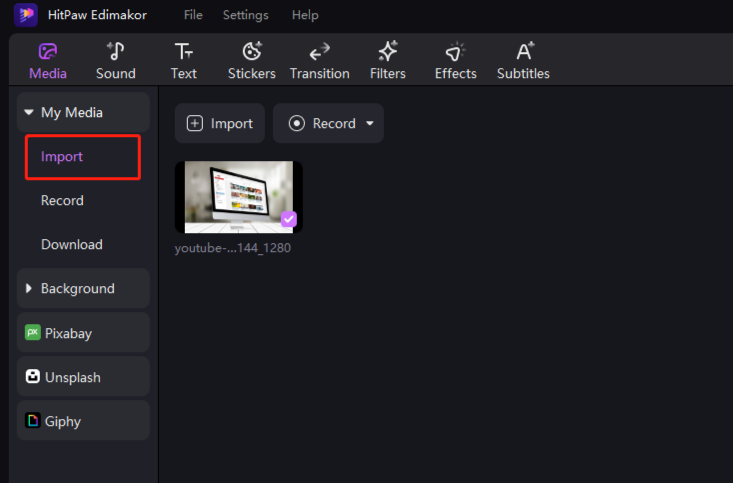
ALT: drag and drop a video using HitPaw Edimaker
- Step 3: There are different kinds of background sounds. Pick your background music (BGM) and drag it to a new track.
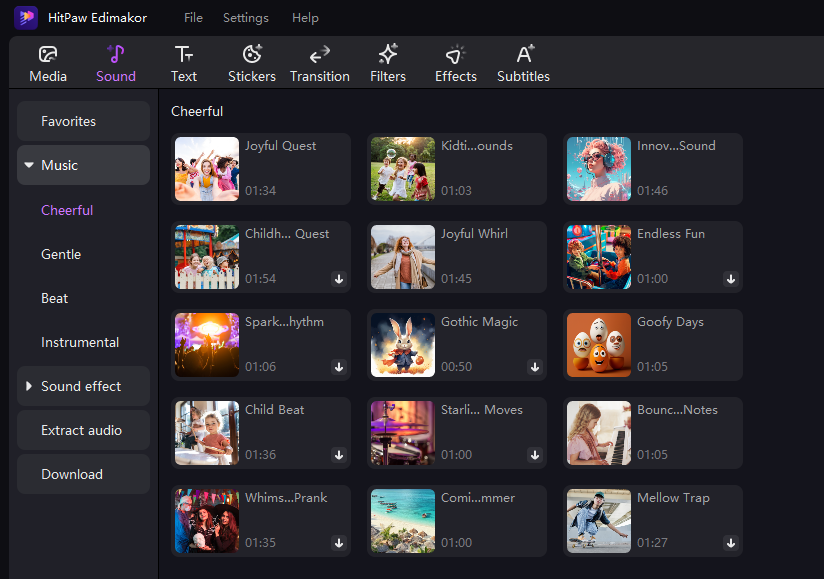
ALT: discover a vast collection of music from HitPaw Edimaker
- Step 4: You can also add your own songs from your computer. Drag it to the timeline.
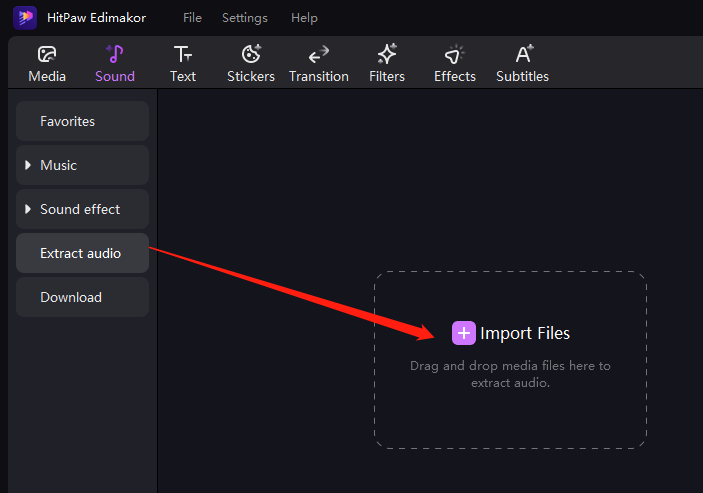
ALT: add desired music to your video
- Step 5: Click the Export button to save your video when you're done.
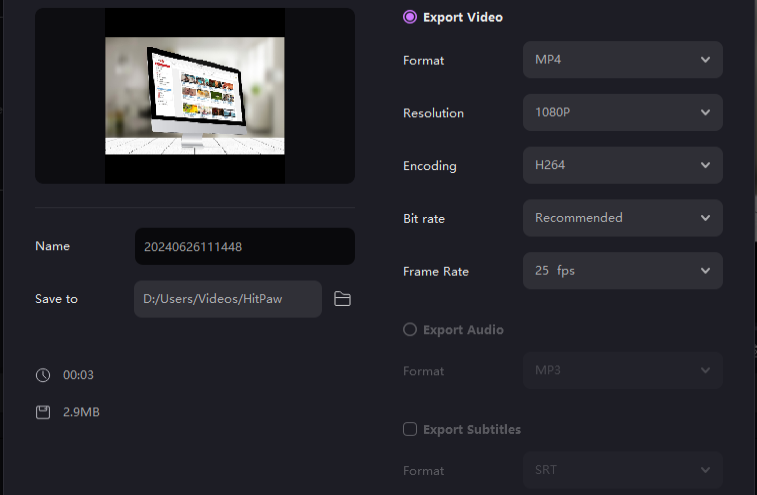
How to Add Music in YouTube Video Editor (Quick Guide)
How do I add music to my video on YouTube using the default editor? You may simply add music to videos on YouTube by using the Audio Library on YouTube, which is accessible straight from the dashboard of your YouTube Studio account. When it comes to adding music to a video after it has already been uploaded, this is an excellent alternative.
Here is how to add music to a video using YouTube
Step 1: To begin, you will need to navigate to the edit page for the video that you wish to change or to which you would like to add music. To access the video details page, you need to click the edit icon that is located on the Channel Content dashboard for the video that you have chosen.
Step 2: Open the YouTube video editor by selecting the Editor tab from the menu on the left. Click the Get Started button.
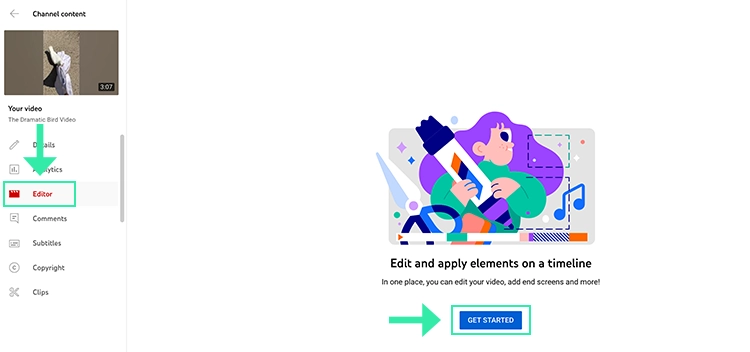
ALT: go to the editor tab of YouTube
Step 3: After uploading a video to YouTube, you will find the video editor option.
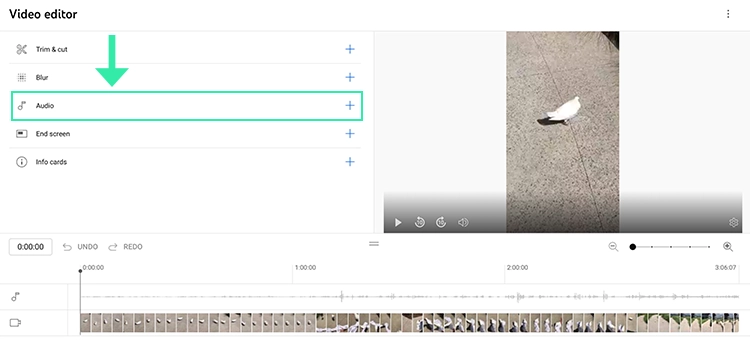
ALT: go to the audio menu
Step 4: When you use the video editor on YouTube, the only choice available to you will be to select music from the Audio Library on YouTube.
We strongly suggest that you make use of a different video editing application in the event that you want to incorporate music from other sources into videos that you upload to YouTube.
Step 5: In order to match your video, edit as closely as possible, you can make adjustments to the start and stop points of the song, as well as apply your Mix Level settings. You have the option to remove it from your timeline by selecting the Remove button, or you may remove it from the Audio Explore list.
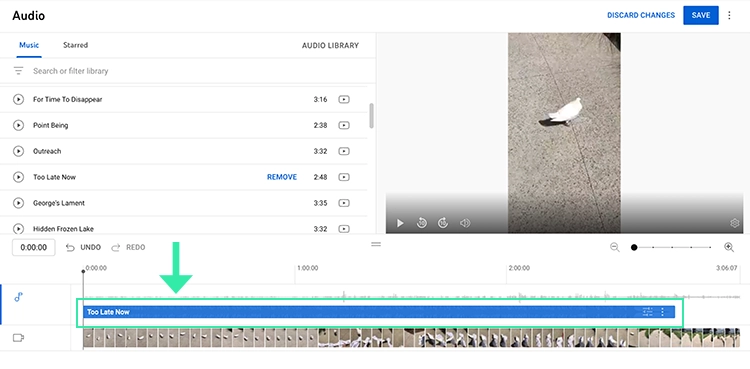
ALT: Mix Level settings to best match your video edit.
Step 6: Simply click the “Save button” in the upper right corner of the screen.
Conclusion
You are now prepared to broadcast your video live and share it with your audience after you have finished reviewing the final version of the video.
When selecting a music editing tool for YouTube, prioritize ease of use, especially for beginners. Key features to look for include detailed audio editing options, effects, and synchronization capabilities with video.
Ensure the tool supports various audio and video formats. Consider both free and paid versions, depending on your budget and required features. Always check user reviews and tutorials to assess the tool’s effectiveness for YouTube video editing.
In that case, HitPaw Edimaker is a versatile and effective tool to do the work. You will get easy to edit interface to edit your video and add music.
FAQs
Can I upload my music to YouTube Music?
You can upload 1000,000 songs to your YouTube Music account. On your brand account, you can't add songs to a channel. You can change your channel to a personal account to add songs.
Can I replace the audio in a YouTube video with my audio?
It is not possible to add your audio to a YouTube video after uploading it. The only way around this is to change the audio in the video before you post it to YouTube.
How do I add music to an already-posted YouTube video?
If you upload a video to YouTube, you can't change the background music on the site. If you want to change the music in the background, you have to edit the video offline with video editing software like Edimakor and then post the changed video to YouTube again.






