How to Animate Characters Using Adobe Express

Speaking of ways to make money online, creating animations is a lucrative skill that opens up various opportunities. From voiceover videos and social media campaigns to animated characters for brands and personal projects, the demand for engaging, animated content is growing day by day. Perhaps you’ve been wondering about exploring visual storytelling, now might be a good time to start.
Fortunately, you don’t need to be a professional animator or have expensive tools to get started. One tool that makes this possible is Adobe Express. Known for its simplicity and accessibility, it allows users to create stunning animations with minimal effort.
In this guide, we’ll walk you through how to animate characters step-by-step, empowering you to bring your ideas to life and even monetize your creations.
8 Easy Steps to Animate Characters in Adobe Express
1. Open Adobe Express
On your preferred web browser, type Adobe Express.
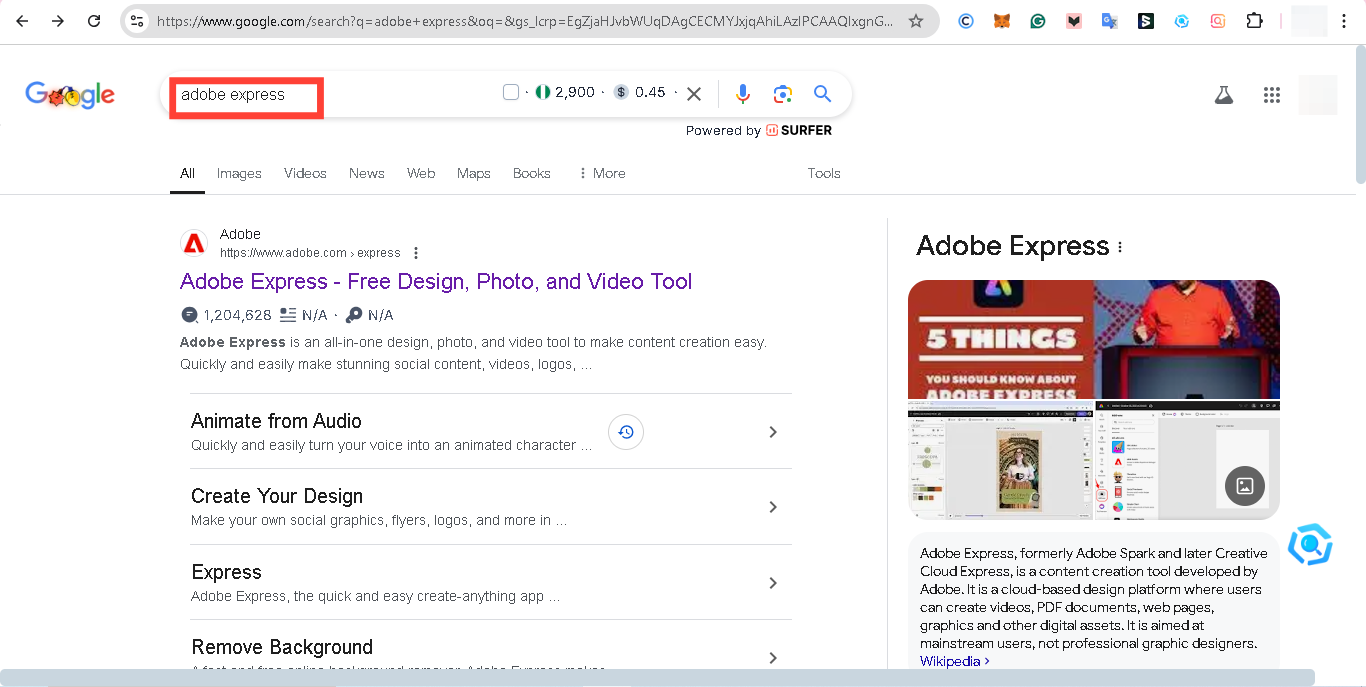
2. Select 'Animate from Audio'
From the search result, tap "Animate from Audio." This will direct you to the animation of your character page.
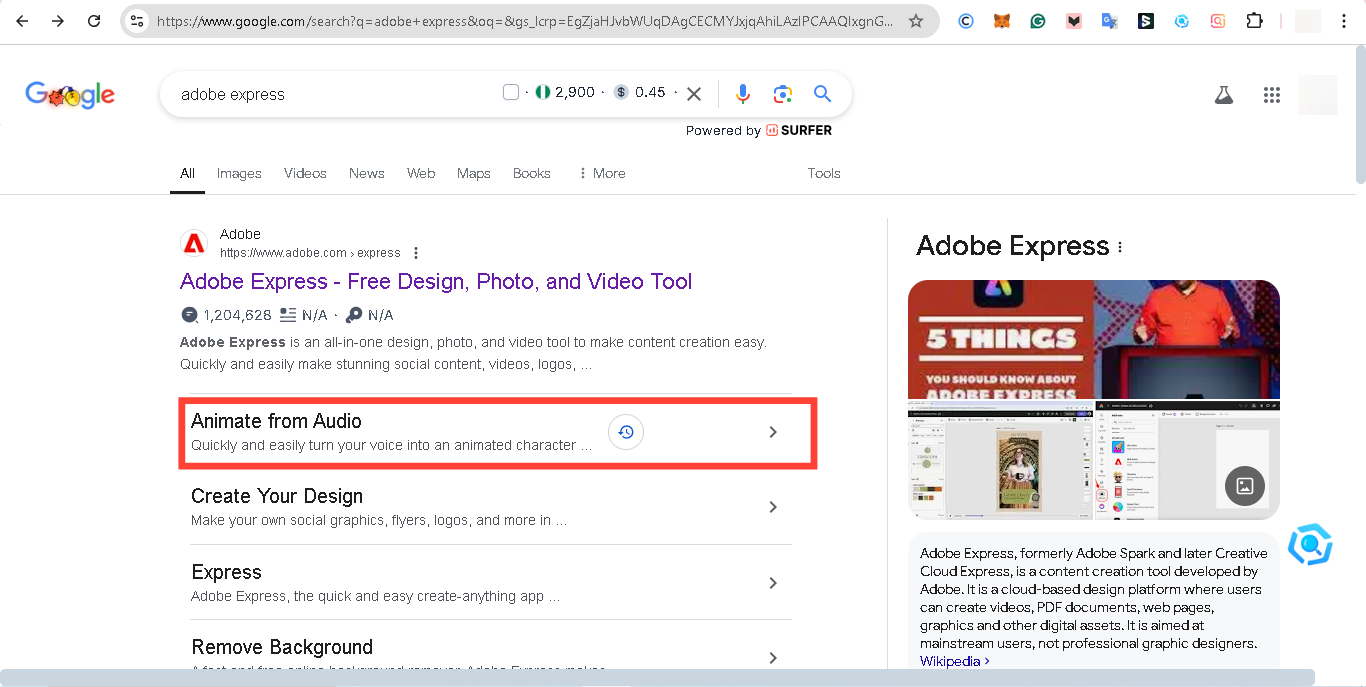
3. Log in to Your Account
Click the “Start now” button and tap "Continue with Google" if you already have an account. However, if you don’t have an account, tap the "Create an account" to create one.
4. Choose a Character to Animate
Once on the Animate Characters page, browse through the available character options and select the one that best fits your project. You can adjust the size of your character using the character scale.
5. Select a Background
Next, tap "Background" and choose a suitable background to customize your animation. Adobe Express offers a variety of templates and colors to enhance the visual appeal of your animation.
6. Set the Animation Size
Select the animation size from the available options. To access this, tap "Size" to select your preferred animation size.
7. Record a Voiceover
Click the "Record" button and speak into your device’s microphone to add a voiceover. Ensure that your recording is clear and concise.
8. Preview and Download
Once you’ve completed the voiceover, tap "Done". Adobe Express will generate a preview of your animation. After reviewing the output and you are satisfied with the result, tap "Download".
Conclusion
If you ever find yourself in need of animation or want to start a career in animation, animating characters with Adobe Express is a straightforward process that can allow you to create visual stories and earn quick bucks. All you need to get started is to follow the steps outlined and you can start creating content for social media, marketing, or personal projects in no time.
Image credit: David Adubiina/Techloy.com