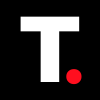How to Automate Low Power Mode on Your iPhone
Learn how to automate Low Power Mode on your iPhone to ensure your battery lasts longer without constant manual adjustments.
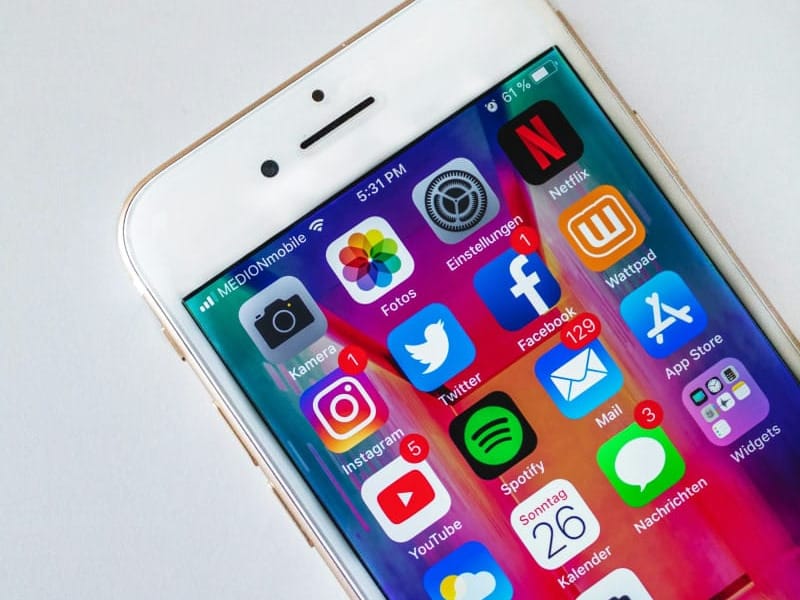
Your iPhone running out of battery especially when you need it the most can be tiring. You might have thought of ways to extend your battery life, or conserve the battery, but unsure how to achieve this. Well, you've come to the right place. To extend your battery life, Power Mode can be a lifesaver.
With just a few steps, you can easily automate the Low Power mode feature on your phone to kick in at a specific battery level. This guide will show you how to automate the low power mode on your iPhone to conserve battery.
Note that Low Power Mode reduces the performance of your iPhone and background activities. Things like background app refresh is disabled, and motion and brightness are reduced.
How to automate low power mode on your iPhone
Step 1: Open the Shortcuts app on your iPhone.
Step 2: Select the Automation tab at the bottom of the screen.
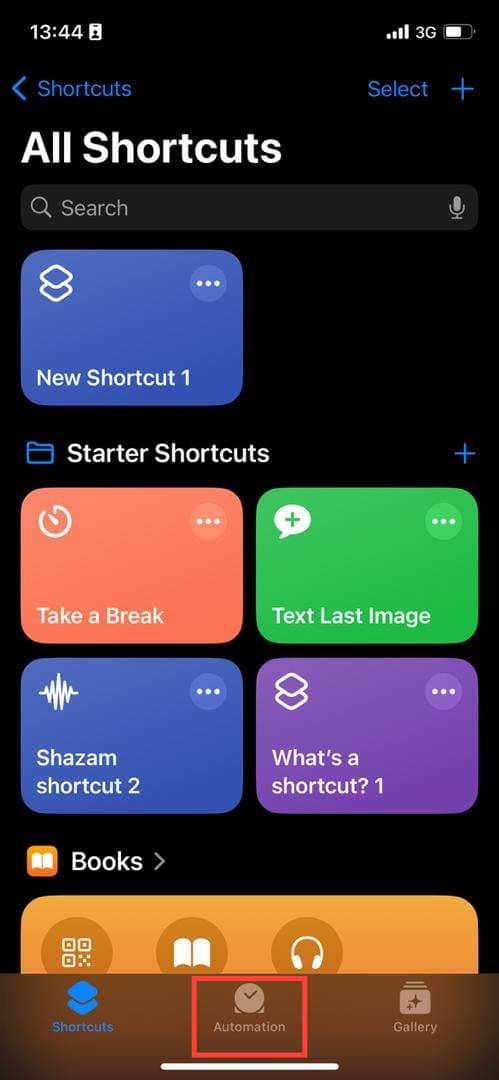
Step 3: Tap "New Automation"
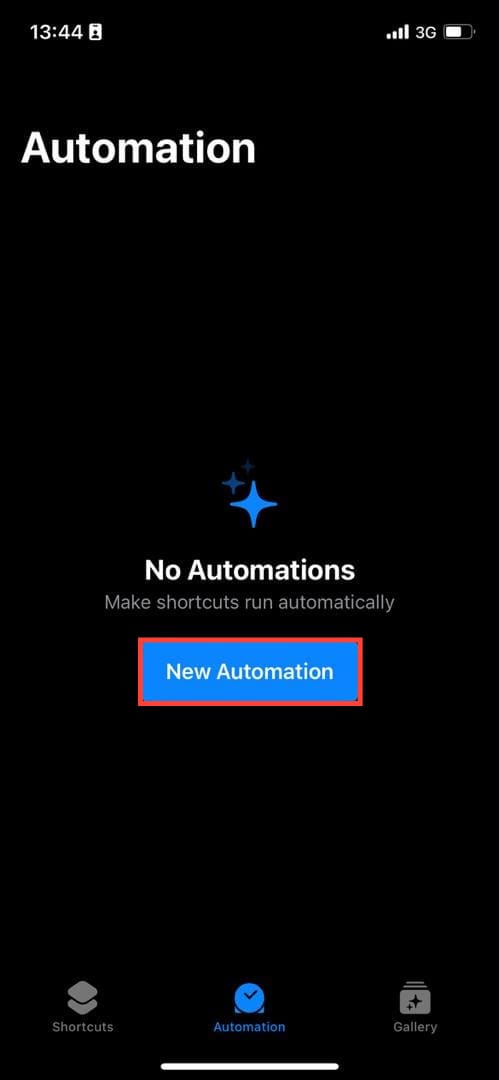
Step 4: Tap "Battery Level"
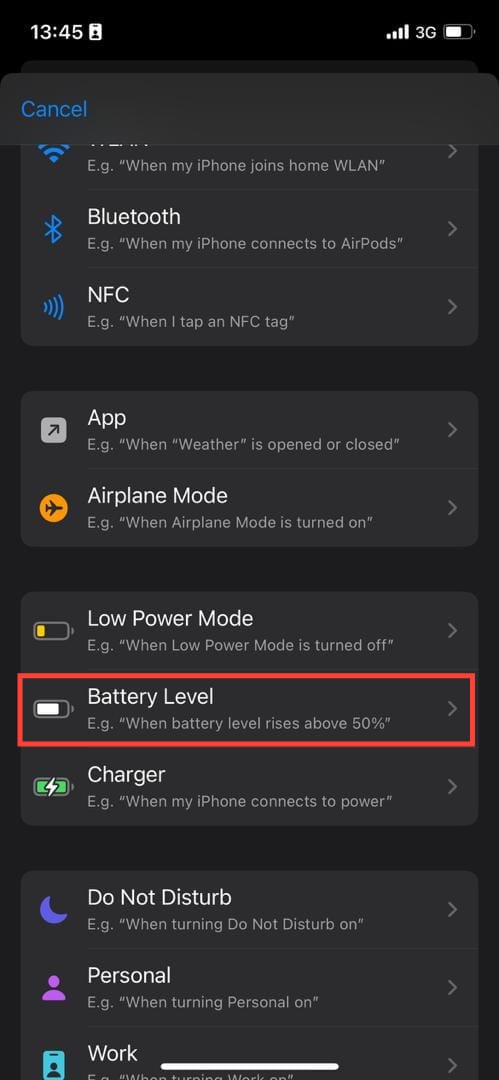
Step 5: Drag the slider to adjust the percentage level for when Low Power Mode should be activated (the prompt is normally triggered when the battery equals 20%, but I'll set mine to 50%). Tap Next when you're done.
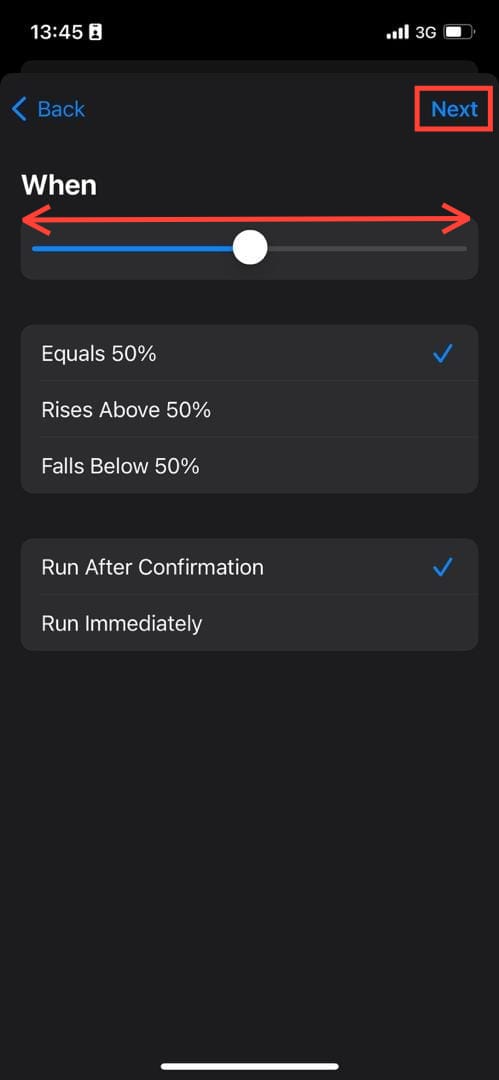
Step 6: Search for "Set Low Power Mode" and select it from the results.
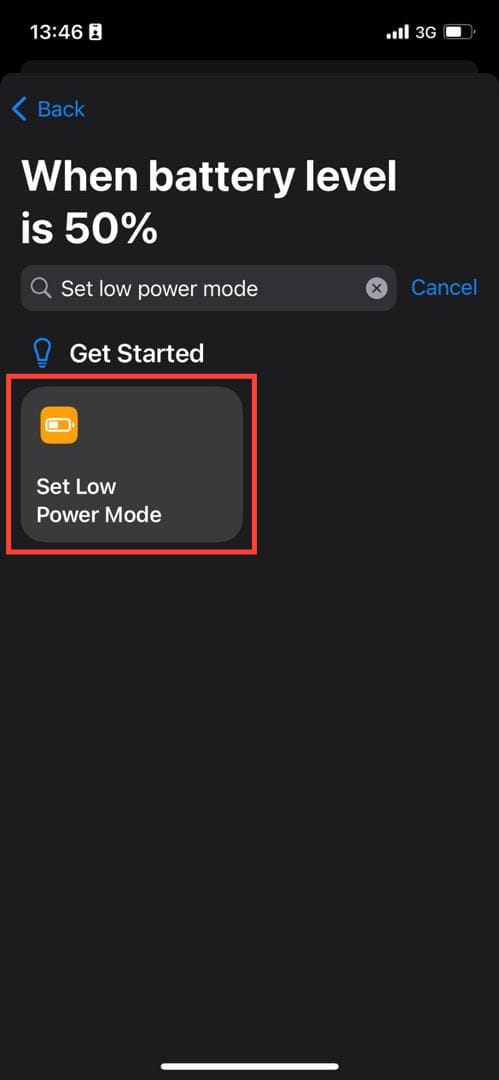
Step 7: Tap "Turn Low Power Mode On" then tap "Done"
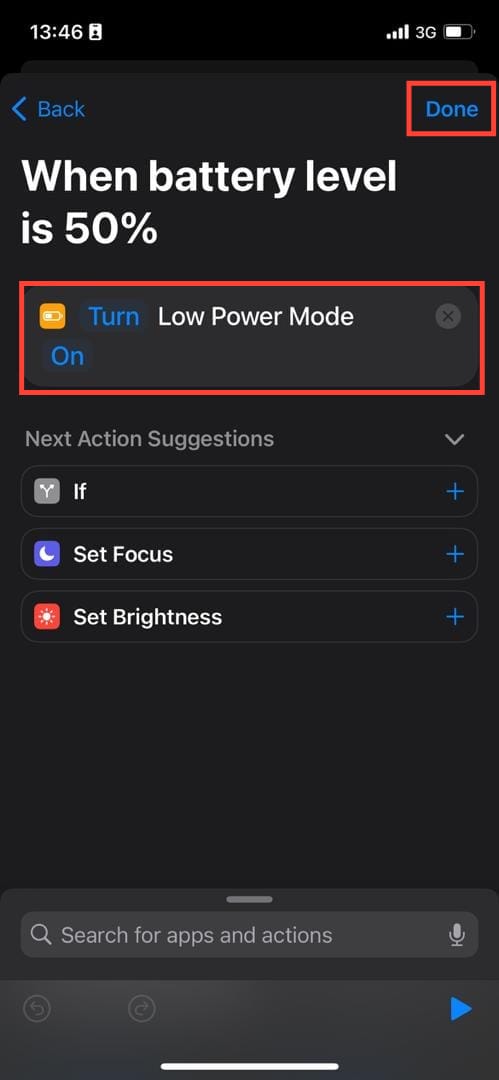
That is all. Low power mode will be activated once your phone reaches 50% or whatever level you set.
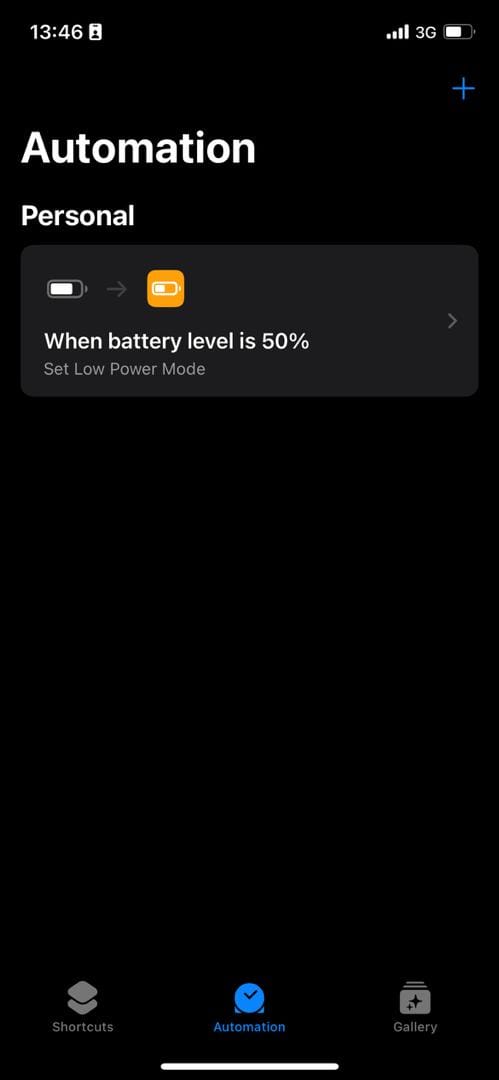

Conclusion
Automating Low Power Mode on your iPhone is a smart way to ensure your device stays powered up throughout the day without constantly having to manage your settings. By setting this up through the Shortcuts app, you can customize your battery management to suit your needs.
Take a few minutes to set this up, and enjoy a longer-lasting battery with minimal effort. This simple automation will help you avoid those frustrating moments when your battery is critically low, giving you peace of mind.
Image credit: Oyinebiladou Omemu/techloy.com