How to Backup and Transfer Data from an Android Phone to Another
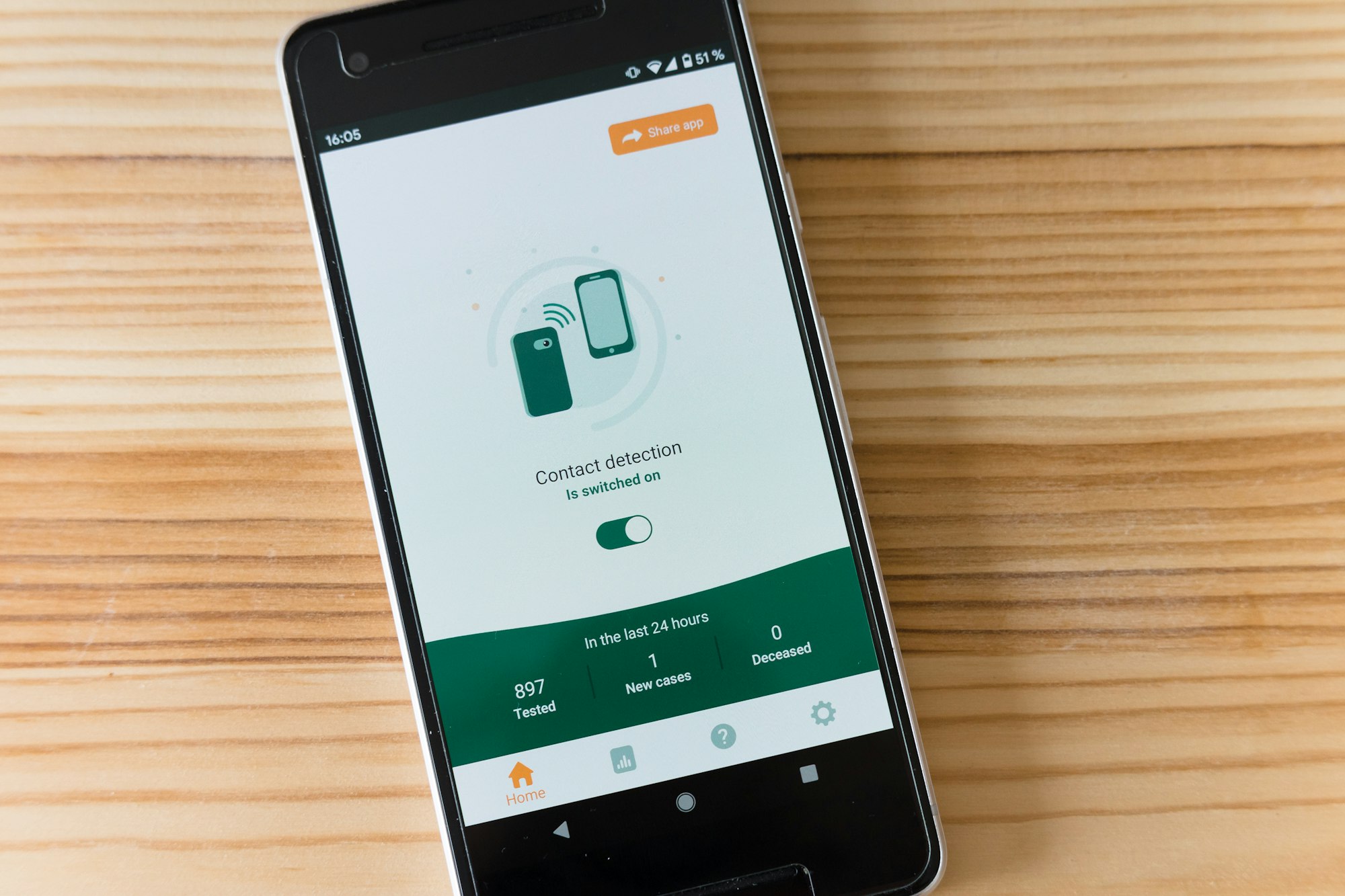
If you've recently purchased a new Android phone, you may be wondering how to transfer your data from your old phone. Fortunately, transferring data from Android to Android is a simple process that can be accomplished with just a few taps.
Whether you're switching to a high-end flagship or a budget-friendly device, you don't have to leave your data behind. Google has made it easy to transfer your data from one Android device to another, so you can get back to using your favourite Android apps in no time.
How to Backup data from an Android phone to another Android phone
Follow the steps below to create a backup of your data and photos:
- Go to Settings, Scroll down, and select System settings
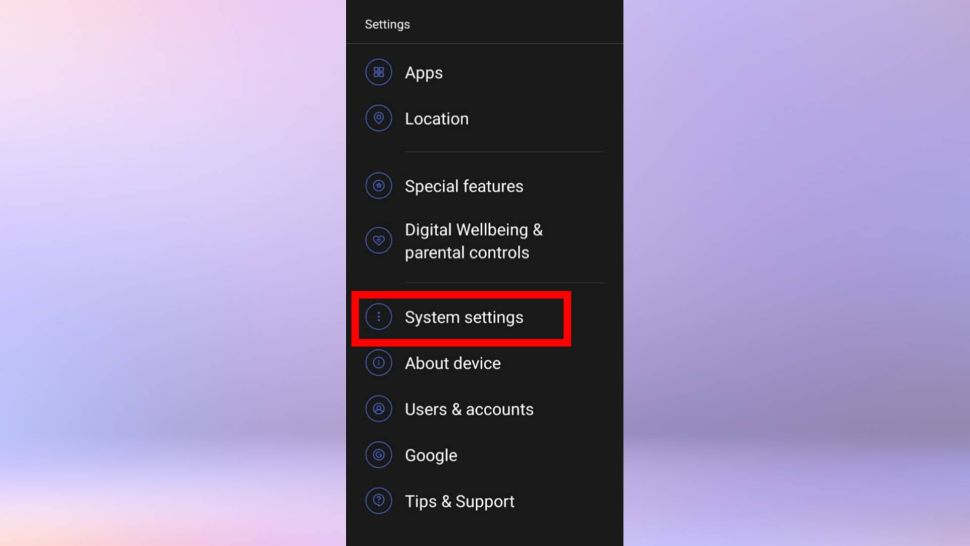
2. Scroll down and select Back up and reset.
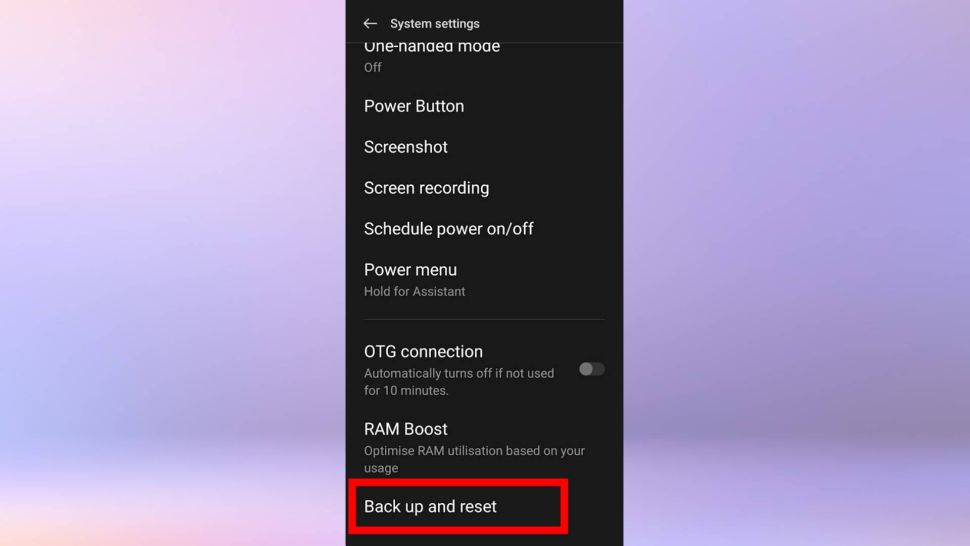
3. Toggle on Back up my data.
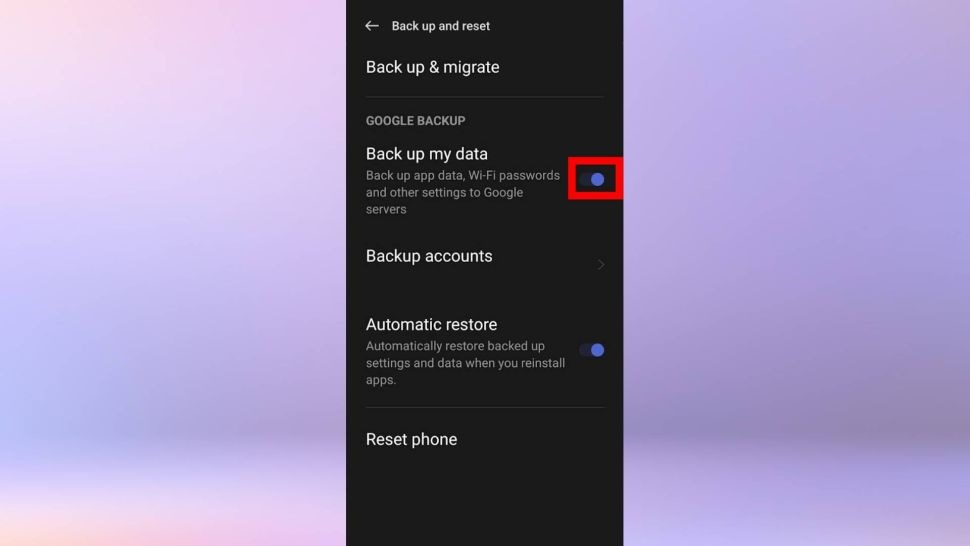
Backup photos on Android:
- Open the Google Photos app, then tap your Google account profile picture. This can be found at the top-right corner of your screen.
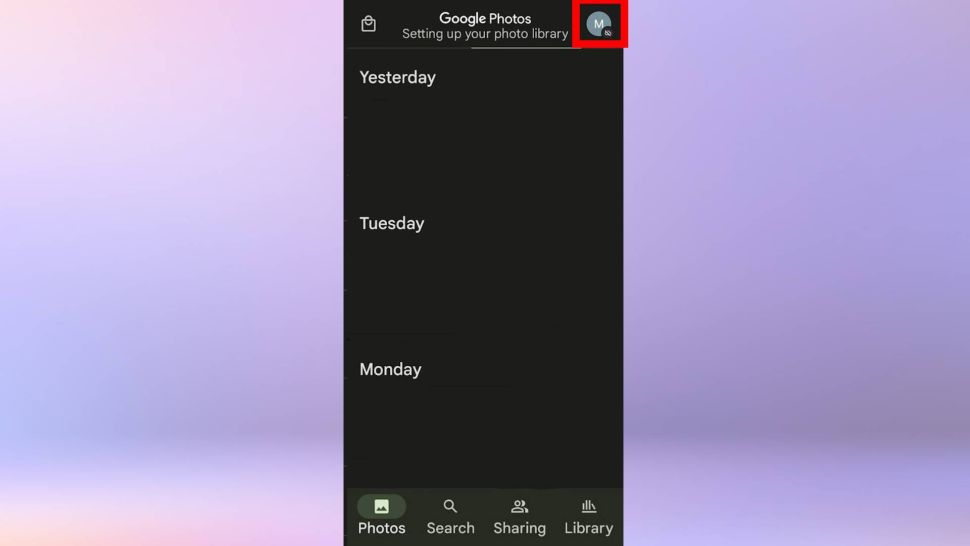
2. Select the Photos settings then click Back up and sync.

3. Toggle on Back up and sync
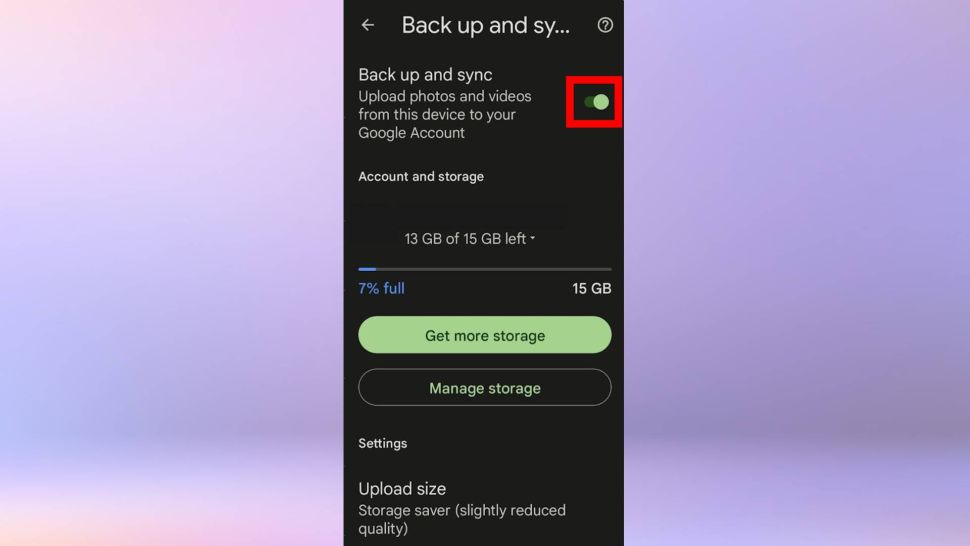
How to Transfer data from an Android phone to another Android phone
- Go to Settings, scroll down, and select Google.
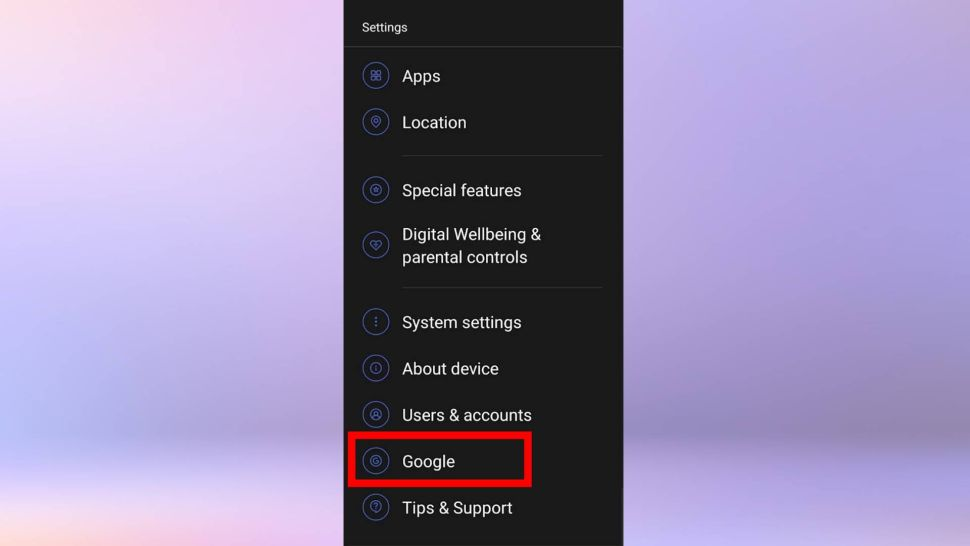
2. Select Set up and Restore.
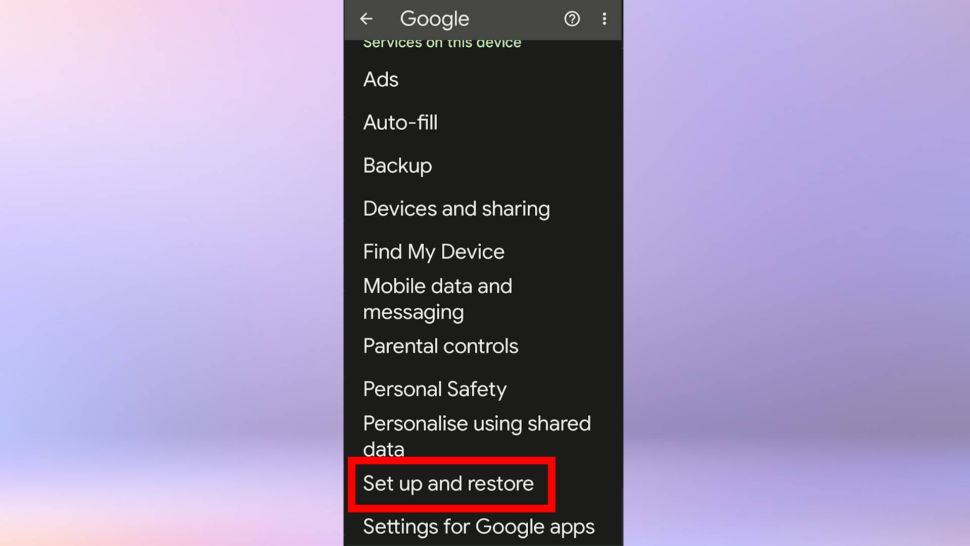
3. Then, select Set up nearby device. This will allow your phone to search nearby devices.
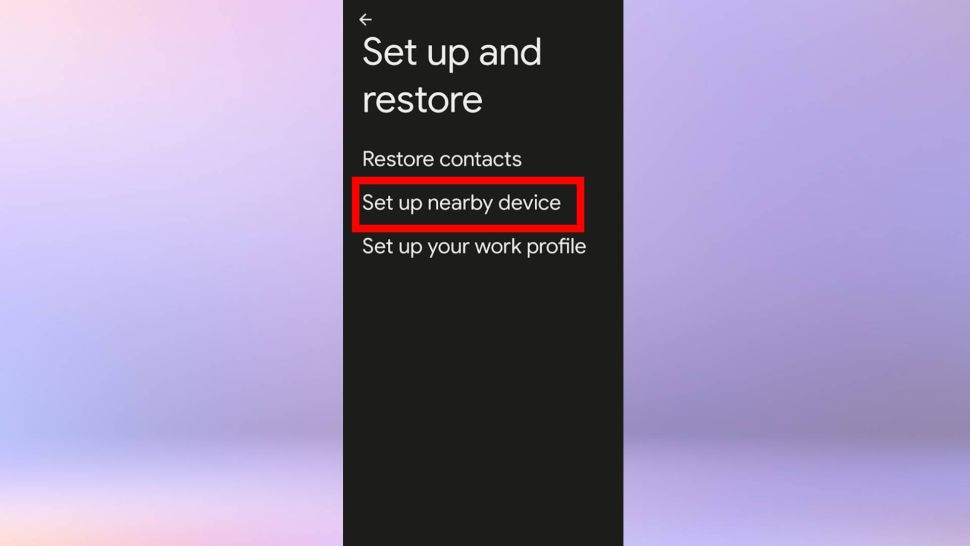
4. Once the search is done you would get to see your new phone's model from the list.
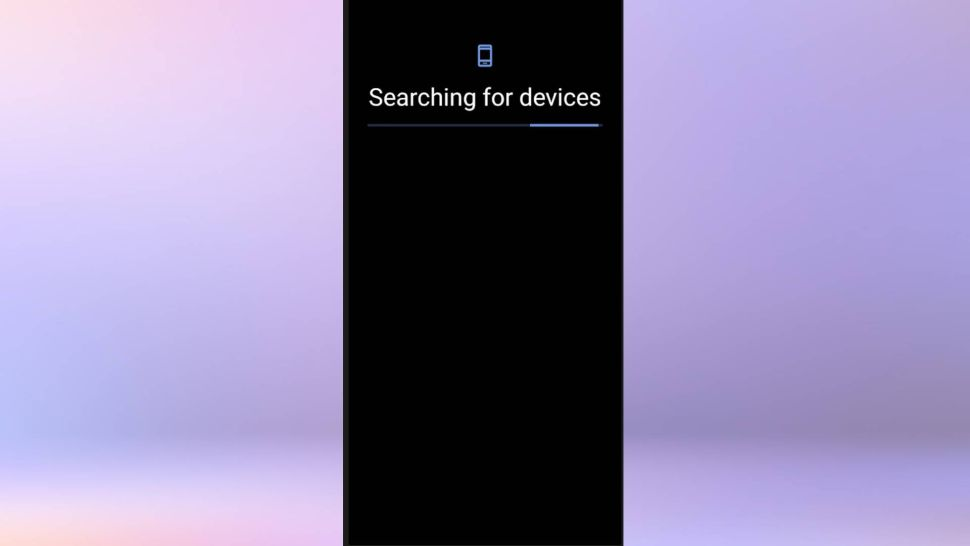
5. Tap Next and then confirm the screen lock for your old phone. Then, tap Copy.
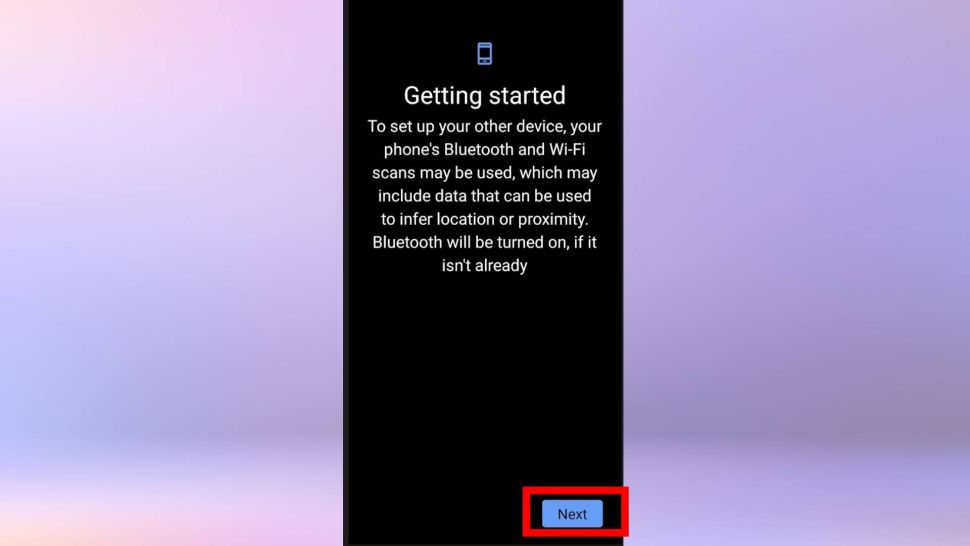
6. Sign into your Google account on your New Phone and then confirm the screen lock of your old phone again but this time, it should be on the new device.
7. Finally, tap Restore to transfer your data to your new phone.
Conclusion
Although the process may involve several steps, transferring data between Android phones is a straightforward process that can be easily accomplished with Google's built-in tools.
Keep in mind that the exact steps may vary slightly depending on the devices you are using, but Google provides on-screen instructions that are easy to follow. With a little patience and attention to detail, you can quickly transfer all of your important data and photos to your new Android phone.
Now that you know how to transfer data from Android to Android, you can enjoy using your new device with all of your important files and settings intact. So go ahead and enjoy all of the amazing features and capabilities of your new Android phone.
Image Credit: Future





