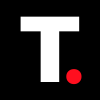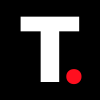How to Batch Rename Files in Windows 10
No more going through an endless sea of generic filenames.

You just came back from a school reunion, and took thousands of pictures, of course. You go through your files and realize the files on your camera roll are a jumbled mess of "IMG_001", "IMG_002", and so on. This is frustrating because the files have no precise names attached for easy identification, and you are not bored enough to rename all thousand files manually.
Fortunately, this is where Windows 10's batch renaming feature comes to the rescue. With just a few clicks, you can rename entire folders of files, images, and documents. No more tedious typing or copying-and-pasting. Simply gather your files in a folder, open File Explorer, and let Windows work its magic.
In this guide, we'll walk you through the simple process of batch renaming files in Windows 10.
How to Rename multiple files at once using File Explorer
Step 1: Create a folder and add the files in it.
Step 2: Open File Explorer and find the folder with the files to change their names.
Step 3: Click the "View" tab and click "Details"
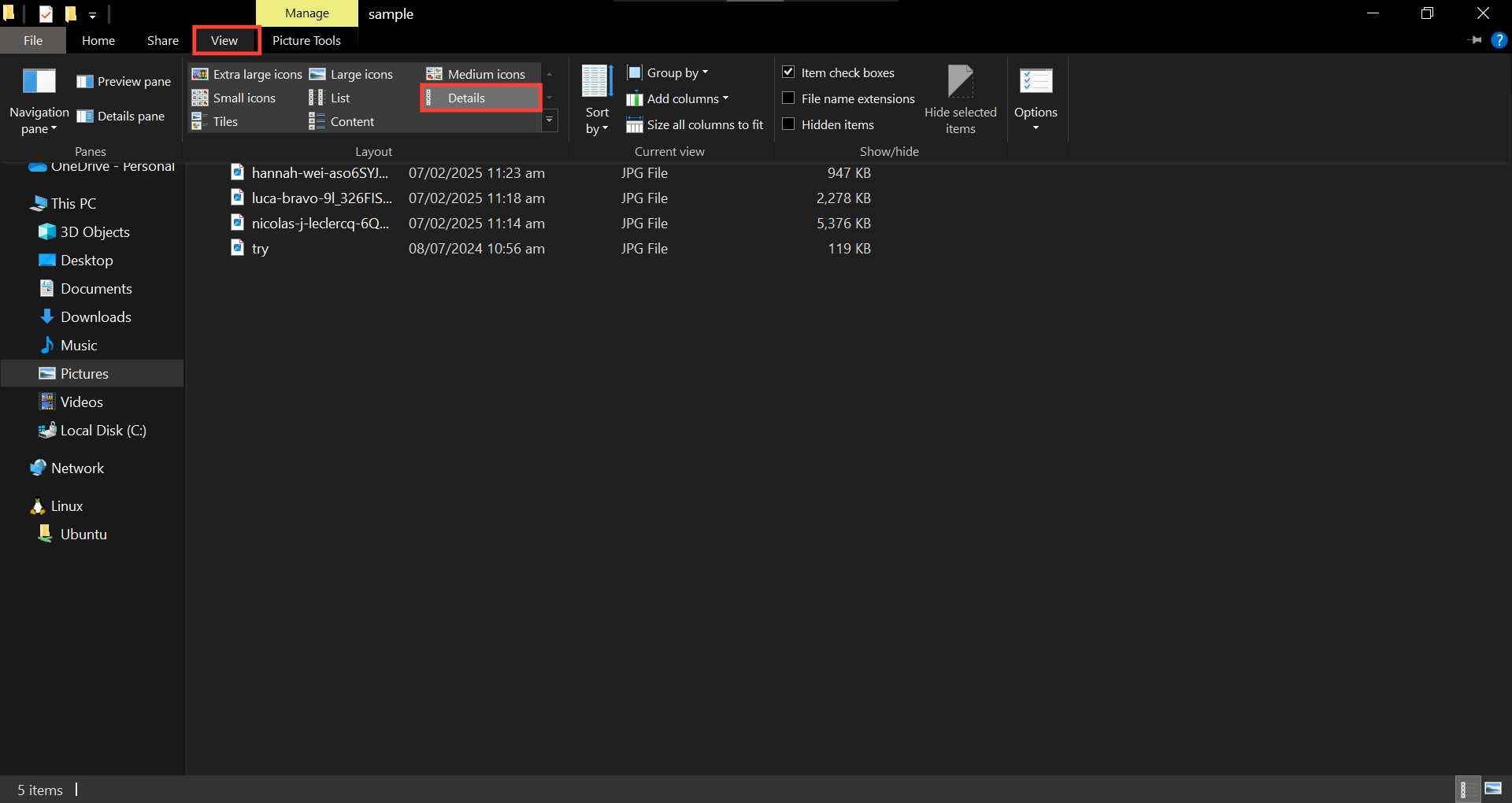
Step 4: Click the first item so your cursor is placed on it to start the renaming sequence from the top. Now, click the "Home" tab and click the "Select all" button. Alternatively, you can select all files using the "Ctrl + A" keyboard shortcut.
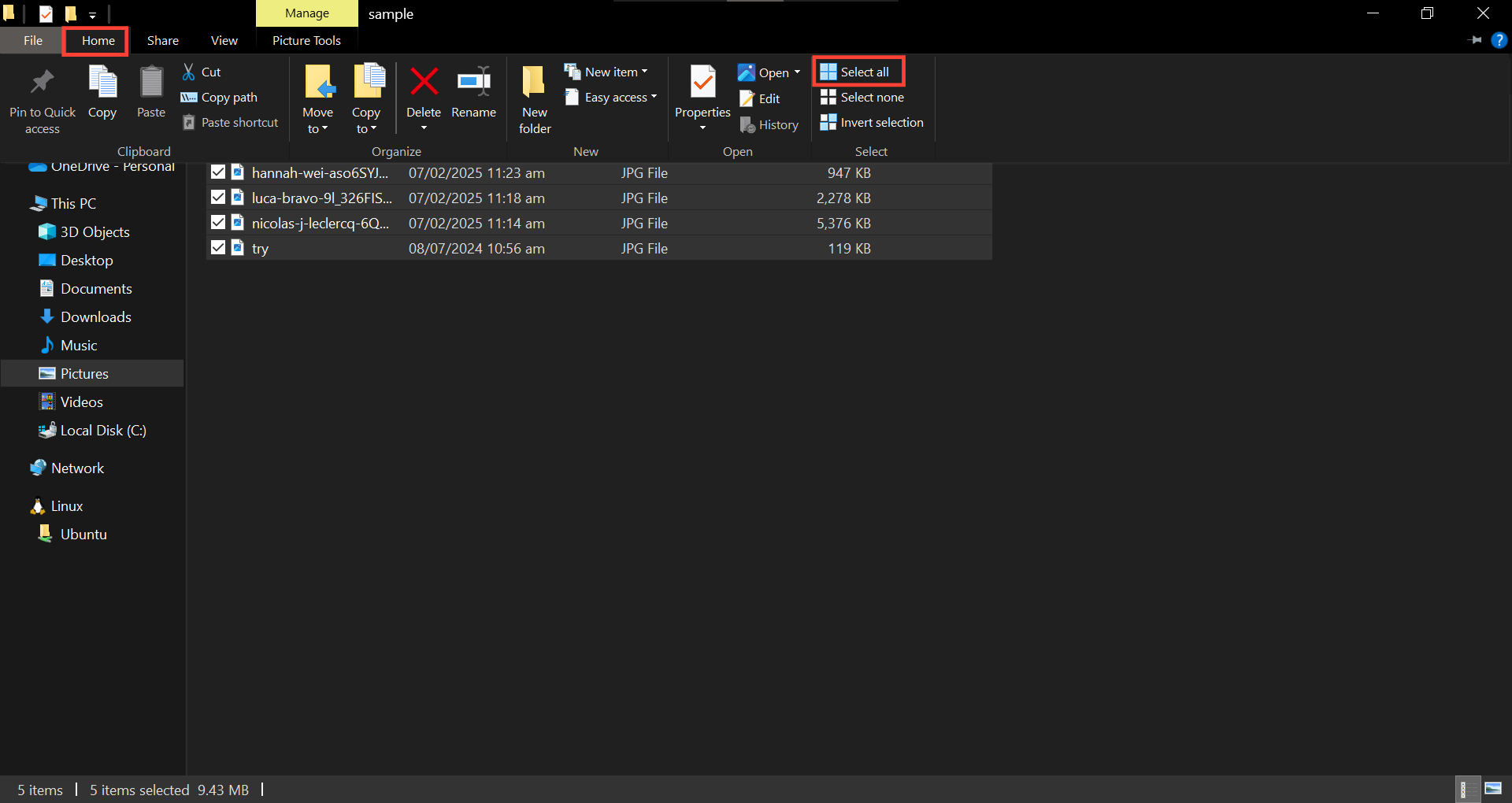
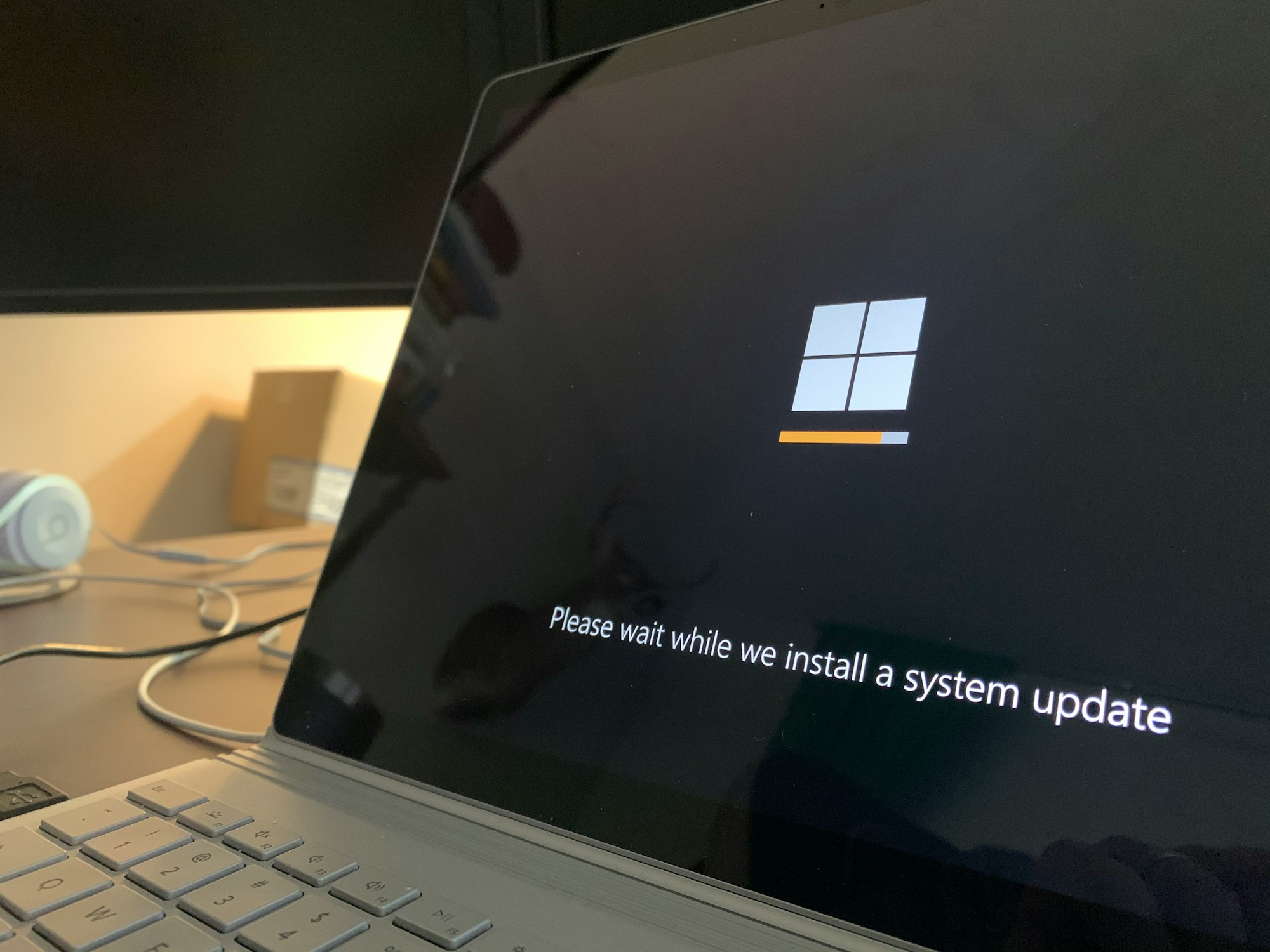
Step 5: Click the "Rename" button from the Home tab.
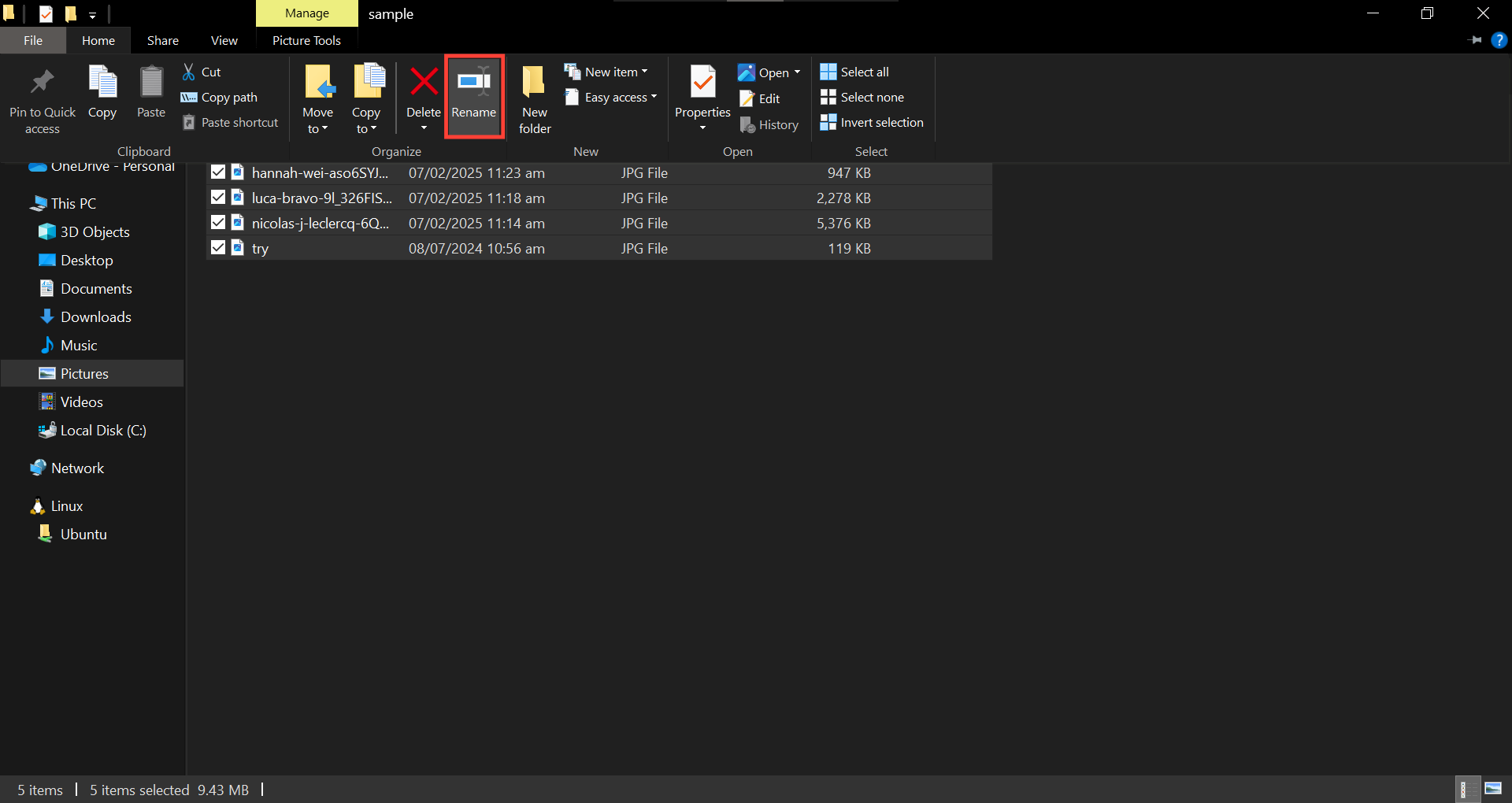
Step 6: Rename the first file and press Enter.
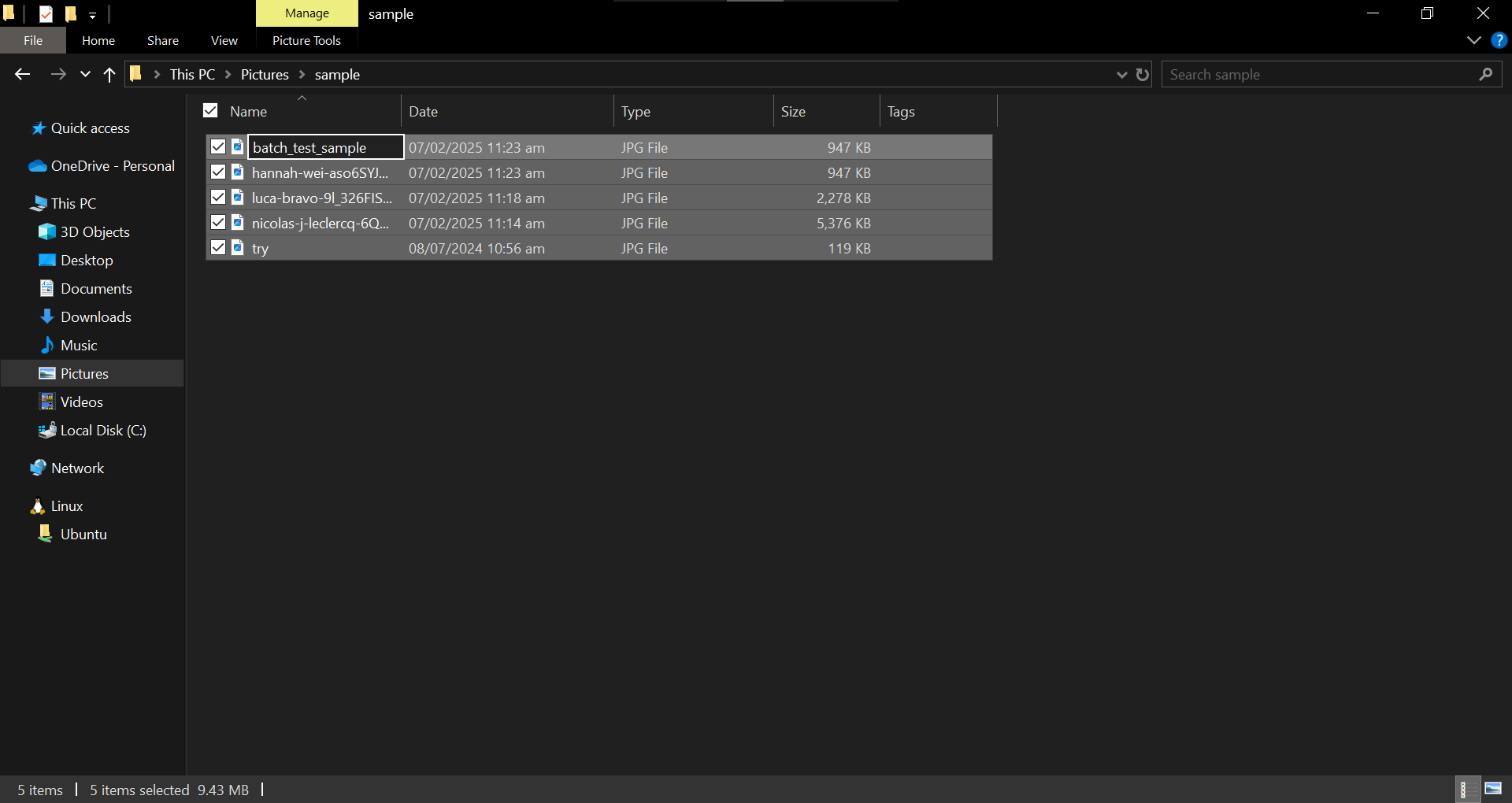
Once you're done, your files will be renamed with a numbered suffix distinguishing them from one another.
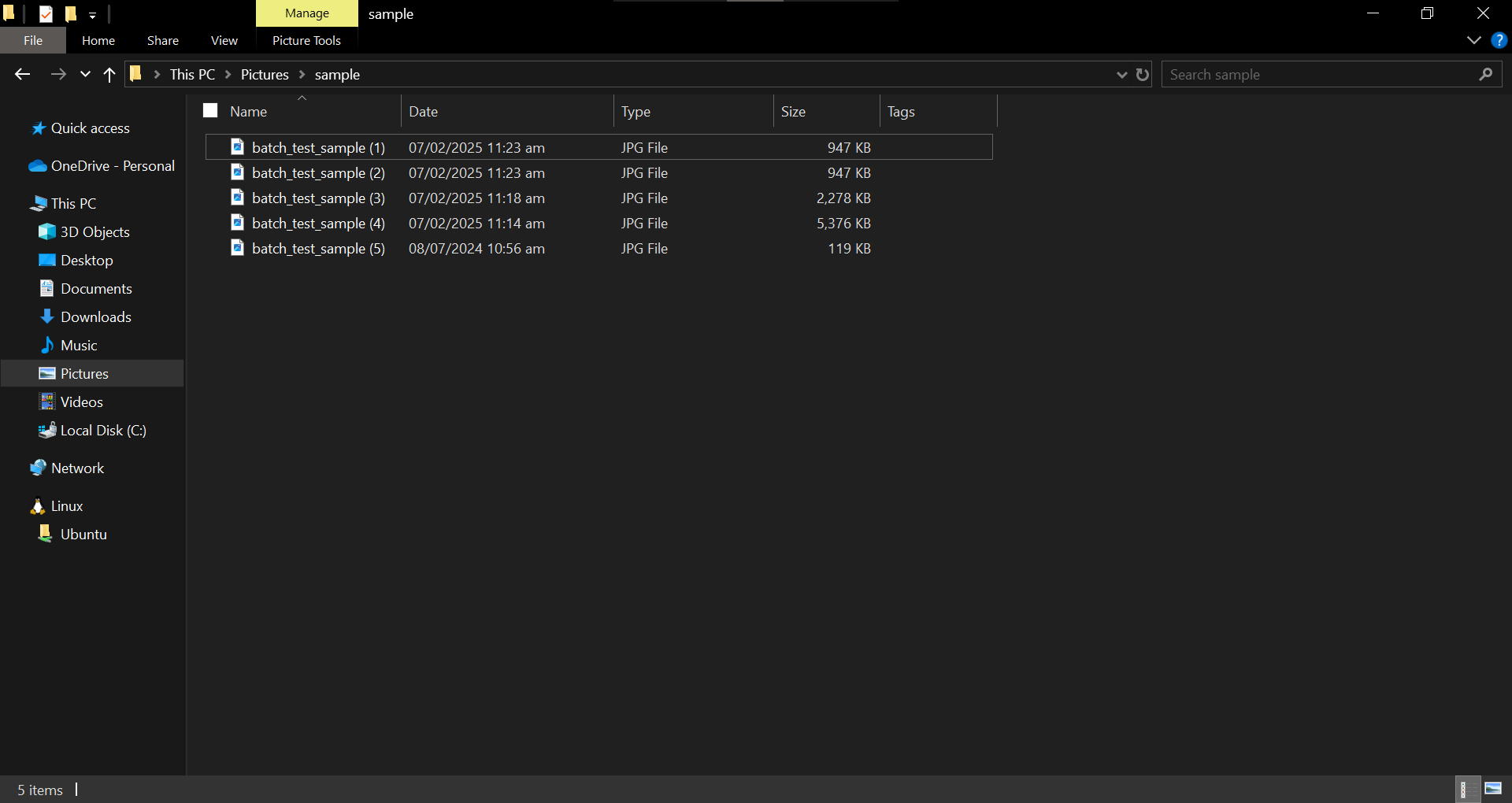

Conclusion
With just a few clicks, Windows 10’s batch renaming feature turns what could have been a tedious, time-consuming task into an easy process. No more going through an endless sea of generic filenames, your collection of photos and files can now be neatly organized and easy to find.
So, the next time you find yourself drowning in a mess of unnamed files, remember that you don’t have to tackle them one by one. Let Windows do the heavy lifting, so you can spend less time renaming.
Image credit: Oyinebiladou Omemu/techloy.com