How to Block Messages on an iPhone

In this digital age, our smartphones have become an essential part of our lives, connecting us with friends, family, and colleagues. But, sometimes we may encounter unwanted messages from unknown numbers or individuals we prefer not to communicate with.
Fortunately, Apple has provided a built-in feature on iPhones that allows you to block messages from specific contacts, preventing them from reaching your inbox or causing any further inconvenience.
Whether you wish to avoid spam messages, harassment, or simply maintain your privacy, this guide will walk you through the steps to effectively block messages on your iPhone. By utilizing this feature, you can regain control over your messaging experience and create a more peaceful digital environment.
How to Block Messages on an iPhone
- Open the Messages app on your iPhone. If you are unable to locate the app, swipe down from the center of your home screen and utilize the search bar at the top of your screen.
- Next, select a text message from the specific number you wish to block.
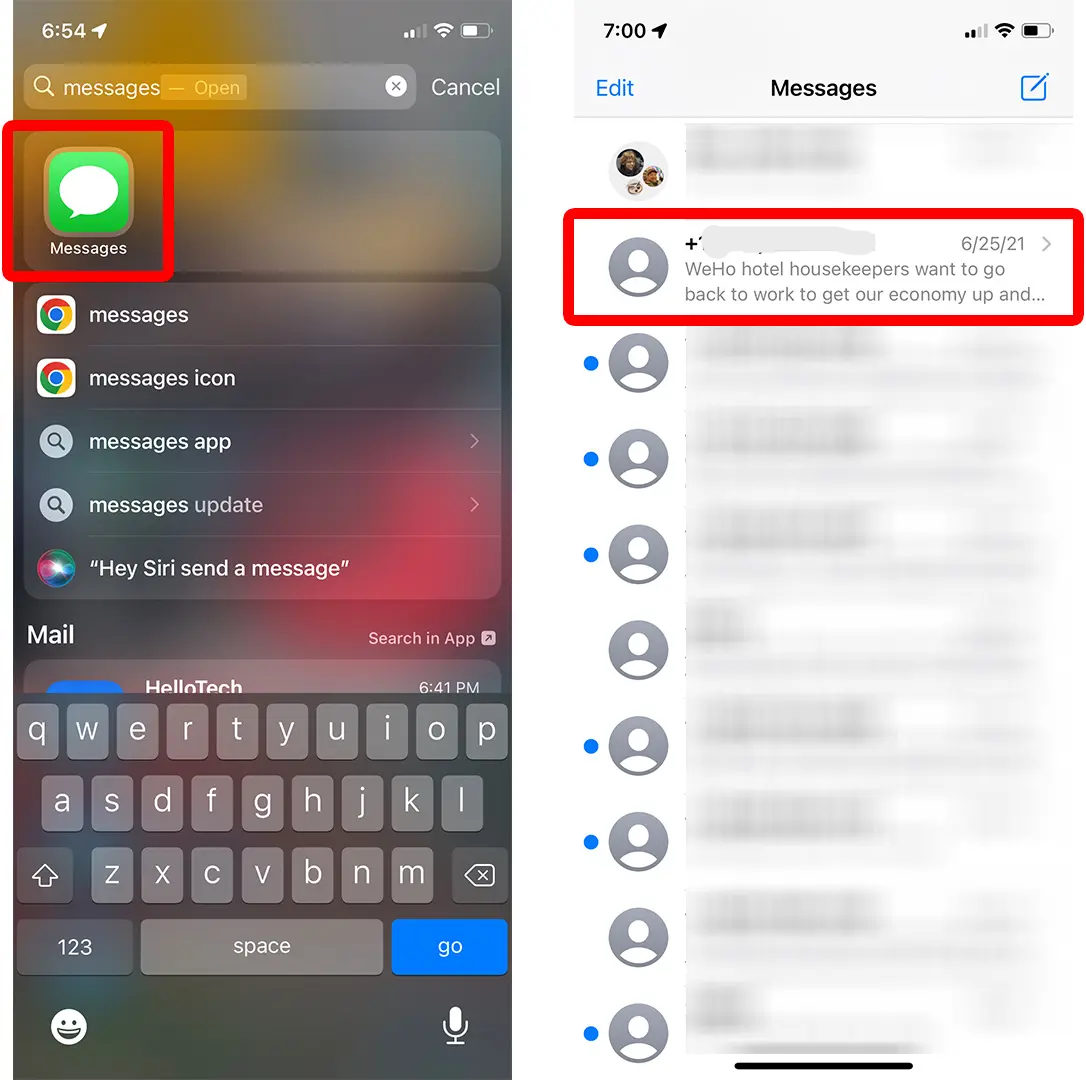
3. Tap the profile icon located at the top of your screen.
4. Then, tap the info button, which can be found below the phone number and to the right.
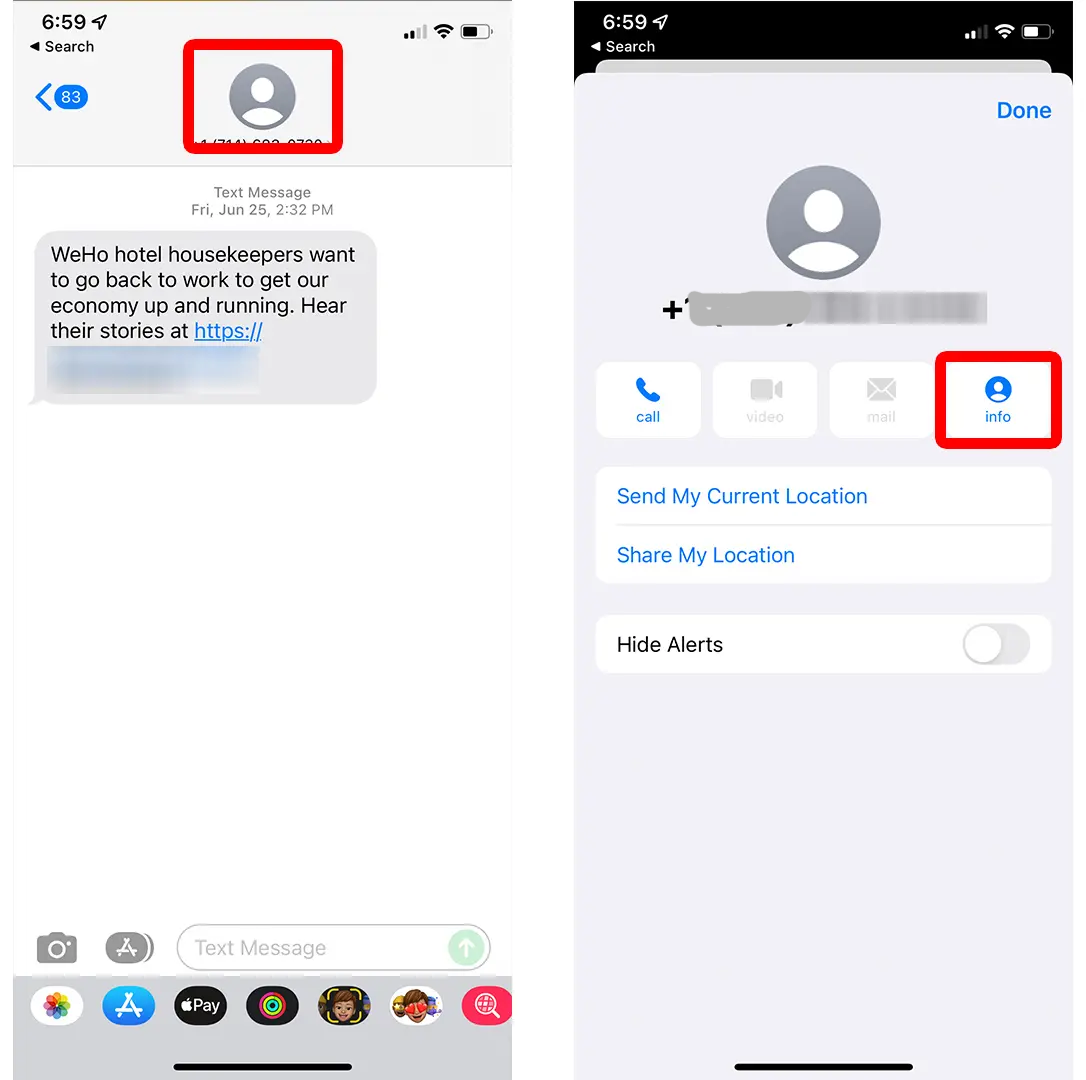
5. Scroll down and locate the Option Block this Caller and tap on it.
6. Finally, tap Block Contact from the pop-up menu.
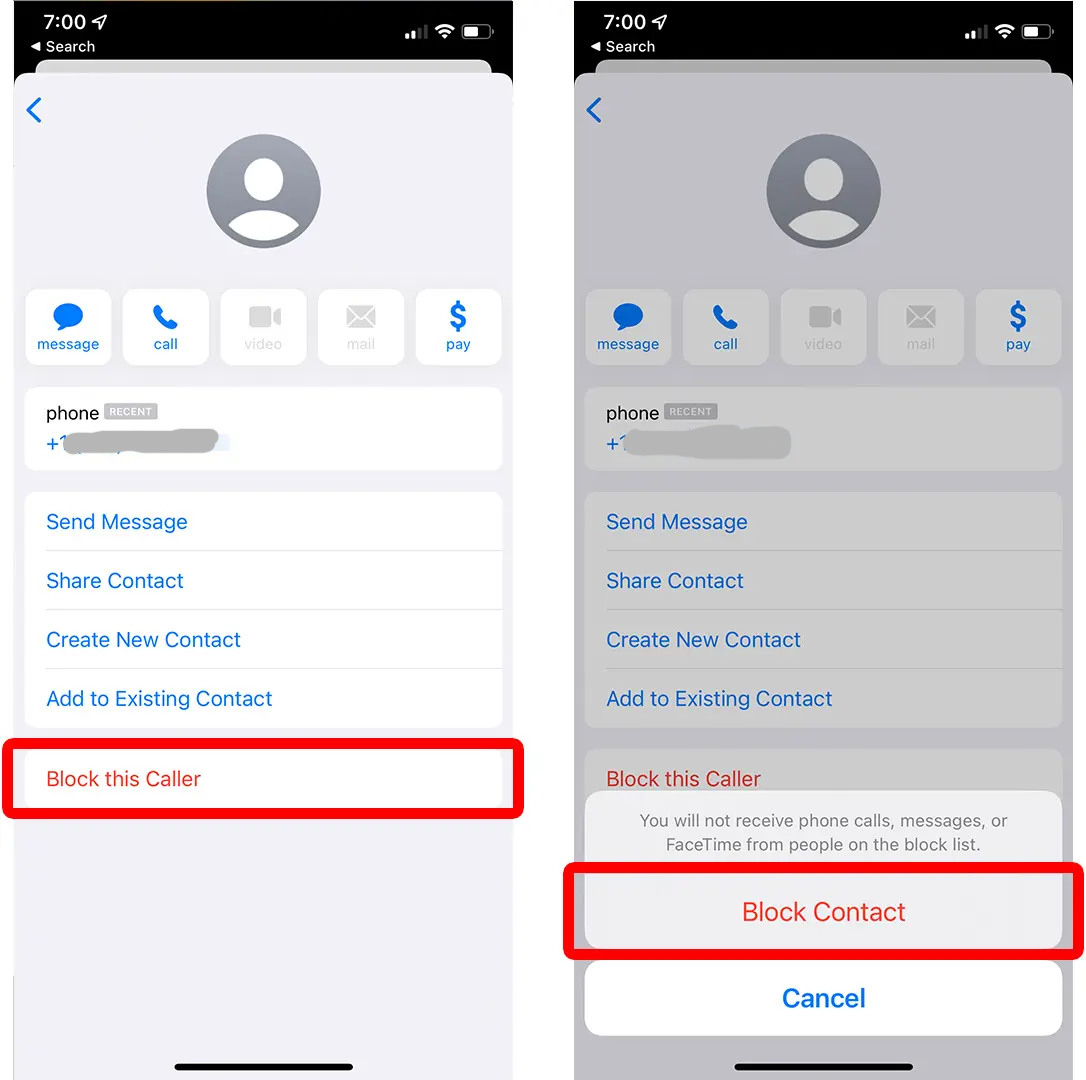
Conclusion
Blocking messages on your iPhone is a simple yet effective way to regain control over your messaging experience and ensure your privacy.
By following the steps outlined in this guide, you can easily block unwanted messages from specific contacts. Whether you're dealing with spam or harassment, or simply want to avoid certain individuals, the built-in blocking feature on your iPhone provides a convenient solution.
Image Credit: Hellotech





