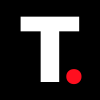How to change Default apps on an Android phone
Learn how to change default apps on your Android device and unlock a more personalized mobile experience.

Do you ever get frustrated by your Android phone defaulting to the wrong app for a specific task? For instance, you try to send a text message via Google Messages, but instead of opening that, your device insists on using the default SMS app.
Or maybe you've installed a new web browser, but Chrome keeps opening each time you click on a link. Whatever the reason, having the wrong default app can be annoying and disrupt your workflow.
But don't worry, Android makes changing default apps and setting new ones easy. In this guide, learn the simple process of switching default apps on your Android device.
How to Change the Default Apps on an Android Phone
Step 1: Open settings on your Phone and select Apps.
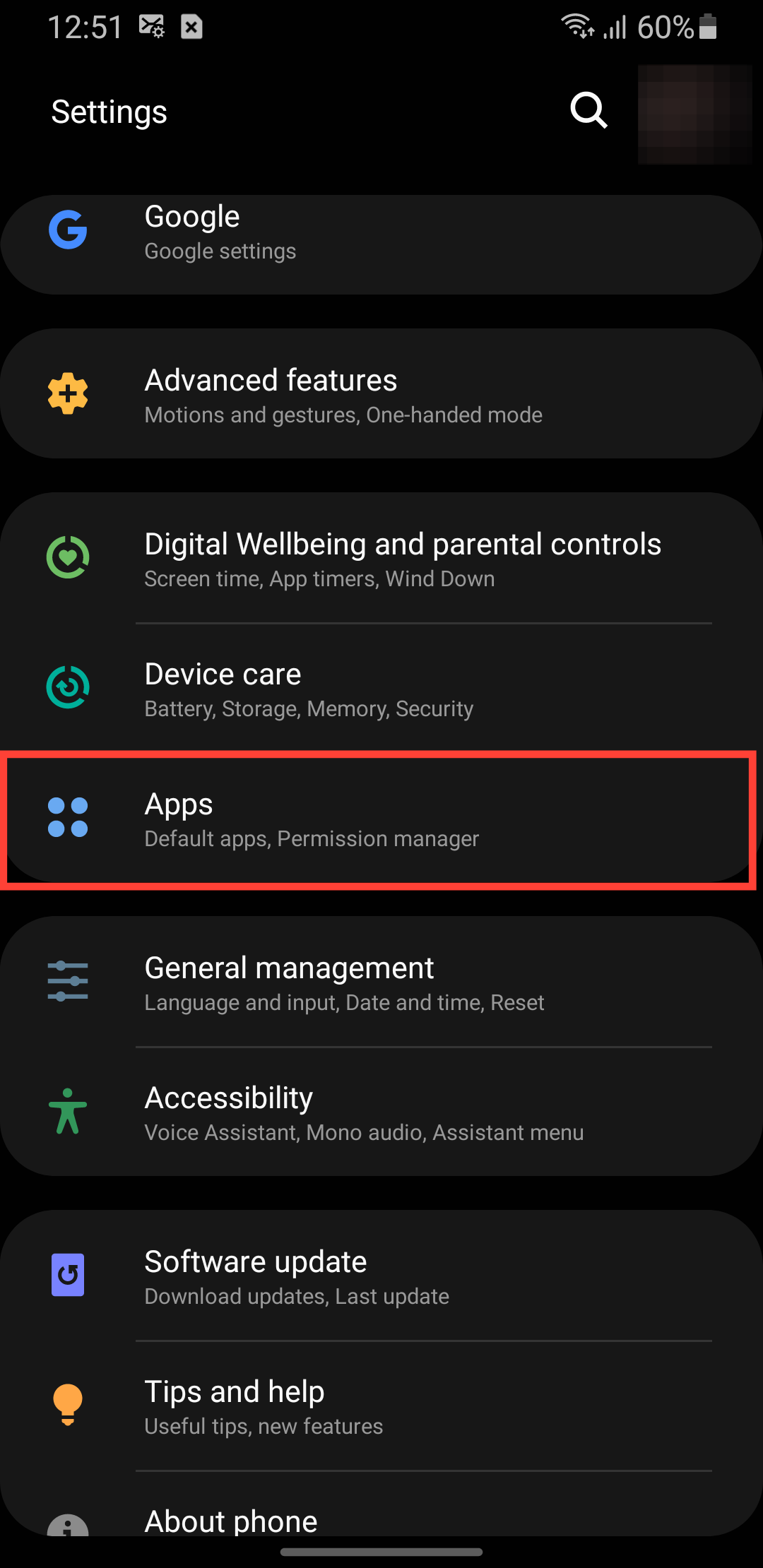
Step 2: Tap the three-dot icon on the top right.

Step 3: Select Default Apps.
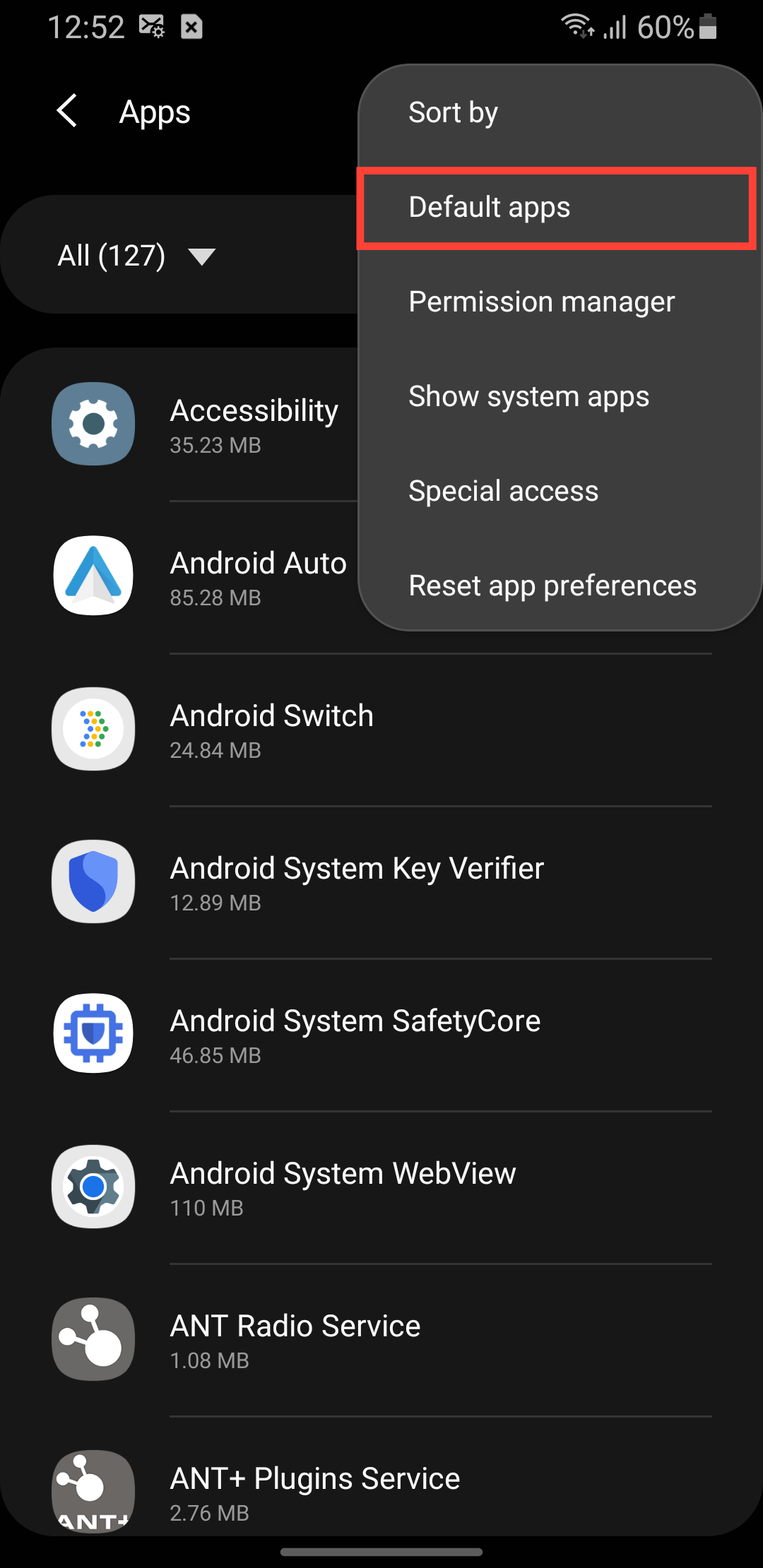
Step 4: Tap the app you want to change. For instance, I want to change my default SMS app.
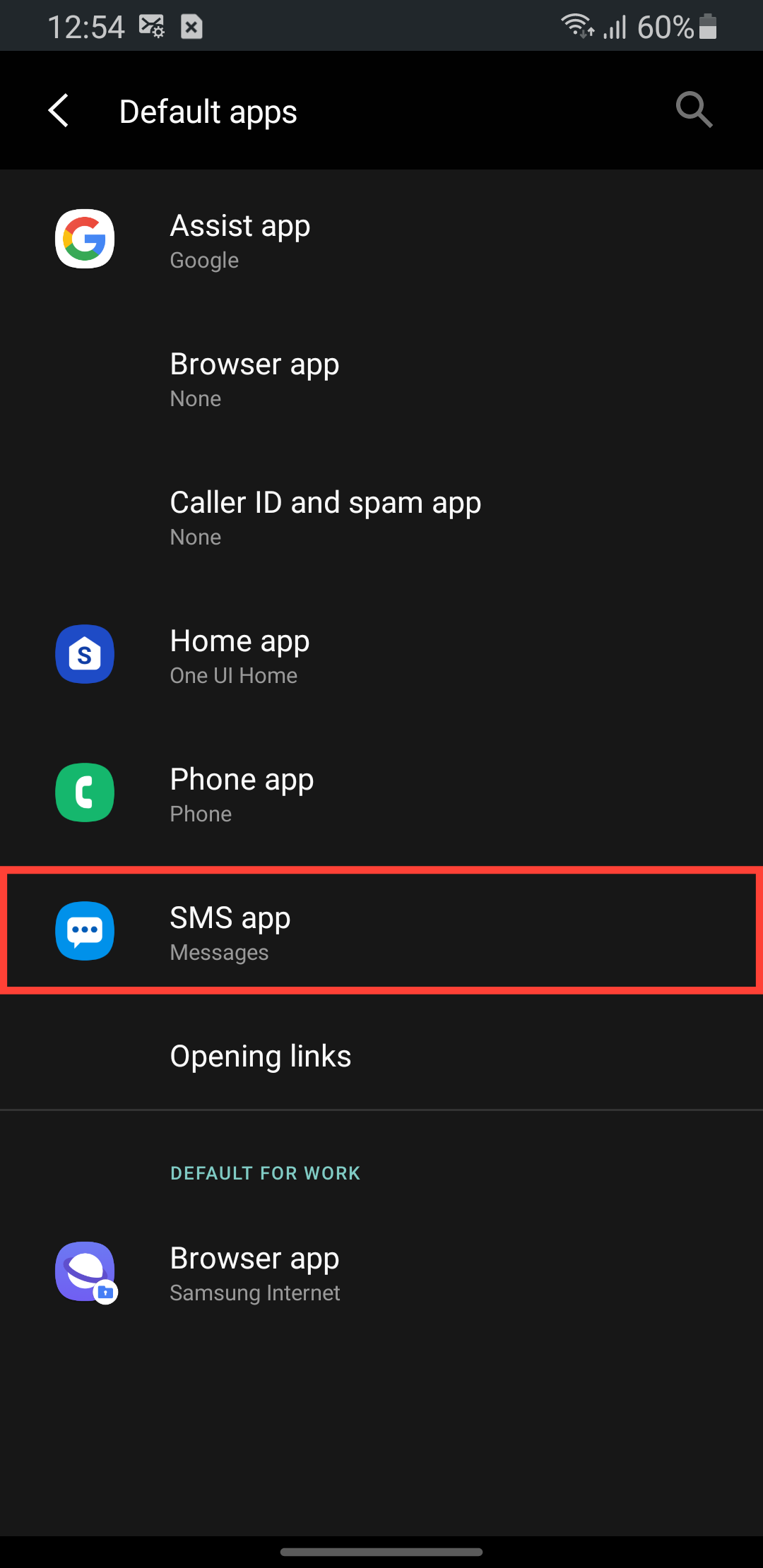
Step 5: Tap the app you want to set as your default. And that is all, the app will become the default app.
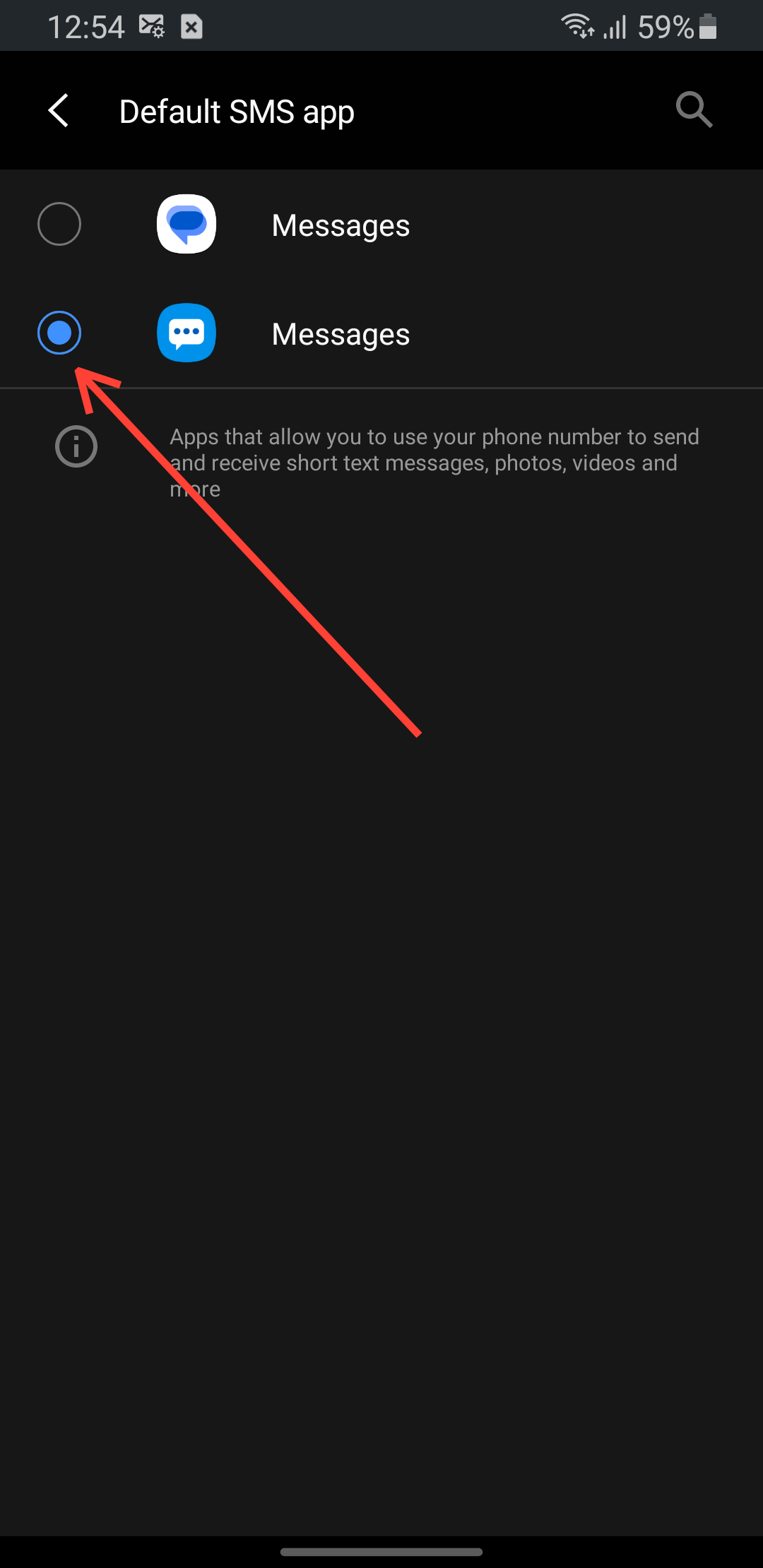
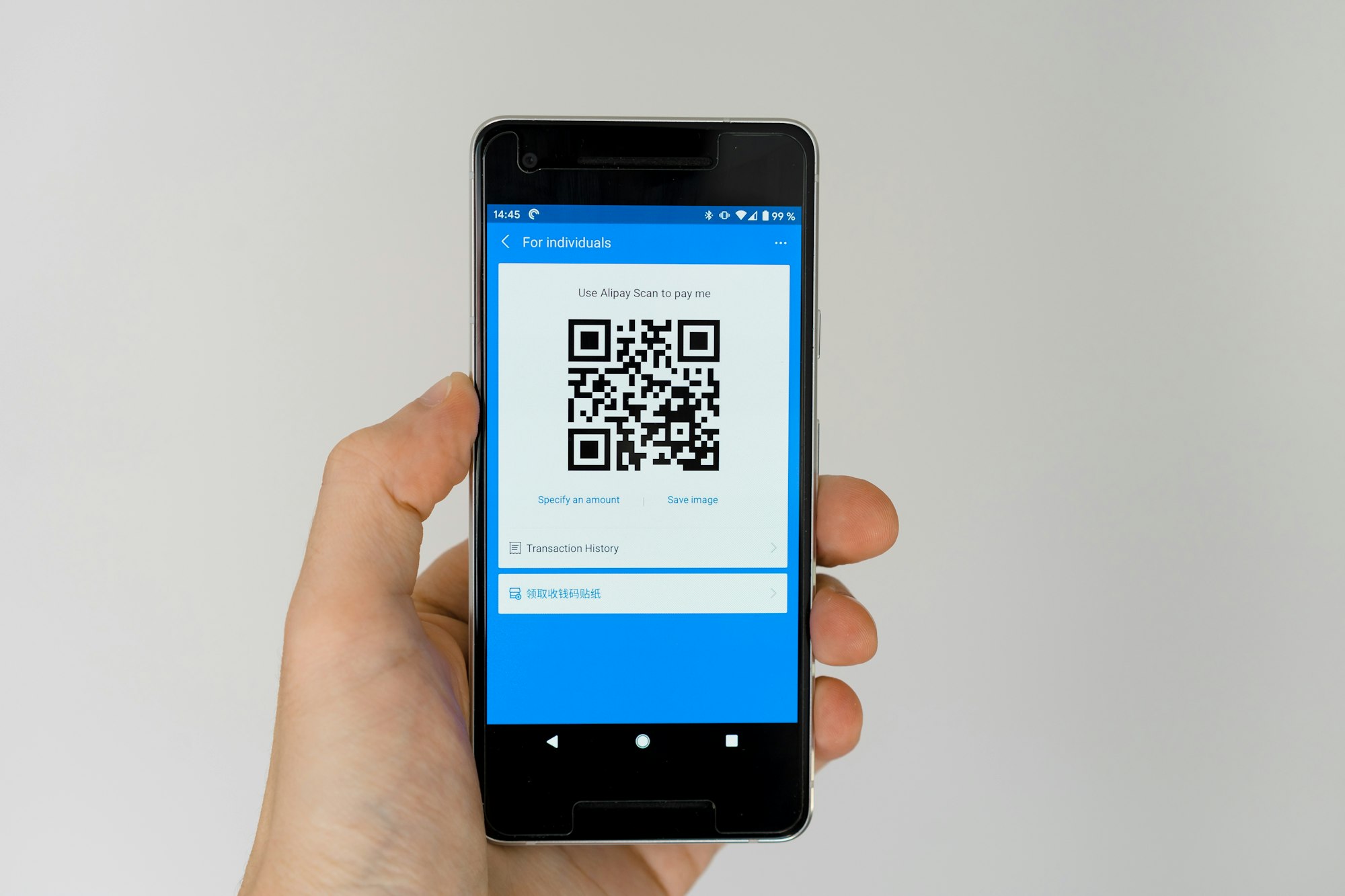
Conclusion
Changing default apps on your Android device is a straightforward process that can greatly enhance your user experience. By taking control of which apps handle specific tasks, you can optimize your workflow, reduce frustration, and make the most of your device's capabilities.
Whether you're a user looking to optimize your productivity or simply want to personalize your Android experience, changing default apps is a simple yet powerful way to achieve your goals. With the steps outlined in this guide, you'll be well on your way to creating a customized Android experience.
Image Credit: Oyinebiladou Omemu/techloy.com