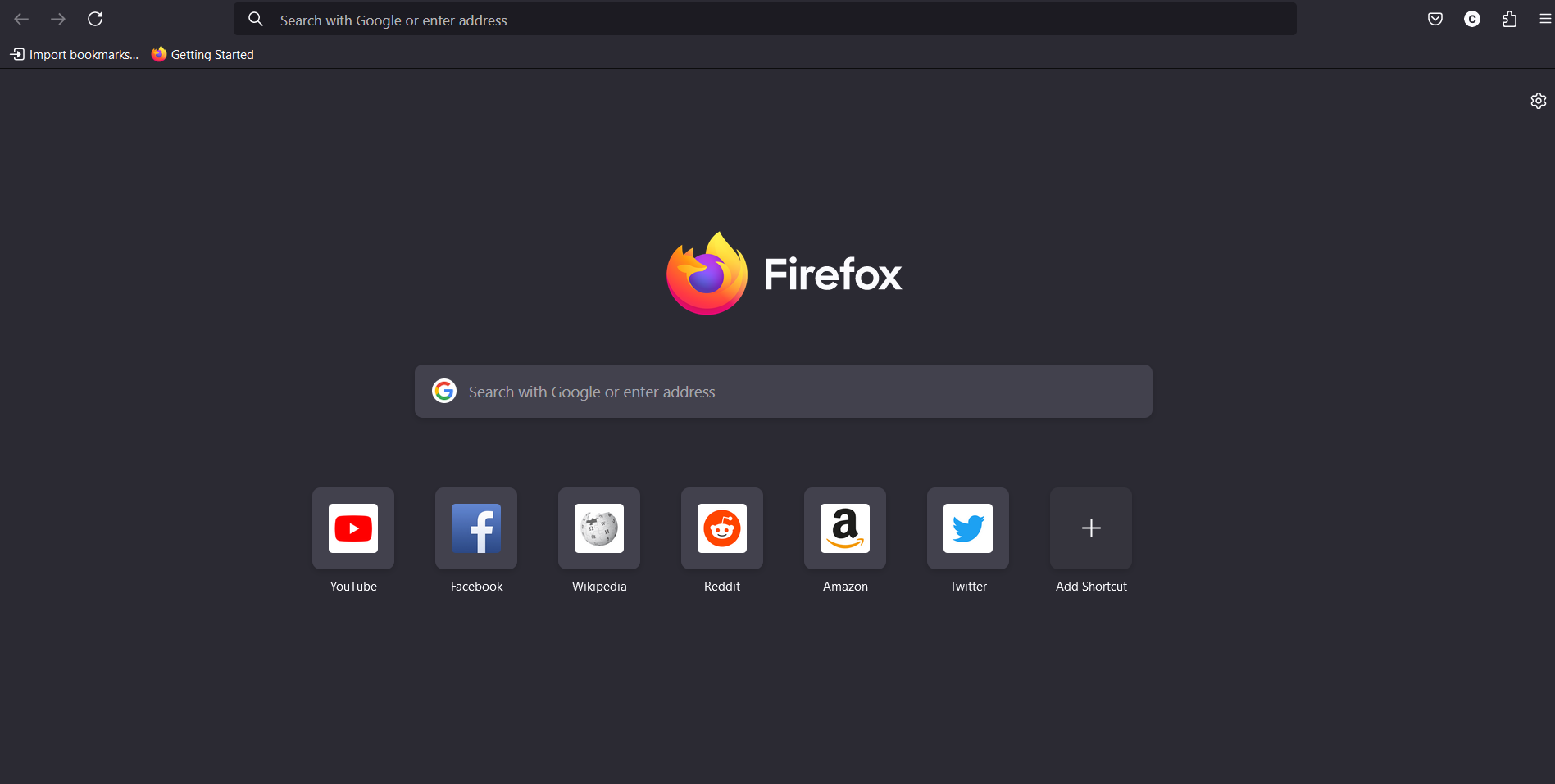How to Change Enhanced Tracking Protection on Firefox
It allows you to take control of your online privacy and security.

Mozilla Firefox is renowned for its strong emphasis on privacy and security, offering users a safe and customizable browsing experience.
One of its key features is Enhanced Tracking Protection (ETP), which helps shield users from trackers that collect browsing data and personal information. ETP can be adjusted to different levels of protection, allowing users to balance privacy and performance.
This guide will teach you the steps to change Enhanced Tracking Protection on Firefox, ensuring your online activity remains as private as you want it to be.
A Step-by-Step Guide on How to Change Enhanced Tracking Protection on Firefox
Step 1: Launch the Firefox browser on your computer. Ensure you have the latest version installed to access all the latest features and security updates.