How To Change GPS Location on iPhone 16 in 2024?
Struggling to change the GPS location on iPhone 16? This guide will teach you several methods to do this with and without using a PC.

Sometimes, you may need a fake GPS location for your iPhone to perform various tasks like accessing restricted educational sites. However, many people may not know about the fake location of the iPhone 16.
We have a detailed guide for users struggling with this change. In this blog, we will guide you on how to change the location on your phone. We will share different methods to do this with and without using a PC. Let’s get started and get a deep dive into this topic!
Part 1 – The Advantages of Changing Your GPS Location on iPhone 16
Though the iPhone location spoof can be suspicious, this change can help you get extraordinary benefits in some situations. Here, we have shared a brief overview of those advantages. First of all, changing the GPS location on your iPhone will help you gain extra privacy.
It is because no one will know your exact and original location while tracking your device. Secondly, it can help you access multiple inaccessible websites or platforms in your original location.
For example, if you are accessing an educational website designed for a specific region, you must shift your iPhone location to that country. Similarly, you can access the games that are not available in your country by shifting your location.
Last but not least, some apps offer unique and advanced features only for particular countries. With the help of the fake location iPhone technique, you can easily pretend that you are in those countries and enjoy the advanced functions.
Part 2 – How To Change GPS Location on iPhone 16 without PC?
You may have seen hundreds of choices while searching for the iPhone location changer. However, it becomes hard to finalize the application and follow a particular method. To make the selection easier, we have discussed the 3 best methods to follow for changing your iPhone 16 location without a PC.
Method 1: Fake GPS Location on iPhone 16 with PoGoskill iOS App [Recommended]
If you want to change your iPhone location and have extensive access to your position, you should use the PoGoskill iOS app. This fake location iPhone application will help you quickly change the GPS location. You can easily install this application and set the desired location to pretend that you are in that location.
This application has multiple options for changing the location with customized and personalized settings. Its most important features are changing GPS location, multi-spot movement, and joystick movement.
For your assistance, we have shared the steps to follow while using any of these particular functions.
Feature 1: Change GPS Location
If you want to show a specific location for your iPhone, you should use this setting. It will help you fix a specific point on the map that will act like your GPS location. You need to follow these simple steps to complete this process.
Step 1: Install the PoGoskill iOS app on your device and open it.
Step 2: Click on the location you want to get or type the coordinates or name of the place in the search bar.
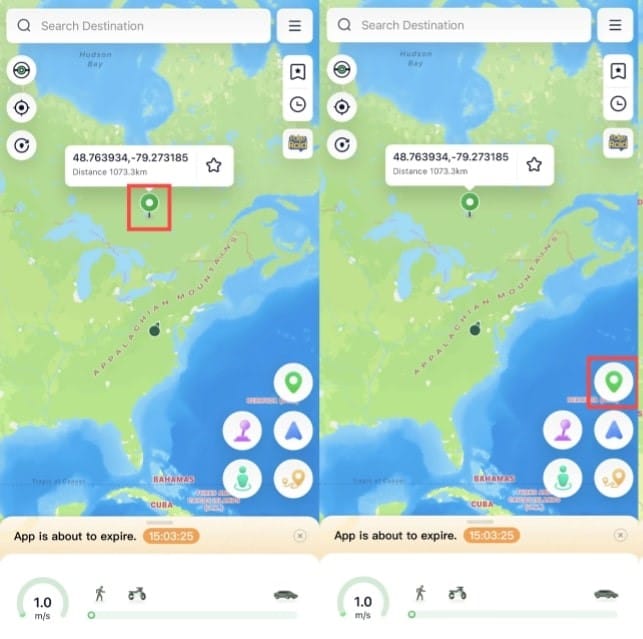
Step 3: Tap the “Teleportation” button given in the bottom right menu bar.
After clicking this button, you will be notified that your location has been updated. It means that if someone is tracking your iPhone position, they will see your new location, not your original location.
Feature 2: Multi-Spot Movement
Another advanced and unique function of this application is multi-spot movement. It will help you design a custom route and keep changing your location for the selected time. In simple words, you can show someone that you are moving from one point to another.
To access this option and use it, we have listed the steps below.
Step 1: Open the PoGoskill app and click on the multi-spot movement icon shown in the third position of the right bottom bar.
Step 2: Tap on the map to set the stop point in your designed route.
Step 3: Use the “Speed” section to choose the virtual speed and vehicle you want to use for that route.
Step 4: Once you are done with all settings, just tap on the “Start Moving” button.
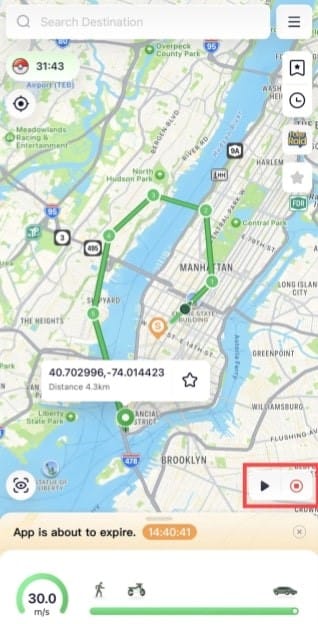
It will start showing your movement on the map. So, you can pretend to be moving even when standing in the same position. Moreover, you can also keep rotating on the same custom route by using its built-in option.
Feature 3: Joystick Movement
Another major function of the PoGoskill iOS app is joystick movement, in which you can move freely on the map in a 360-degree direction. It will look like a joystick that can move in any direction without restriction. That’s why the joystick movement function is named in this app.
We have shared the steps for accessing and utilizing this method here.
Step 1: Open the application and click on the “Joystick” icon shown in the fourth position.

Step 2: Use the slider to adjust the movement speed.
Step 3: After selection, click on the “Triangle” icon to start moving.
You will see that your location will start changing as the joystick moves from one point to the other. To exit the mode, you only have to click on the “Exit” icon at the bottom left of the screen.
Method 2: Spoof iPhone location with NordVPN
If you are looking for a location spoofer for an iPhone with ordinary features, you can use NordVPN. It is an application that helps you get a virtual private network on your device. Using this, you can pretend you are on another continent or country instead of your original location.
To use this application, we have shared the right steps here.
Step 1: Install this application on your iPhone and open it.
Step 2: Register your account with your email.
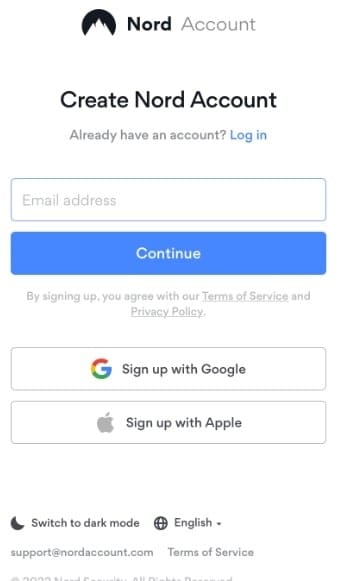
Step 3: Choose the country in which you want to get your location.
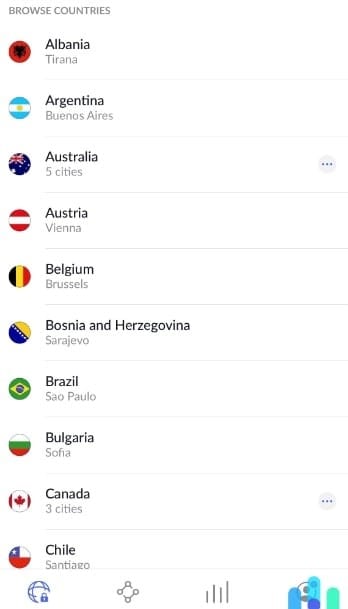
Keep in mind that it will not change your GPS location but enable you to pretend that you are in that specific country. Moreover, your internet speed might be affected while using this application on your iPhone.
Method 3: Cydia for Jailbroken iPhone
You can use Cydia to manage your GPS location settings if you have a jailbroken iPhone. It can help you alter the GPS settings using the Tweaks and spoof your location. You won’t need a third-party location changer or a VPN for this method.
However, this method isn’t reliable because it may not work in many cases. Also, it has a complex working interface, which makes it hard for you to follow this approach as a beginner.
Part 3 – How to Change GPS Location on iPhone 16 on Computer?
Sometimes, you may not find it good to install the PoGoskill application on your iPhone and want to use your computer to alter the GPS location. You can also download this application on your Windows or Mac device and then use it to change your phone's location.
Here is how to install and configure this application on your device.
Step 1: Download & install this application on your Windows or Mac device.
Step 2: Click on the “Start” button shown on the main screen.

Step 3: Now, connect your device to the computer using a USB cable.
PS: Make sure that you have enabled “USB Debugging” for Android and click on “Trust this Computer” on your iPhone after connecting.
Step 4: Once the application detects your device, click the “Next” button.
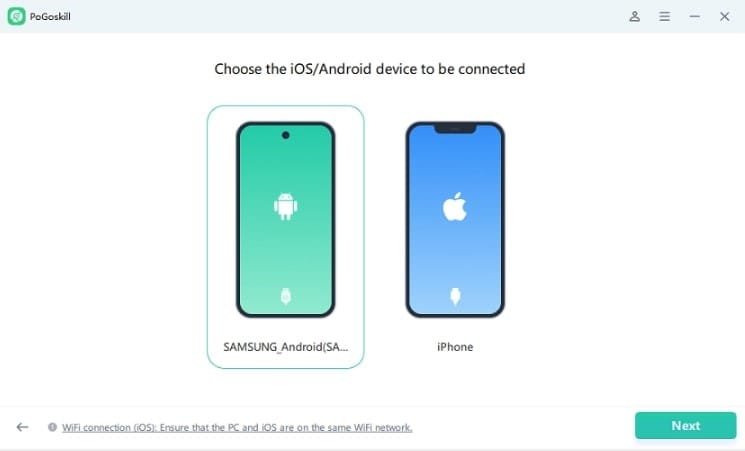
After this, you can use the Teleport Mode of this application to alter your device’s location. You only have to open the PoGoskill app on your computer and choose the destination. After selecting, tap the “Start to Modify” button to change your GPS location quickly.
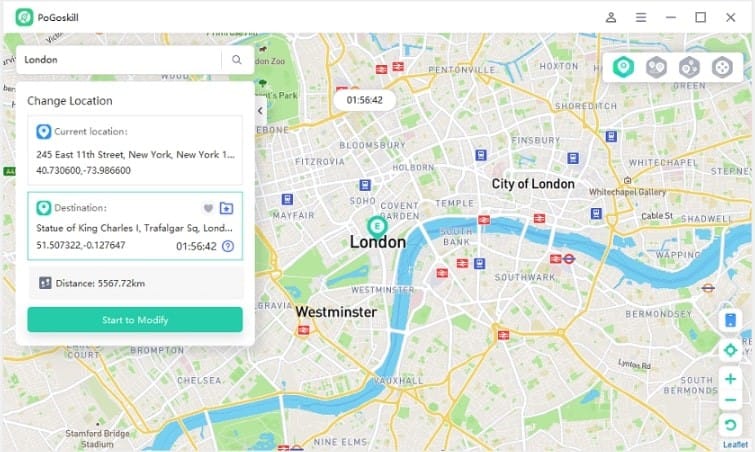
Part 4 – Conclusion
By reading this blog, you may clearly know about fake location iPhones. We have shared a detailed guide on the advantages and methods of doing this. You can follow any of these methods to spoof the iPhone location.
However, we recommend the PoGoskill iOS app because of its advanced functions. You can easily choose which type of modification you need in your location.
Part 5 – FAQs
1. Can fake locations be detected?
Fake locations can be detected using technical methods or specific software. However, it won’t be possible to detect them in simple ways.
2. How do I reset my iPhone to my current location?
You can easily reset iPhone location settings by following these steps.
- Go to “Settings and then “General.”
- Look for the “Transfer or Reset” option and click “Reset” from there.
- Now choose “Reset Location & Privacy.”
It will quickly reset your iPhone to your current location.






