How to Change Group Privacy Settings on WhatsApp
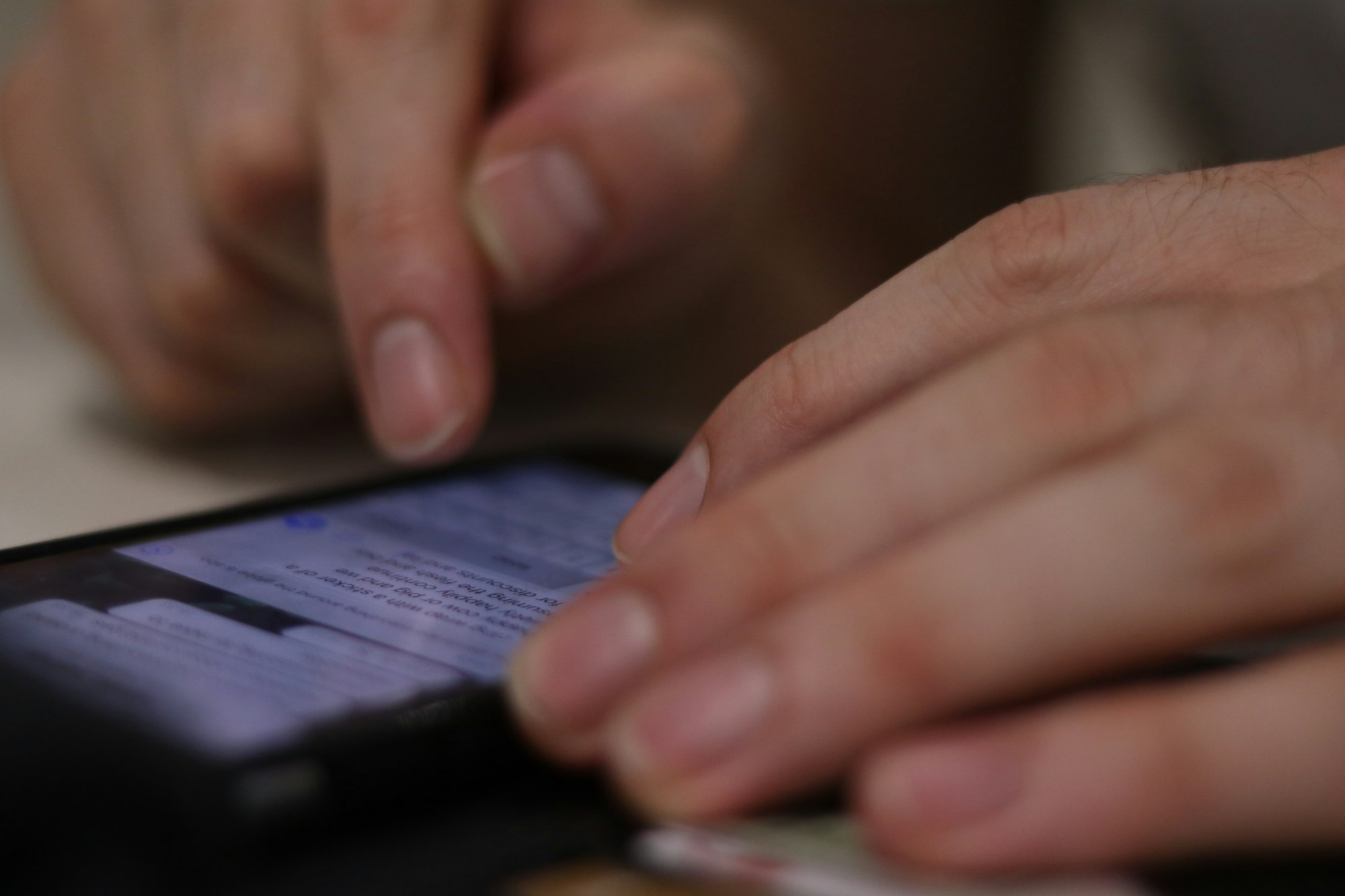
Ever been online on WhatsApp, chatting with friends or family and all of a sudden, you receive a message notification from an unknown group? When you eventually decide to check the group, you realize that you were added to the group without your permission.
To make matters worse, you were added by someone for who you don't have their contact saved on your phone. It could be so annoying especially if the group looks inappropriate to you. Truth be told, no one loves to be added to a group or community without their consent. I personally find it offensive for anyone to do that to me.
Though WhatsApp allows anyone with your phone number to text you or add you to any group. By default, the group privacy settings on WhatsApp are set to 'Everyone' but you can change the privacy settings if you don’t want unknown users to add you to a group.
This article shows a step-by-step guide on how to modify your privacy setting to restrict people from adding you to groups on WhatsApp.
How to change group privacy settings
- Open WhatsApp
- Tap on the three vertical dots at the top right corner
- Select Settings
- Click on Privacy
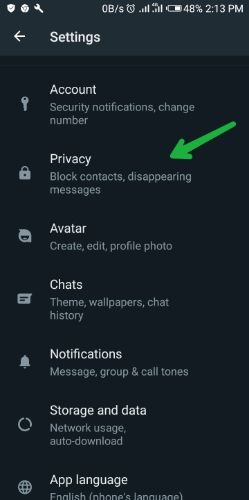
5. Scroll down and select Groups
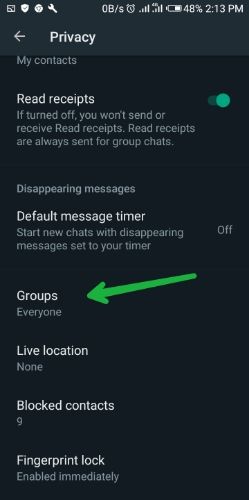
6. Select any of the options
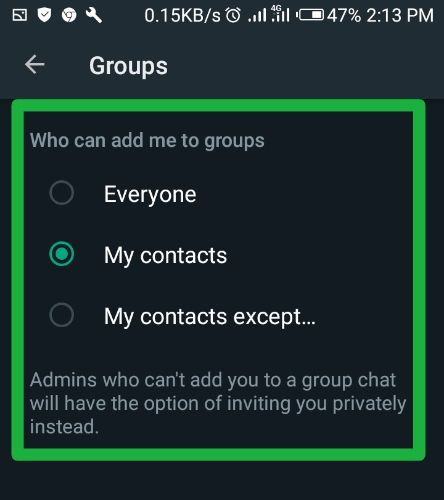
For those who are confused and don't know which to pick, here is a brief explanation of the following options:
Everyone:
When you choose the "Everyone" option, anyone, even individuals who are not on your phone's contact list, can add you to groups without your permission.
My Contacts:
By choosing the "My Contacts" option, only individuals who are already in your phone's contacts can add you to groups without seeking your permission.
My Contacts Except...:
Opting for the "My Contacts Except..." option allows only the individuals in your phone's contact, excluding the ones you've excluded, to add you to groups without requiring your permission.
Conclusion
By adjusting these settings, you can control who can add you to WhatsApp groups. One key benefit of this is that you gain greater privacy and control over the types of groups you can be added to, thereby reducing the likelihood of being added to unwanted or inappropriate groups.
Image Credit: Gabriel Ojeh / Techloy.com



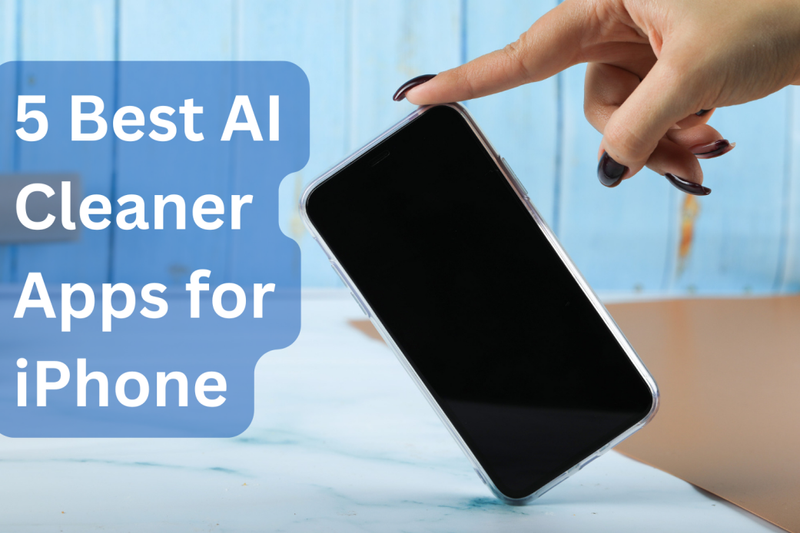
![Transfer WhatsApp from Android to iPhone Without Factory Reset [Step-By-Step Guide] post image](/content/images/size/w800/2025/02/wtsp-1.png)
