How to Change Your AirDrop Name on iPhone
Easily change your AirDrop name to make identifying your device a lot easier.

Ever been in a crowded place trying to send a file over AirDrop on your iPhone but the recipient found it difficult to figure out whose among the numerous AirDrops is yours? The good thing is that you can always give your AirDrop a unique name to differentiate it from the crowd to help in quickly identifying your device and avoiding confusion with others.
Changing your AirDrop name on your iPhone is very easy, all you have to do is make some changes to your device name from settings, and you've got a new name to match your personality. In this guide, we will show you how to change your AirDrop name on your iPhone.
How to Change Your Name in AirDrop on iPhone or iPad
- Open Settings and select General.
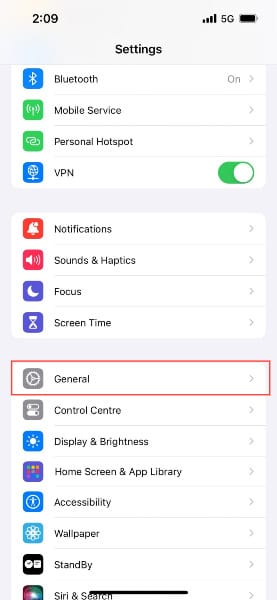
- Select About.
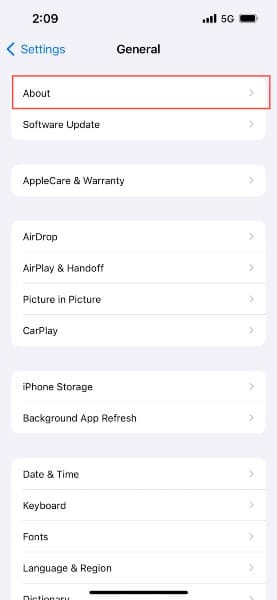
- Select Name.
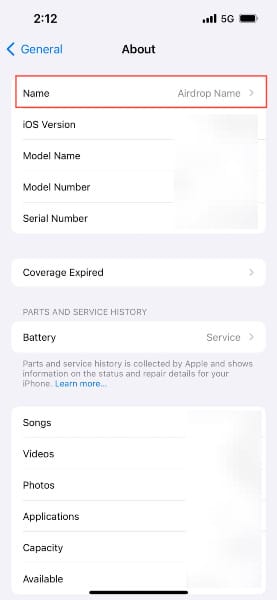
- Enter the new name for your AirDrop and tap Done on the keyboard.
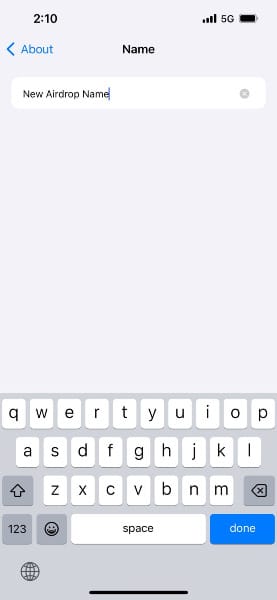
Conclusion
Changing your AirDrop name not only adds a personal touch but also improves the overall user experience. By easily identifying devices, you can streamline file transfers and avoid confusion, especially in crowded environments.
Image credit: Oyinebiladou Omemu/techloy.com






