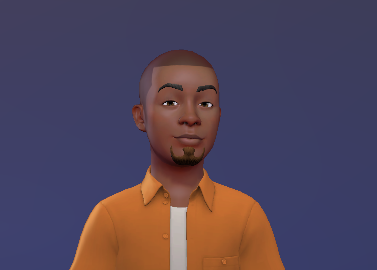How To Change Your Desktop Background on Your Windows PC
Customizations are what set us apart from others, what better way to customize than by choosing your own background?

The Desktop is the home screen of your PC. It is the first thing that greets you when you power on your PC and for that reason, it should be customized to fit you. This way your PC can feel more unique to you.
With that in mind, Windows allows its users the option of picking from their very small range of background choices or selecting an image of choice from their PC itself. To do this, this guide puts you through the steps to take.
How To Change Your Wallpaper on Your Windows PC
For this to be carried out successfully, ensure your Windows is activated. This way, you will be allowed to personalize your PC. To change your Desktop background, follow these steps;
- Select "Start"
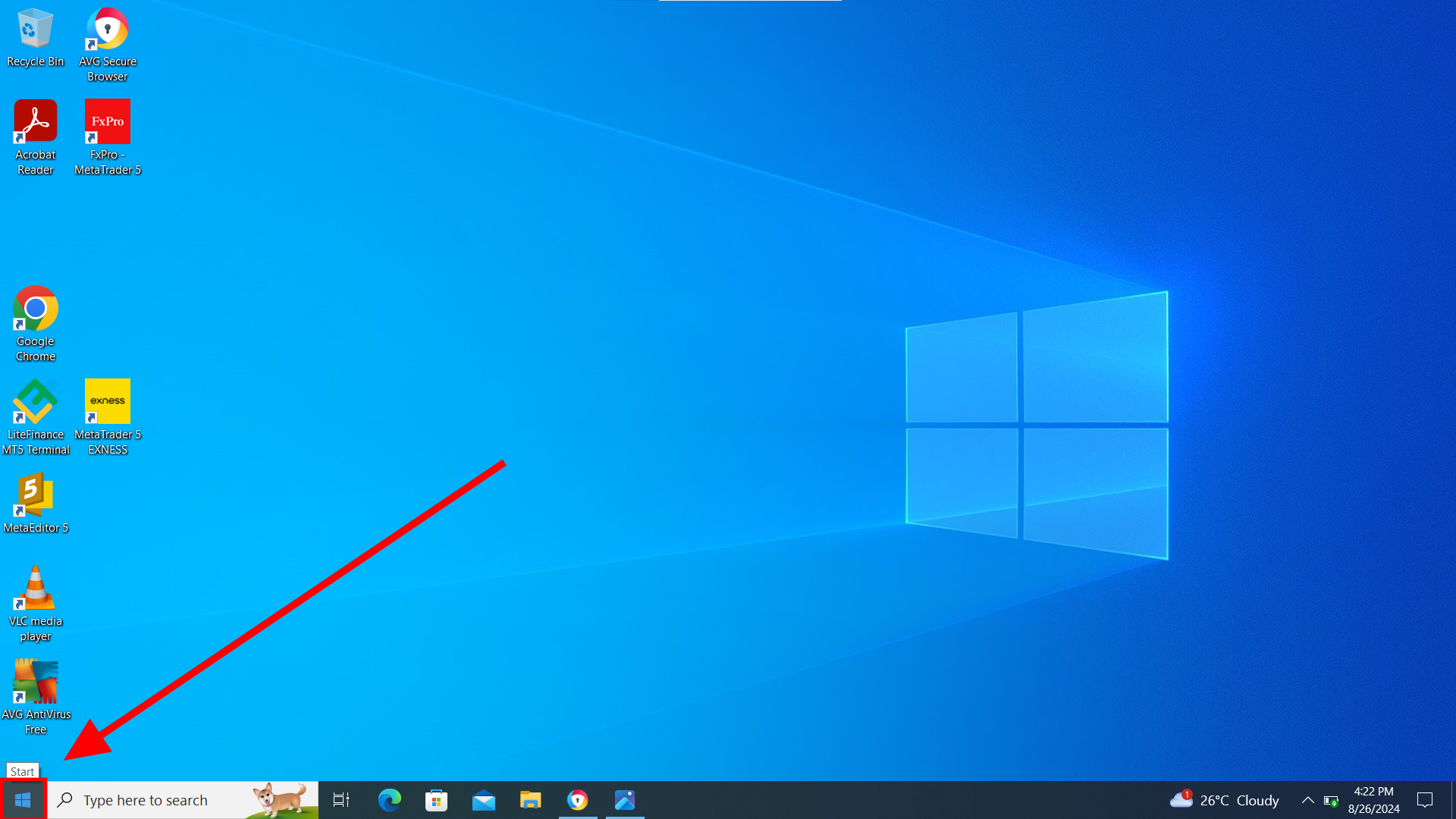
- Select "Settings"
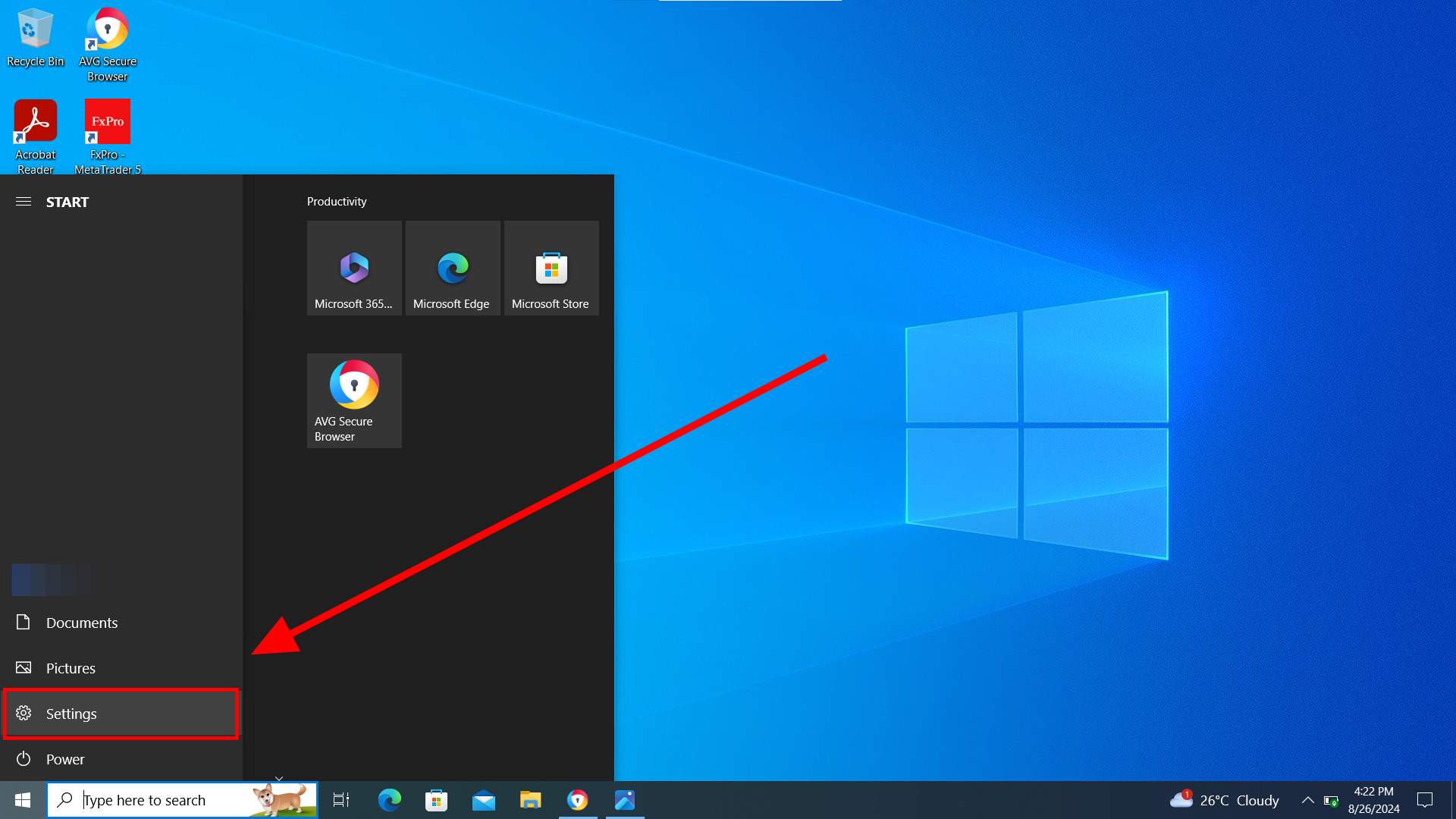
- Select "Personalization"
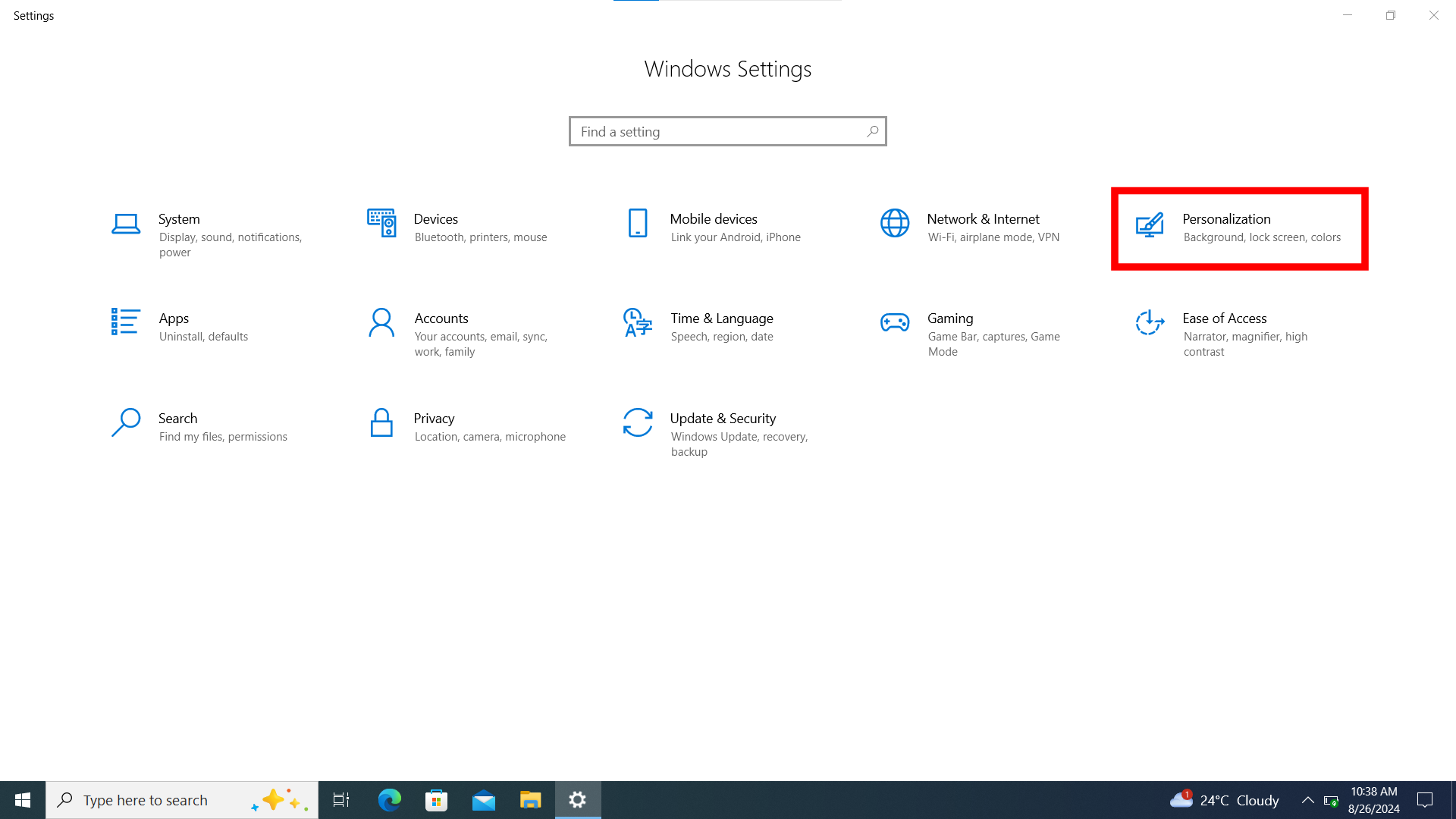
- Click "Background"
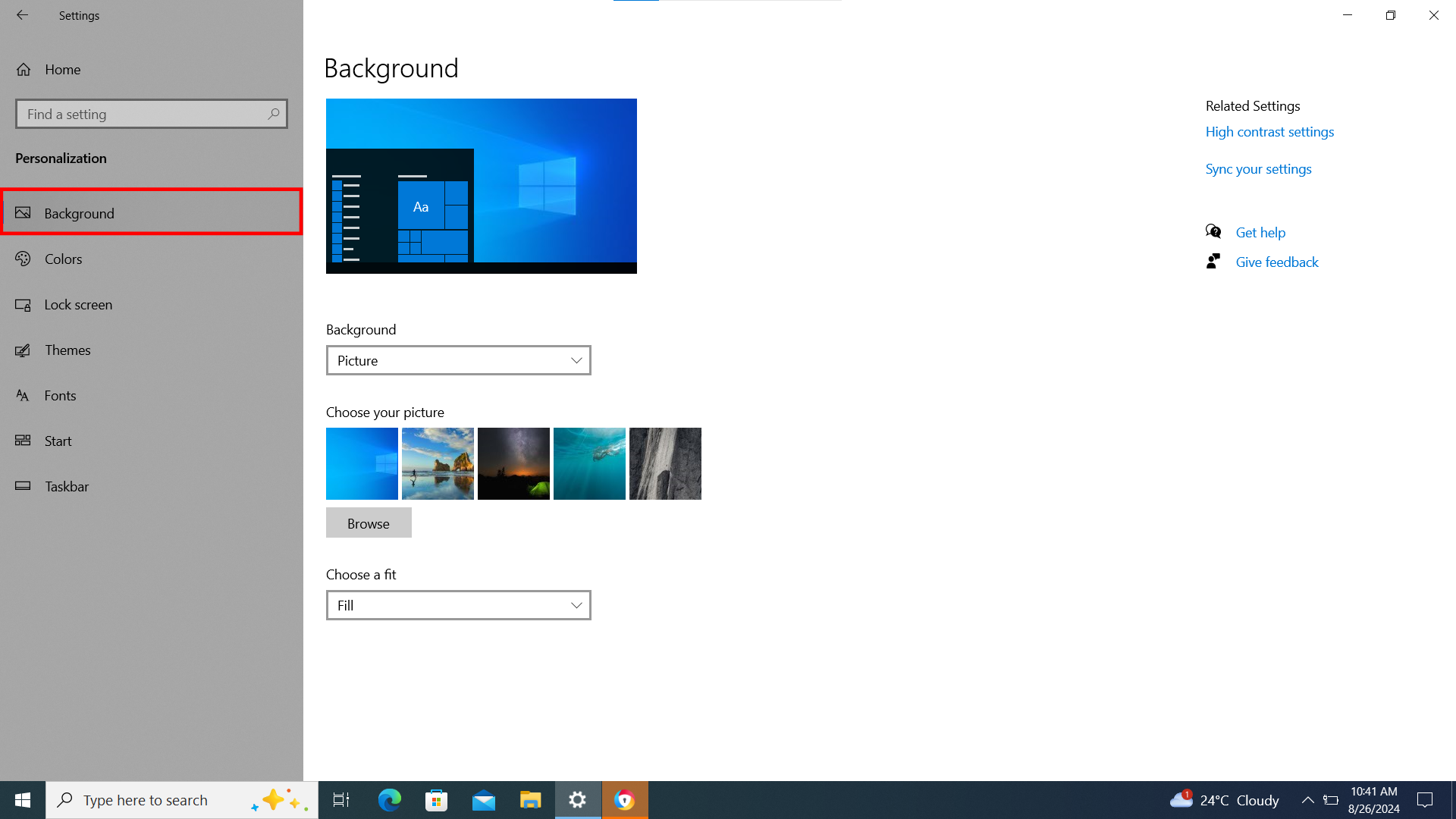
From here, you have two options. You could either pick from presets by clicking "Picture". Your options are divided into three; pictures, solid color or a slideshow of all the pictures that come with the PC
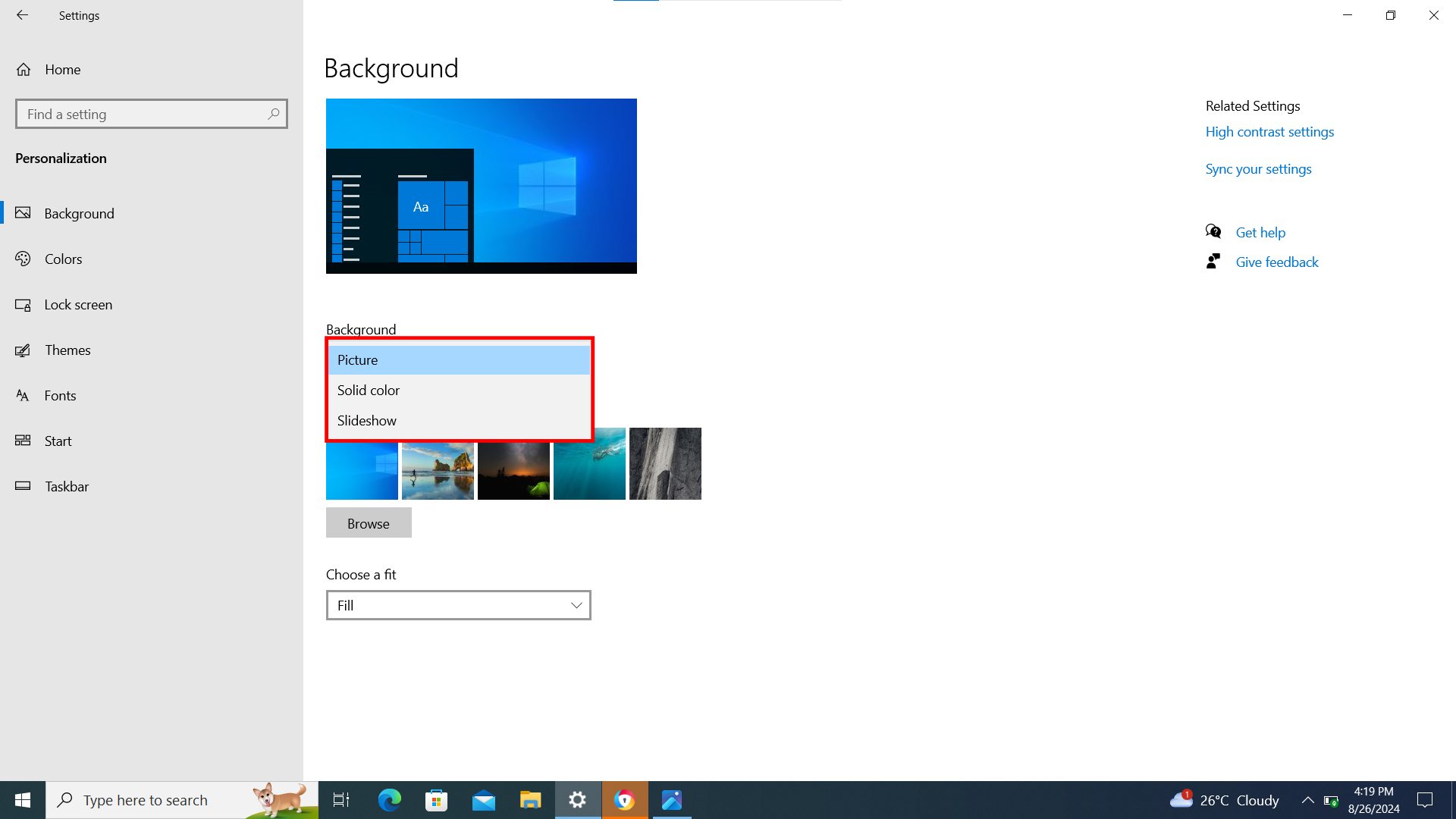
Or, you could pick an image from your device itself by clicking browse and navigating your files till you select the desired picture.
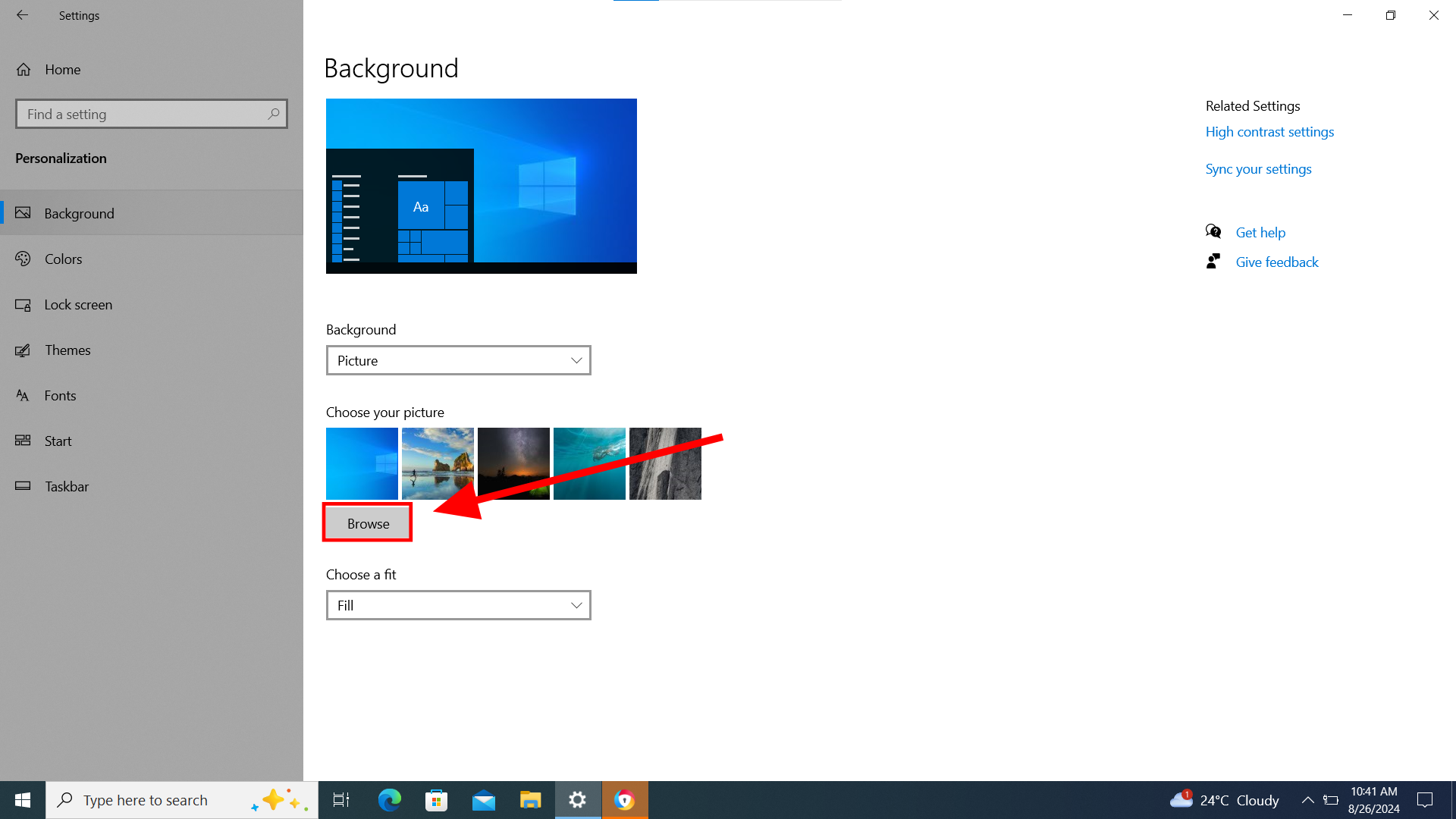
Conclusion
Differences in how we appear are a part of the little things that make us stand out as individuals. Applying differences to your PC that suit your taste by tweaking a thing or two and making changes here and there is the best way to solidify your device as an extension of you.