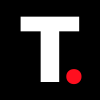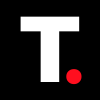How to check and maintain your Android phone's battery health
Learn how to check and preserve your Android phone's battery health to maximize its lifespan.

You've started to notice that the battery of your Android phone doesn't last as long as it used to. You've probably tried adjusting your settings, closing unused apps, and even replacing your charger, but nothing seems to make a significant difference. The truth is, your battery's problem may not be its capacity to hold a charge, but its overall health.
While battery life measures how long your phone lasts on a single charge, battery health reveals the underlying degradation of your battery's performance over time. Declining battery health can lead to disappointing consequences, including faster discharge, overheating, and reduced overall performance.
Unlike iPhone, Android and Samsung don't have a straightforward way to check the battery's health, leaving you wondering how to gauge their battery's well-being. In this guide, we'll show you how to check your Android phone's battery health using third-party applications and provide you with practical steps to maintain your Android phone's battery health.
Check Samsung Battery Health using the Samsung Members app
Step 1: Download the Samsung Members App on Google Play.
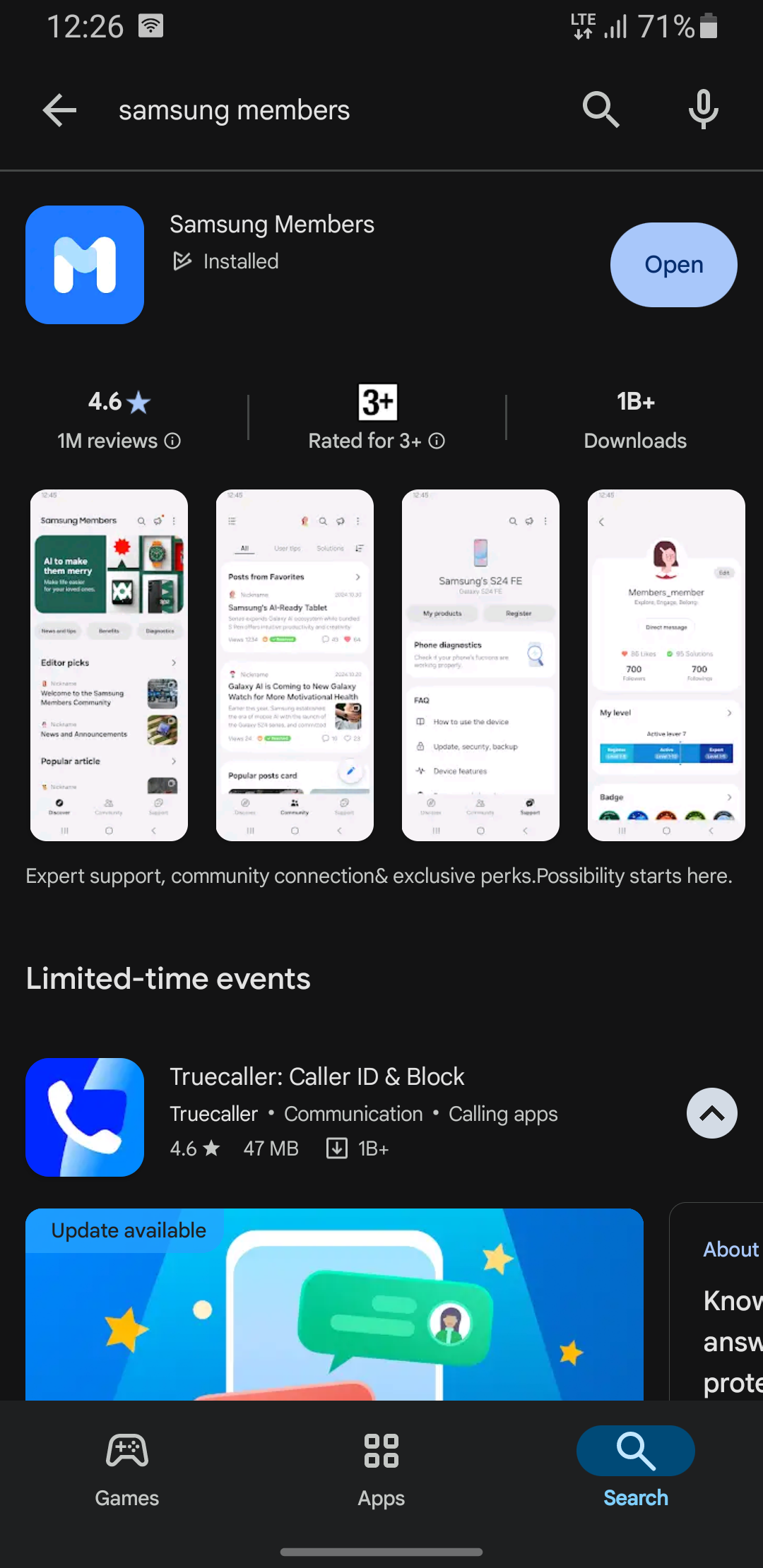
Step 2: Open the app and select the "Diagnostics" section.
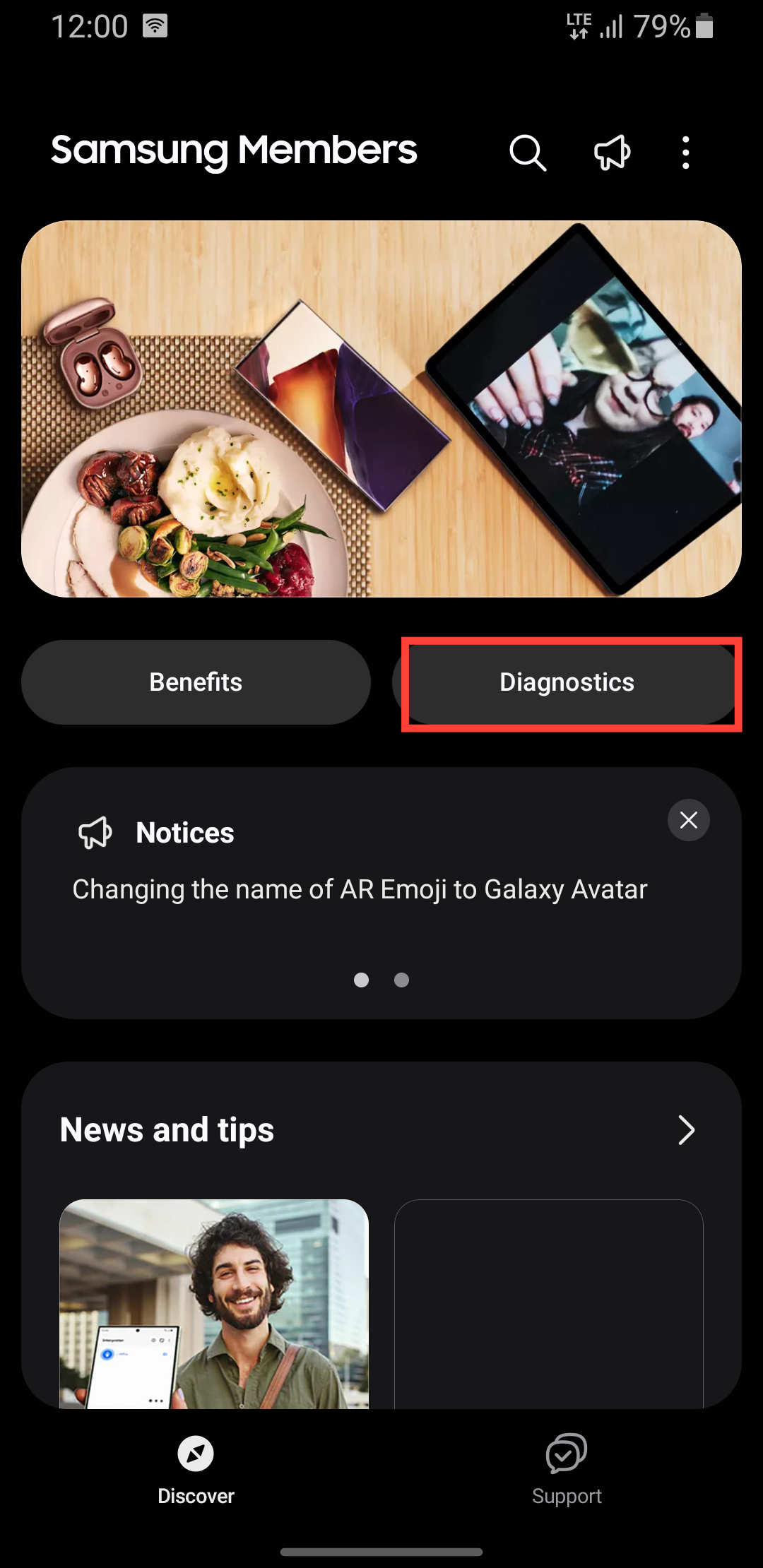
Step 3: Select "Phone diagnostics" to check health indicators. This will automatically run a test for the phone's performance and give an overall result including the battery.
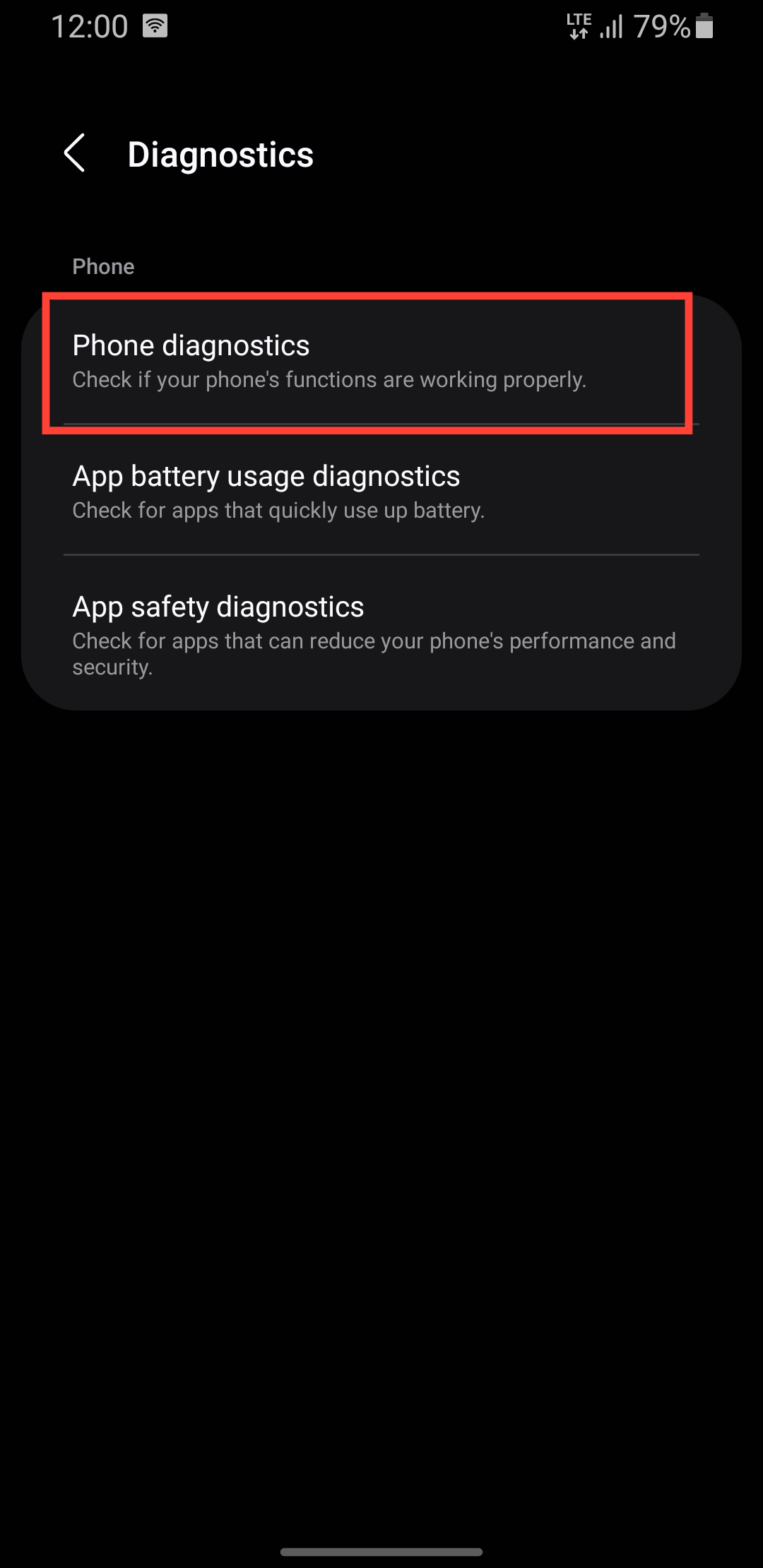
Step 4: If the test does not automatically run or you missed the result, navigate out and follow the steps up till step 3. Then select "Battery Status"
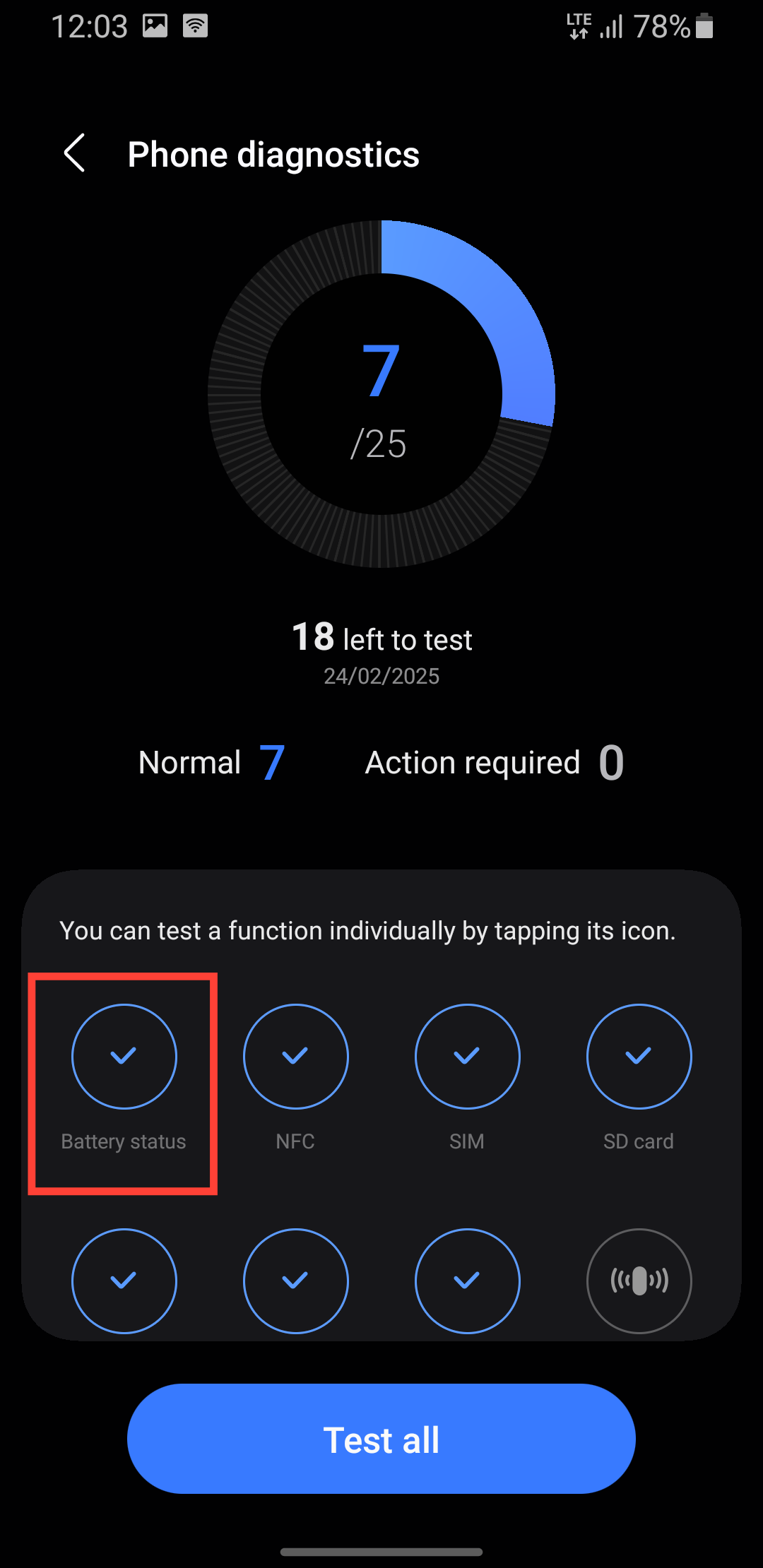
Step 6: This will run a test and give you a result of your battery's status.
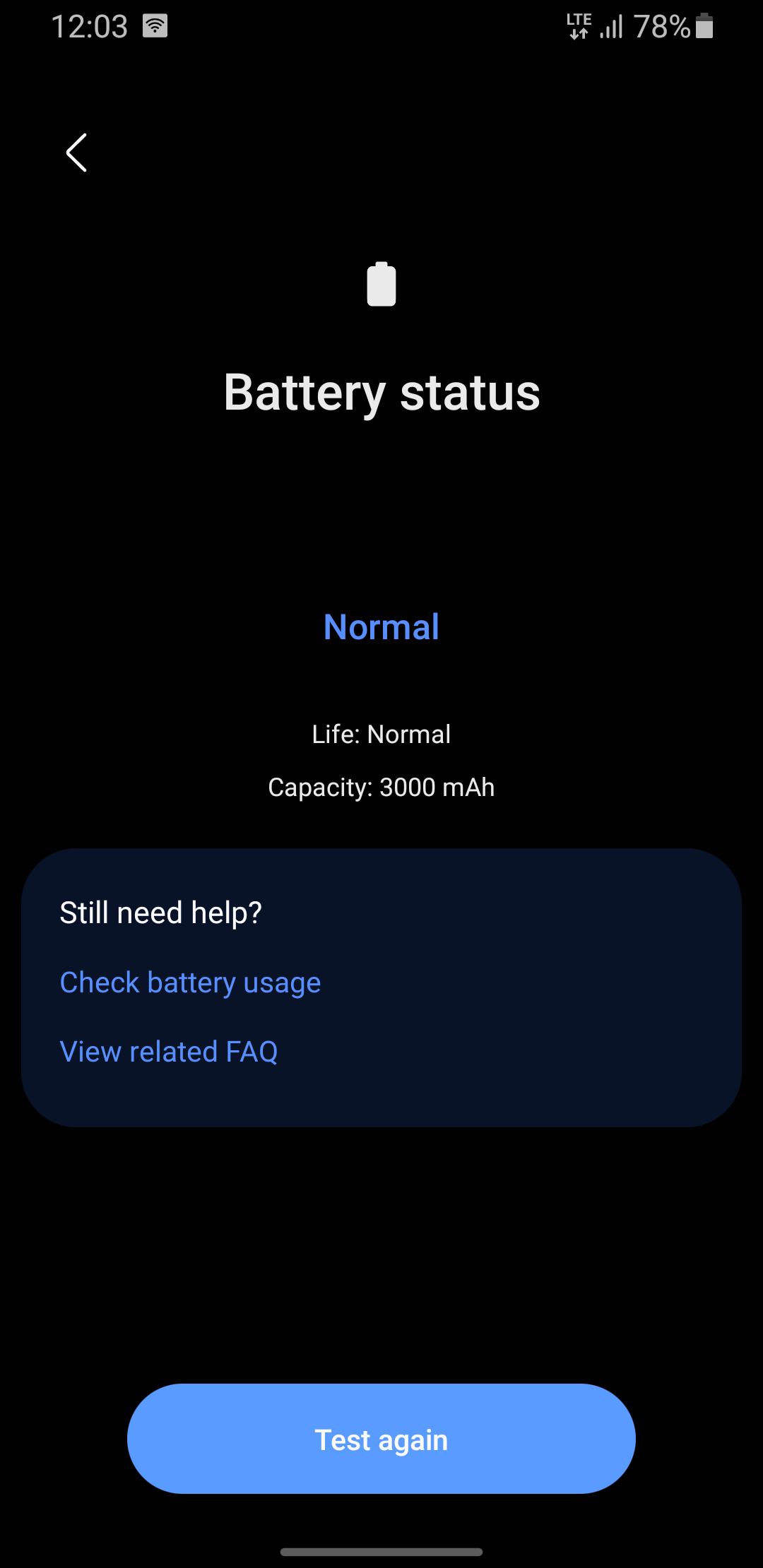

Check Android Phone Battery Health With DevCheck
Step 1: Download the DevCheck app on the Google Play.
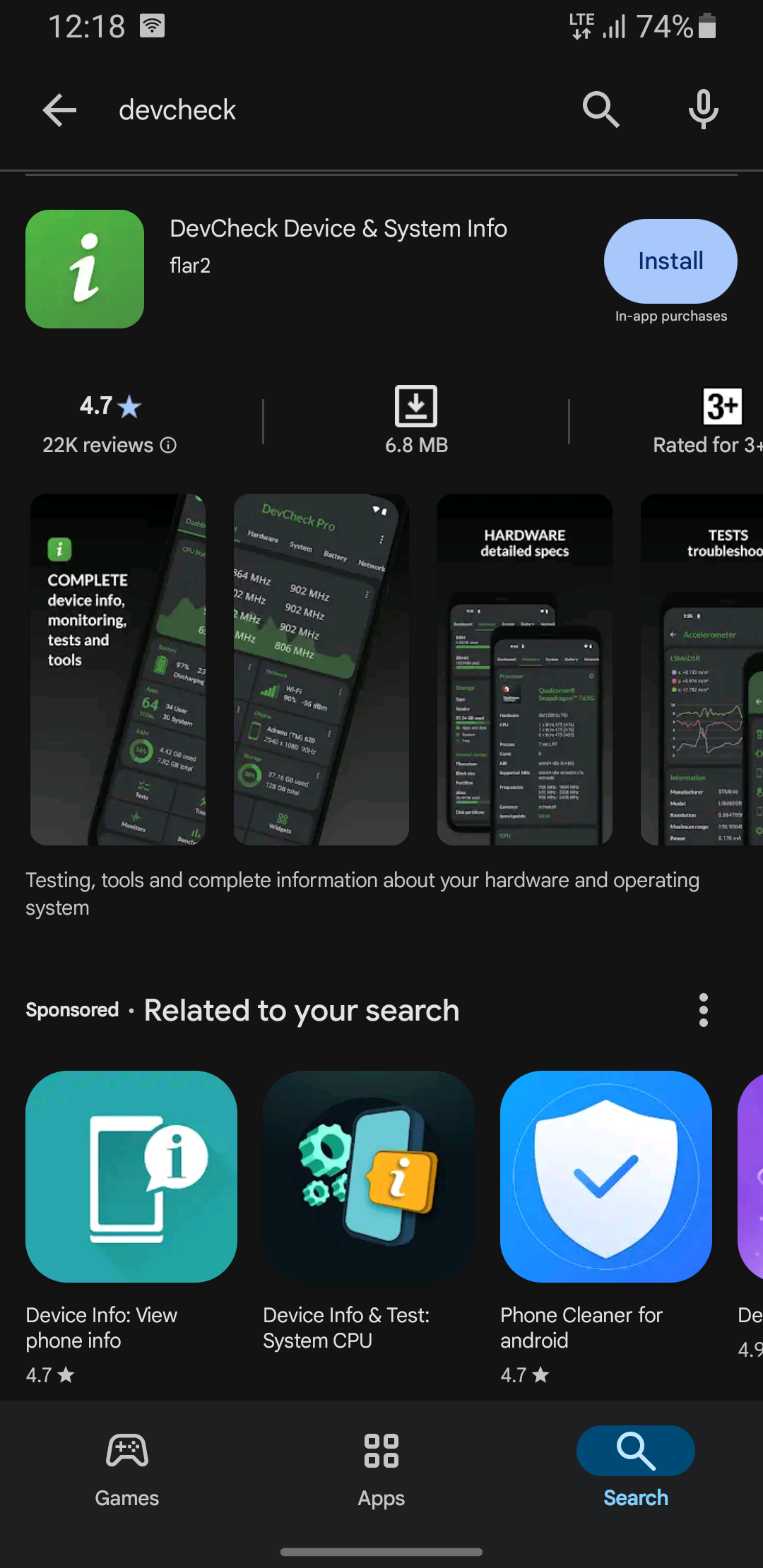
Step 2: Open the app and navigate to the "Battery" tab at the top of the screen. This will give you information on your battery health.
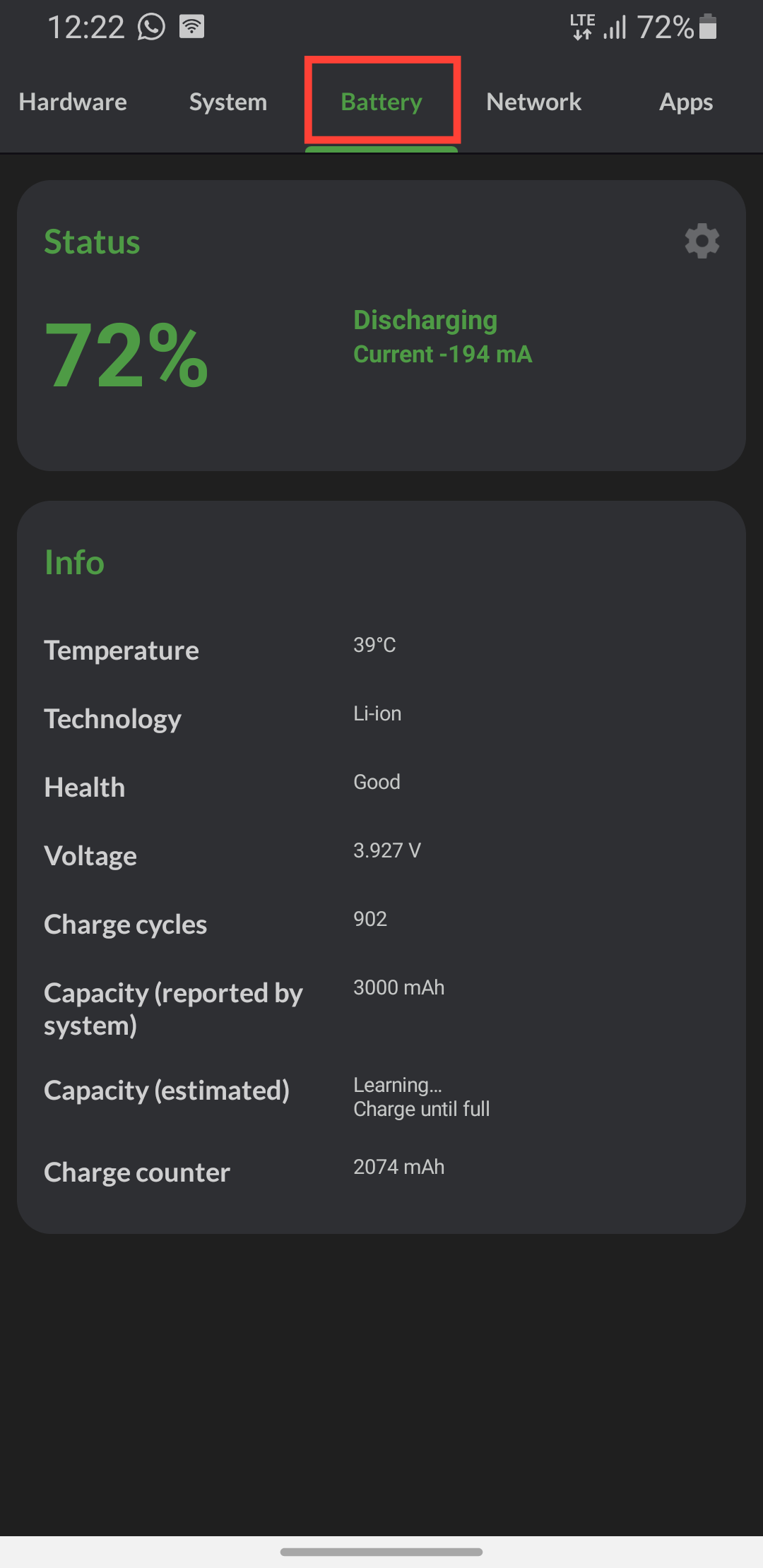

How to Maintain Your Phone Battery Health
1/ Invest in High-Quality Chargers
Avoid using counterfeit or low-quality chargers, as they can damage your phone's battery and even pose a fire hazard. High-quality chargers have built-in circuits that prevent overcharging, overheating, and power surges. When getting a charger for your phone, check if it meets these standards;
- Output voltage: 5V ± 0.25V
- Output current: 2A or higher
- Efficiency: 80% or higher
2/ Choose Power Banks Wisely
Some power banks can harm your battery over time, so ensure that any power bank you use has overcharge protection. If it doesn't, be cautious and unplug your phone once the battery is almost full. Be wary of power banks with quick charge options from unknown brands. A good power bank should have;
- High capacity: 10,000mAh or higher
- High discharge efficiency: 80% or higher
- Overcharge protection: automatically stops charging when the battery is full
- Short-circuit protection: prevents damage from electrical surges
3/ Avoid Battery-Draining Apps
Some apps can harm your battery in the long run. These apps constantly consume power, accelerating battery degradation. Be cautious of apps that;
- Run in the background, updating content or syncing data
- Use location services, such as GPS or geolocation
- Perform resource-intensive tasks, like video editing or gaming
- Hold wake locks, preventing your device from sleeping
- Frequently update their content, like social media or news apps
Uninstall or limit the use of these apps to prevent unnecessary battery drain.
4/ Refrain from Using Your Phone While Charging
Using your phone while charging can cause a rapid temperature increase, putting unnecessary strain on your battery, screen, and processor.
5/ Remove Your Phone Case While Charging
Phone cases can trap heat and cause temperature problems while charging. To prevent damage to your phone, remove the case while charging, especially if you notice your phone overheating.
Conclusion
Checking your Android phone's battery health is not as straightforward as an iPhone's which can provide valuable insights into your battery's performance from the settings menu. However, third-party apps like Samsung Members and DevCheck can provide detailed information about your battery's health. By regularly checking your battery health, you can identify potential issues before they become major problems.
To preserve your battery health, it's essential to adopt good habits and avoid common pitfalls. This includes using high-quality chargers, avoiding extreme temperatures, and keeping your phone away from physical stress. You should also be mindful of battery-draining apps, update your operating system regularly, and avoid overcharging your phone. By combining these best practices with regular battery health checks, you can extend the lifespan of your Android phone's battery.
Image credit: Oyinebiladou Omemu/techloy.com