How to Check Laptop Specs in Windows 10

If you're curious about what makes your computer tick or need to know its capabilities for gaming or software requirements, checking your Windows specifications is key.
By knowing your hardware and software details, you can troubleshoot issues, make informed buying decisions, and even optimize your system's performance.
In this guide, we'll explore different ways to check your Windows specifications so you can uncover the hidden secrets of your machine.
How to Check Computer Specs in Windows 10
- Click on the Windows Start button.
- Then click Settings.
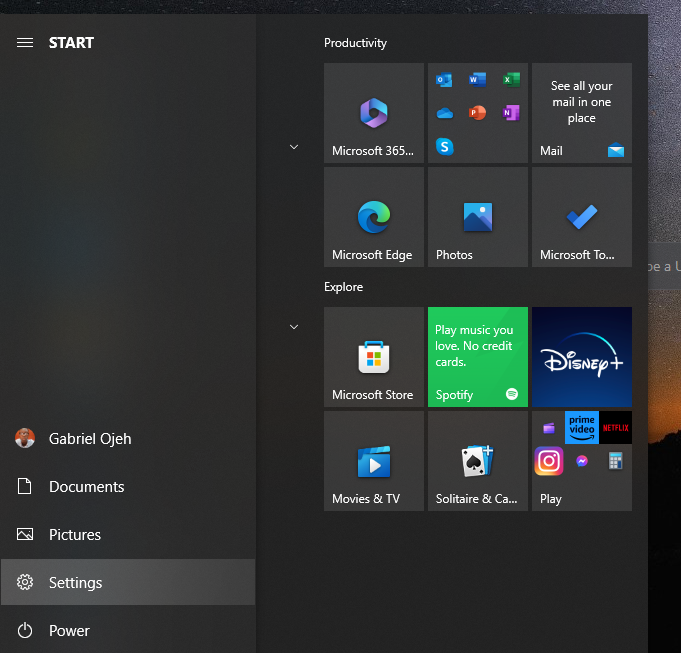
3. Next select System.
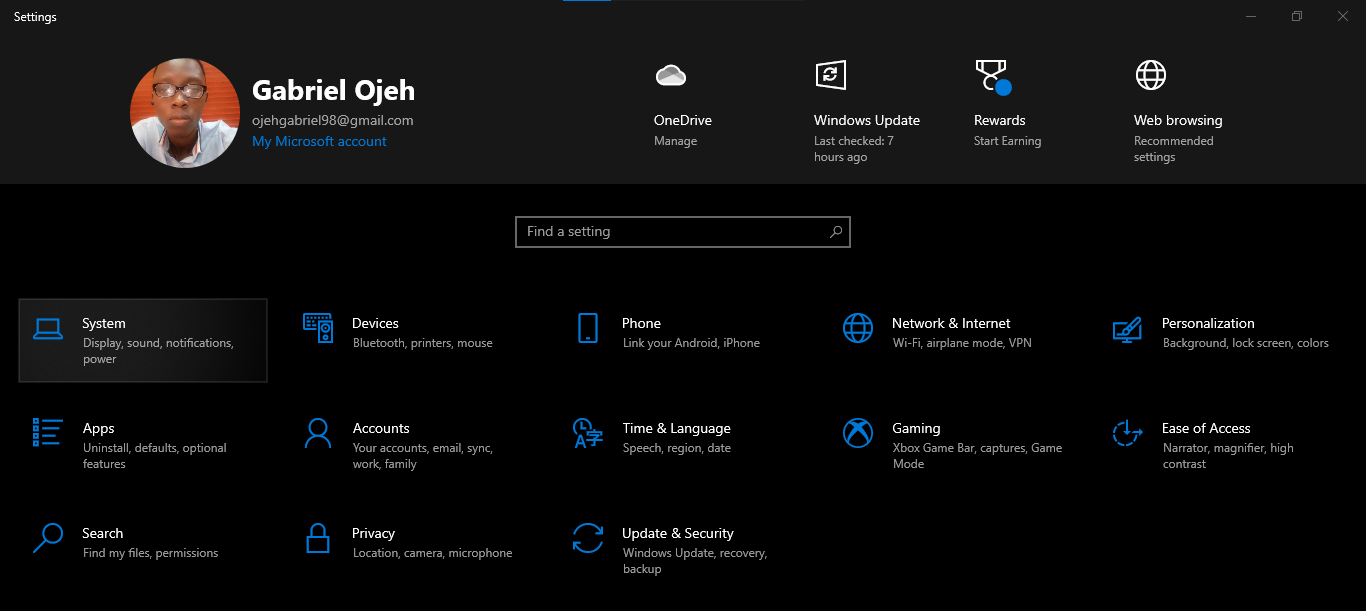
4. Scroll down then select About. Here, you'll find details about your processor, RAM, and more.
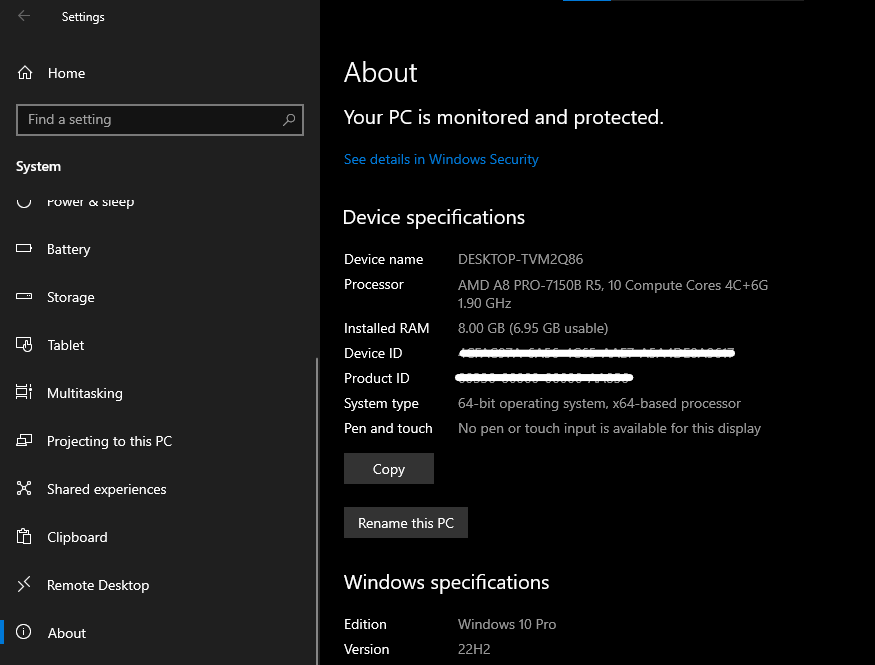
By knowing your processor, RAM, storage capacity, and other hardware details, you can determine if your laptop meets the requirements for specific software, games, or operating system upgrades. This knowledge is crucial when making purchasing decisions or deciding whether an upgrade is necessary.
Image Credit: Gabriel Ojeh / Techloy.com





