How to Check Insights on the Threads app
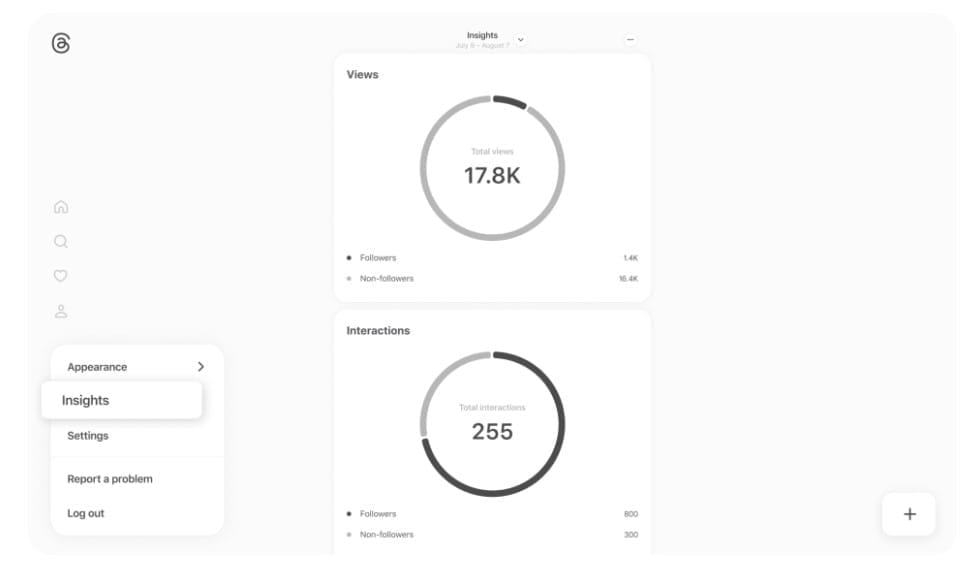
If you are a content creator or run a business on social media platforms like Threads – then you need to understand how to access the Insight feature to measure user engagement. Knowing which posts perform well, who your audience is, and how people interact with your content can help you make SEO data-driven decisions to improve your social media strategy using the Insights feature.
While platforms like X(formerly Twitter) provide analytics on both mobile and desktop featuring additional sections such as "Detail expands" and "Link clicks", Threads currently offers only "Views", "Interactions", and "Followers" analytics on the desktop to help you access valuable metrics.
Whether you're trying to grow your audience, increase engagement, or better understand your followers, these insights can be valuable in helping you assess your performance and fine-tune your content.
In this guide, you will learn to access and effectively use this Threads feature to enhance your social media efforts and achieve better results.
How to Check Insights on Threads
Step 1: Open your browser and log in to your Threads account
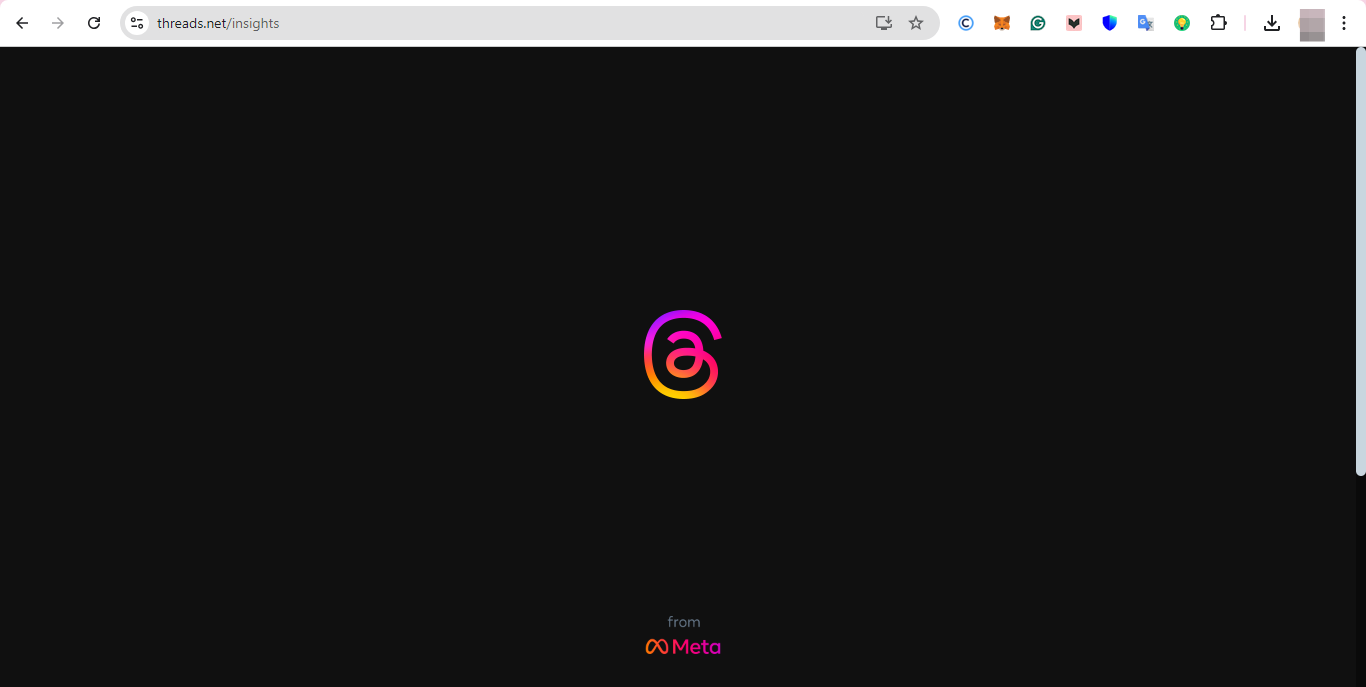
Step 2: Once logged in, click on the grid icon at the bottom left corner of your screen
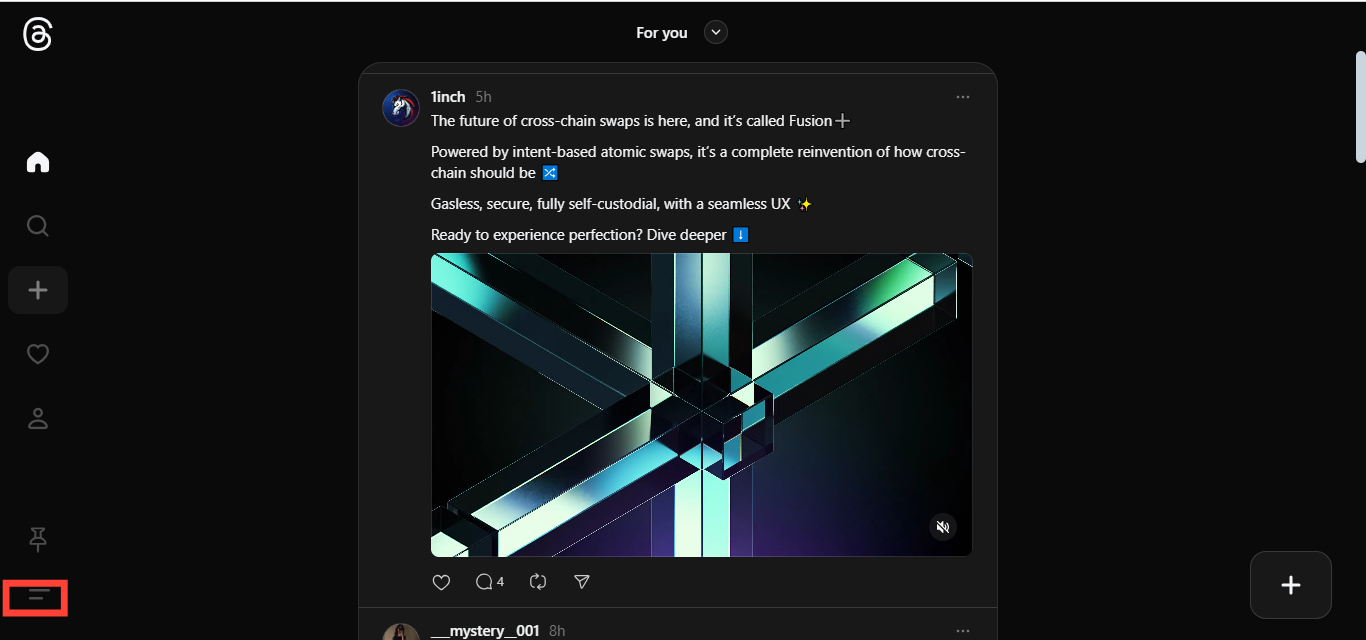
Step 3: Next, select “Insight” from the drop-down menu. This will take you to the Insights dashboard where you will see the demographics for the views, interactions, and followers you have accumulated so far
Conclusion
Now that you know how to check user engagement with the Threads Insight feature, you can fine-tune your social media strategy when you want to create content or run a business on the platform.
This will help you reach a broader audience and grow your online presence while providing actionable data that can help shape your future on Threads.
Image credit: David Adubiina/Techloy.com