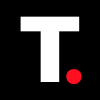HOW TO: Check Location History on an iPhone
Check your location history on your iPhone using Google Maps or your iPhone settings.

You may have wondered where you were last week or tried to recall the route you took on your last road trip. Maybe you're just like me, with a short memory trying to remember the name of the jewelry shop I visited on my last vacation, or you just want to track your daily commute to optimize your route.
Being able to check your location history can be super helpful. The good news is that your iPhone has got you covered. You can easily check your location history using Google Maps or within your iPhone settings.
In this guide, you will learn how to do just that, so you can keep track of your whereabouts and never forget where you've been again.

View Tracking History in Google Maps
Step 1: Open Google Maps and tap your profile icon.
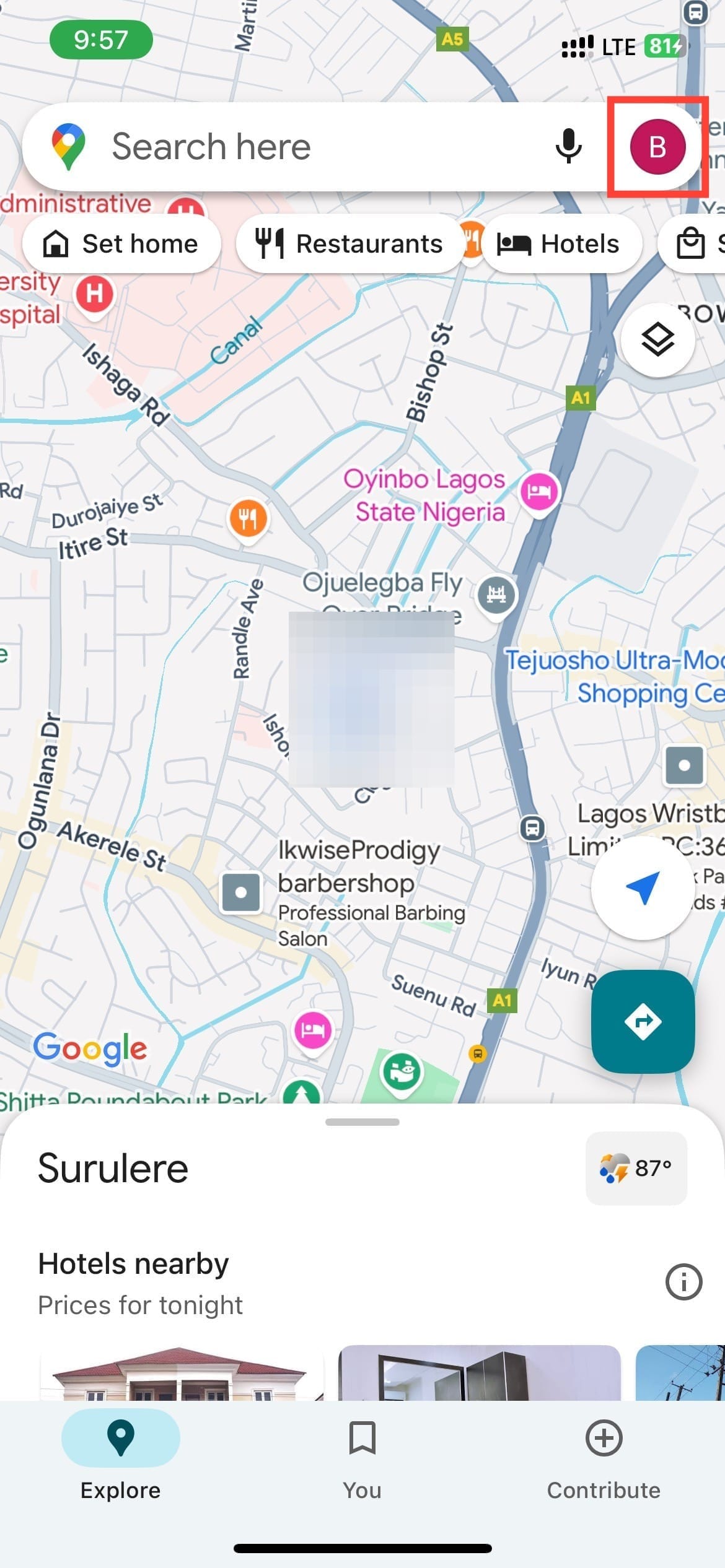
Step 2: Select your timeline from the menu.
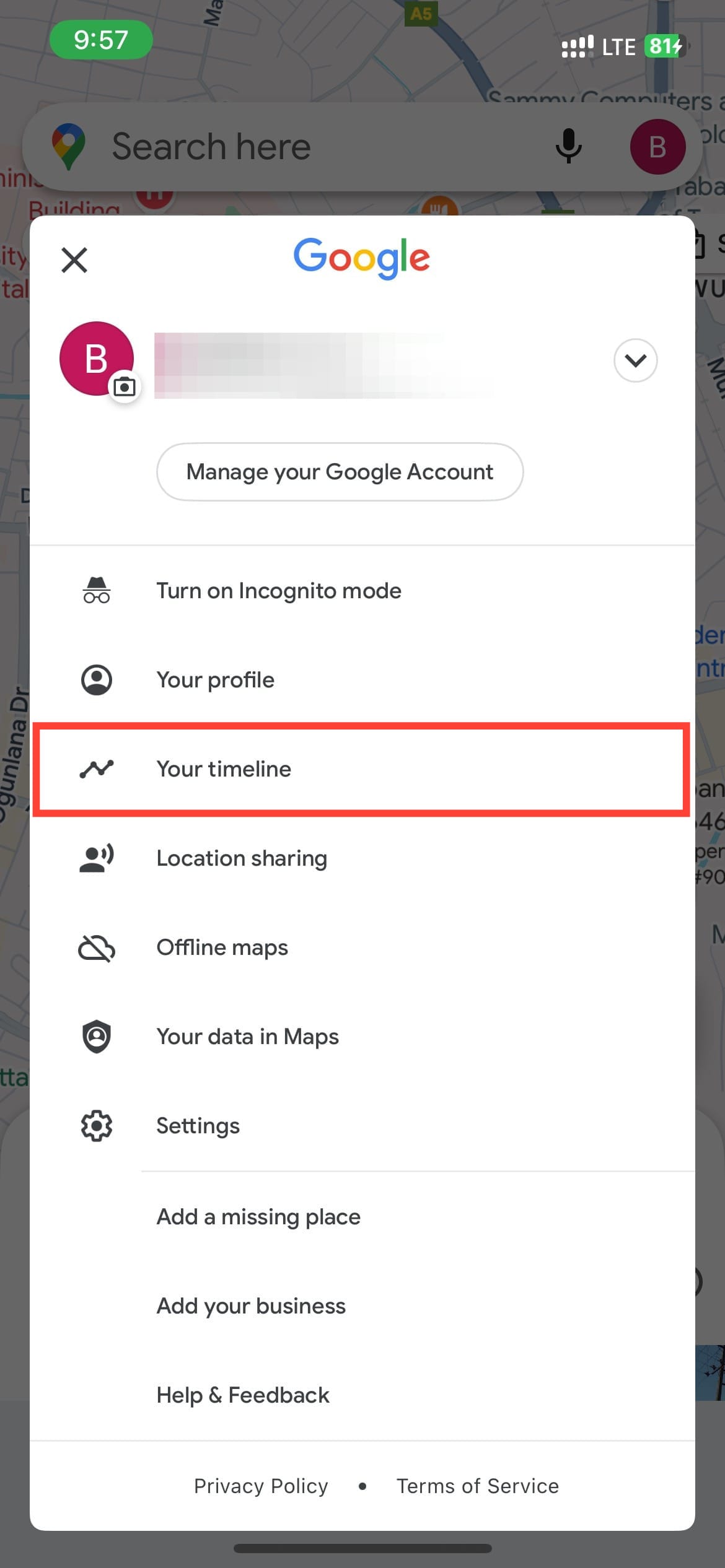
Step 3: A map will display your most recent location history, showing your travel route and notable landmarks or stops along the way. You can zoom in on the map for a closer look at specific details. To view location history from other dates, simply use the drop-down menu to switch dates.
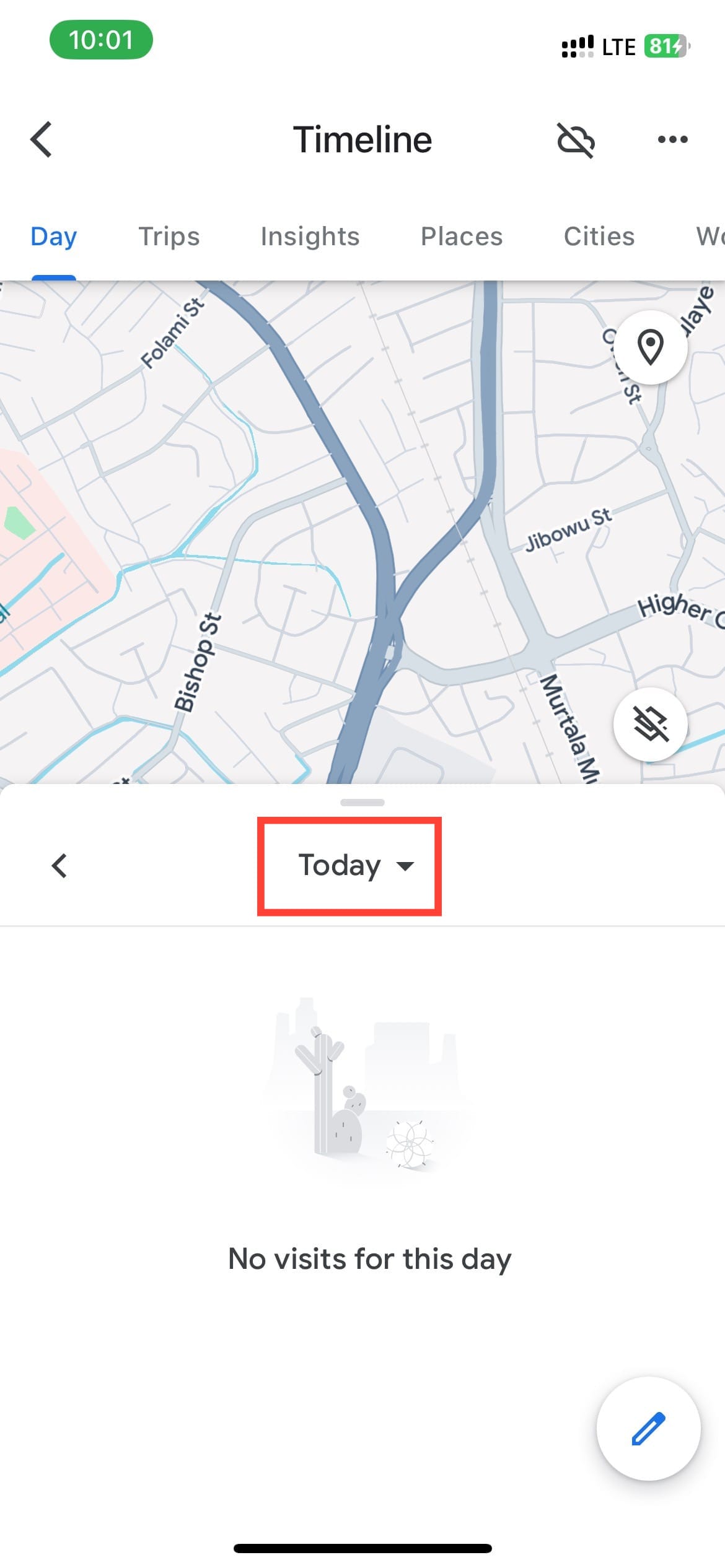
View Your Locations from iPhone Settings App
Step 1: Open settings on your phone and scroll down and tap Privacy & Security.
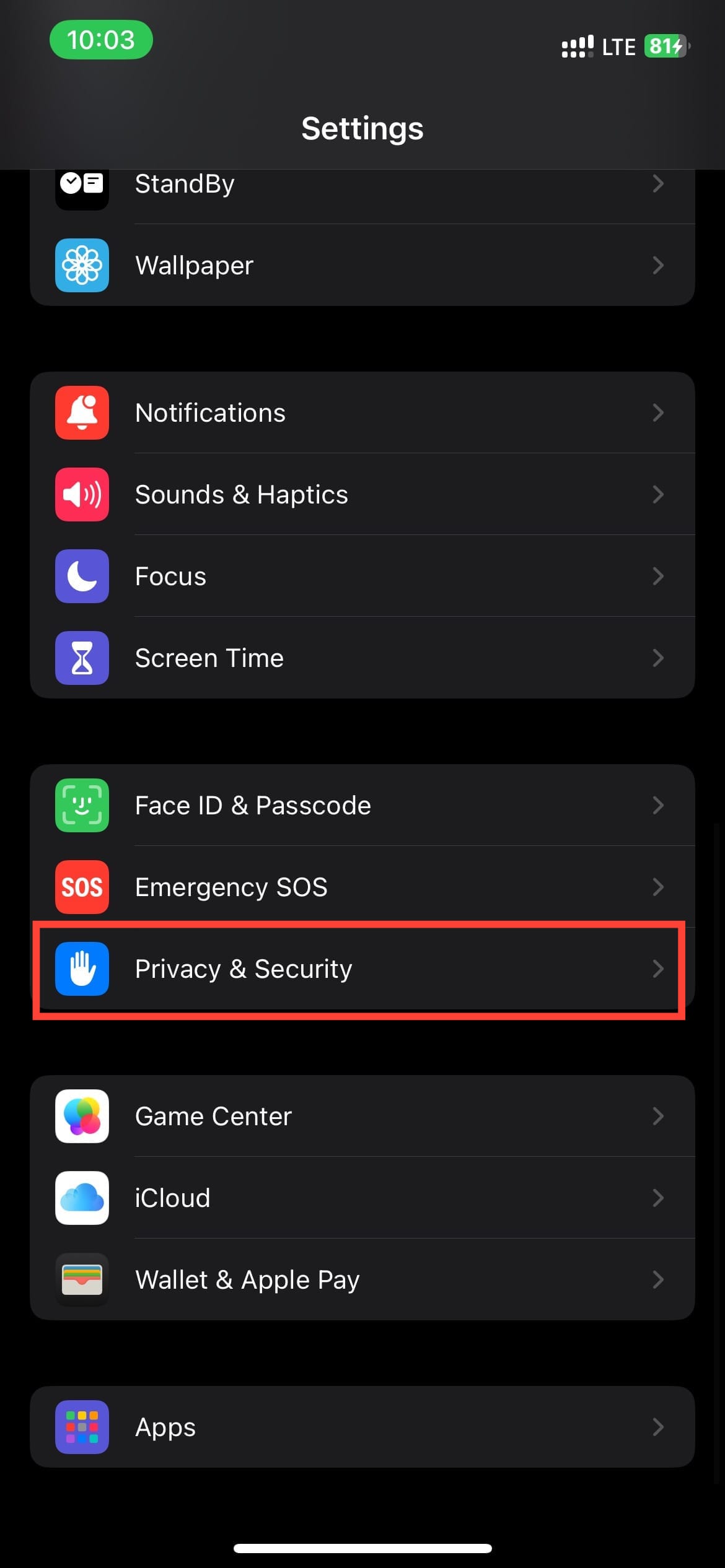
Step 2: Tap Location Services.
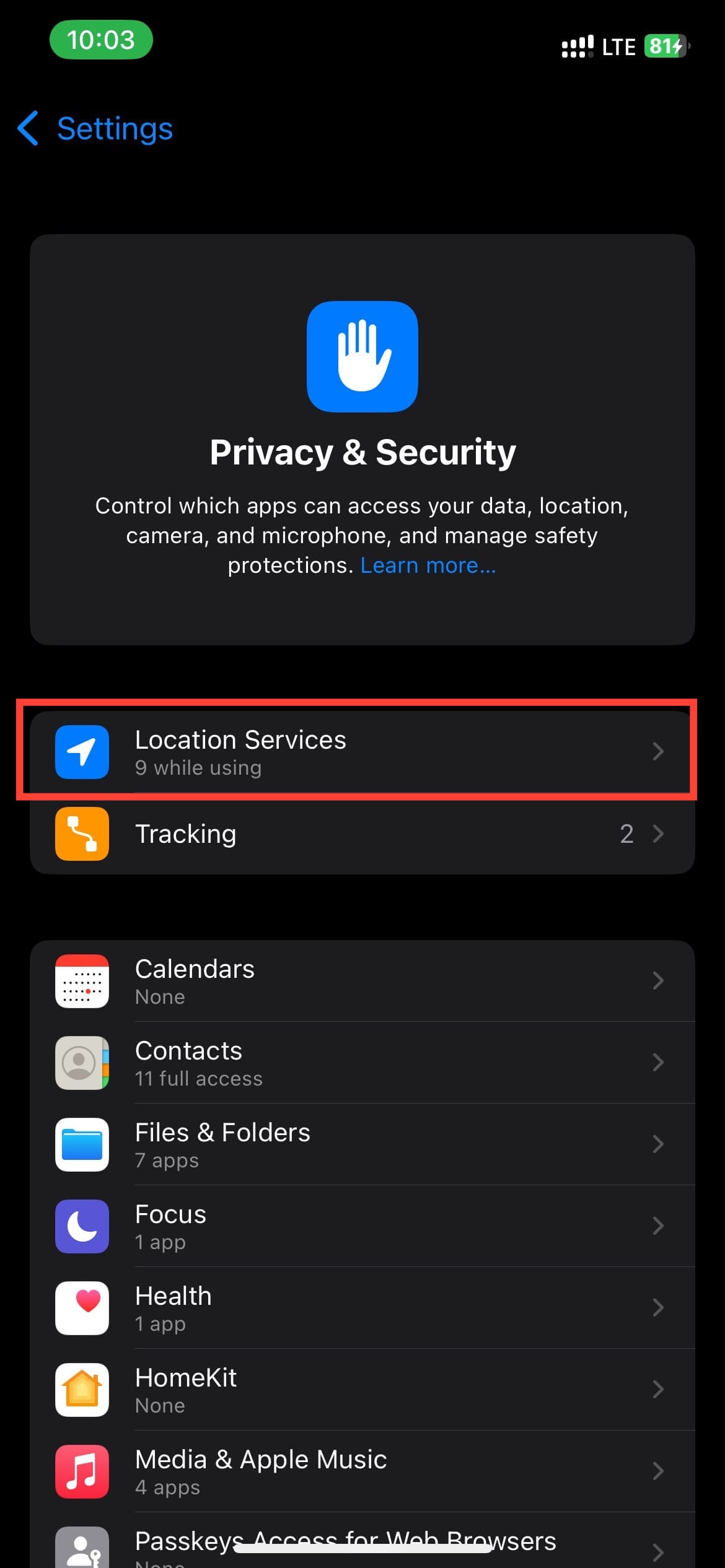
Step 3: Tap System Services at the bottom of the page.
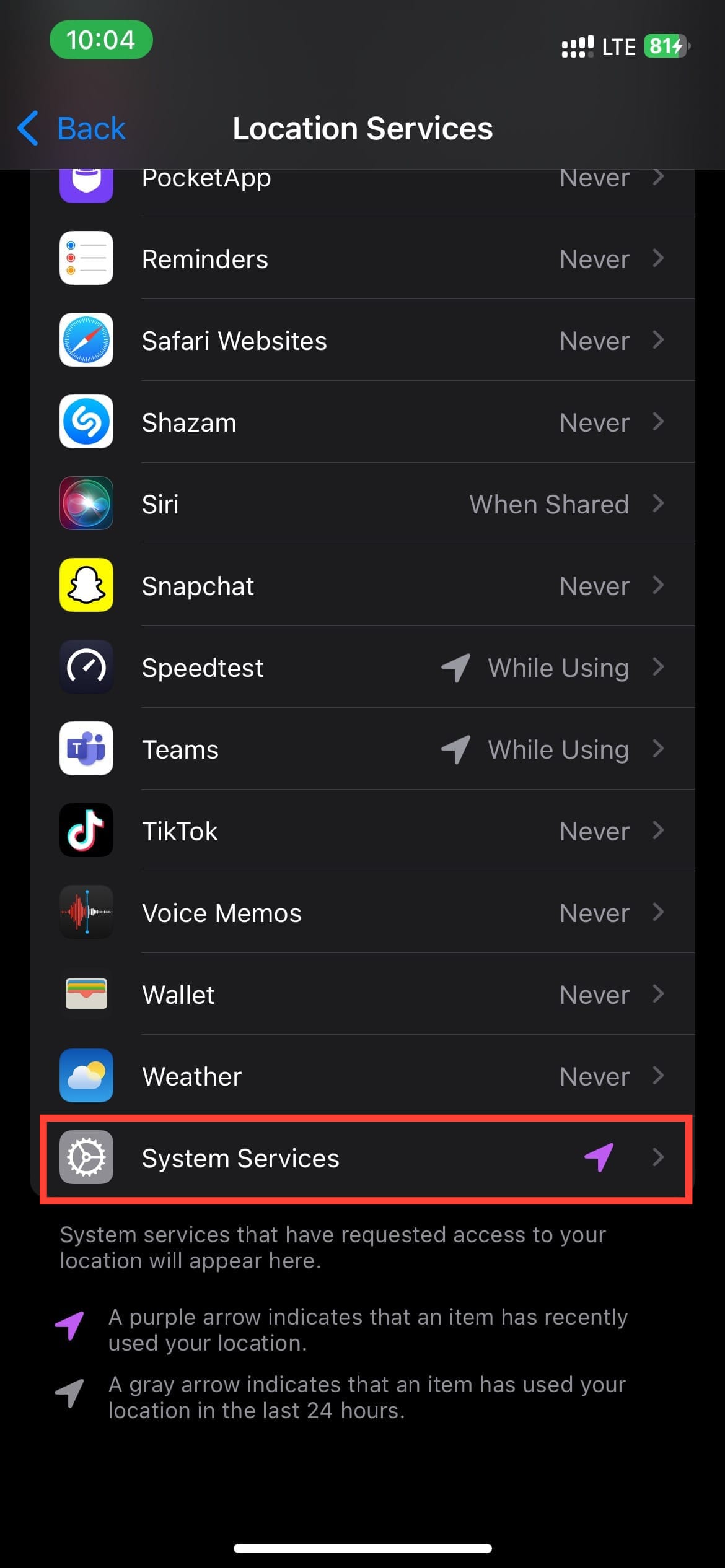
Step 4: Select Significant Locations.
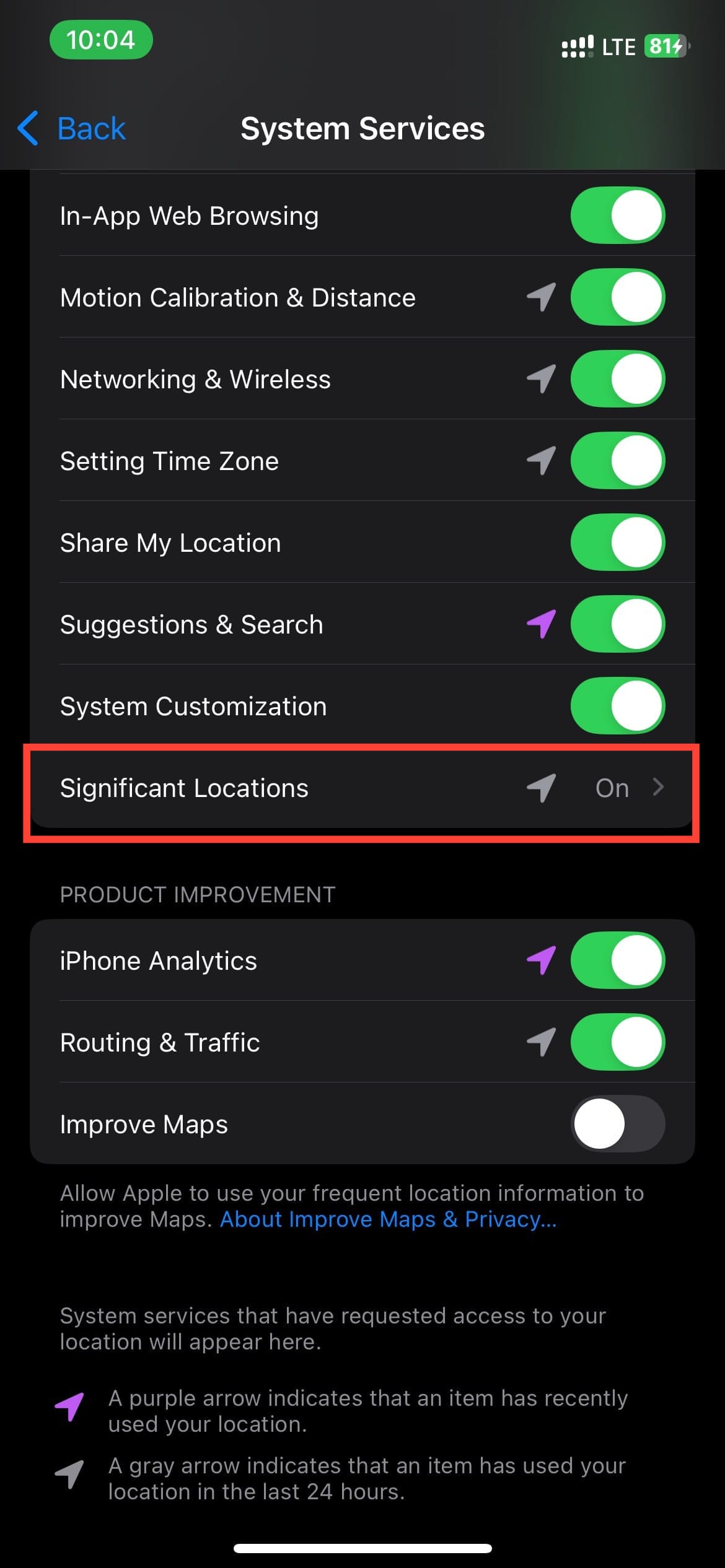
Step 5: Scroll to the bottom of the screen to find your location history with names and dates.
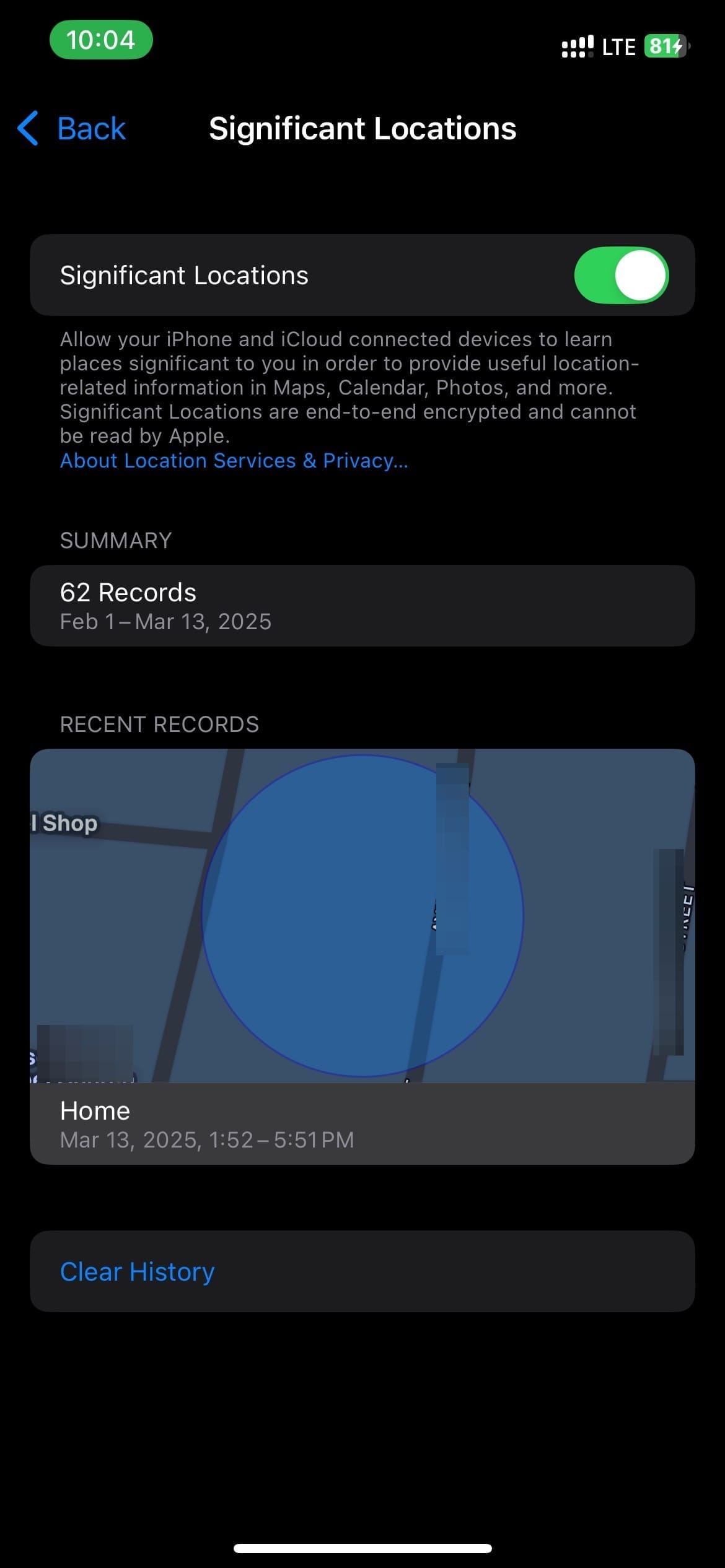

Conclusion
With these simple steps, you can now easily check your location history on your iPhone, whether you're using Google Maps or your iPhone settings. Being able to track your whereabouts can be significantly advantageous, helping you optimize your daily commute and even recall fond memories from past trips.
By having access to your location history, you'll be able to navigate your daily life with more ease. Whether you're trying to remember the name of a restaurant you visited last week or tracking your progress on a long road trip, your iPhone's location history feature has got you covered.
Image credit: Oyinebiladou Omemu/techloy.com