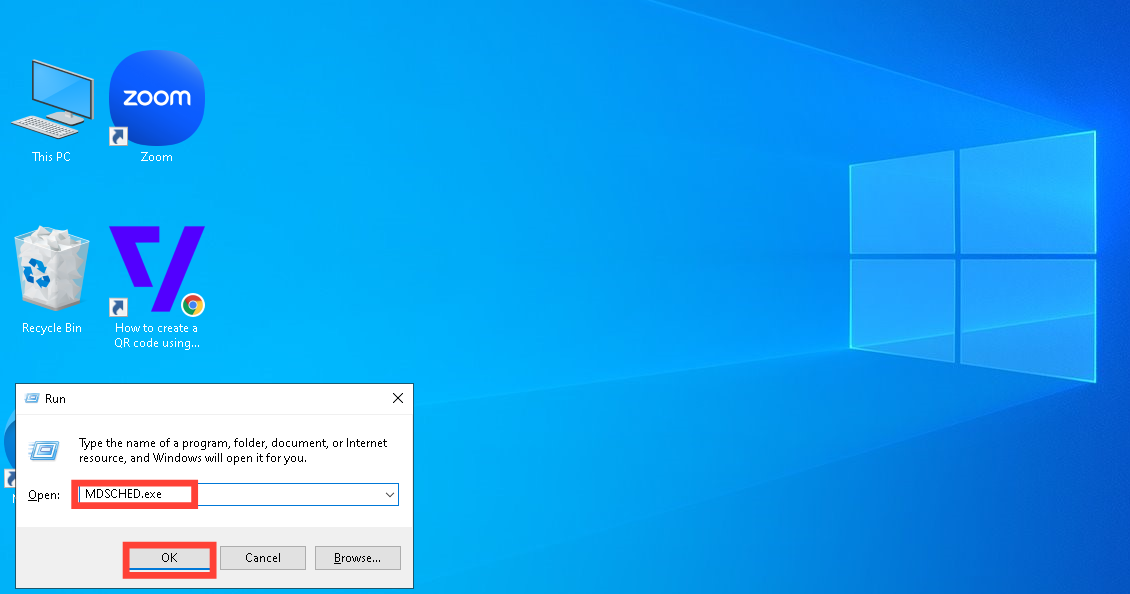How to Clean Up Your PC RAM for Better performance
If you are lost on what to do, use this to keep your PC running smoothly.

It’s not every day you experience a slow PC, but when it happens, don’t panic! A sluggish computer is often a sign that your RAM (Random Access Memory) is overwhelmed.
Technically, RAM plays a critical role in your computer’s performance by storing files temporarily. You can think of it as a short-term memory card for active tasks, applications, and files. Unlike your hard drive or SSD, which handles long-term storage, RAM ensures that your computer can switch between programs and functions smoothly. When your RAM gets overloaded, your PC struggles to juggle tasks, leading to slowdowns, freezing, or even crashes.
The good news is that you don’t need to be a tech expert to resolve this. You can significantly improve your computer’s speed and efficiency. Below, we’ll explore quick steps to clean up your RAM and restore your PC to peak performance.
Steps to Free Up RAM Using Access Memory Diagnostic Tool
Step 1. Press Windows + R on your keyboard. This opens the Run dialog box.
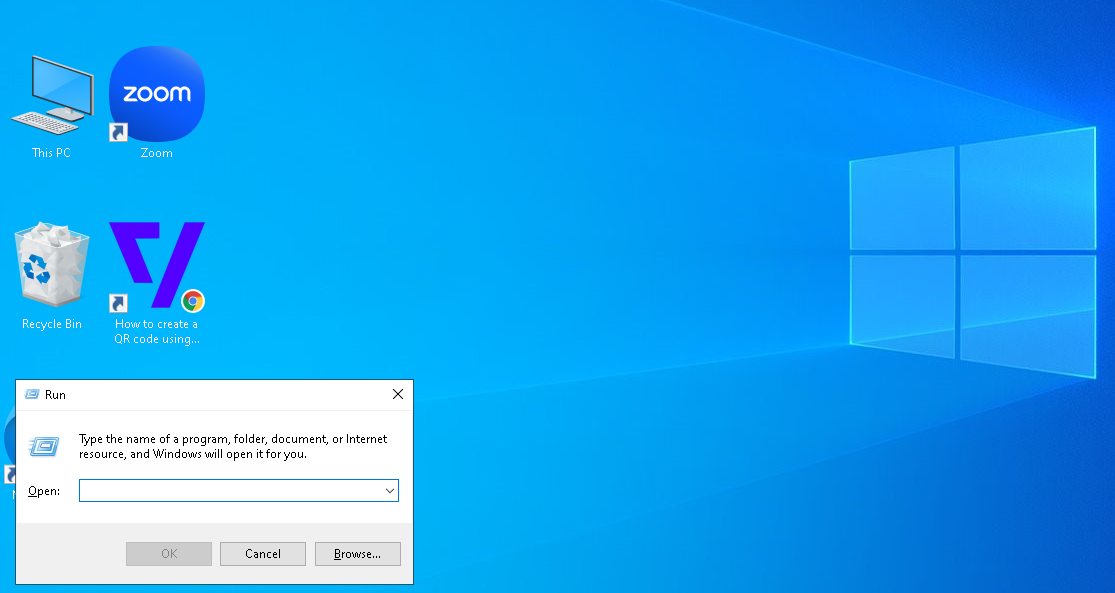
Step 2. In the box, type "MDSCHED.exe" and press "OK".