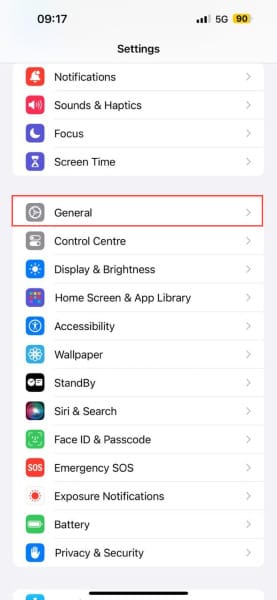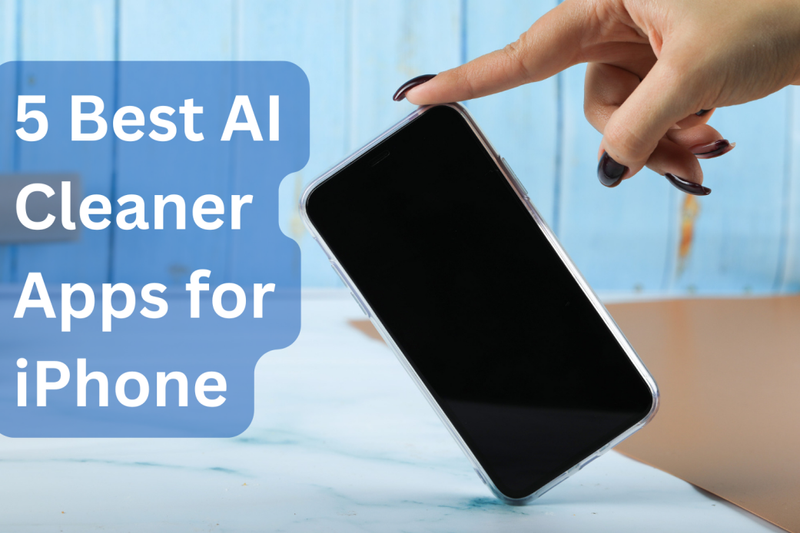How to Clear Keyboard History on iPhone
Learn how to clear your keyboard history on your iPhone to improve predictive text and auto-corrections.

If you're an iPhone user, you've likely experienced the situation where your iPhone's keyboard keeps suggesting or correcting your words to ones you don't intend to use.
Maybe the keyboard has picked words you no longer want to use anymore, say your ex's nickname, or keeps offering incorrect or outdated suggestions. This can quickly get frustrating.
Luckily, clearing your keyboard history can help reset the dictionary and give you a new typing slate for your keyboard dictionary to adapt to over time, learning the new words and phrases you frequently use.
If you are currently having this experience, this guide will show you how to clear your keyboard history on an iPhone.
How to clear your iPhone keyboard history
- Open the Settings app and tap on General.