How to Convert a Webpage to PDF

In today's digital era, the ability to convert web pages into PDF documents has become increasingly valuable. Whether you want to save an important article for offline reading, preserve a webpage's layout and formatting, or create a digital archive of web content, converting webpages to PDF format offers a versatile solution.
This process allows student, researcher, professional, or simply someone who wants to capture web content for future reference to capture the entire webpage, including text, images, hyperlinks, and even interactive elements, and store it as a portable document that can be easily shared, printed, or accessed on various devices.
In this guide, we will explore different methods to convert webpages to PDFs.
How to Convert and Save a Webpage as a PDF
- Open your web browser and navigate to the article you wish to save in the form of a PDF.
Most modern web browsers include the functionality to perform this task, and in this guide, we will be using the Chrome browser as our primary example.
2. Click on the three-dot vertical icon at the top right.
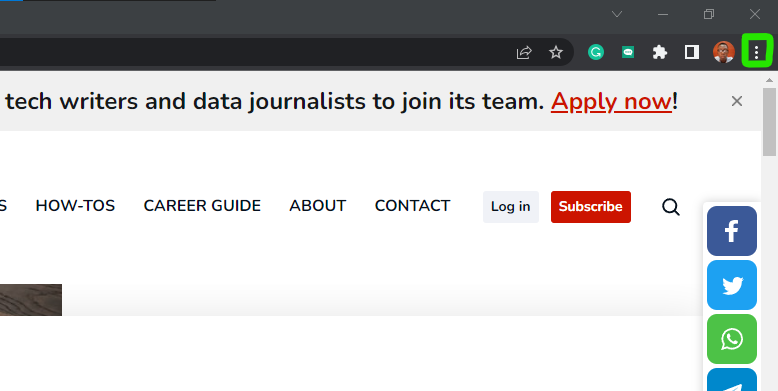
3. Next, select Print.
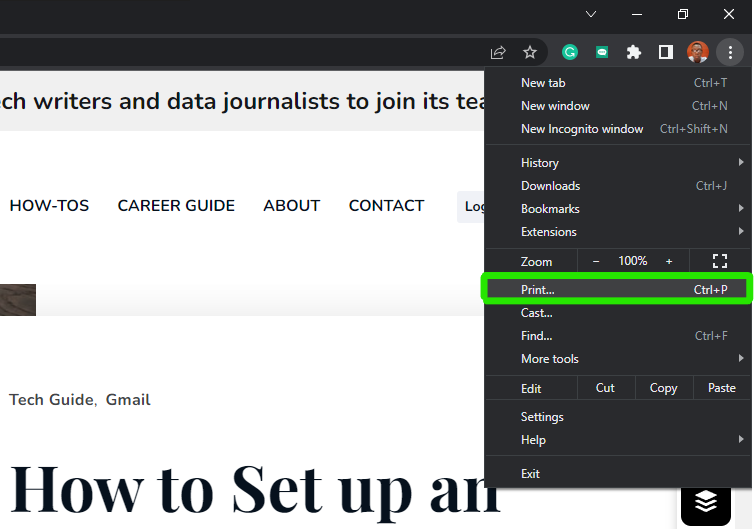
4. Click on the dropdown icon and select Save as PDF then click Print.
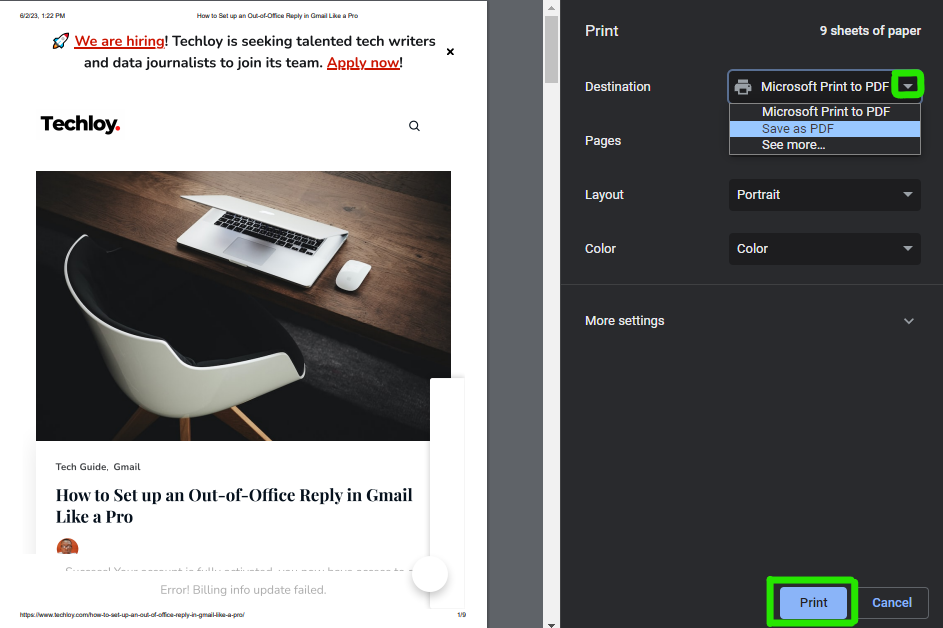
5. After clicking on the Print option, you will be directed to a page where you can choose to save the PDF file.
At this stage, you have the flexibility to select any desired folder location to save the file and then click Save.
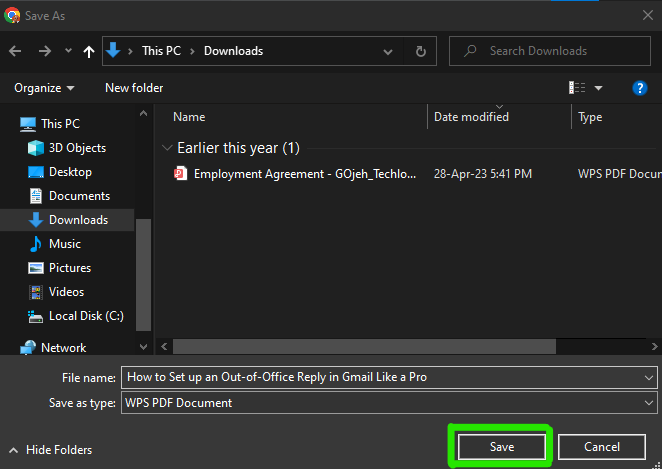
By following the step-by-step instructions provided, you can use the built-in browser feature to seamlessly transform web content into PDF documents. Whether you're using Chrome, Firefox, Safari, or any other web browser, the fundamental concepts covered in this guide will empower you to capture webpages accurately, preserving their layout, text, images, and even interactive elements.
By mastering the art of converting webpages to PDF, you unlock a world of possibilities for organizing, sharing, and accessing web-based information. So, go ahead and start converting your favorite web pages to PDF with confidence, knowing that you have the knowledge and tools to harness the power of this invaluable technique.
Image Credit: Gabriel Ojeh / Techloy.com





