How to convert file format using Convertio
This will help you convert to any file format of your choice without downloading software onto your computer.

There are countless occasions when you might want to use an image, video, or document on different devices or platforms, only to find the file format is unsupported.
Whether it's a HEIC photo from an iPhone or a document not recognized by your editing software, dealing with incompatible file formats can be frustrating.
Fortunately, Convertio, a free online tool, offers a simple solution to convert over 300 file formats with ease. If you are curious about how it is possible, learn how in this guide.
6 Steps to Convert a File Using Convertio
Step 1. Visit Convertio's website
- Open your preferred web browser and go to Convertio.co.
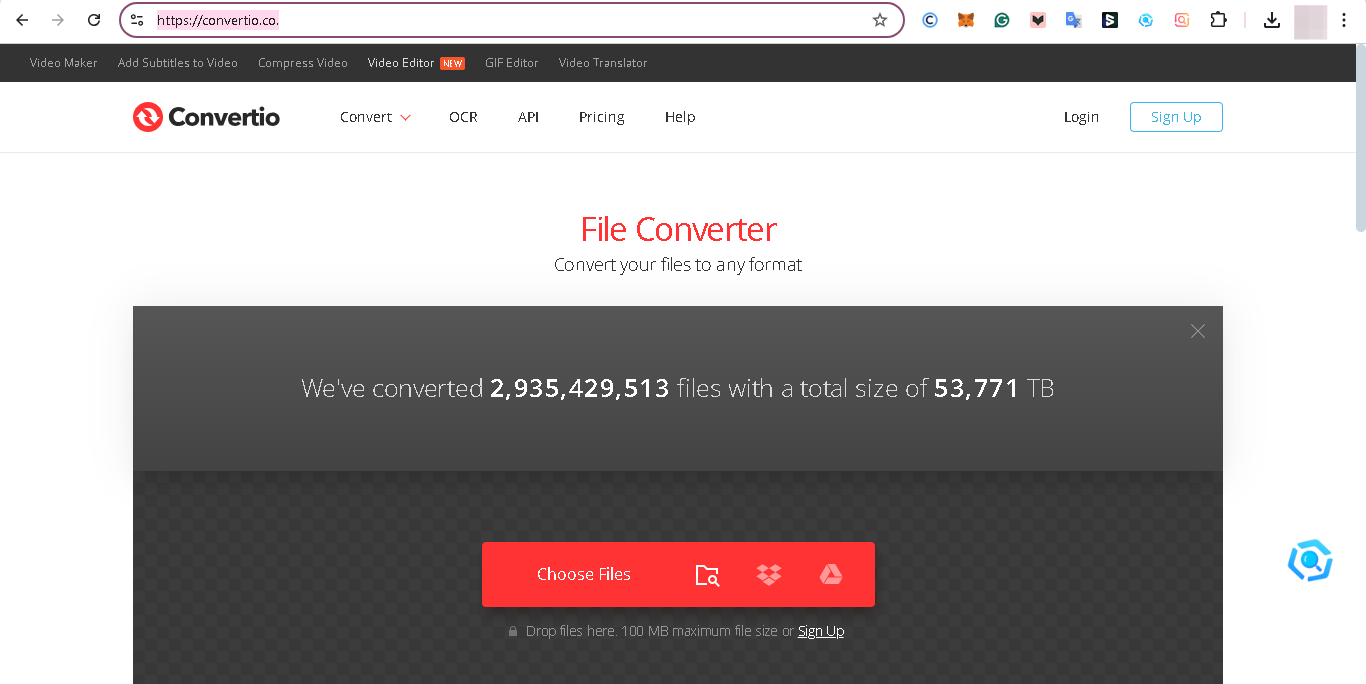
Step 2. Add Your File
- Click the red “Choose Files” button on the homepage. You can upload a file directly from your device, or use options to import files from cloud storage services like Google Drive, Dropbox, or a URL.
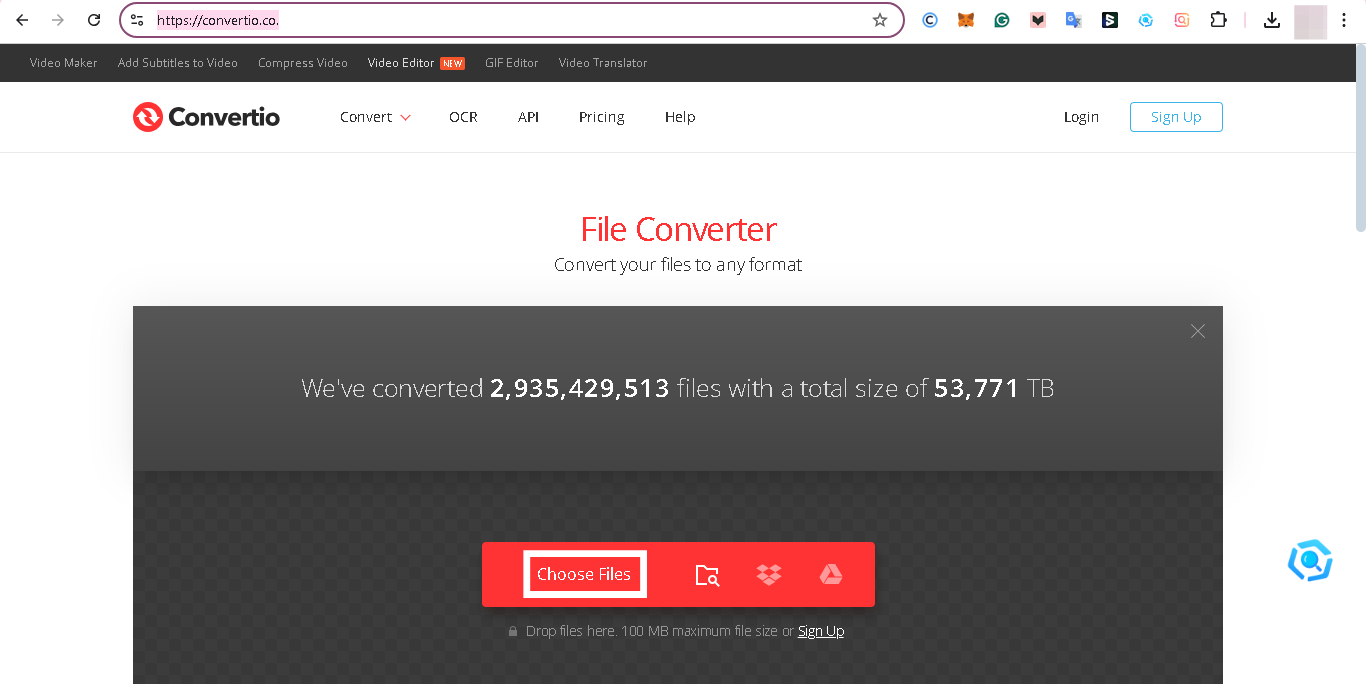
Step 3. Select an Output Format
- After your file is uploaded, you’ll see a dropdown menu. Click this menu to view a list of available output formats and select the one you need. Convertio supports a vast range of file types, including images (JPEG, PNG), documents (PDF, DOCX), audio (MP3, WAV), and video (MP4, AVI).
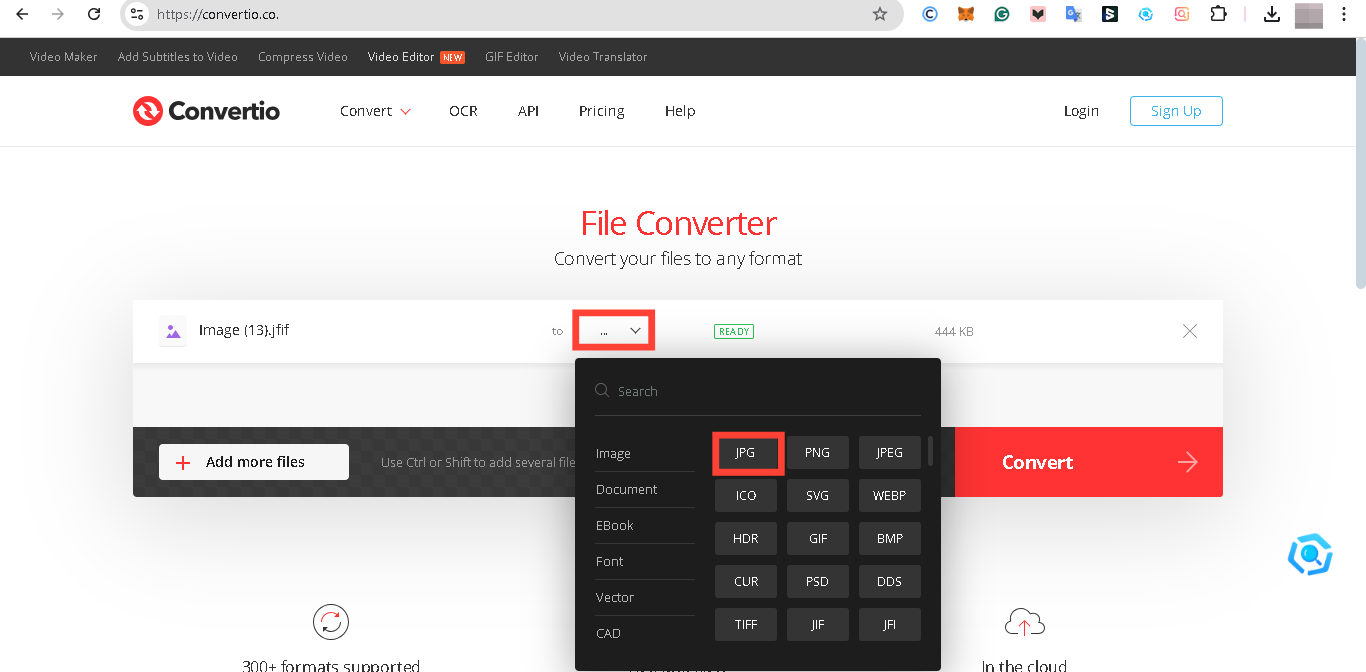
Step 4. Click “Convert”
- Once you’ve chosen your desired format, hit the "Convert" button. Convertio will begin processing your file and converting it to the selected format.
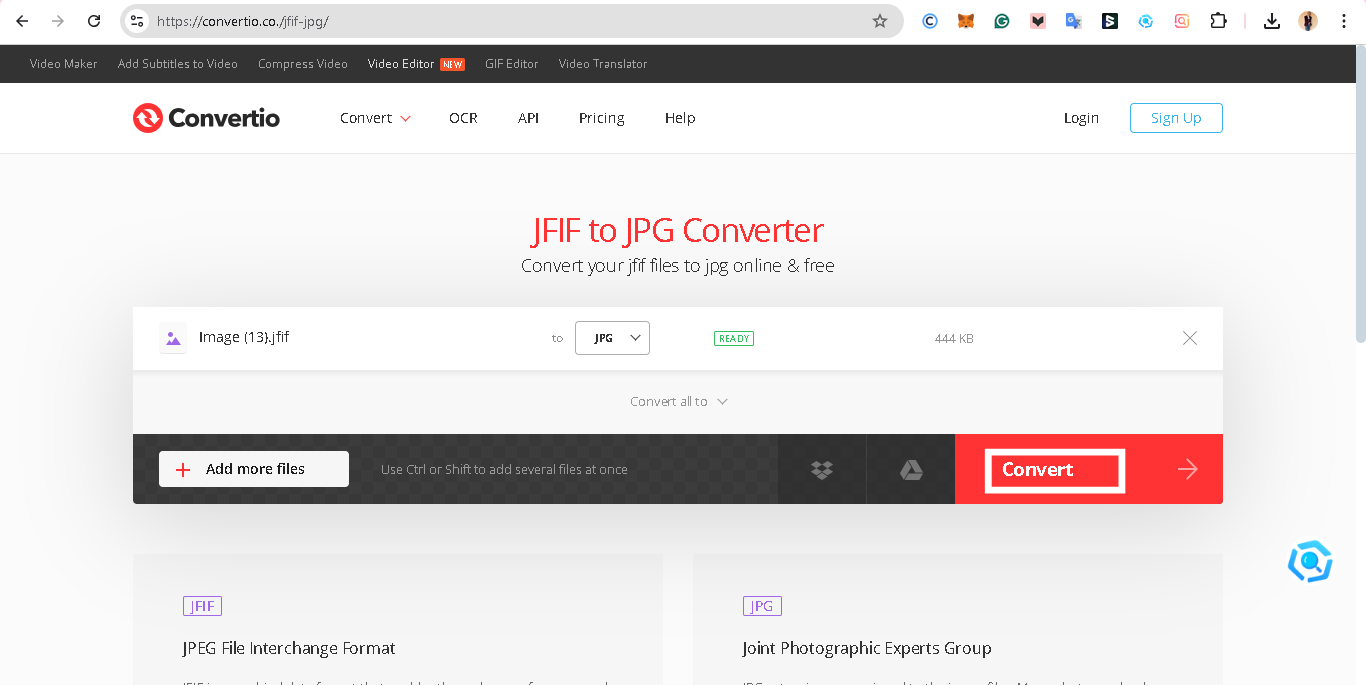
Step 5. Wait for the Conversion to Complete
- The conversion process typically takes just a few moments, though larger files might take longer. A progress bar will indicate the upload and conversion status.
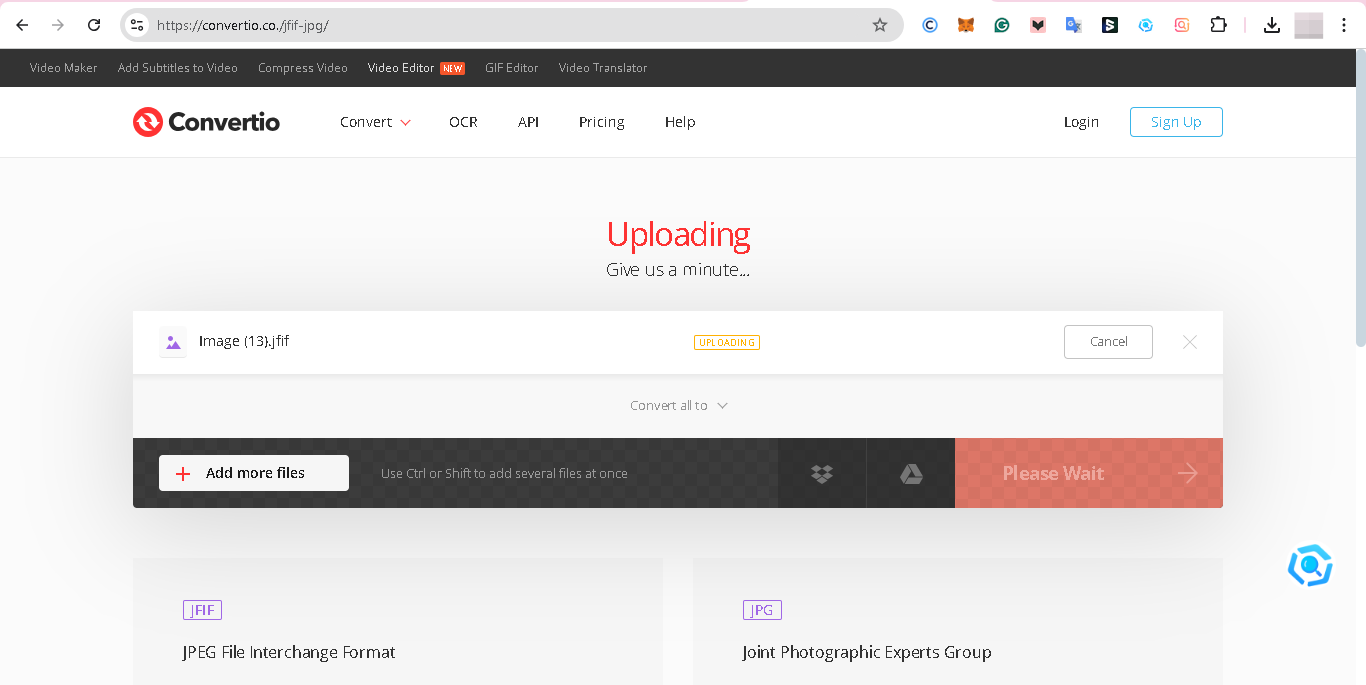
Step 6. Download the Converted File
- Once Convertio finishes converting the file, you’ll see a "Download" button. Click it to save the converted file to your device.
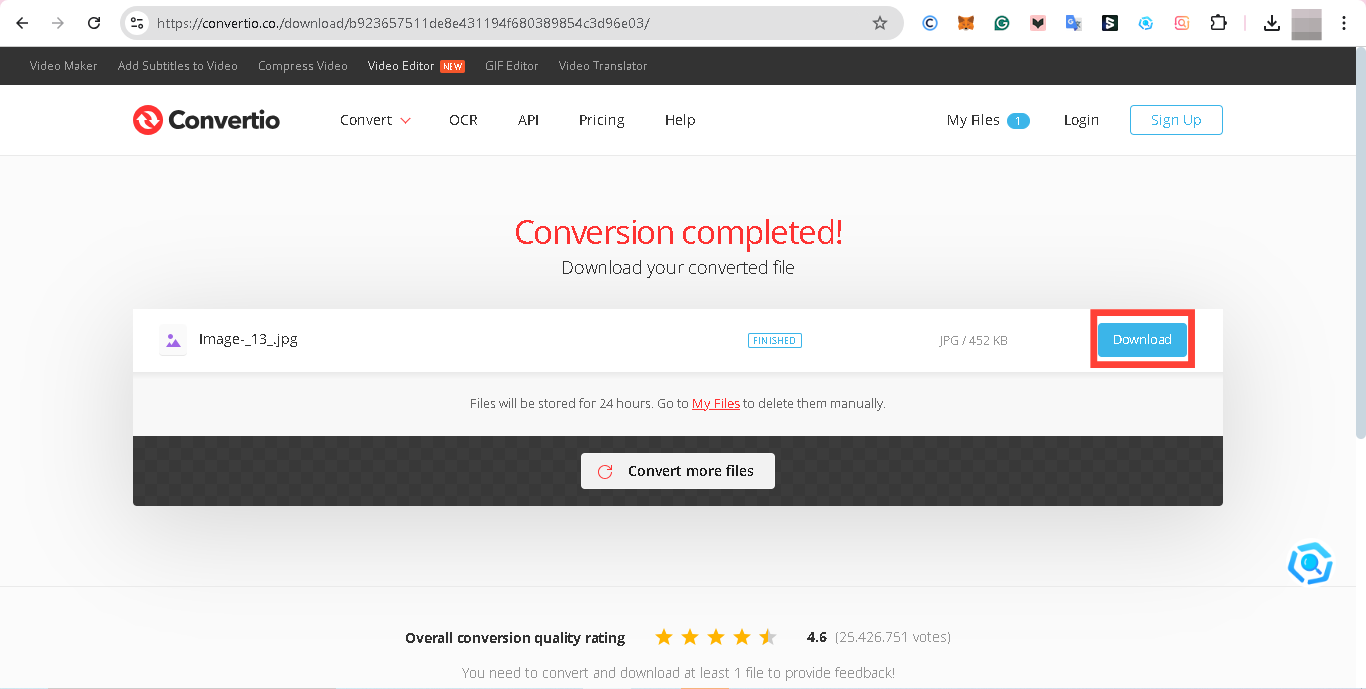
Conclusion
If you want to solve the challenges of unsupported file formats, Convertio.co is an invaluable tool to have. It’s fast, easy to use, and compatible with a broad spectrum of file types, making it perfect for quick conversions without the need for additional software.
Next time you face file compatibility issues, follow the steps above to sort it out.
Image credit: David Adubiina/Techloy.com






