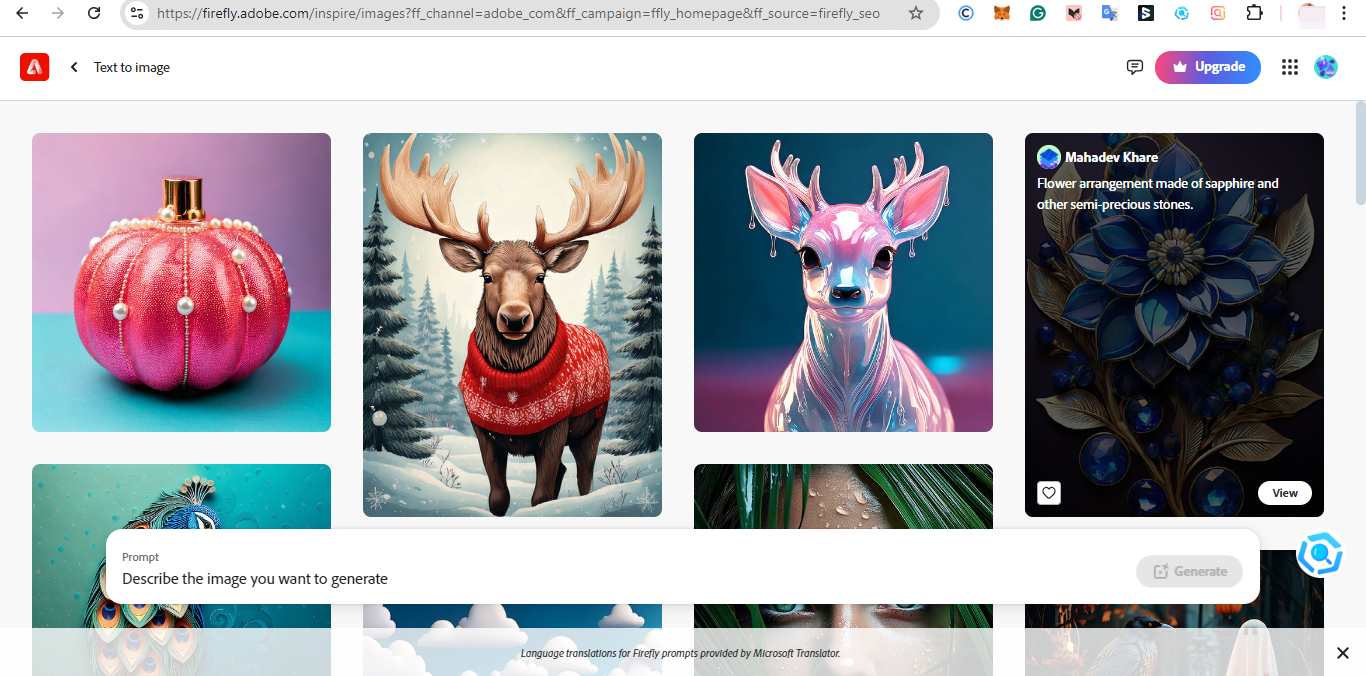How to Convert Text-to-Image Using Adobe Firefly
Generate realistic and stunning images with simple line prompts.

While tech giants like Google, Meta, and Microsoft were among the first to jump into the generative AI frenzy, Adobe has made significant strides in catching up with its very own—Firefly, a generative AI model. As part of Adobe’s creative suite, Firefly stands out, offering several unique features tailored for creators and designers, one of which converts text into high-quality, customizable images with ease.
Called the 'text-to-image' tool, this feature allows users to use their own words to generate content the way it is imagined. If you are curious to know how this feature works, here's a guide to show you how.

5 Steps to Converting Text-to-Image Using Adobe Firefly
Step 1: Open Firefly
To begin, head over to the Firefly website and sign into your Adobe account. If you don’t have one, you’ll need to create an account.
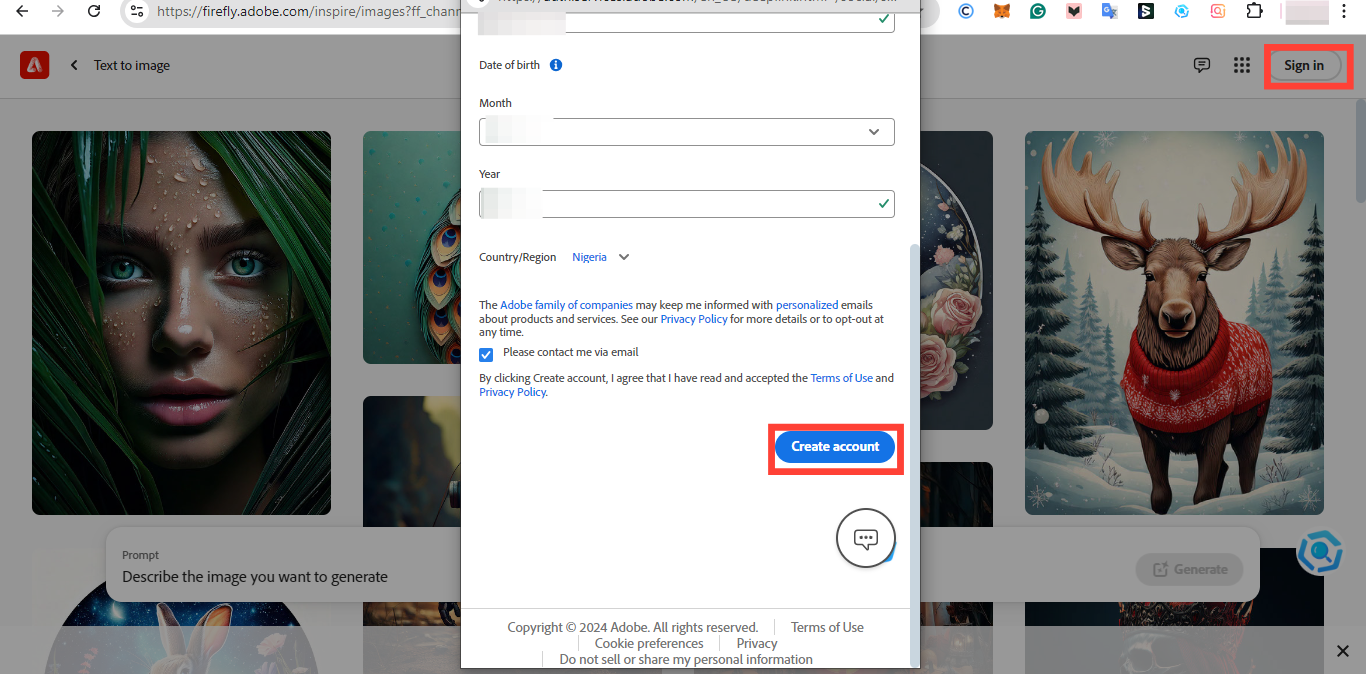
- Once logged in, you’ll be greeted by Firefly’s sleek and user-friendly interface, designed to make your image creation process as smooth as possible.