How to Convert Units in iOS 18
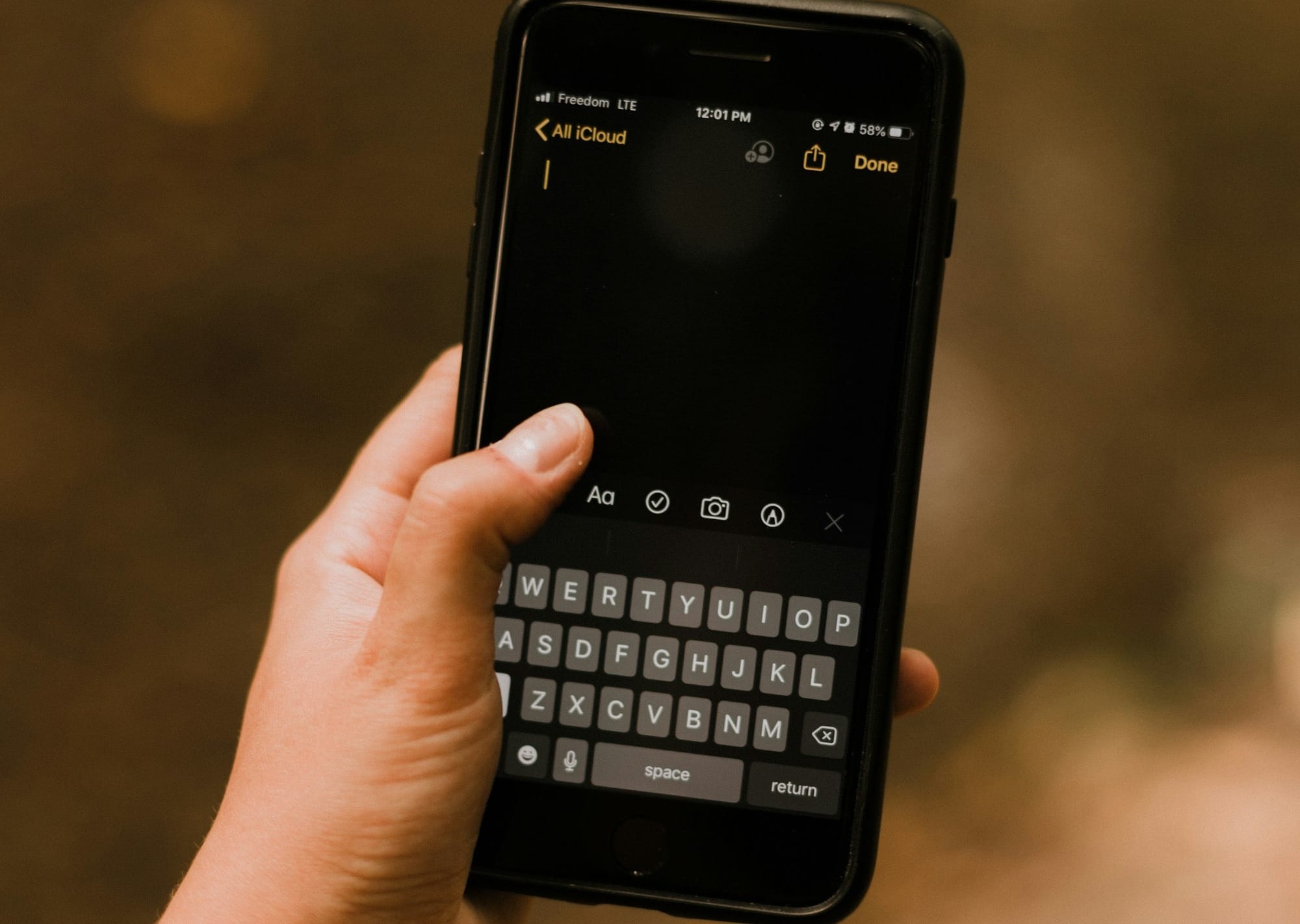
I doubt there is anyone who doesn't use their smartphone for arithmetic or simple calculations. Whether to split a bill or calculate discounts, our phones have become indispensable calculating tools. While they are great for quick math, many fall short when converting units such as currency, length, or temperature.
However, with iOS 18, Apple has made it much easier to perform unit conversions directly on your iPhone. No need for third-party apps—your iPhone can now handle conversions seamlessly, saving you time and effort. To get you started here are some steps you can take to convert the unit on your iOS 18.
Steps to Convert Units in iOS 18
On the Calculator App
Step 1. Open the Calculator app on your iPhone.
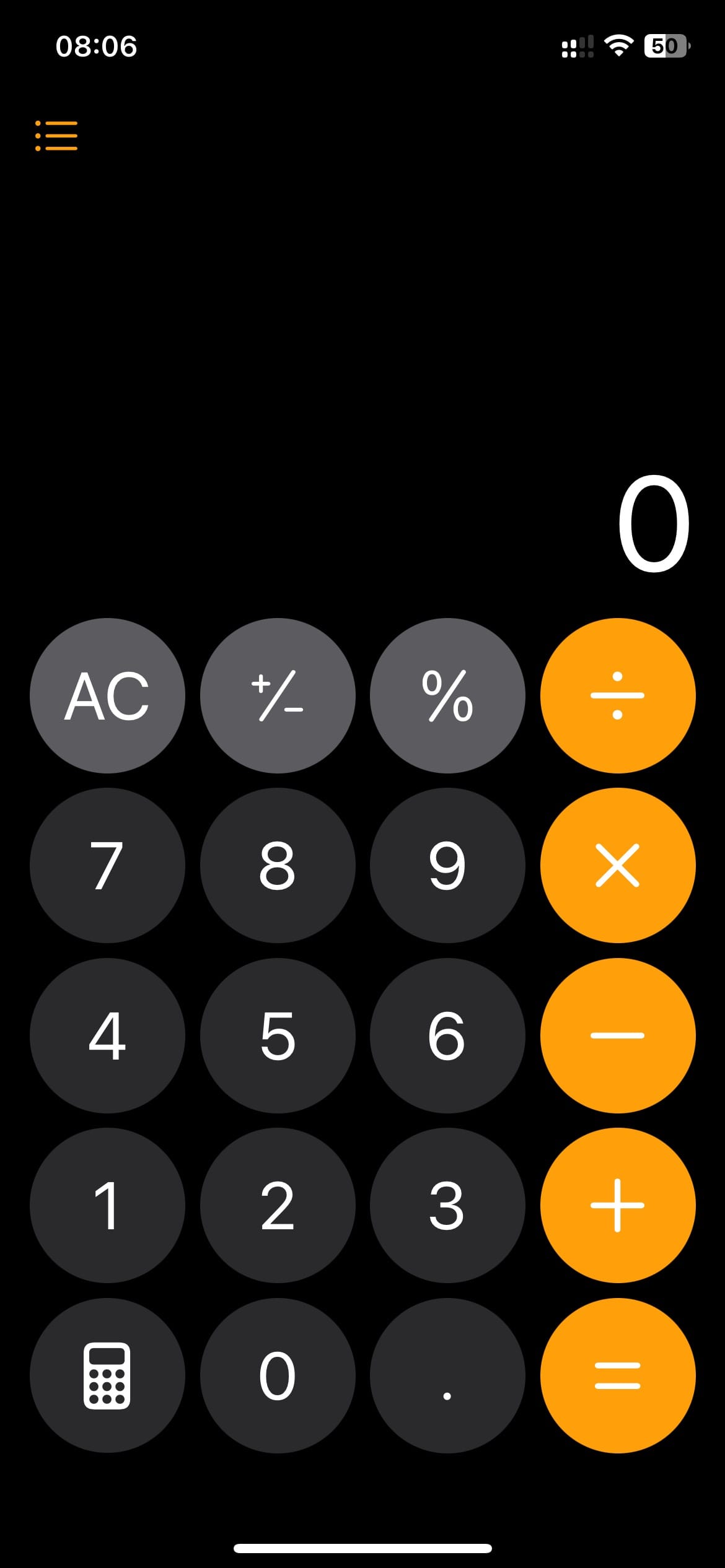
Step 2. Enter the value you wish to convert and tap the "Calculator" icon, then choose the "Convert" option from the pop-up menu.
Step 3. Next, choose the unit you want to convert from and the unit to convert to. When the convertion units have been selected the result be displayed immediately.
Using Siri for Voice Commands
- Step 1: Activate Siri by saying "Hey Siri" or pressing the side button.
- Step 2: Ask Siri to convert the unit (e.g., "Convert 10 pounds to kilograms").
- Step 3: Siri will provide the result in seconds.
Using the Notes App
Step 1. Open the Notes app and create a new note.
Step 2. Type the value and unit you want to convert.
Step 3. iOS 18 automatically recognizes the unit and underlines it. Now tap and hold the unit (while underlined) to see all the available conversions.
Step 4. Select the conversion you want and immediately you will see the result.
Conclusion
Whether you're a student, traveler, or professional, this feature can simplify your day-to-day tasks, allowing you to convert complex measurements and currencies.
So the next time you need to convert units, follow the steps outlined above and trust your iPhone to handle it with ease.
Image credit: Techloy.com