How to Convert Units on One UI Smartphones
With this, you don't have to go through the stress of manually calculating values.

Ever before iOS 18 rolled out exciting features like converting units, Android smartphones—specifically One UI devices—already had the ability to convert units. However, unlike iOS 18, which allows unit conversions even while using apps like Notes and Messages, converting units is limited to the Calculator app on One UI smartphones(Samsung).
While it is perfect for calculations, it also keeps your calculation history–which means you can revisit your last 20 calculations, making it incredibly handy for ongoing tasks.
What makes this app even more versatile is its built-in unit converter. It supports a wide range of measurable and conversion units, including length, area, temperature, volume, mass, data, speed, time, and more. With just a few taps, you can handle conversions effortlessly and focus on what matters.
In this guide, we’ll show you exactly how to use this handy feature and make the most of your One UI smartphone.
How to Use the Unit Converter in One UI
Step 1. Open the Calculator app on your One UI device. You’ll find this app in your app drawer or on your home screen.
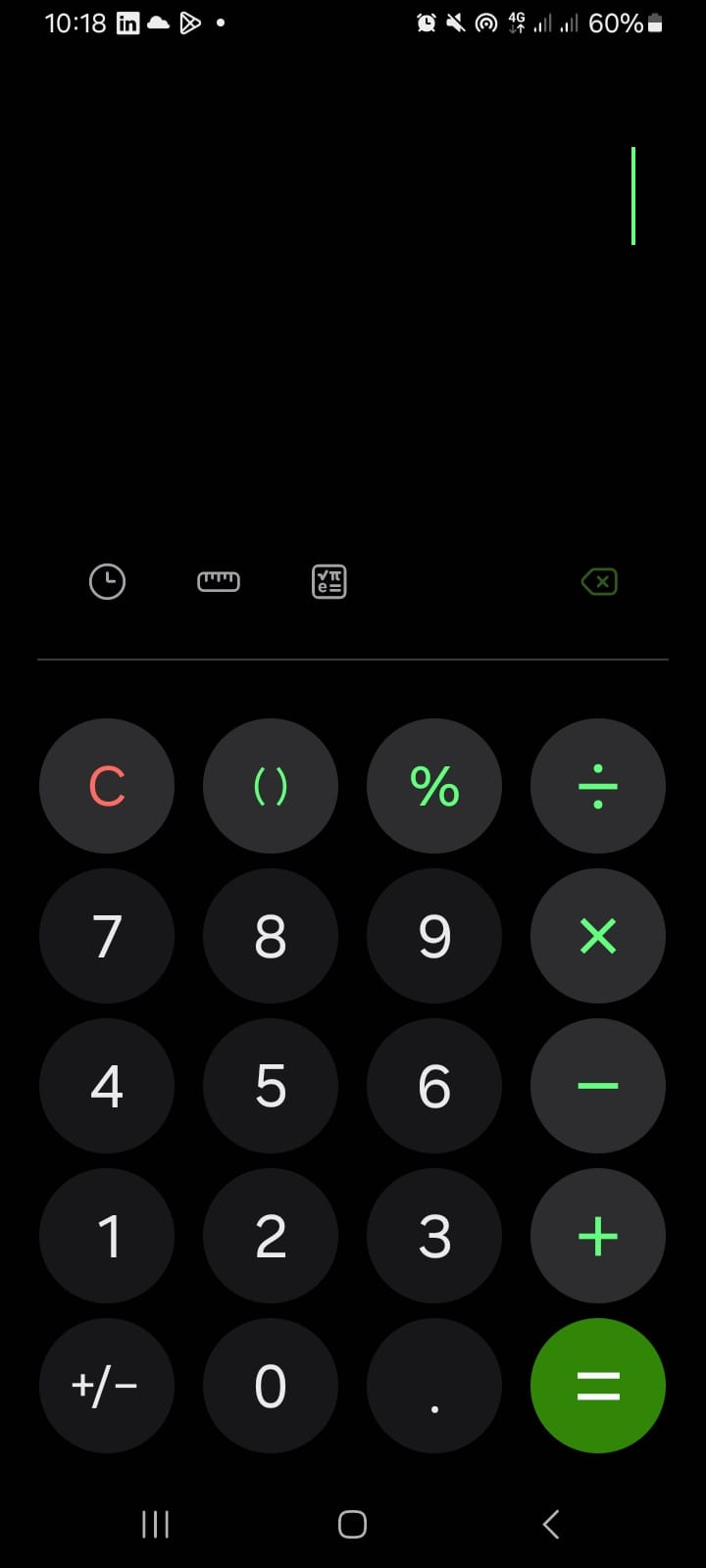
Step 2 From the interface look for the unit converter icon, which resembles a small ruler. Tap on it to access the unit converter.
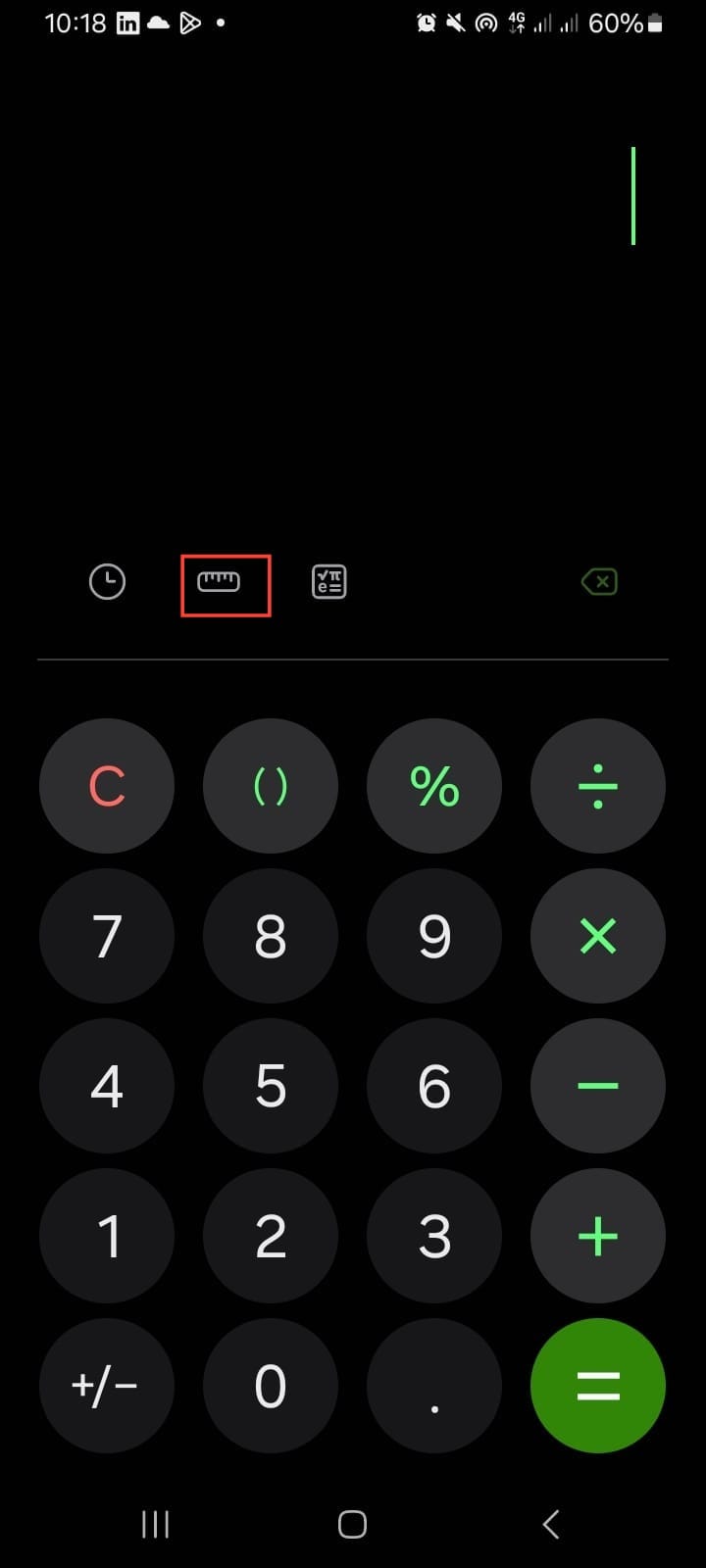
Step 3. Once inside the unit converter, you’ll see a list of measurement categories like length, area, temperature, volume, mass, data, speed, and time. Select the category that fits the type of unit you want to convert. (We'll choose time in this example)
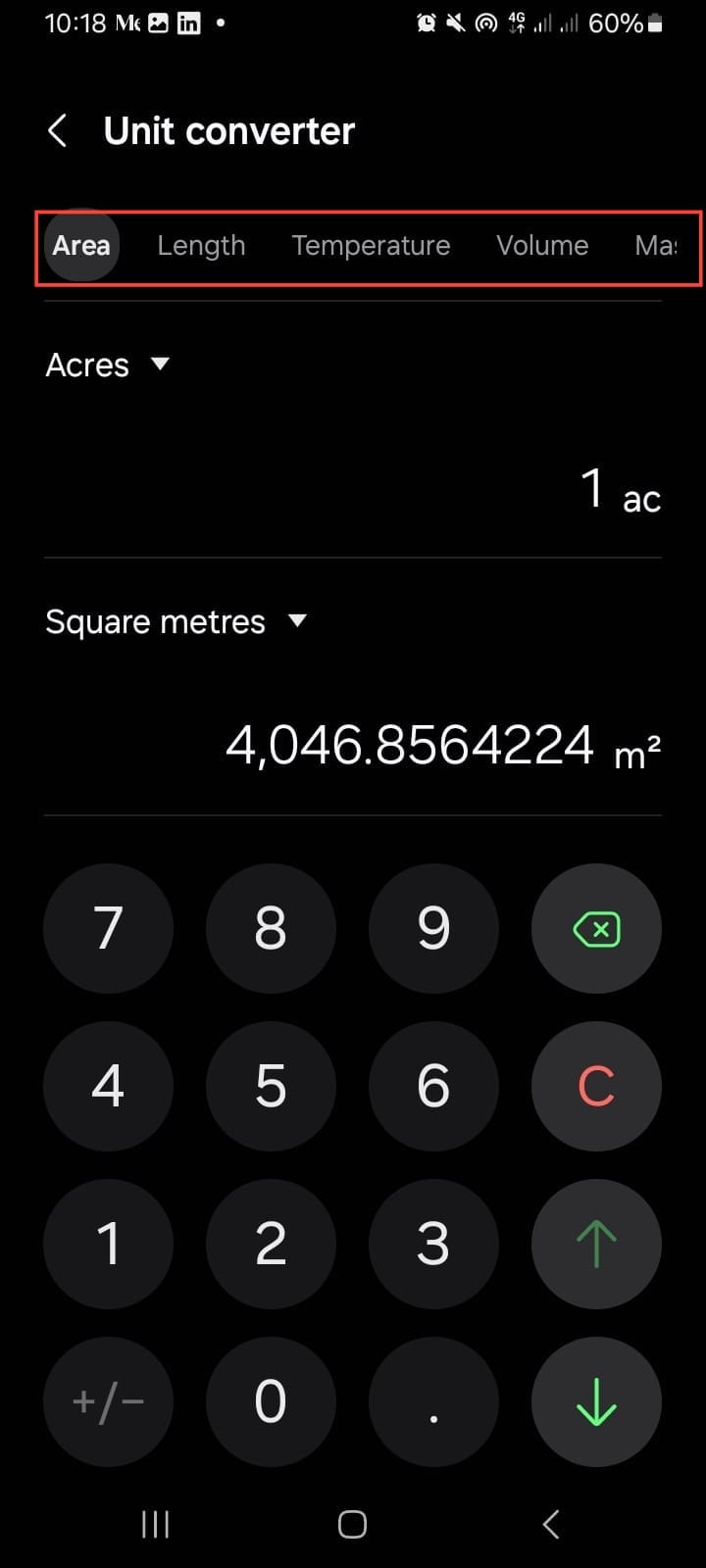
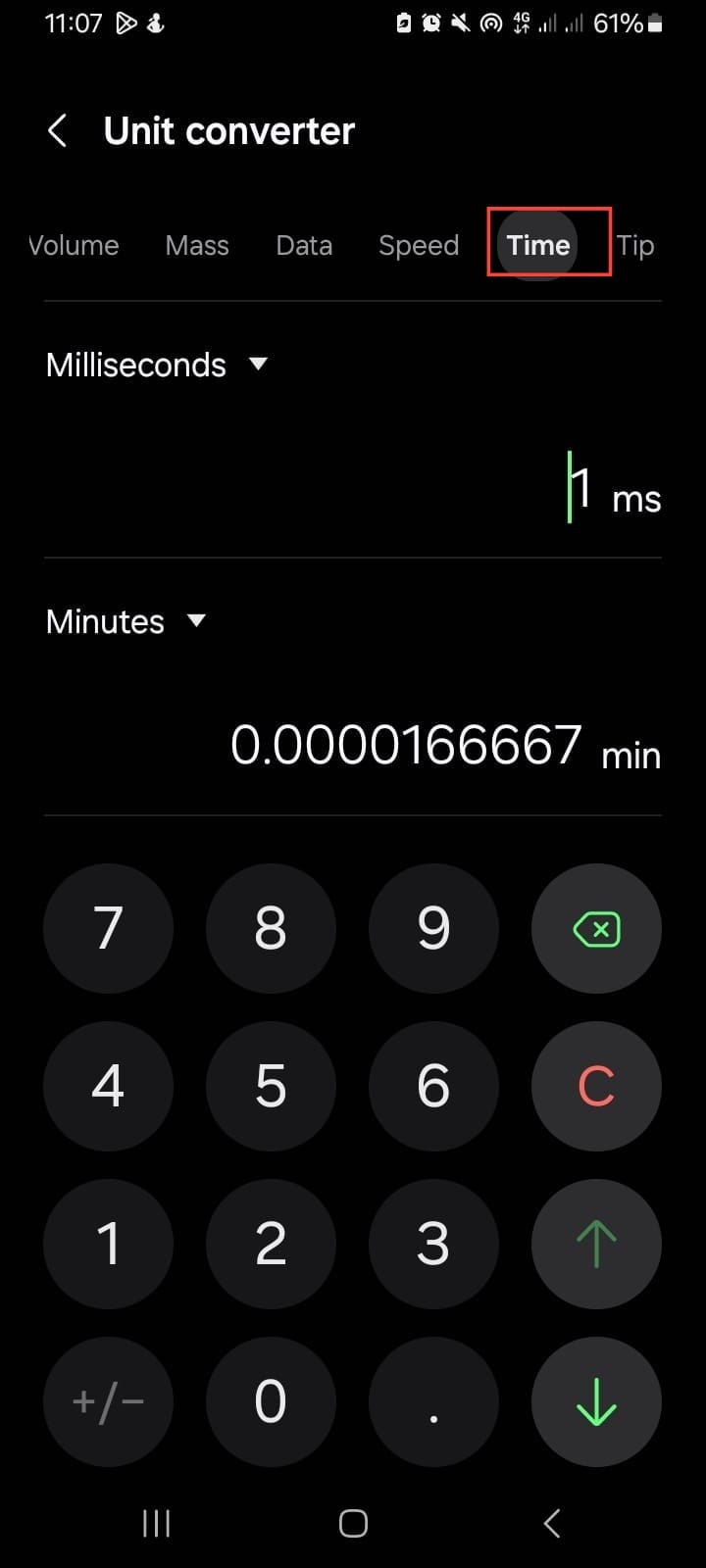
Step 4. After choosing the measurement type, select the specific units you want to convert from and to. For example, if you’re converting time, you can select days to minutes or seconds to milliseconds.
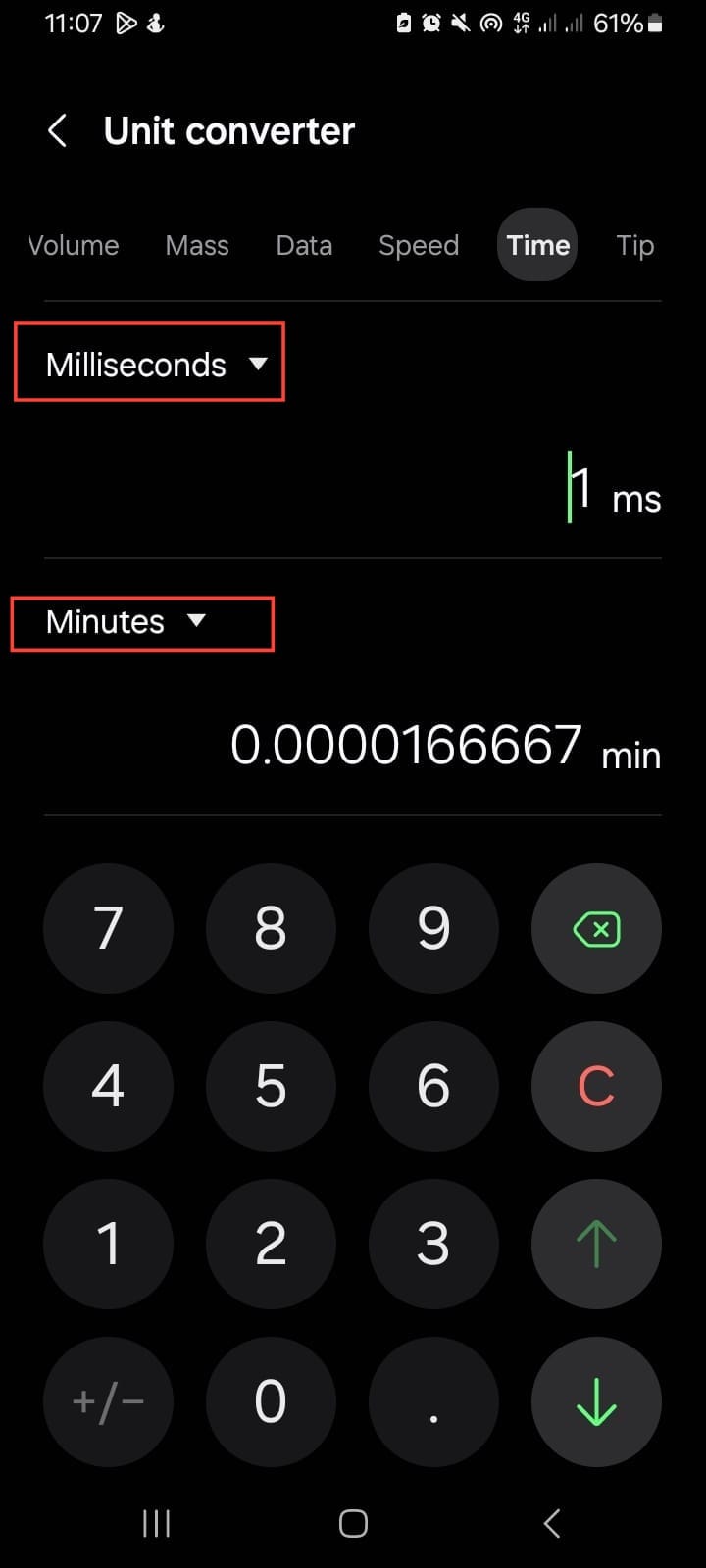
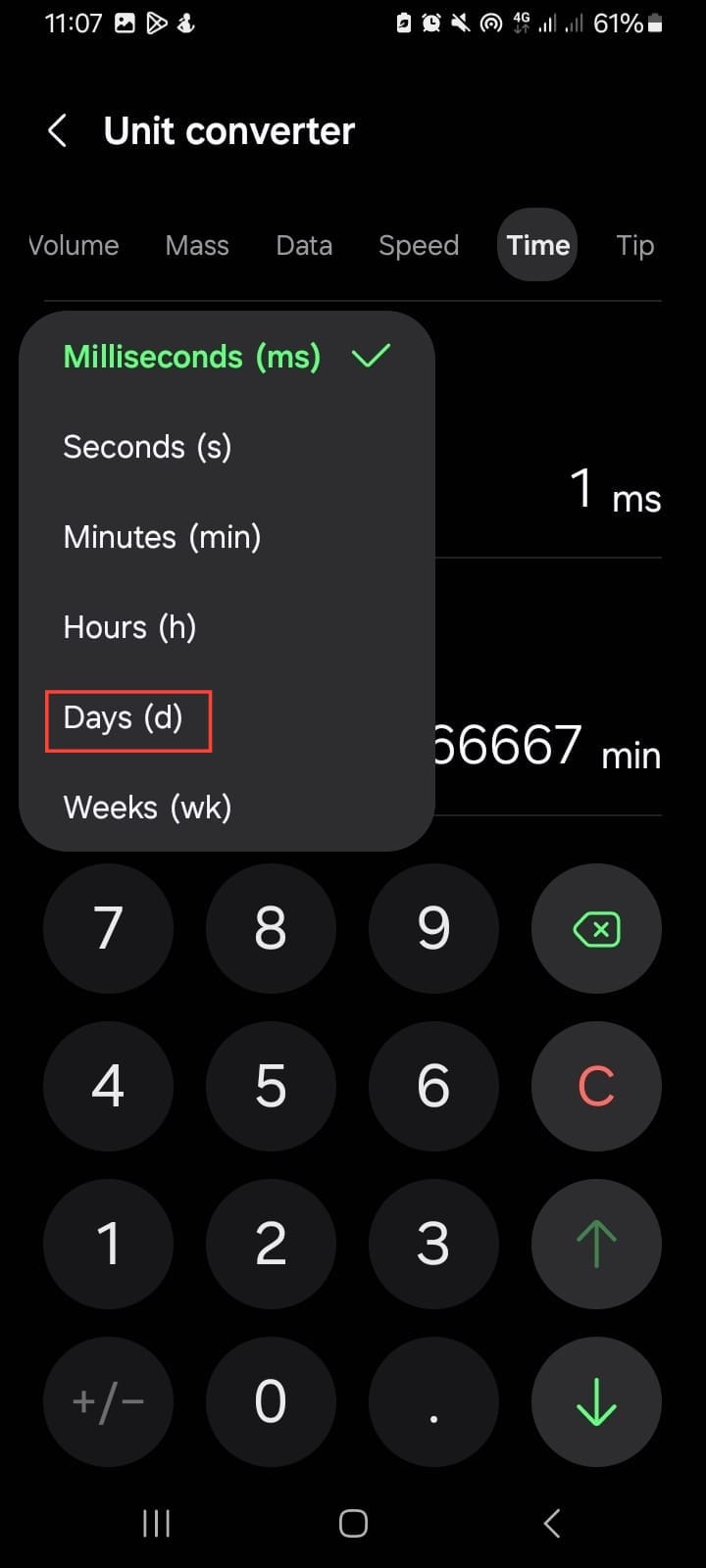
Step 5. Finally, input the value you want to convert. The app will instantly display the result, saving you from manual calculations or searching online for conversion tools.
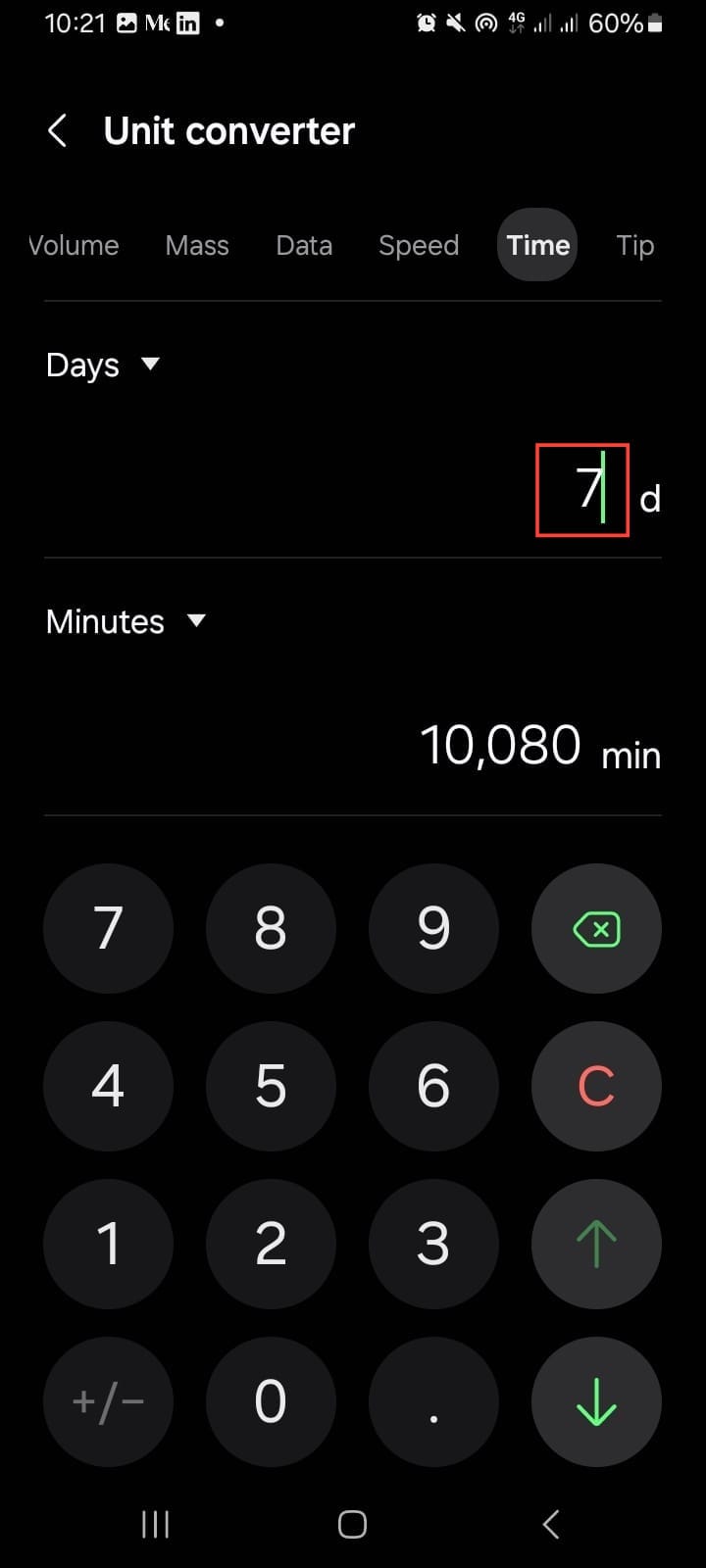
Conclusion
As a convenient and reliable app, the One UI Calculator app is a handy feature to calculate recipes, plan your travel distances, or convert data sizes accurately and easily. With how intuitive it is, you can navigate it with ease and simplify your tasks all in a few clicks.
While it may not integrate conversions across multiple apps like iOS 18, its precision, ease of use, and additional features like calculation history make it an essential utility for Android users.
Image credit: David Adubiina/Techloy.com





