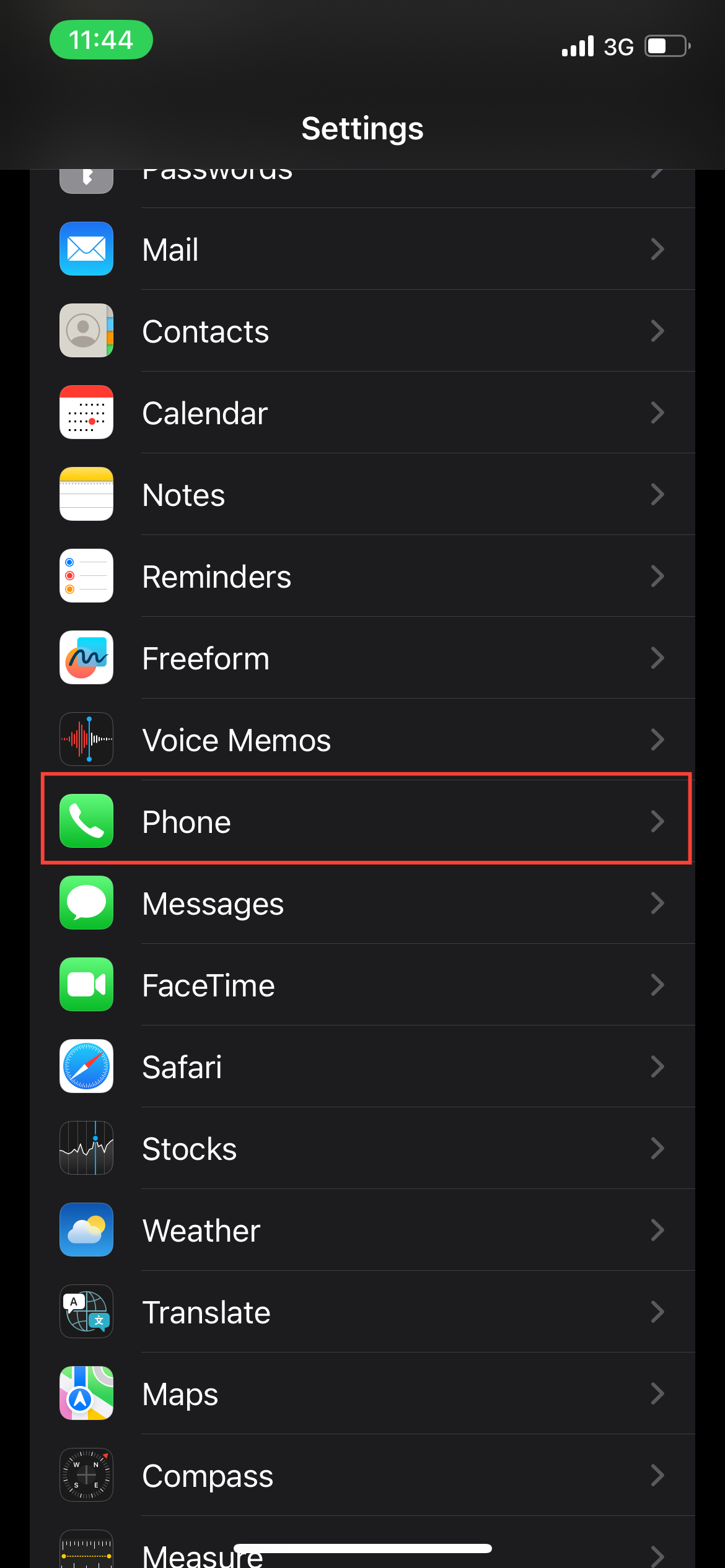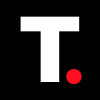How to create quick custom responses to answer calls on your iPhone
Quickly send custom replies to missed calls on your iPhone with personalized text responses.
When your phone rings and you can’t answer, sending a quick message can be a polite way to let the caller know you’ll reach out later.
But typing out a reply every time you miss a call isn’t practical. Instead, iPhone's Respond with Text feature lets you set up personalized quick responses that you can send with a tap.
Here's how you can set up custom responses on your iPhone, so you’re prepared to reply in seconds when a call comes at an inconvenient time.
How to Lock and Hide iPhone Apps on iOS 18
This will help you protect your apps from prying eyes.

4 steps to set up custom quick responses on your iPhone
Step 1: Go to the Settings app to begin. Then, scroll down and tap Phone to access call settings.