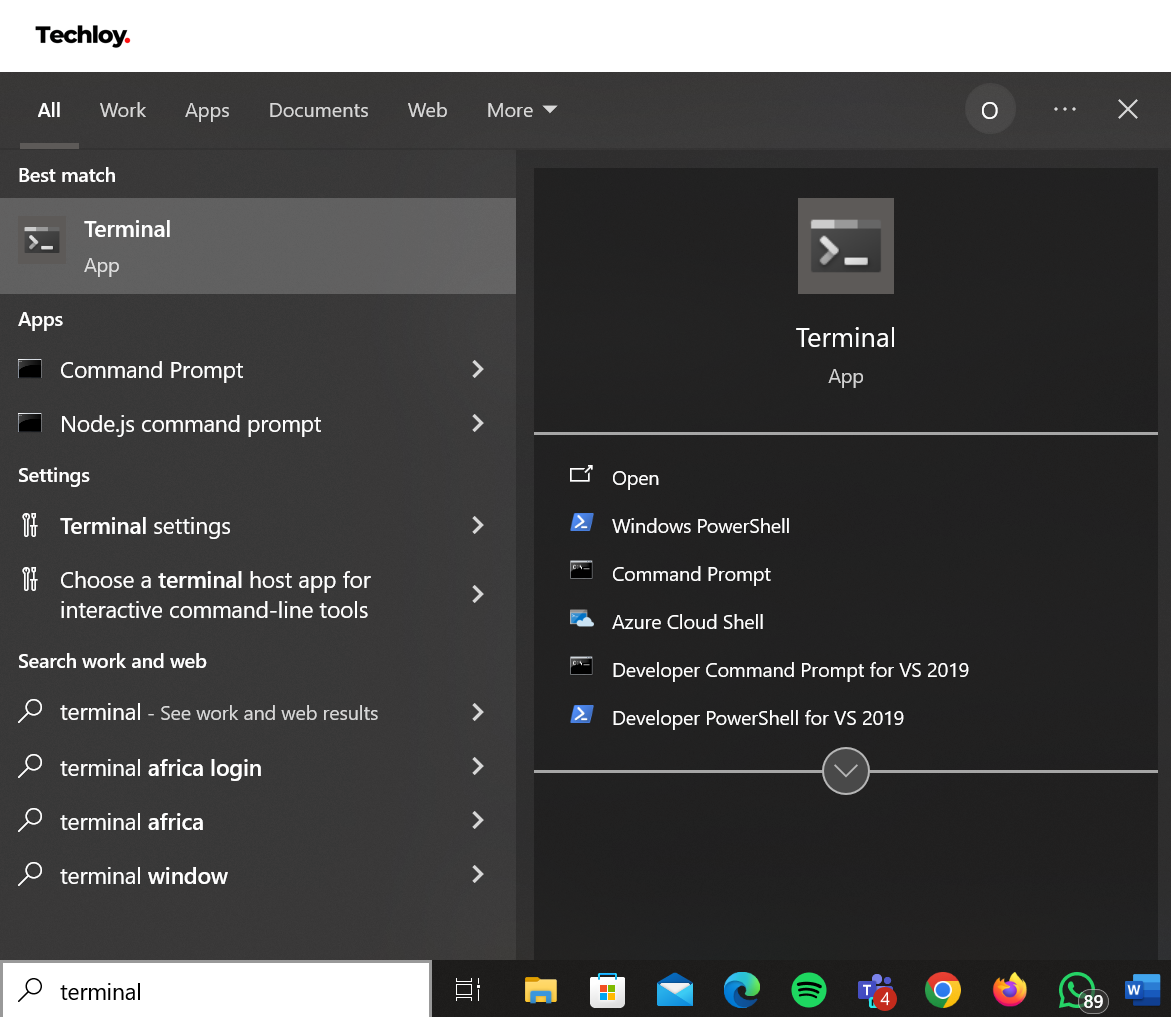How to Customize the Appearance of Your Windows Terminal
Customize the appearance of your Windows Terminal to create a visually appealing workspace.
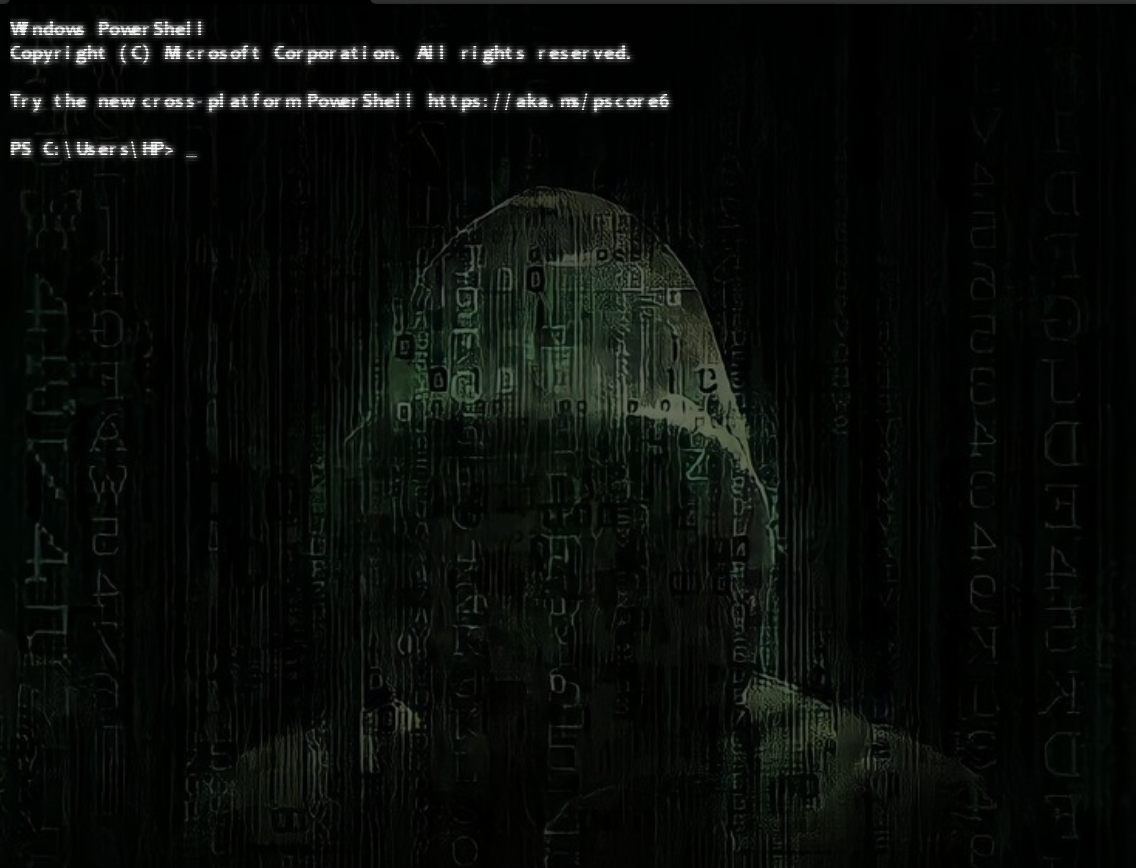
Customizing your Windows Terminal's appearance can create a visually stimulating and comfortable workspace. Whether you're coding, managing systems, or exploring command-line tasks, personalizing your terminal can make your environment more appealing and productive.
With options to change themes, colors, fonts, and background images, you can tailor the terminal to match your preferences and work style, significantly enhancing your productivity and satisfaction.
In this guide, I'll show you how to personalize your Windows Terminal.
How to personalize your Windows terminal with Built-in Customization Options
- Search for Terminal in the Taskbar.