How to Delete a Post on Twitter (now 𝕏)
This guide will walk you through deleting a post on the 𝕏 website and its mobile app.
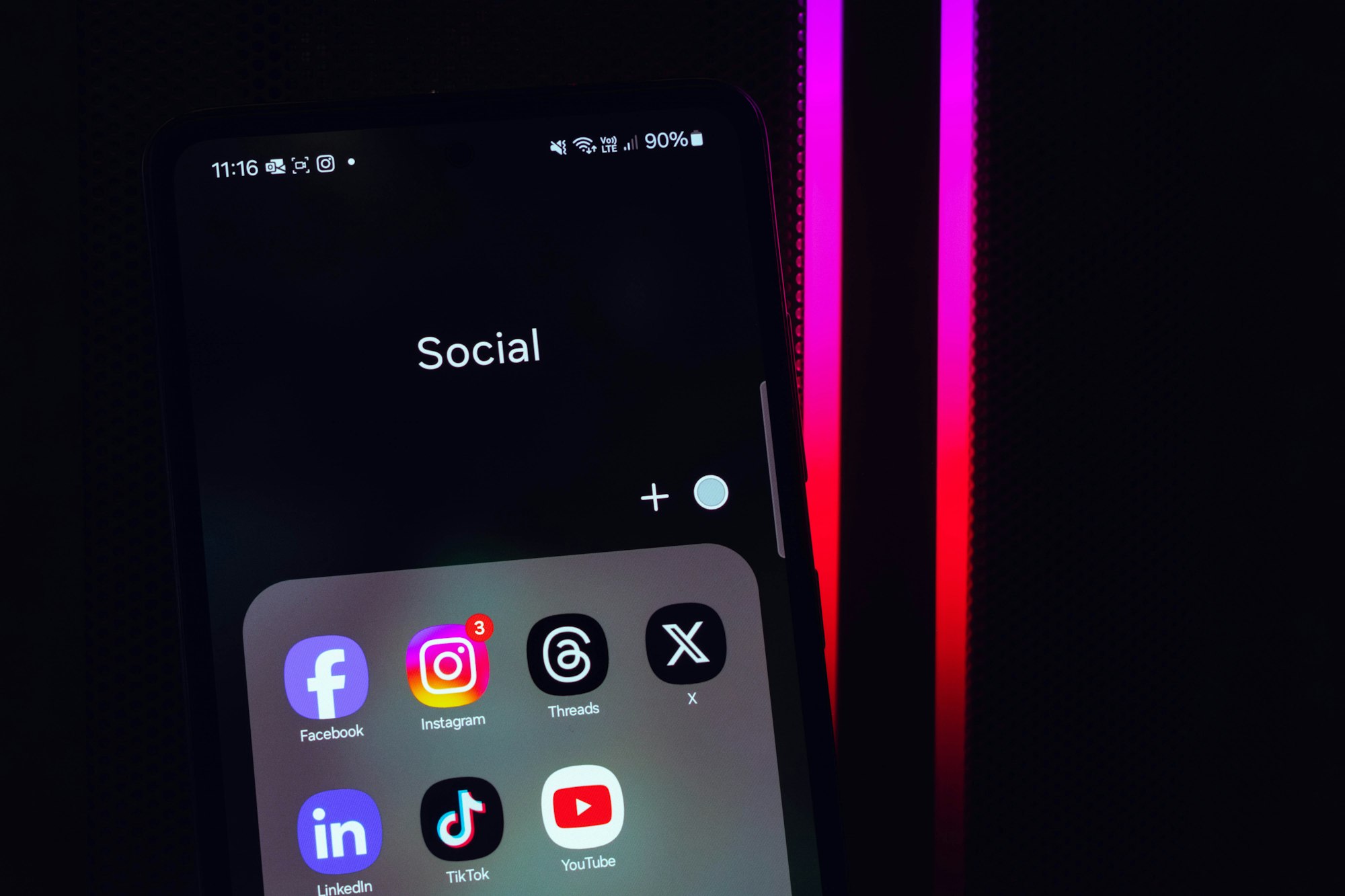
Have you ever posted something on 𝕏 that you felt was inappropriate or not worth it? It happens! And you don't need to feel beaten up over it because deleting that tweet is a simple process.
This guide will walk you through deleting a post on the 𝕏 website and its mobile app.

How to delete a post on the 𝕏 website
- On your 𝕏 account, click on your profile picture in the top left corner or click on the Profile tab.
- Find the post you want to delete by scrolling through your feed.
- Click the three dots (...) located in the top right corner of the post.
- Select "Delete" from the dropdown menu.
- Confirm your choice by clicking "Delete" in the pop-up window.
How to delete a post on the 𝕏 mobile app
- Open the 𝕏 app on your phone or tablet and tap on your profile picture in the top left corner.
- Select "Profile" from the menu.
- Find the post you want to delete by scrolling through your feed.
- Tap the three dots (...) located in the top right corner of the post.
- Select "Delete" from the dropdown menu.
- Confirm your choice by tapping "Delete" in the pop-up window.
If you want to delete multiple tweets, you'll need to do them one at a time. There is currently no built-in option for bulk deletion on Twitter.
Conclusion
Like most social media platforms, 𝕏 provides features for deleting posts that don't align with your values. You may post without giving much thought to it, which can make you look awkward. If you don't want such posts, deleting them becomes your best solution.







