How to delete a slide in PowerPoint
This step-by-step guide will teach you how to remove unwanted slides from your presentations.

PowerPoints are a great and efficient way of passing information across. They utilize pictures and text (sometimes sound) to pass information, making them great for condensing huge chunks of data into smaller presentable sizes.
Creating PowerPoint slides, however, can get a bit confusing, especially if you aren't very tech-savvy. Mistakes can be made and you just end up with more blank slide pages than you know what to do with. This is why, in this guide, you'll be put through how to delete extra slides in PowerPoint.
How to delete a slide in PowerPoint
Step 1: Select the slide you want to delete
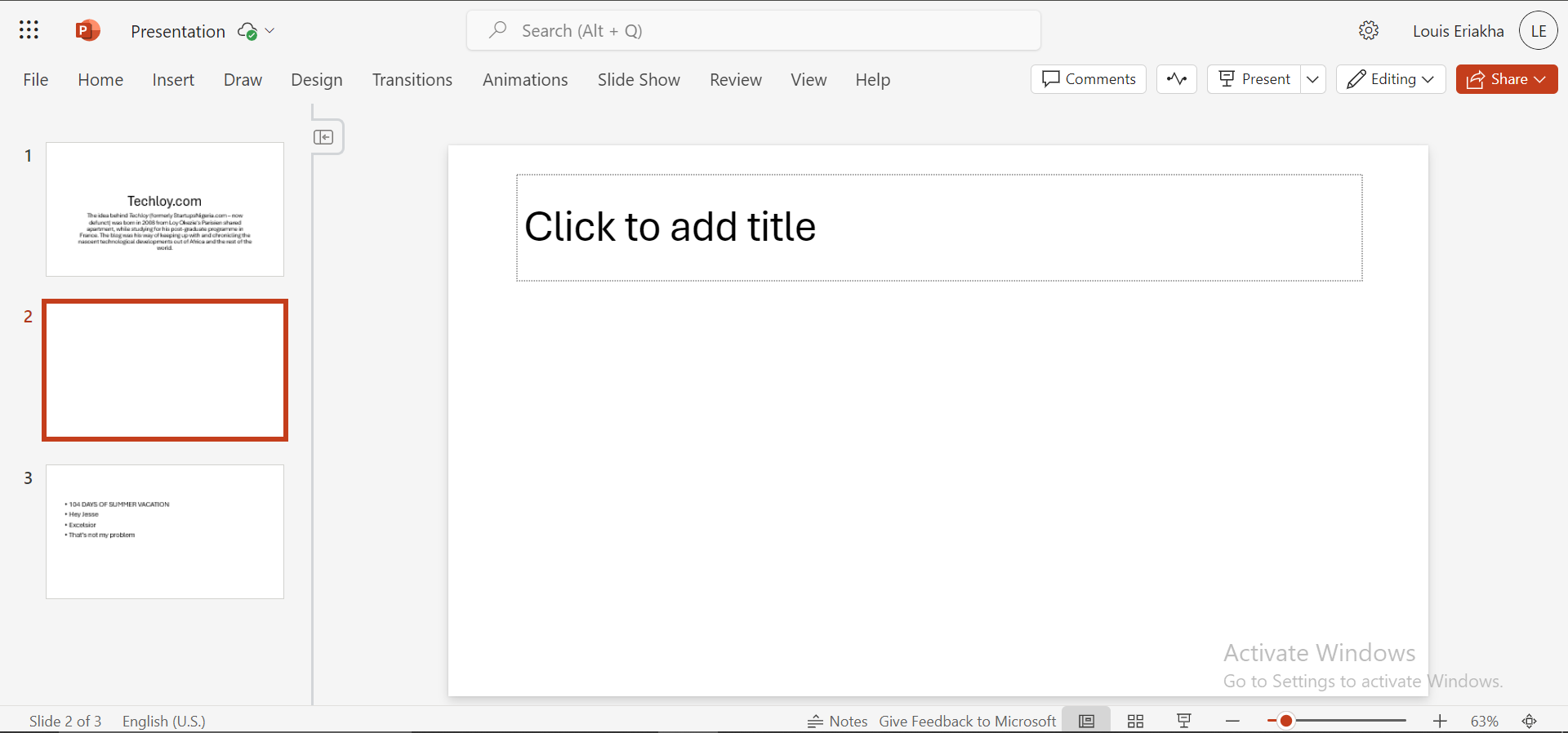
Step 2: Right-click it and then select Delete
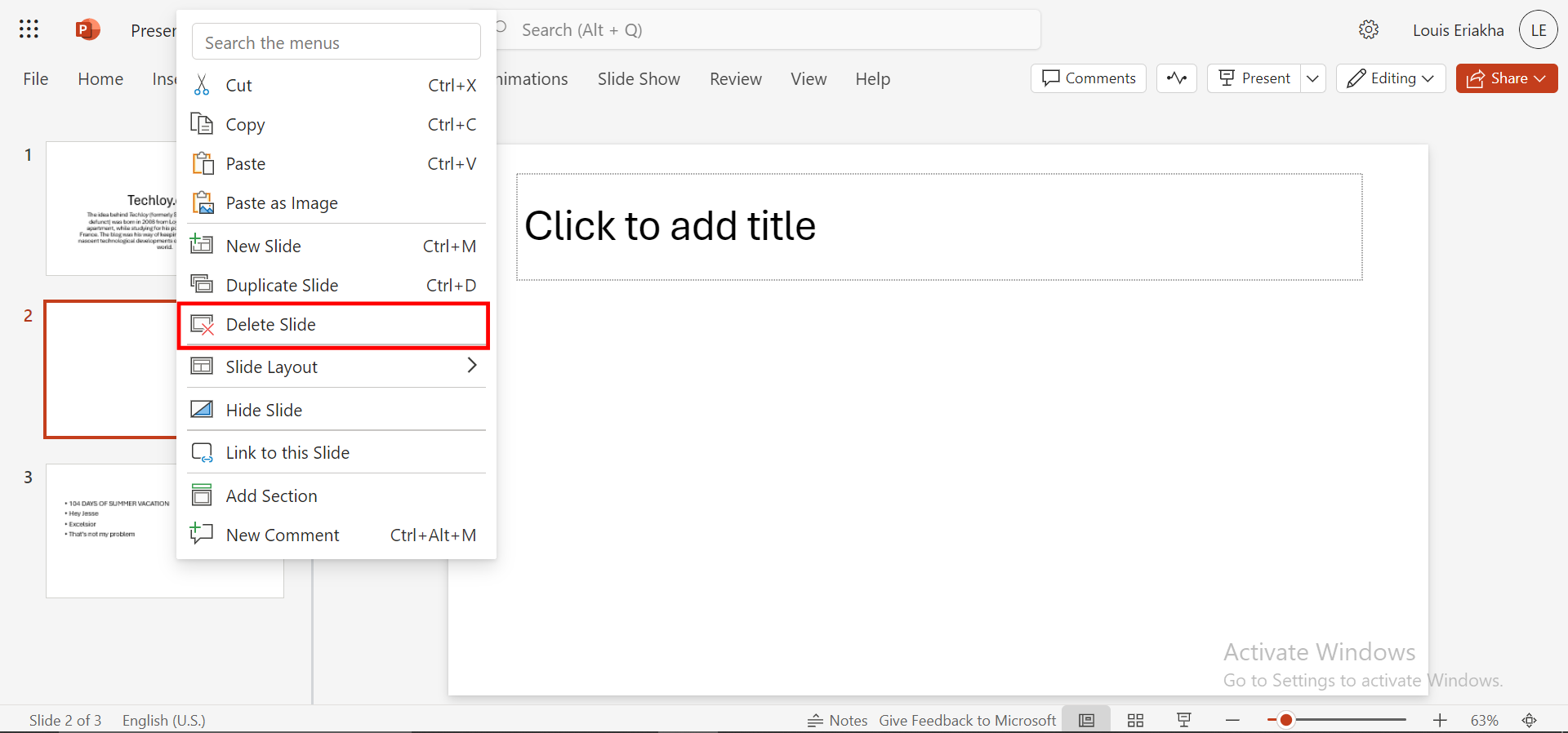
Step 3: Done!!
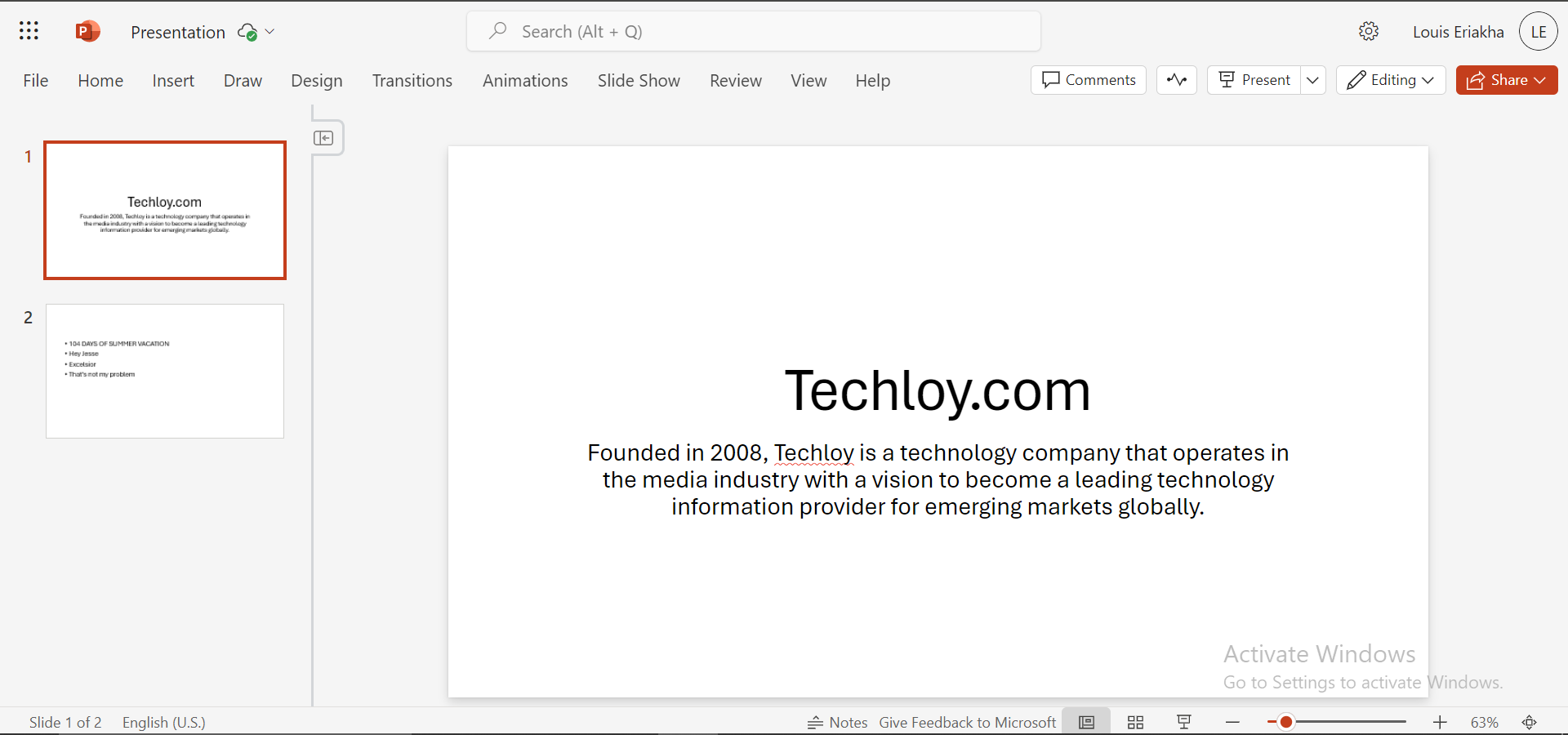
To delete multiple slides at a time;
Step 4: Hold down the "Ctrl" button on your keyboard while selecting the slides you want to delete.
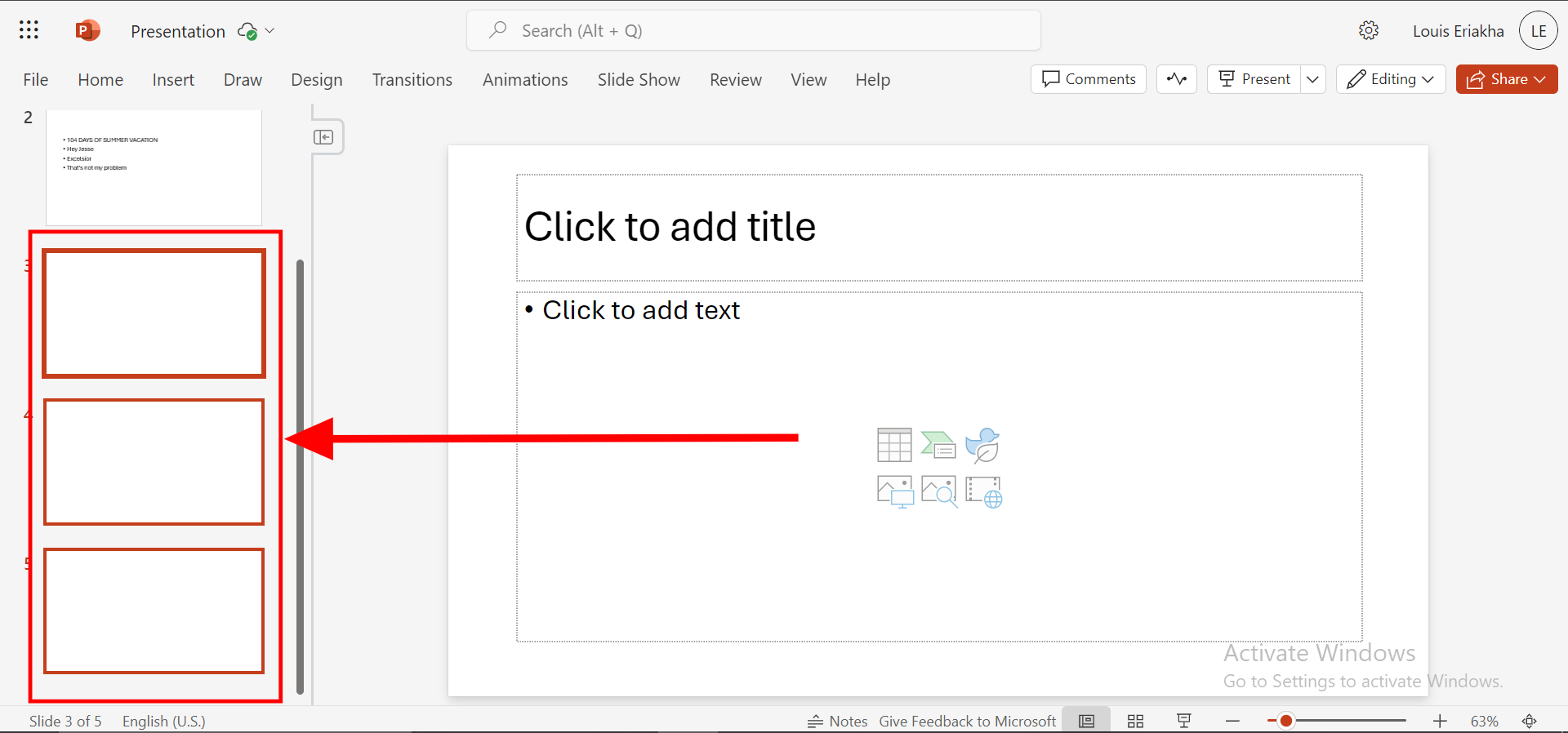
Step 5: Right-click and then, select "Delete Slide"
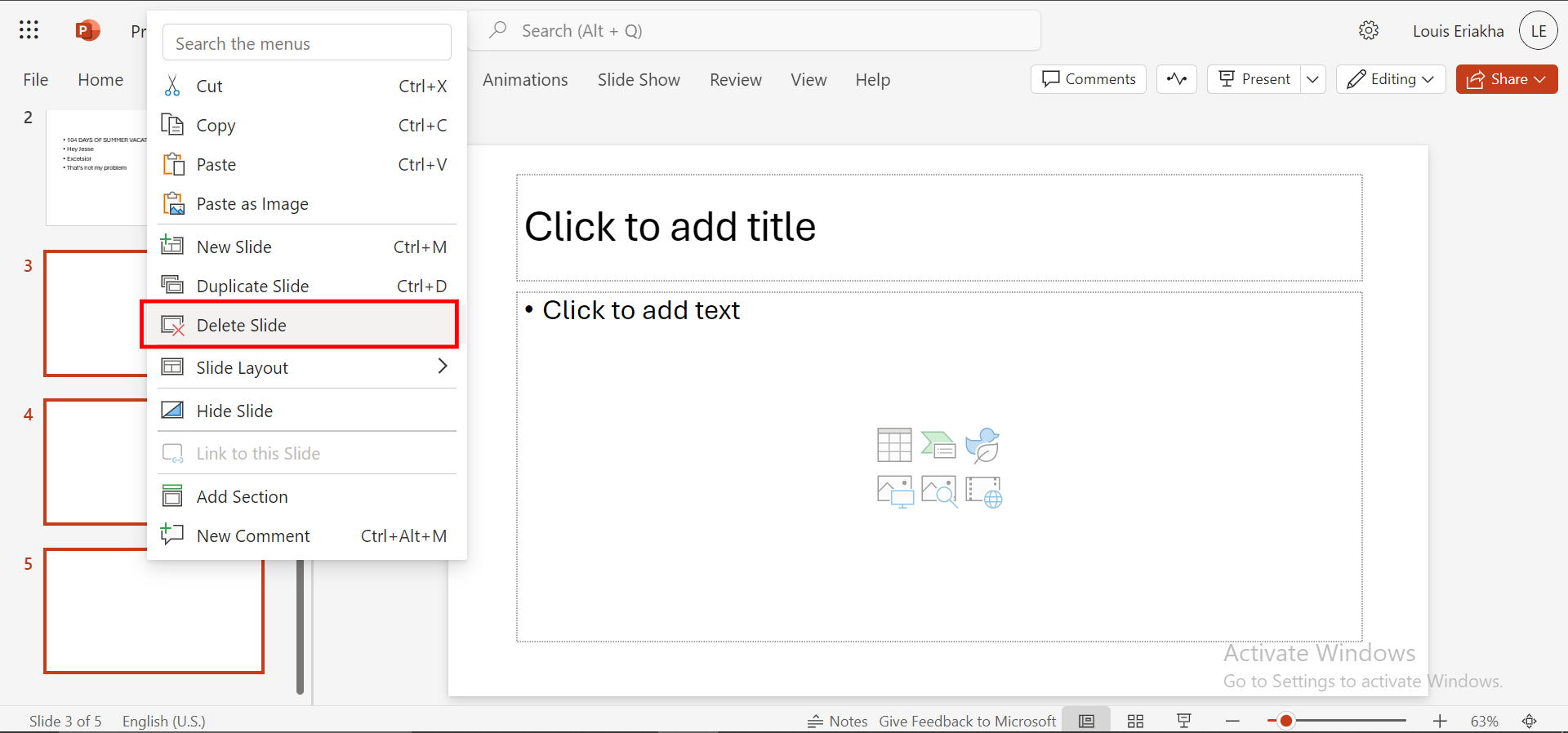
Conclusion
Deleting extra slides in PowerPoint is a simple process that can help you keep your presentation neat and organized. By following the steps outlined in this guide, you can easily remove unwanted slides and create a more focused and effective presentation.
Image Credit: Louis Eriakha/Techloy.com



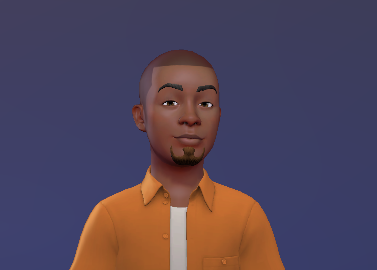


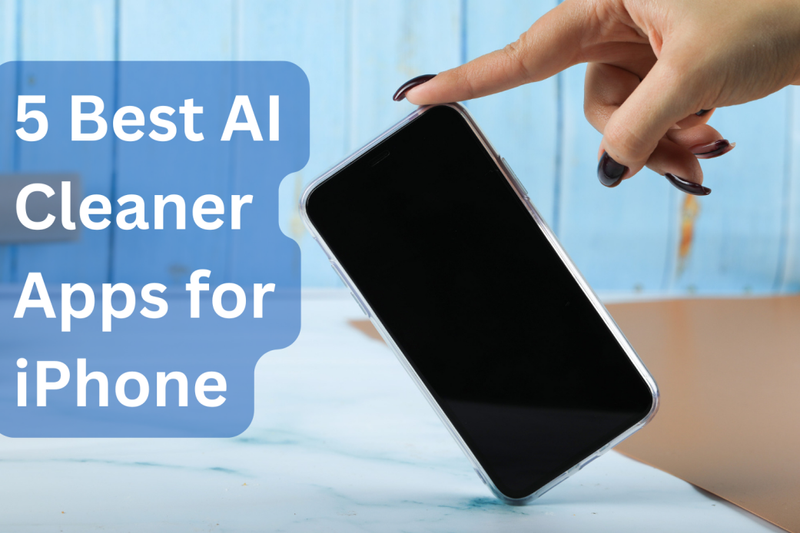
![Transfer WhatsApp from Android to iPhone Without Factory Reset [Step-By-Step Guide] post image](/content/images/size/w800/2025/02/wtsp-1.png)
