How to Detect and Perform a Fake Virus Loop on Your PC
This tip will help you avoid panic and loss of data.

If you are someone who shares your PC with others and suddenly notice that your system is in a continuous loop causing you to think it's malware, you might have been pranked.
While it's not overly advisable to share your PC—especially if it's your work PC—there are occasions when you might not have a choice but to lend it out. Unfortunately, this can sometimes lead to mischievous behaviour, such as someone setting up a fake virus loop to mess with you.
In this guide, we’ll explore how a fake loop is created and how to detect if such a loop has been set up on your PC. This knowledge can help you differentiate between a prank and a real malware attack.
Steps to Perform a Fake Virus Loop
Step 1. Open the Start Menu on your PC and type "Notepad" in the search bar. Then, tap "Open".
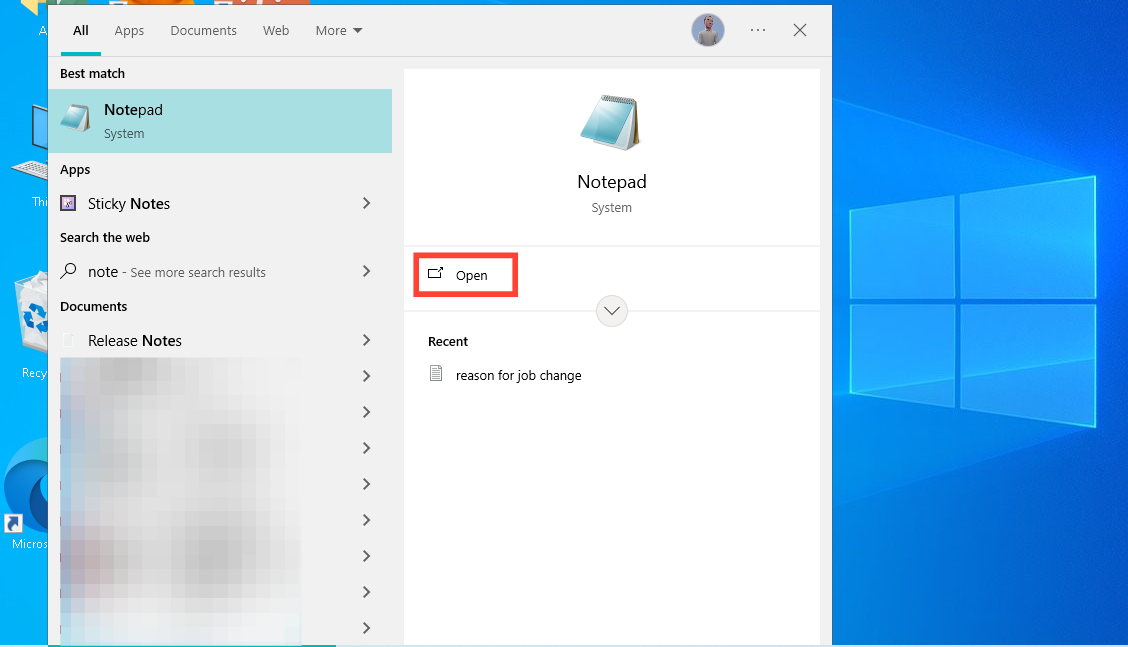
Step 2. Type the following code into the Notepad:
@echo off
:A
www.google.com
goto A
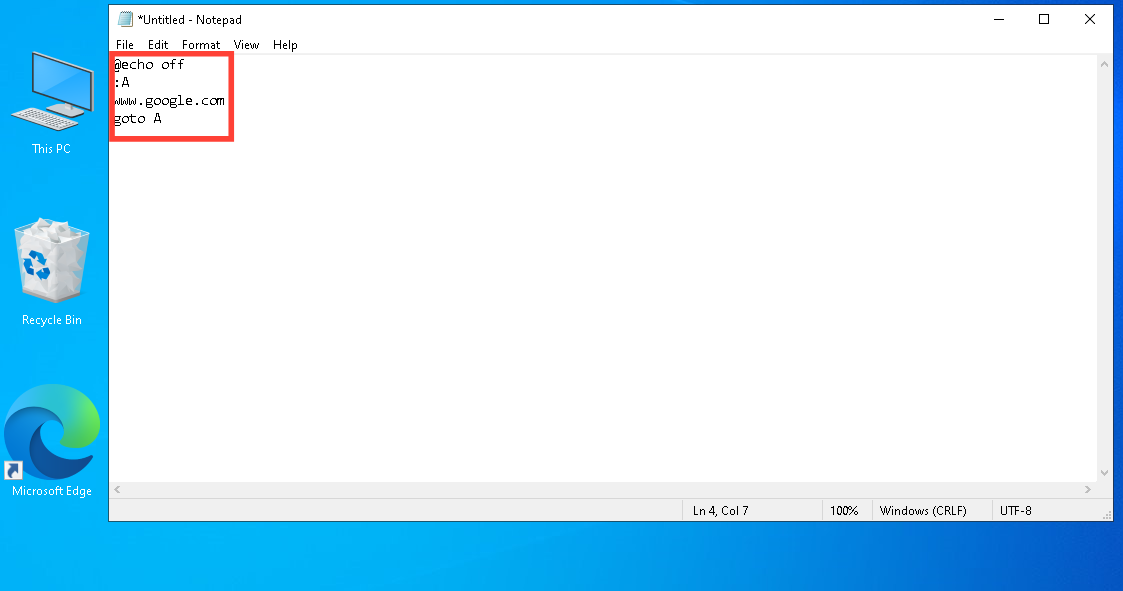
Step 3. Click the "File" menu in your Notepad and select "Save."
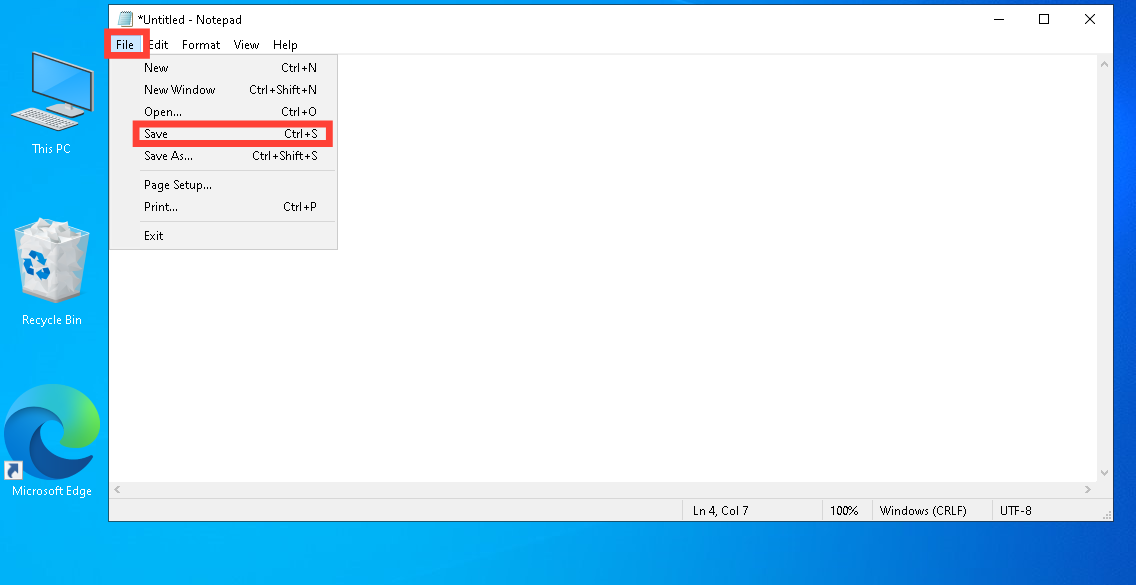
Step 4. Rename the file with a ".bat" extension and tap "Save" (e.g. Fake.bat).
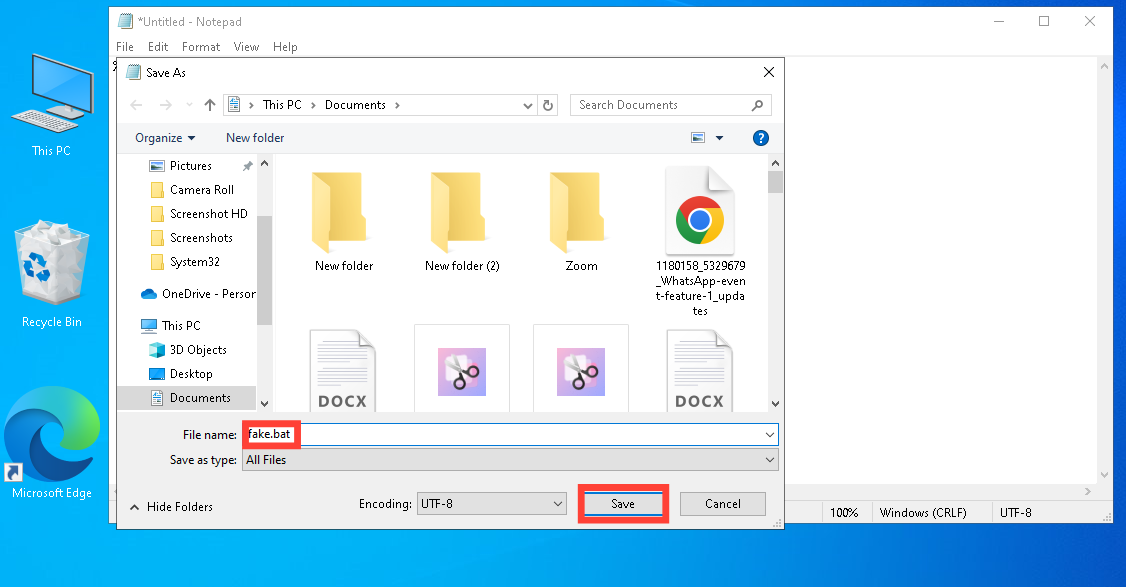
Step 5. Once the file is saved, locate it on your desktop and double-click to run it. This will create a continuous loop on the PC, mimicking a virus.
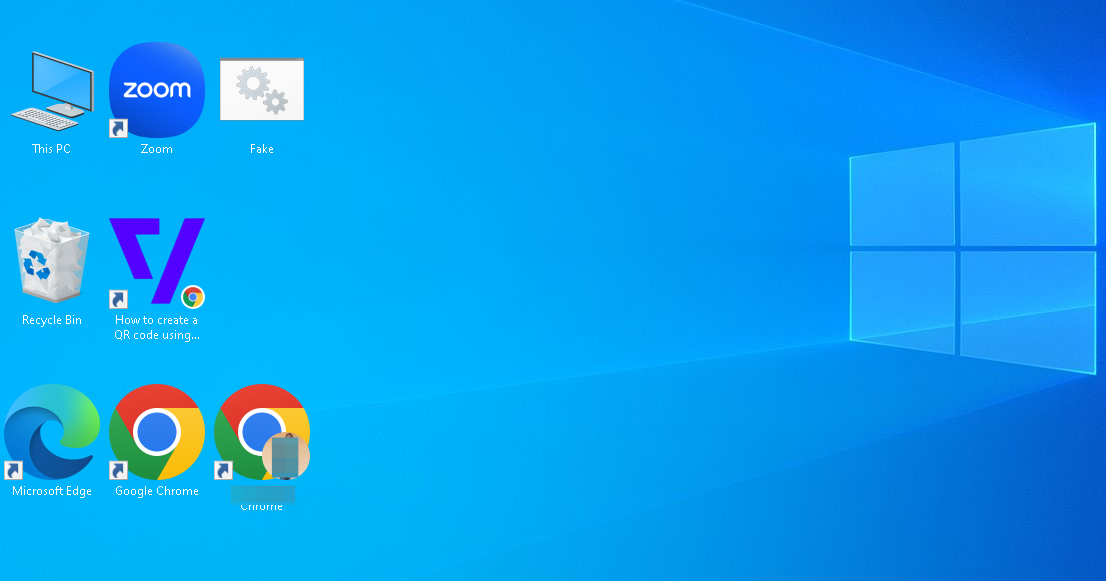
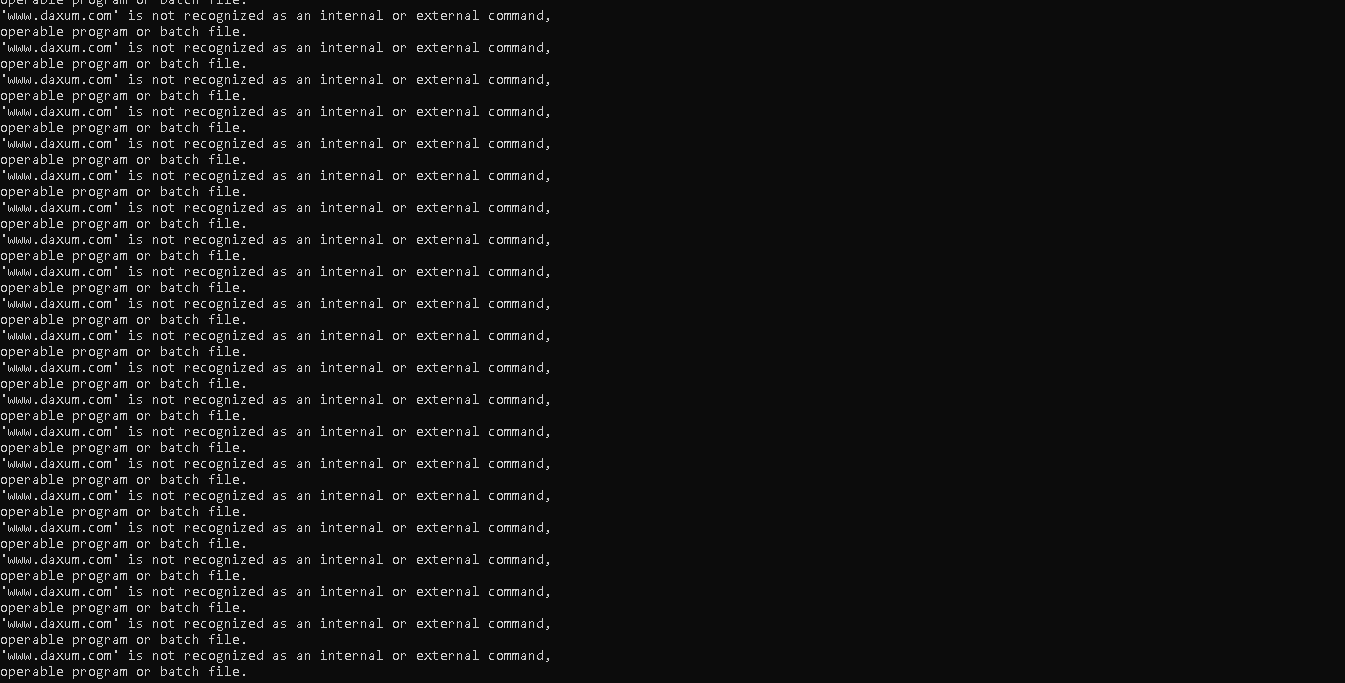
Steps to Detect a Fake Virus Loop
If you suspect your PC is caught in a fake virus loop, press Alt + F4. This keyboard combination will close the loop screen, allowing you to see the loop file.
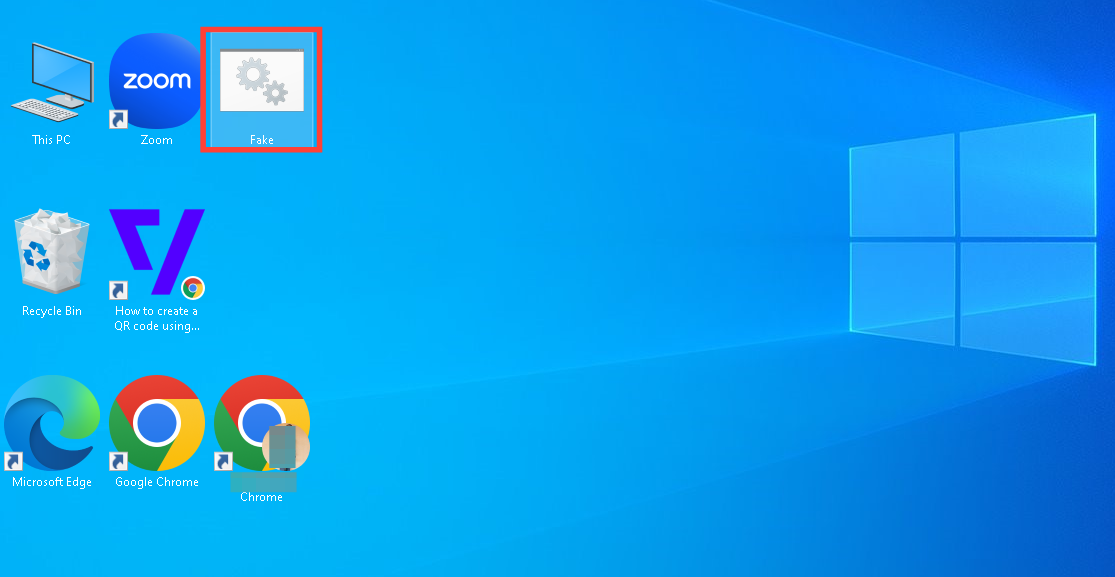
What If It’s a Real Loop?
If restarting your PC doesn’t resolve the issue, there’s a possibility that the loop is caused by actual malware. In such cases:
- Boot your PC into Safe Mode by pressing
F8orShift + Restartduring startup. - Run a reliable antivirus or anti-malware program to scan and remove any threats.
- Check for any suspicious programs in the "Startup" tab of Task Manager and disable them.
- Consider seeking professional help if the issue persists.
Conclusion
While it’s essential to differentiate between a prank and real malware, knowing how to handle fake virus loops will prevent unnecessary panic and ensure your PC’s safety.
You can avoid distress or data loss by following the steps above to detect, reverse, and even create fake virus loops for harmless fun.
Image credit: David Adubiina/Tehloy.com






