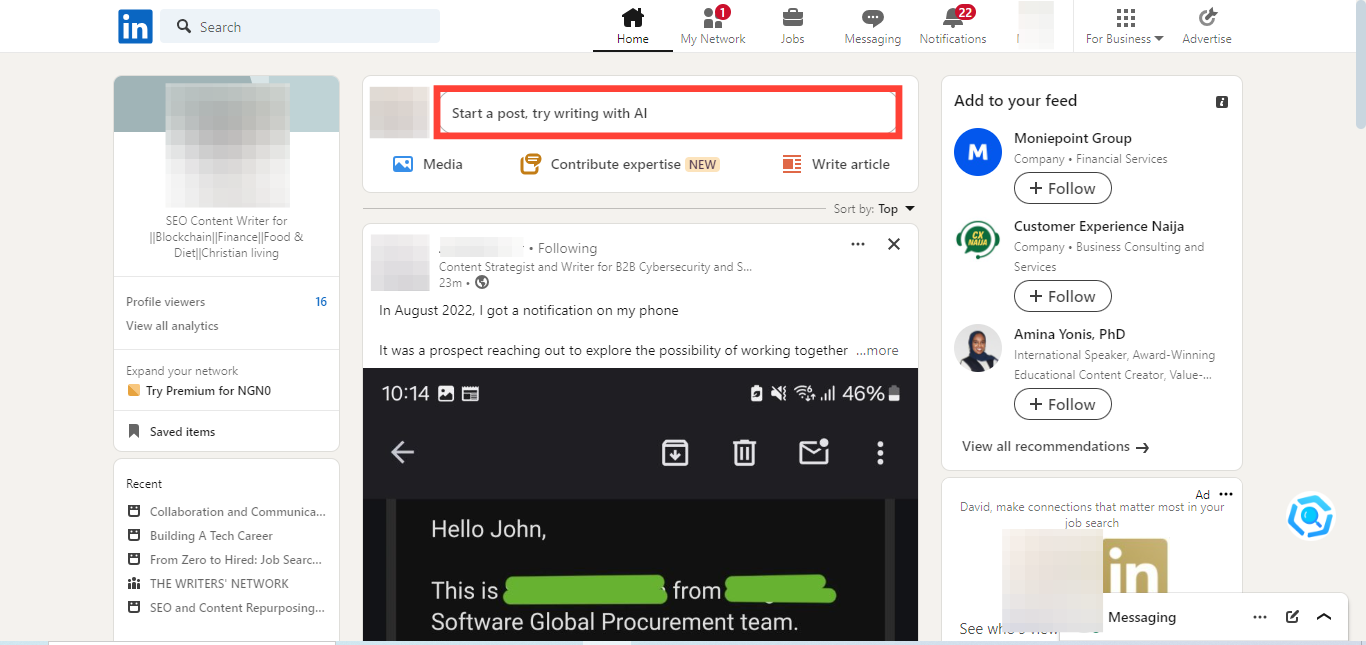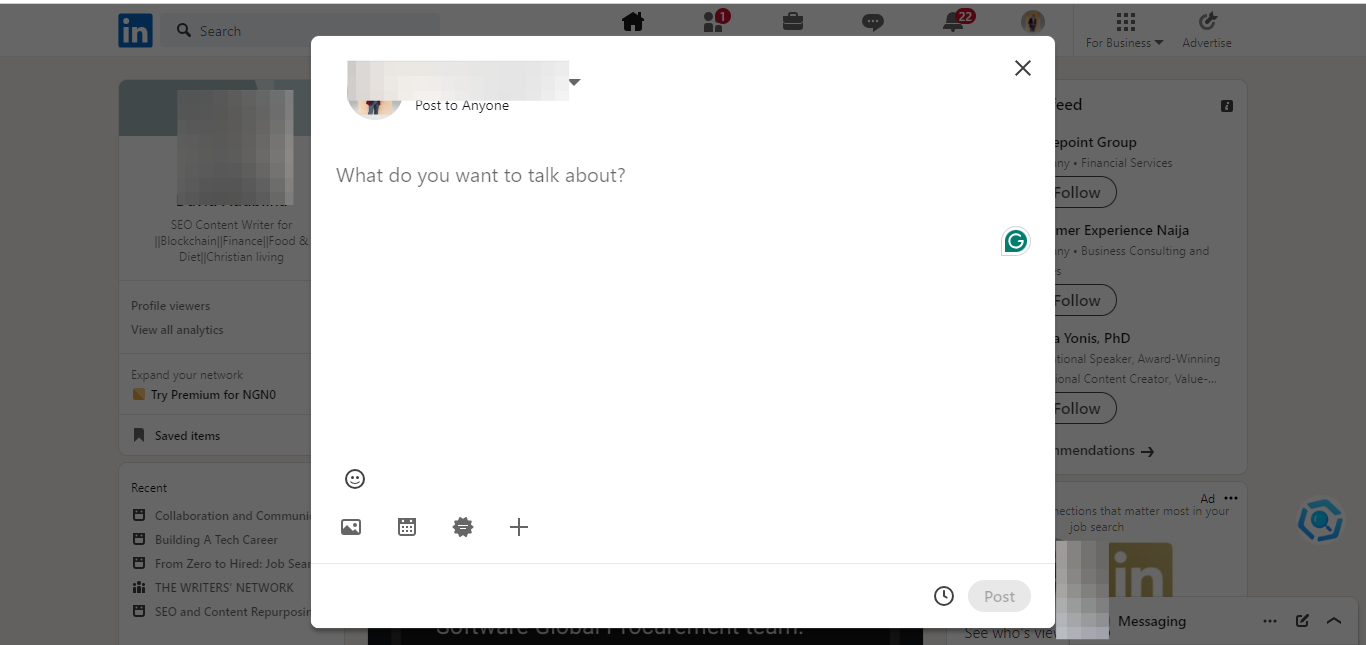How to directly schedule posts on LinkedIn
Learn easy steps to keep your audience engaged whenever you are busy.

If you prefer sending bulk posts or likes to maintain a consistent stream of valuable content on LinkedIn, scheduling posts directly on the platform can be a better option.
It allows you to plan your posts ahead of time, ensuring that you stay engaged with your audience even when you're busy or unable to post in real-time.
I for one, like to schedule my posts to save time and energy by automating the posting process. Plus, it helps me maintain a steady presence and ensure my content reaches the audience regularly without gaps.
In this tech guide, you will learn how to schedule posts in five easy steps.
6 steps to directly schedule posts on LinkedIn on web
Step 1. Click "Start a post" at the top of your LinkedIn homepage. This will open the "Create a post" pop-up window.