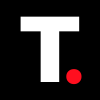How to Disable Autocorrect and Predictive Text on an iPhone
Take control of your iPhone's typing experience by disabling autocorrect and predictive text in just a few simple steps

When typing on your iPhone, you've probably experienced the occasional frustration of autocorrect changing a word to something entirely different, or predictive text going off your trail. While autocorrect and predictive text are designed to make our typing experience more efficient, they can sometimes do the opposite.
For instance, if you're a writer or student who frequently use technical terms, autocorrect and predictive texts might mess with your abbreviations, slang, or conversation flow in casual conversations.
Whether you're looking to avoid awkward autocorrect mishaps or simply want more control over your typing experience, disabling autocorrect and predictive text on your iPhone can be liberating. In this guide, we'll teach you the simple process of turning off autocorrect and predictive text on your iPhone.

How to Disable Autocorrect on an iPhone
Step 1: Open your device Settings and scroll down and select "General"
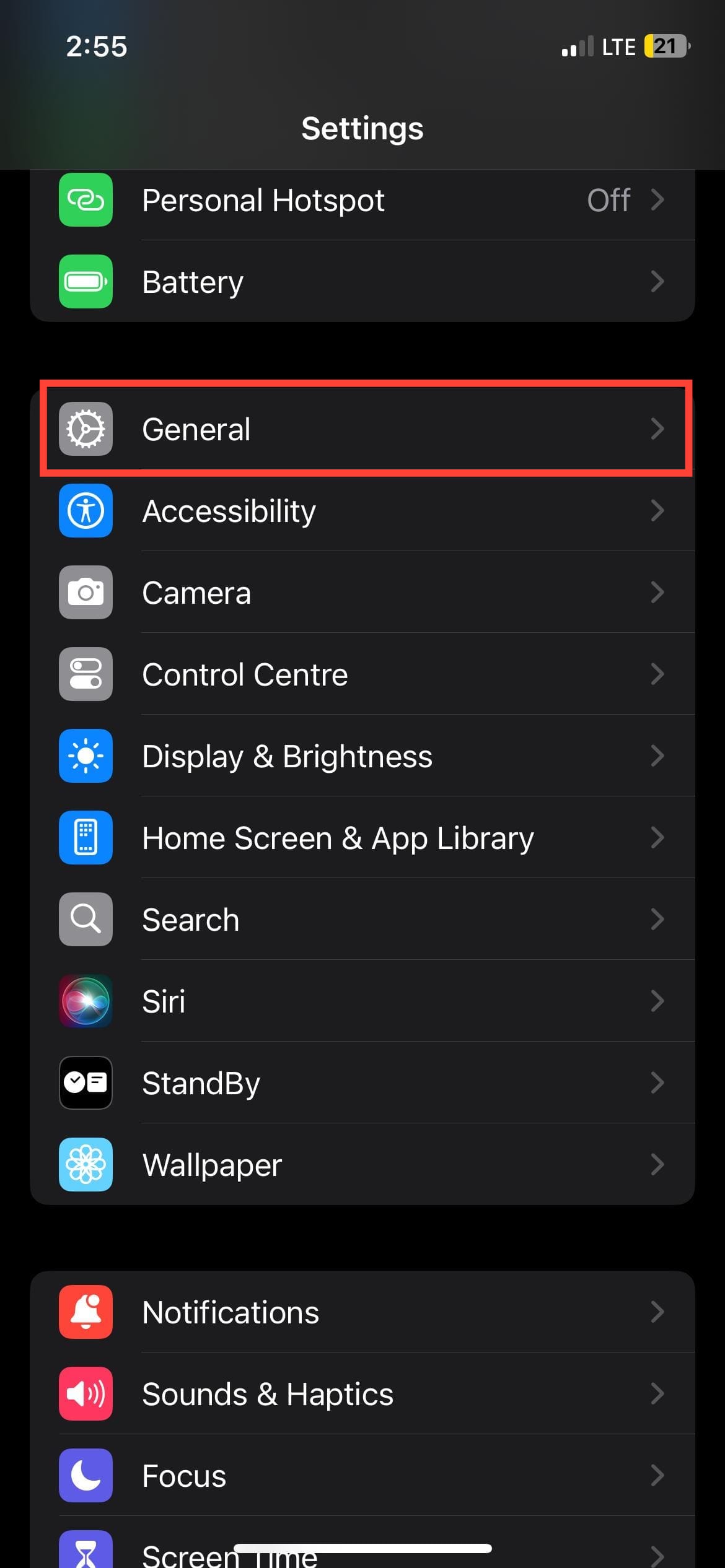
Step 2: Tap "Keyboard"
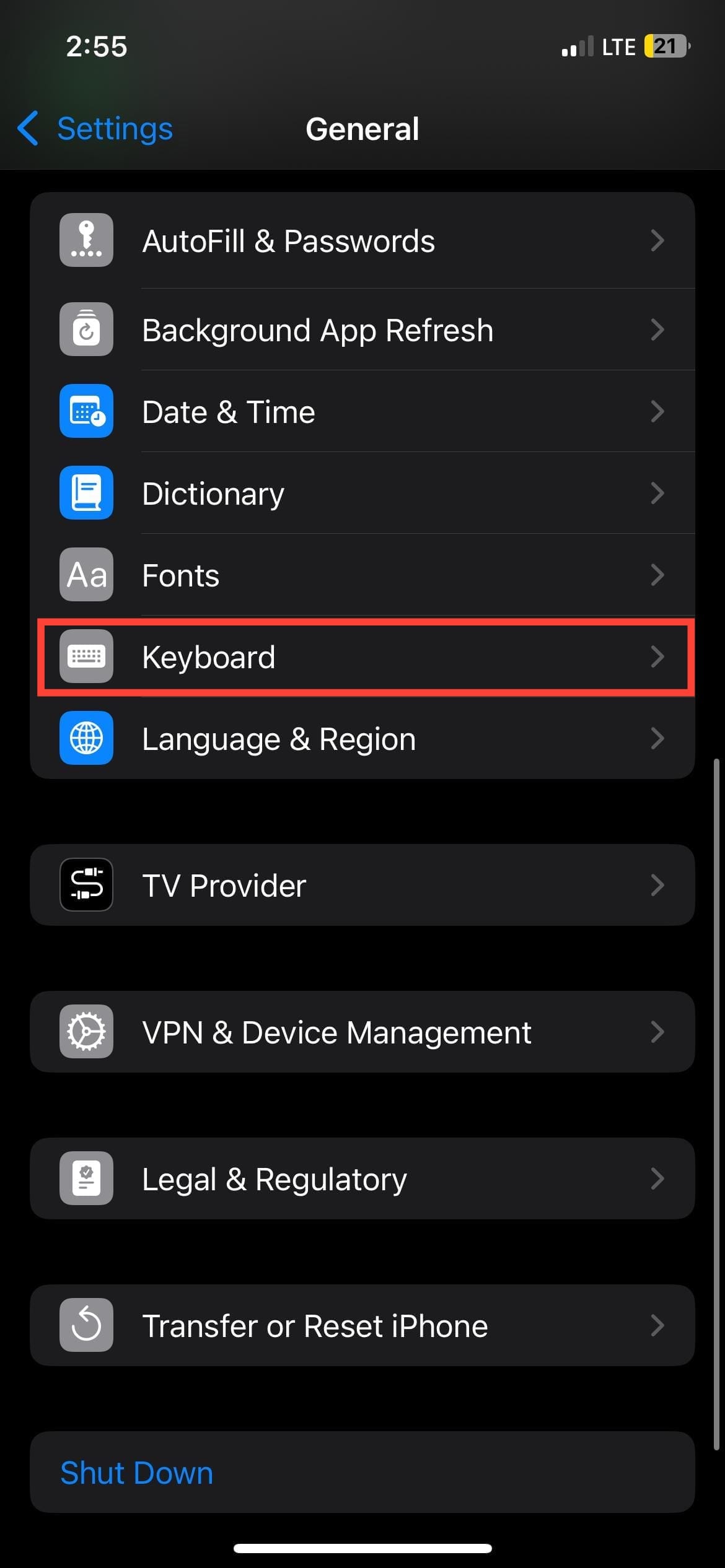
Step 3: Toggle off “Auto-Correction”
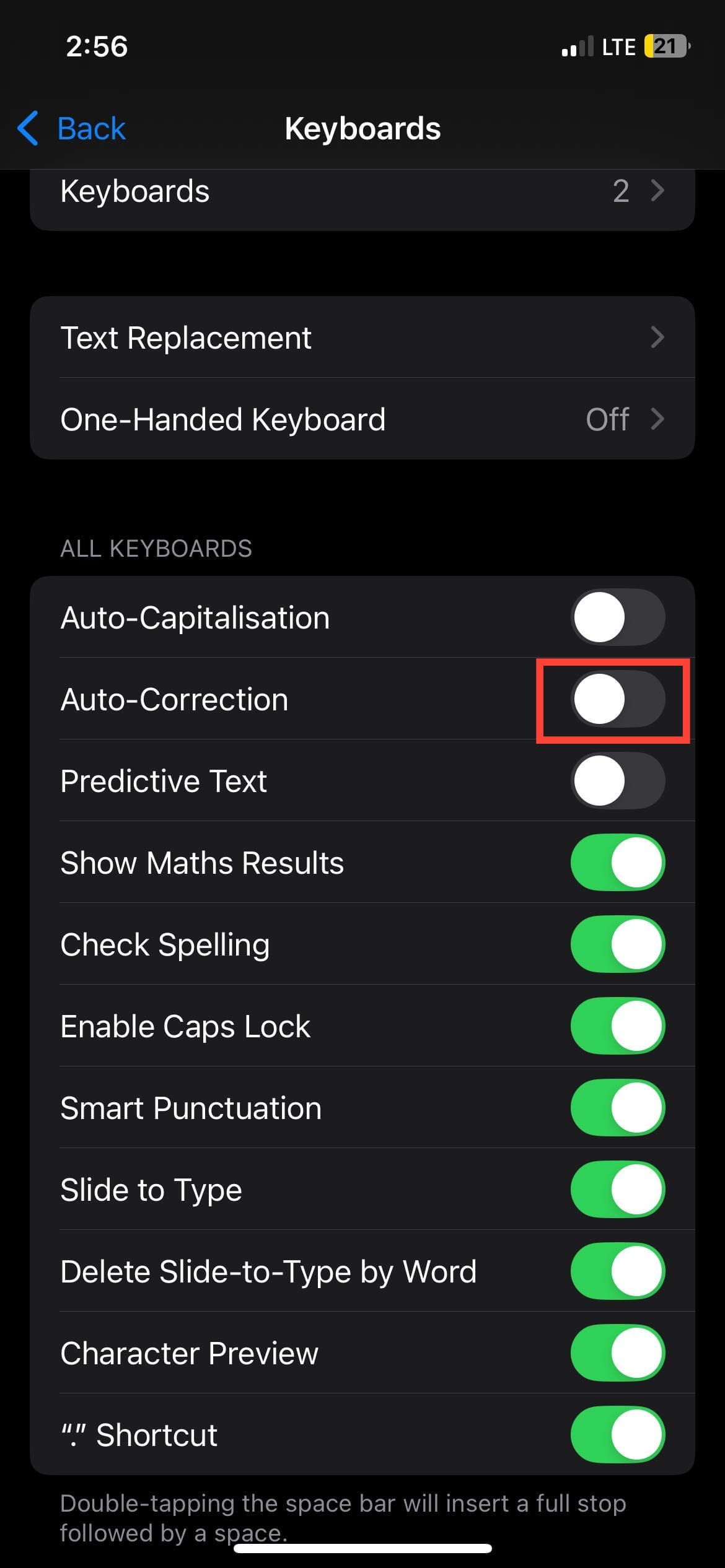
How to turn off Predictive text on an iPhone
Step 1: Open your device Settings and scroll down and select "General"
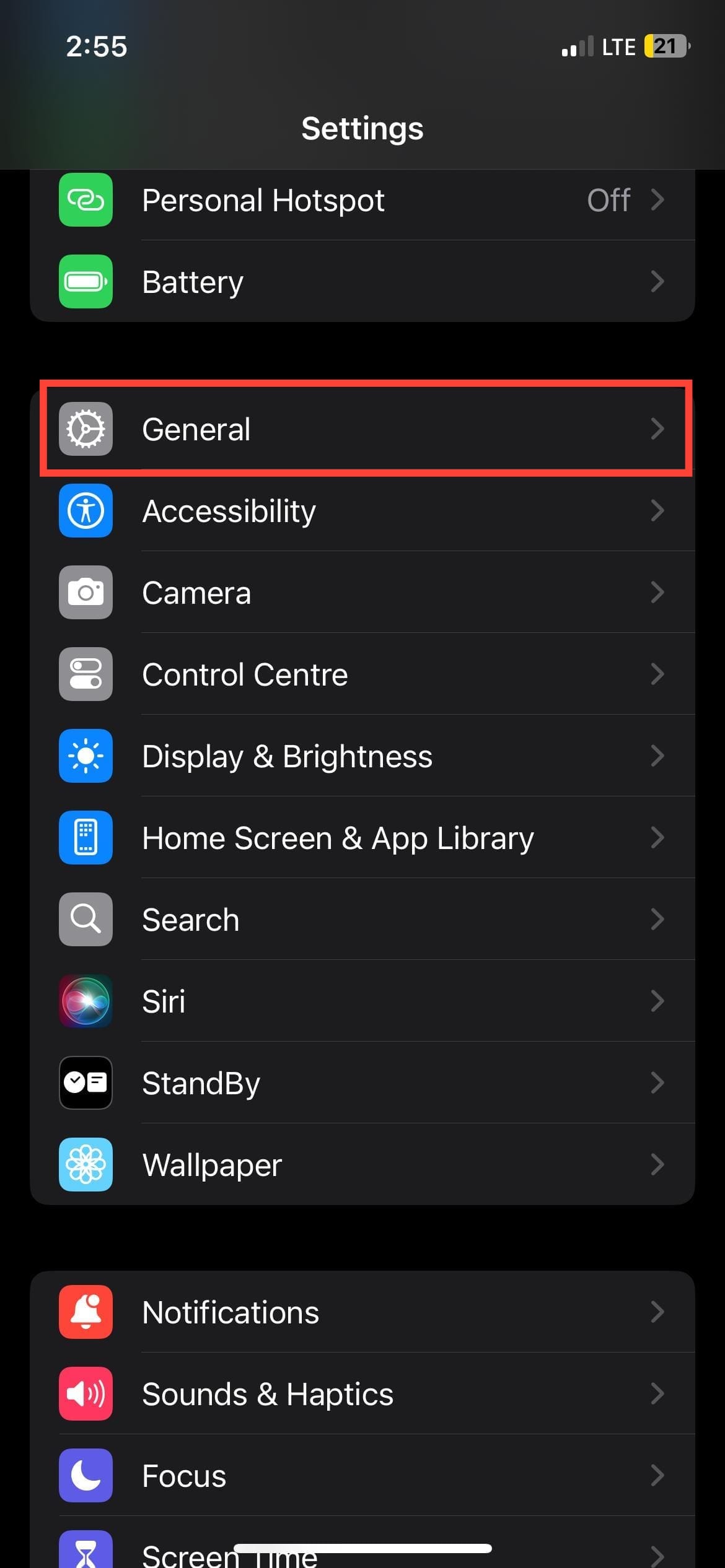
Step 2: Tap "Keyboard"
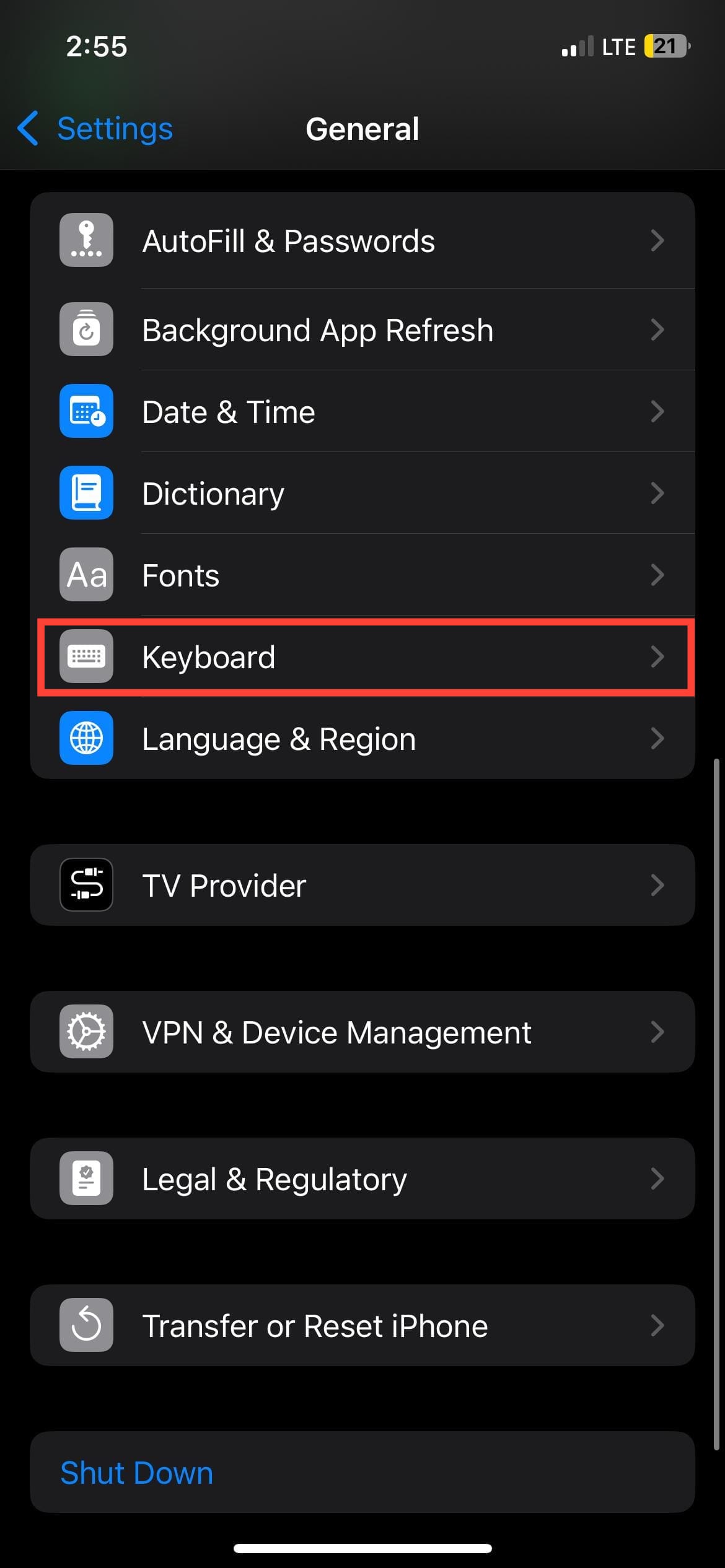
Step 3: Toggle off "Predictive Text"
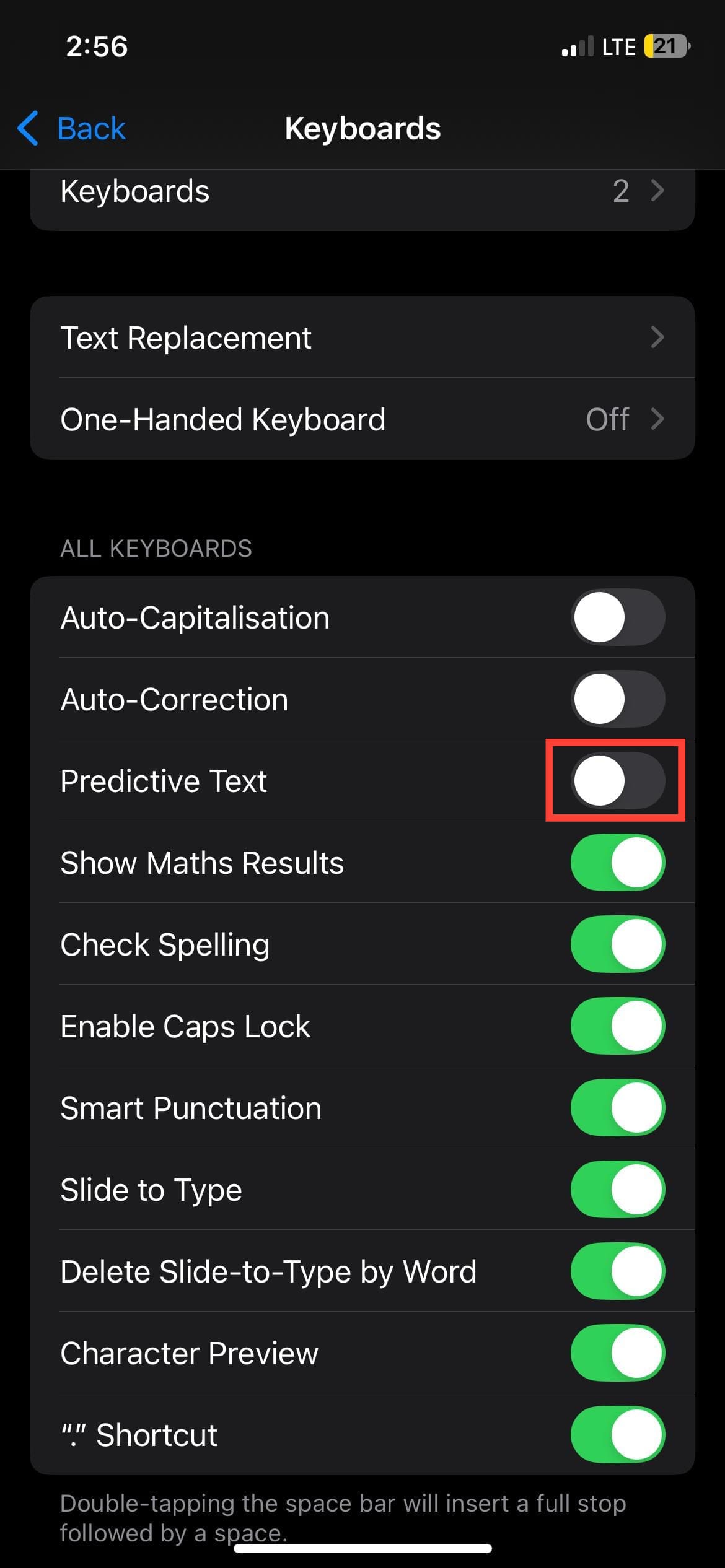

Conclusion
By following the simple steps outlined in this guide, you've successfully taken control of your iPhone's typing experience by disabling autocorrect and predictive text. This tweak can be a game-changer for anyone who's ever been frustrated by autocorrect's well-meaning but misguided corrections.
With autocorrect and predictive text disabled, you can now type with confidence, knowing that your words will appear exactly as you intend them to. This simple tweak can make a big difference in your daily iPhone use.
Image credit: Oyinebiladou Omemu/techloy.com