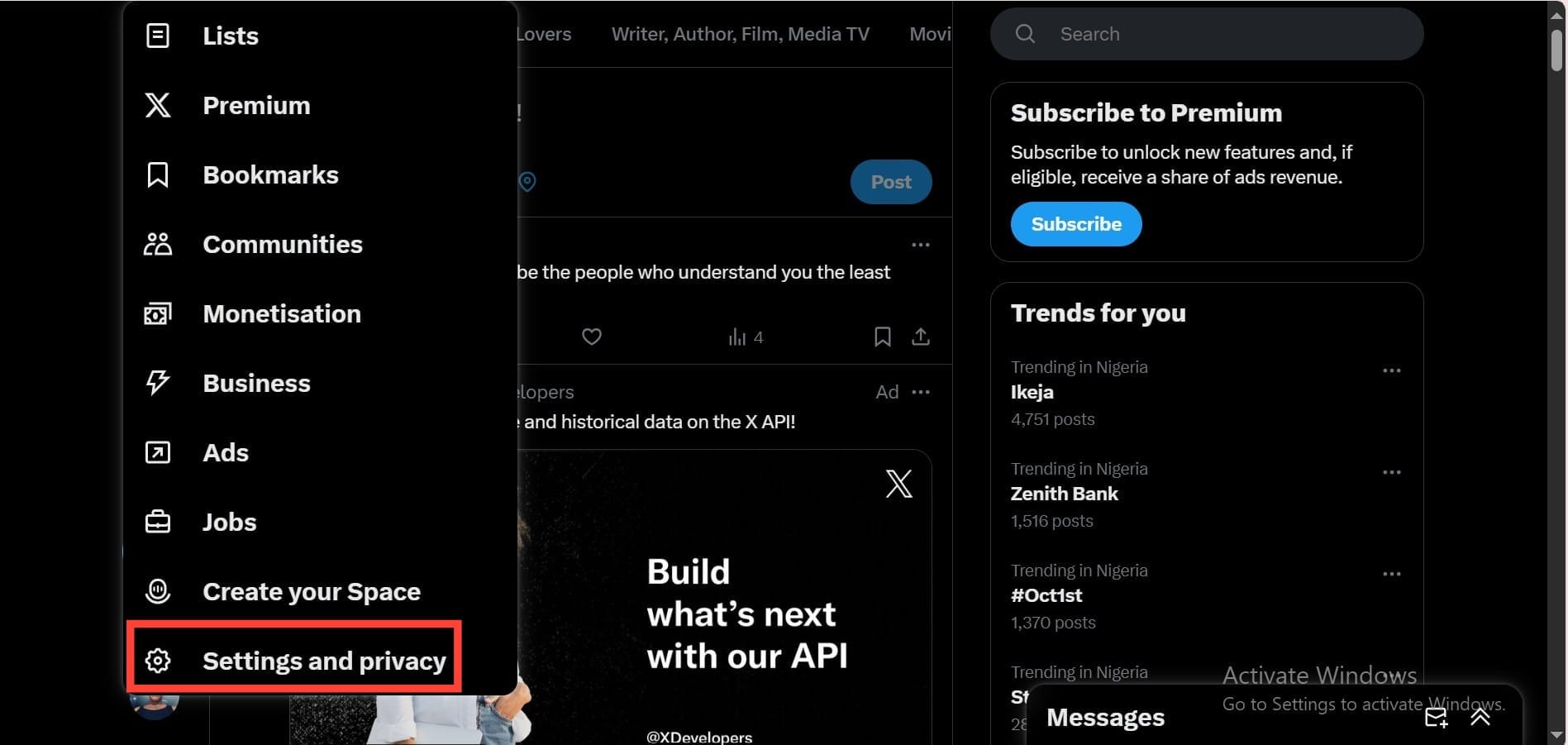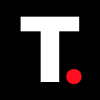How to Disable Autoplay on X (Twitter)

Imagine you’re peacefully scrolling through your X (formerly Twitter) timeline when, out of nowhere, the videos in the thread you are reading start playing at full volume. From personal experience, I know just how jarring that can be.
Auto-playing videos aren’t just disruptive—they can also quickly drain your mobile data and battery life, which is especially frustrating if you’re trying to save both. The good news is that you can easily disable autoplay on both mobile and desktop, regaining control over your browsing experience.
How to disable Video Autoscroll on X (formerly Twitter)
Disable video auto-scroll on X to give you control over your watch experience and save data.

5 steps to disable Autoplay on X (Web/Desktop)
Step 1: Log into X in your web browser. Then, click "More" in the side panel.

Step 2: Select Settings and privacy.