How to Disable Link Sharing on a Samsung Galaxy Phone
Learn how to easily disable Samsung's Link Sharing feature and have control over your file-sharing preferences on your Galaxy device.
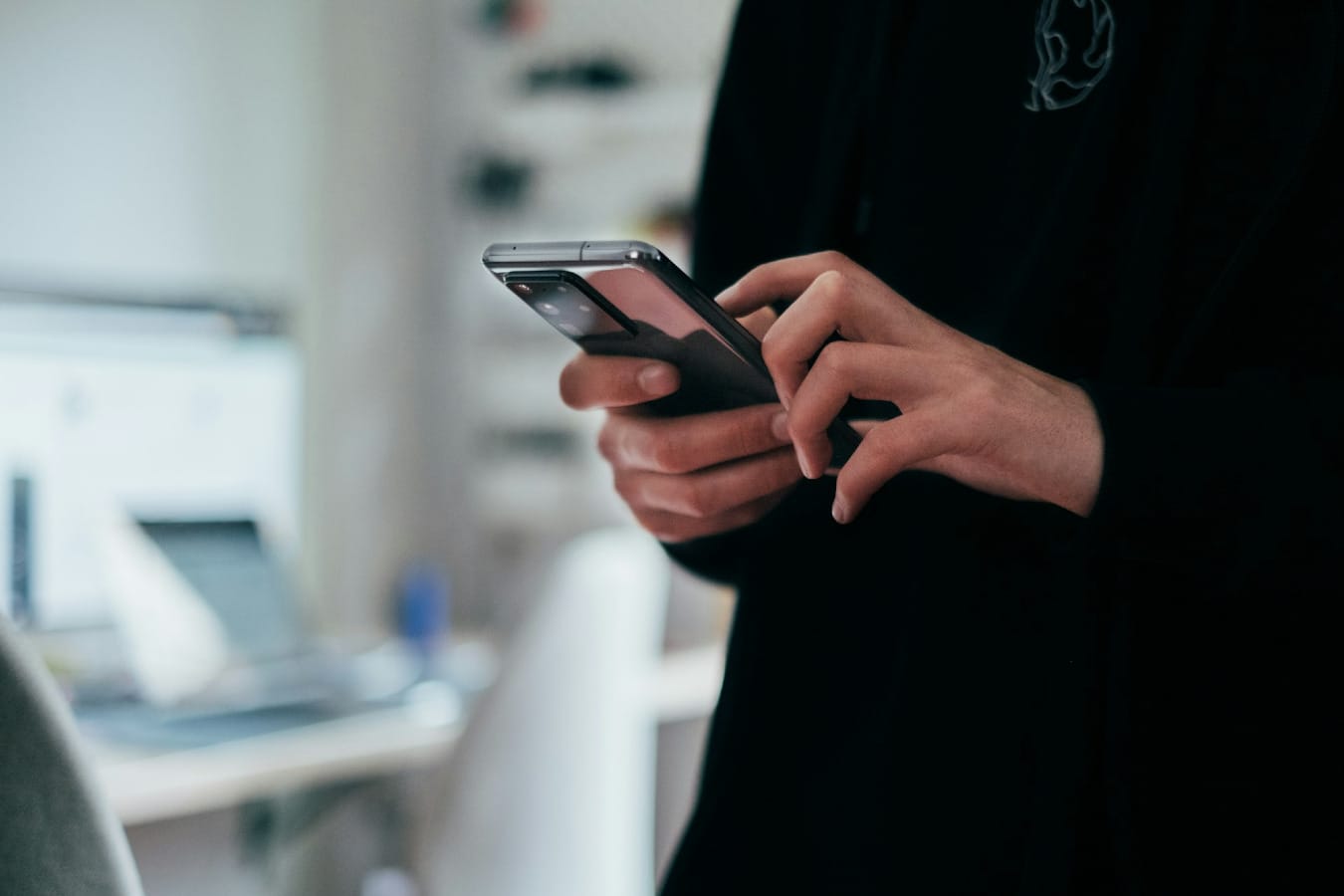
Imagine you just got back from a road trip and want to share your photos with friends. With your Samsung Galaxy phone, sharing large files like videos and high-resolution images is a breeze, thanks to Samsung's Link Sharing feature.
Instead of filing your messages with bulky attachments, Samsung uploads your files to the cloud and sends a link to the recipient to view them. While this is convenient, especially when dealing with large files, there are times when you might prefer not to use this feature – for example due to privacy reasons or the recipient does not use a Samsung device.
Understanding how to disable link sharing can come in handy in these instances and in this article, you will learn how to enable and disable Samsung link sharing at your convenience.
How to Disable Link Sharing on a Samsung Galaxy Phone
- Open the message App and choose any existing conversation.
- Select the image icon on the bottom left.






