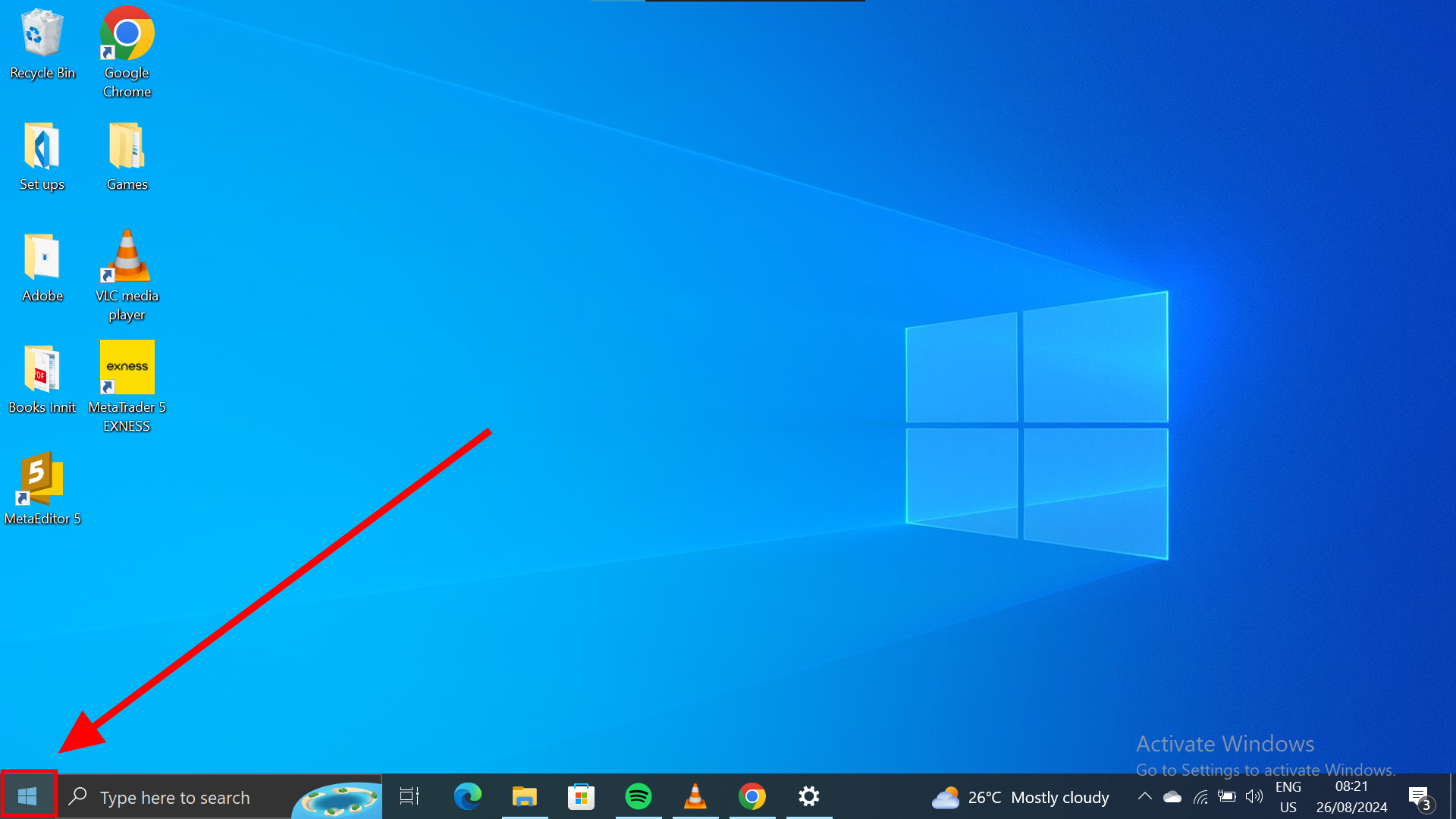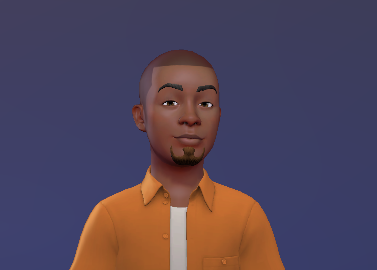How to Disable Notifications on Your Windows PC
Notifications can be excessive at times. This guide shows you how to turn them off completely.

Have you ever been in the middle of a nice movie and a notification interrupts? It can ruin a good vibe going on. Research has shown that, on average, a person will receive 80 notifications. That's multiple mood spoilers in a day.
Notifications can be handy when it comes to important things like an upcoming meeting or a flash sale from your favourite store. Other times, it can get annoying with the sheer amount of never-ending reminders of things that don't matter 80% of the time.
Thankfully, there are ways to rid yourself of what can sometimes be a nuisance. You could set up Focus Assist, a mode on Windows PC that lets you shut off all distractions and focus on productivity.
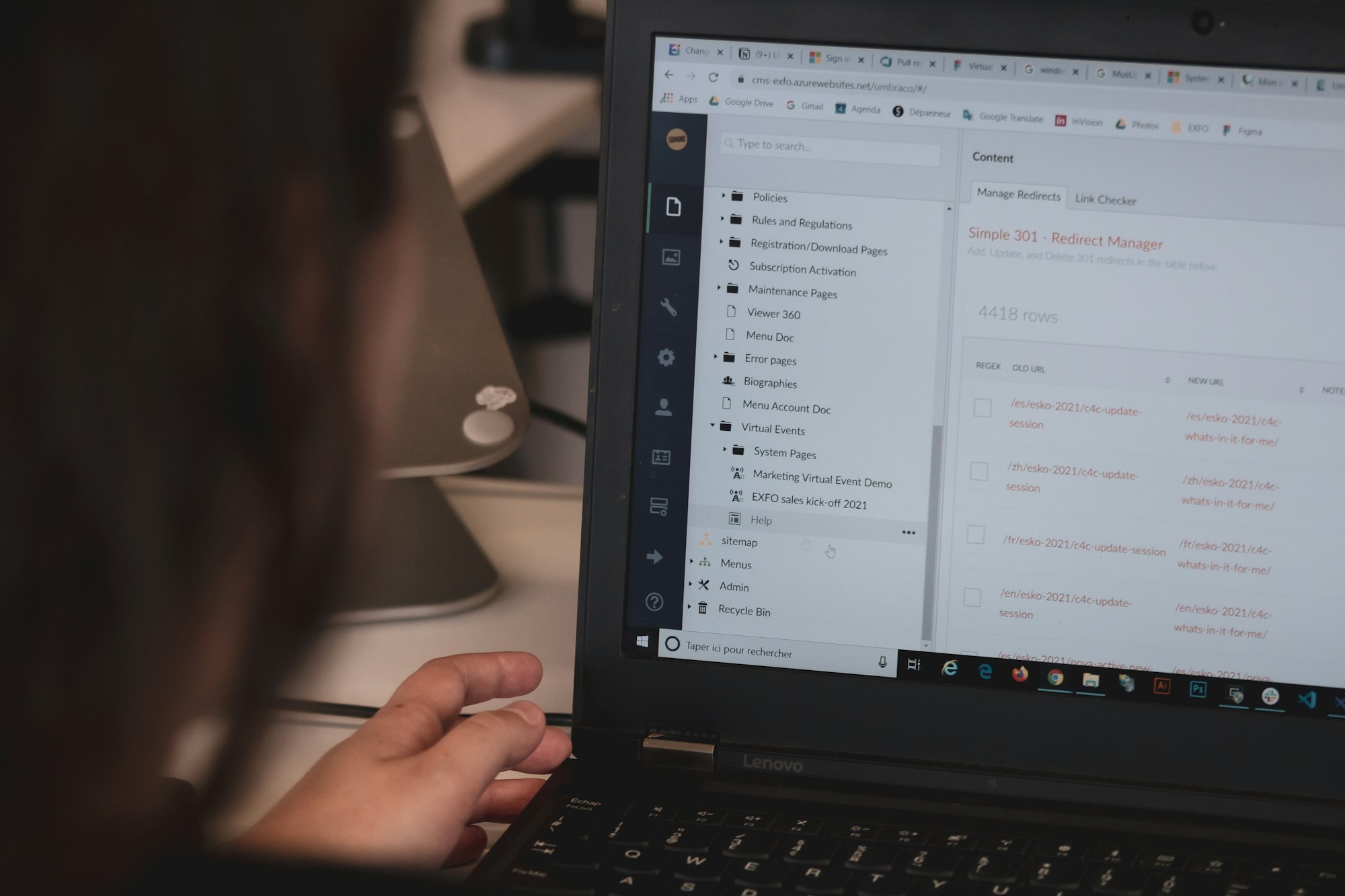
Or, you could just shut off notifications altogether for times when you aren't trying to be productive. This guide will show you how to go about it.
How to disable notifications on Windows 10
- Click "Start"