How to disable Microsoft Teams from auto restarting
This will help you focus on your workflow and improve your computer’s performance.

Like Zoom and Google Meet, Microsoft Teams makes a good collaboration platform for businesses and individuals to communicate, schedule meetings, and manage projects.
However, a common frustration among users is its auto-restarting behavior after system reboots or software updates. While this is intended to make Teams easily accessible, it can disrupt workflows and cause unnecessary delays.
The good news though, is it can be turned off and this article will teach you how if you prefer manual control when your Teams auto launch.
Step 1. Open Microsoft Teams
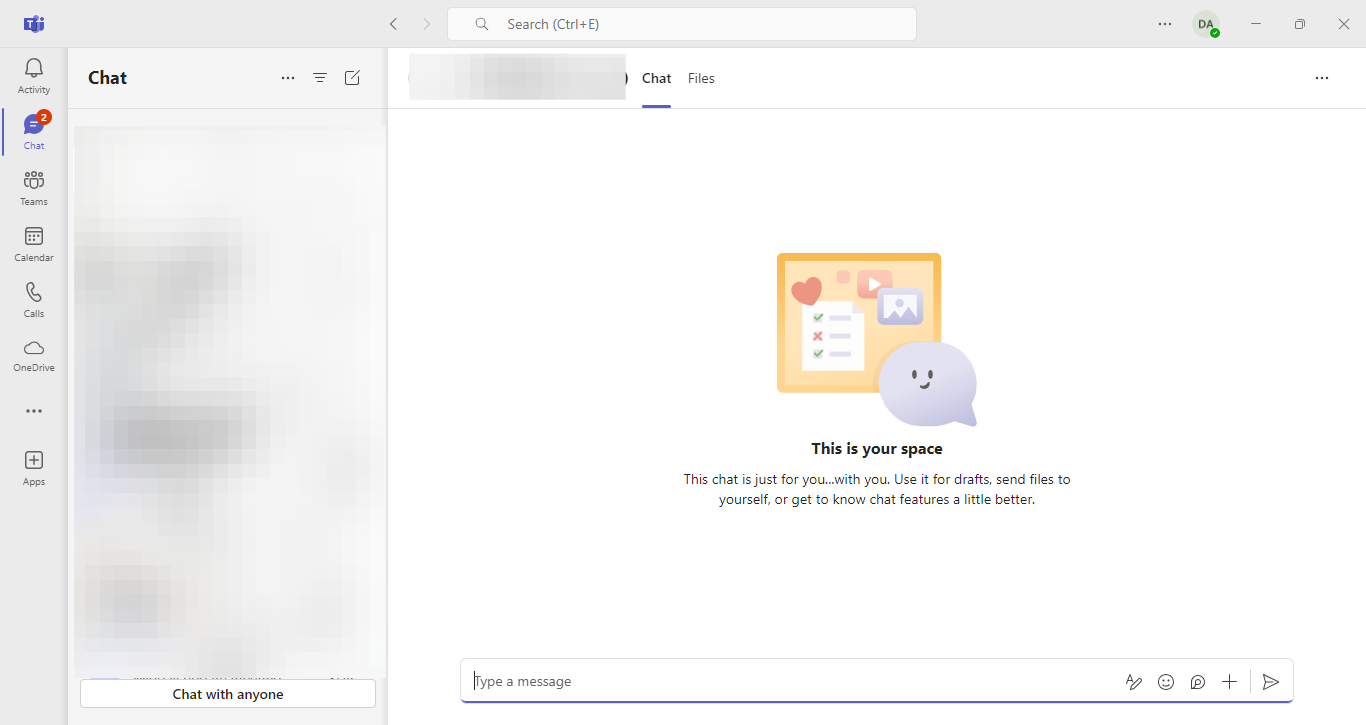
Step 2. Go to Settings
- Click on the three horizontal dots beside your profile picture. In the drop-down menu, select Settings.
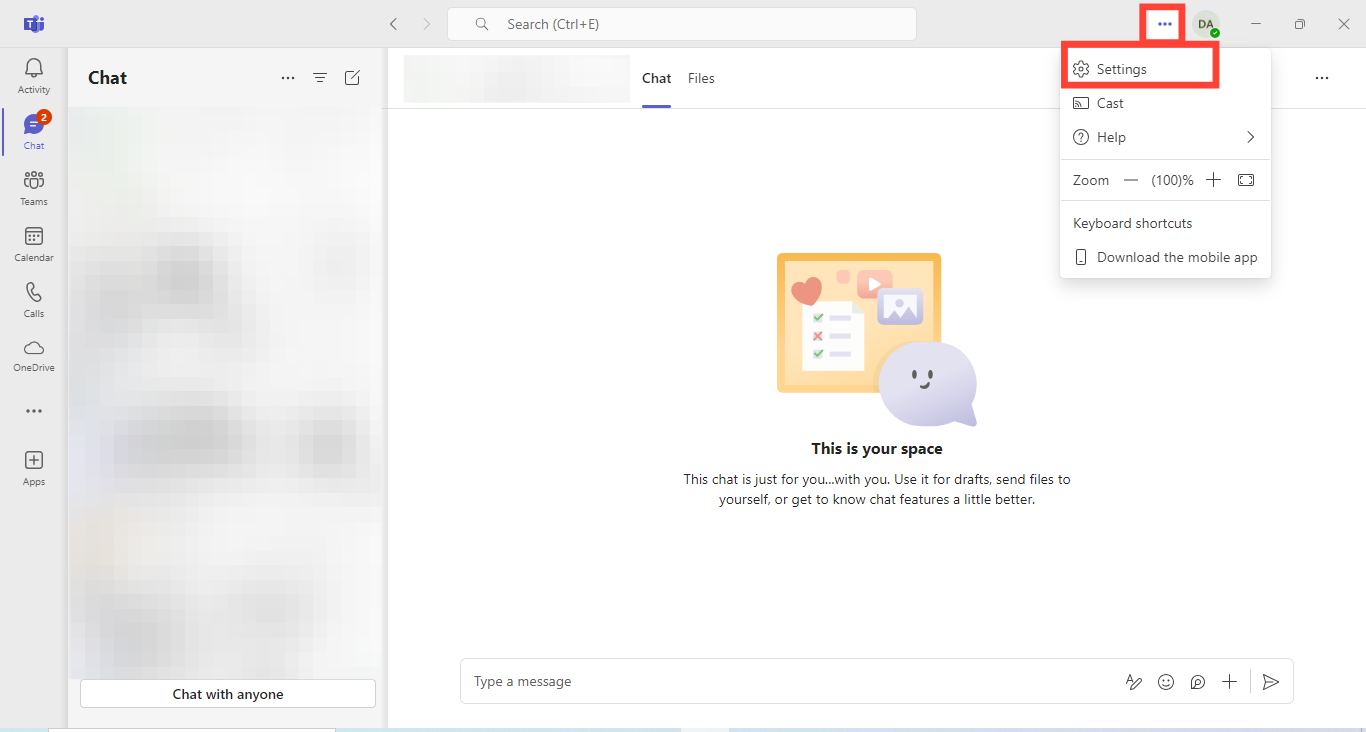
Step 3. Access the 'General' Settings
- Within the Settings menu, go to the General tab.
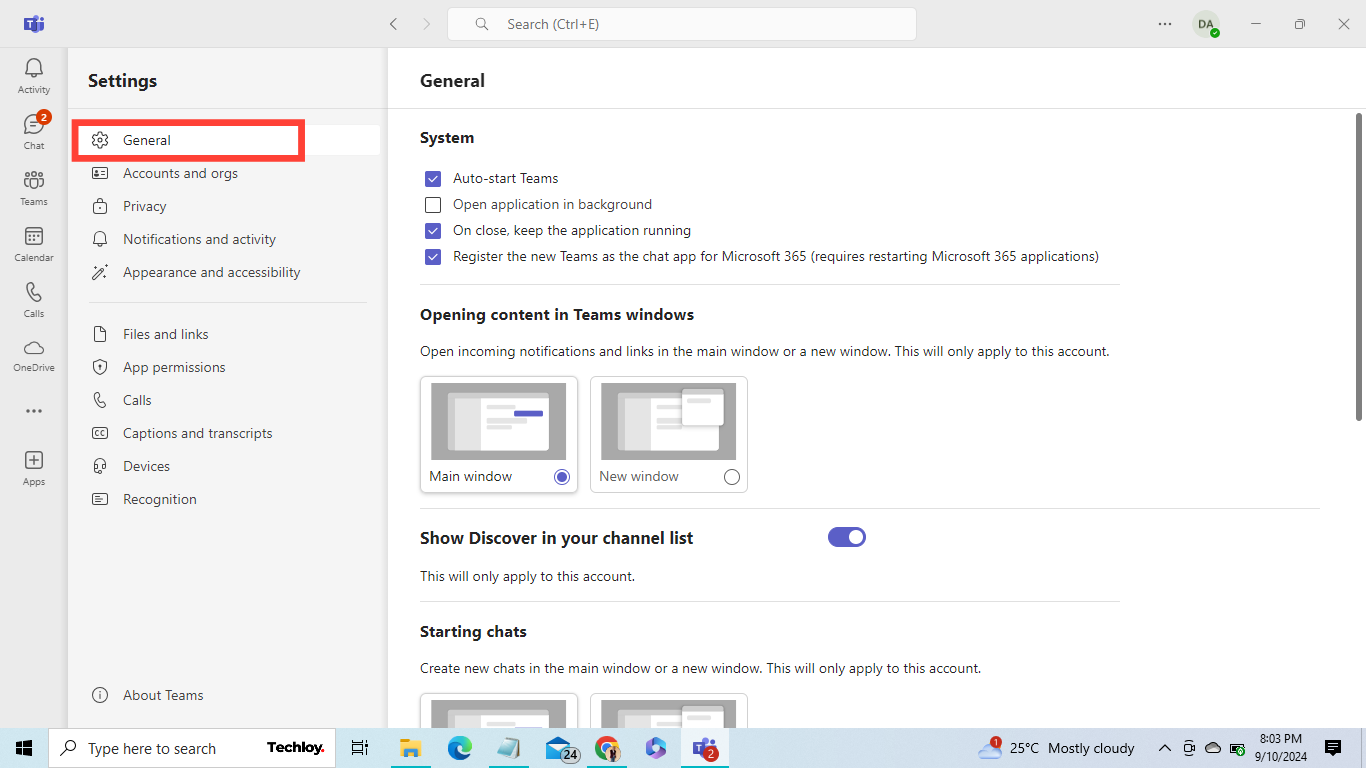
Step 4. Disable Auto-Start
Uncheck the box labeled "Auto-start Teams" under the System section. This will stop Teams from auto-restarting anytime you reboot or update your system.
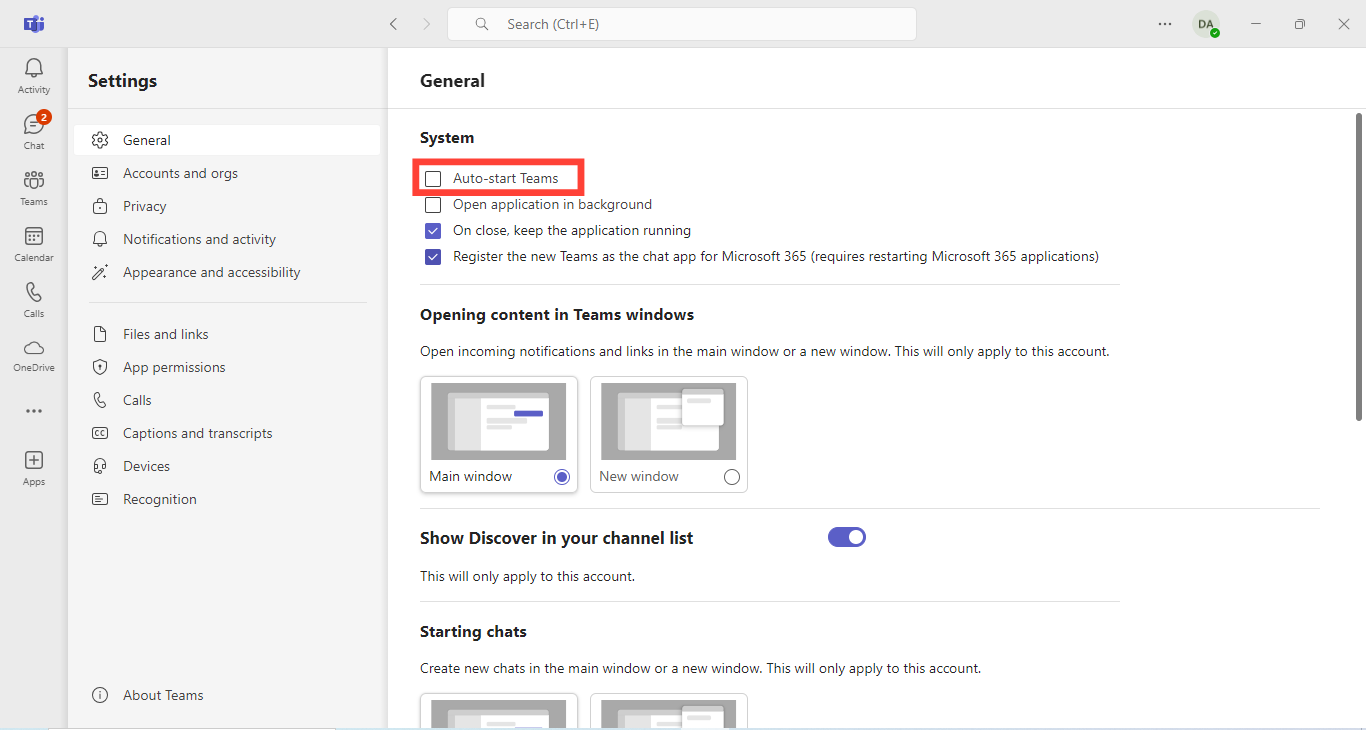
Conclusion
Controlling when and how Microsoft Teams starts can greatly improve your system's performance and reduce interruptions. When you disable Teams auto-launch from within its settings, you regain control over Microsoft Teams’ behaviour, ensuring that it only starts when you want it to while managing startup effectively.
With the steps outlined above, you can freely optimize your workflow and improve your computer’s performance by limiting unnecessary background applications at the same time.
Image credit: David Adubiina/Techloy.com





