How to Disconnect Windows Account from the Cloud
Now you can reclaim control of your device, customize and manage your PC freely.

Microsoft Cloud account allows users to use services like Microsoft 365, OneDrive, and Xbox Game Pass which are automatically implemented when signed in. However, these come with restrictions on customizing and managing your computer freely.
This article will teach you how to disconnect your Windows account from Microsoft Cloud to reclaim control of your device, customize and manage your PC freely.
To get started:
- Press the Windows Key + I to open your Windows settings menu.
- Click on Account.
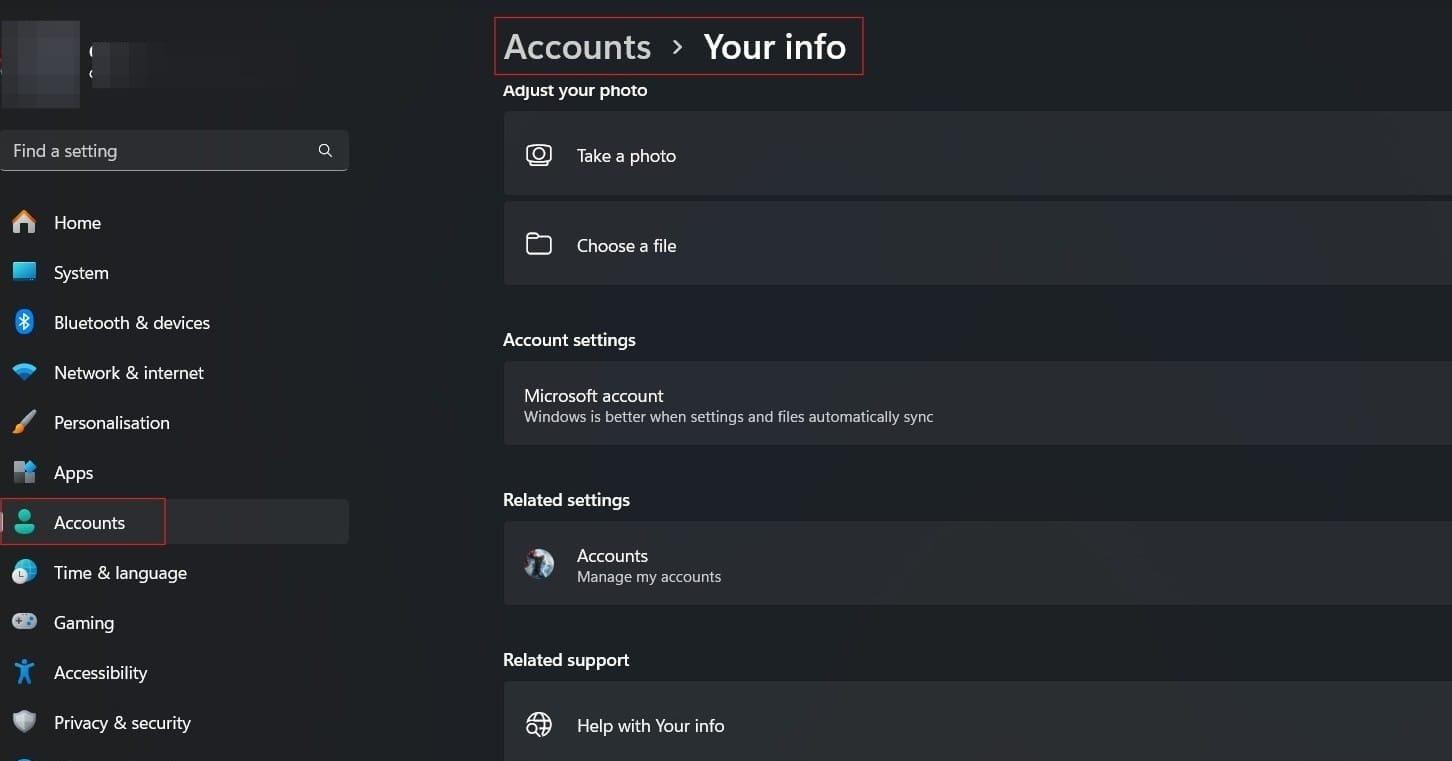
- Tap on “Your Info.”
- Select “Sign in with a local account instead”.
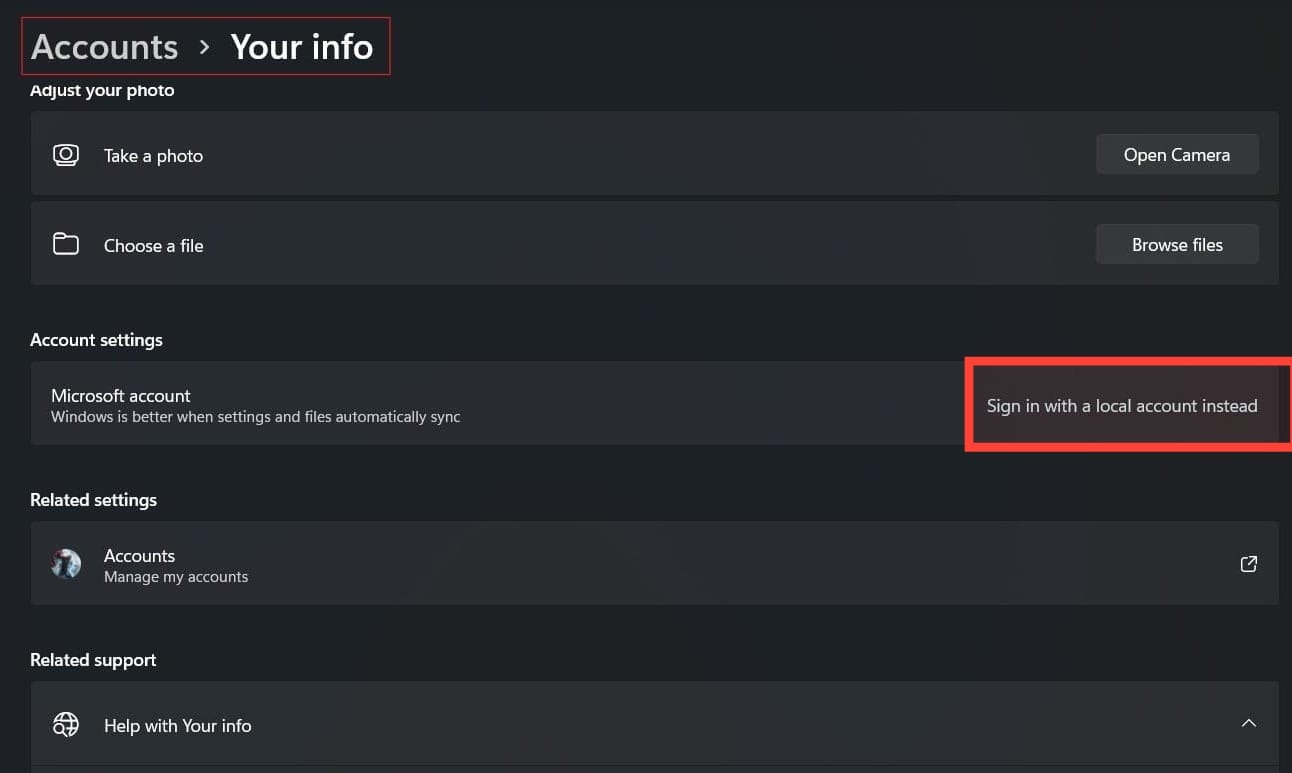
- Enter your new password for your local account to confirm the change.
- Click Next.
- Select Sign out and Finish.
Conclusion
Disconnecting your Windows account allows you the privilege to enjoy customizable functions of your choosing and preference. Hence, following the outline in this guide can provide you with the simple means.





